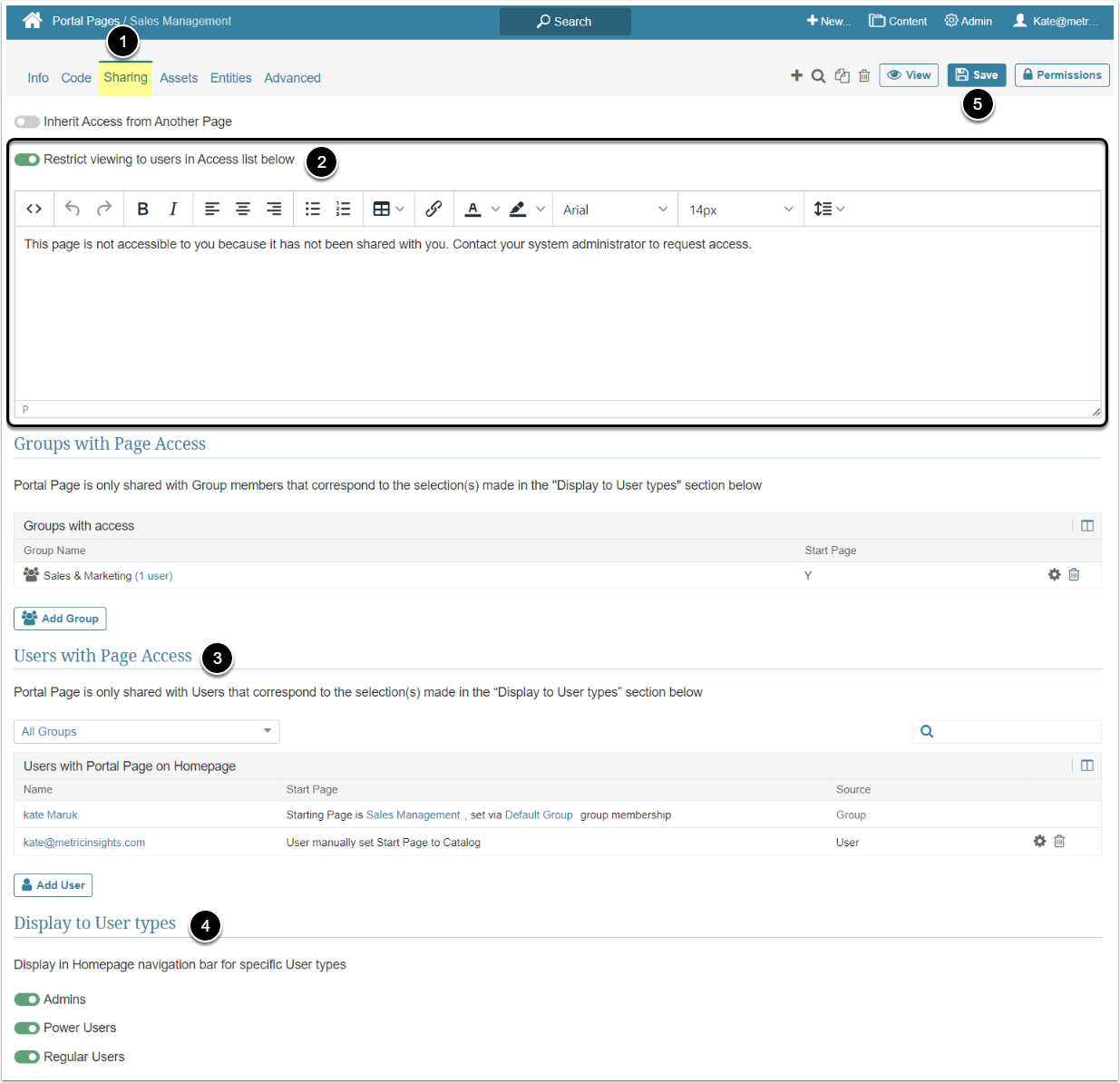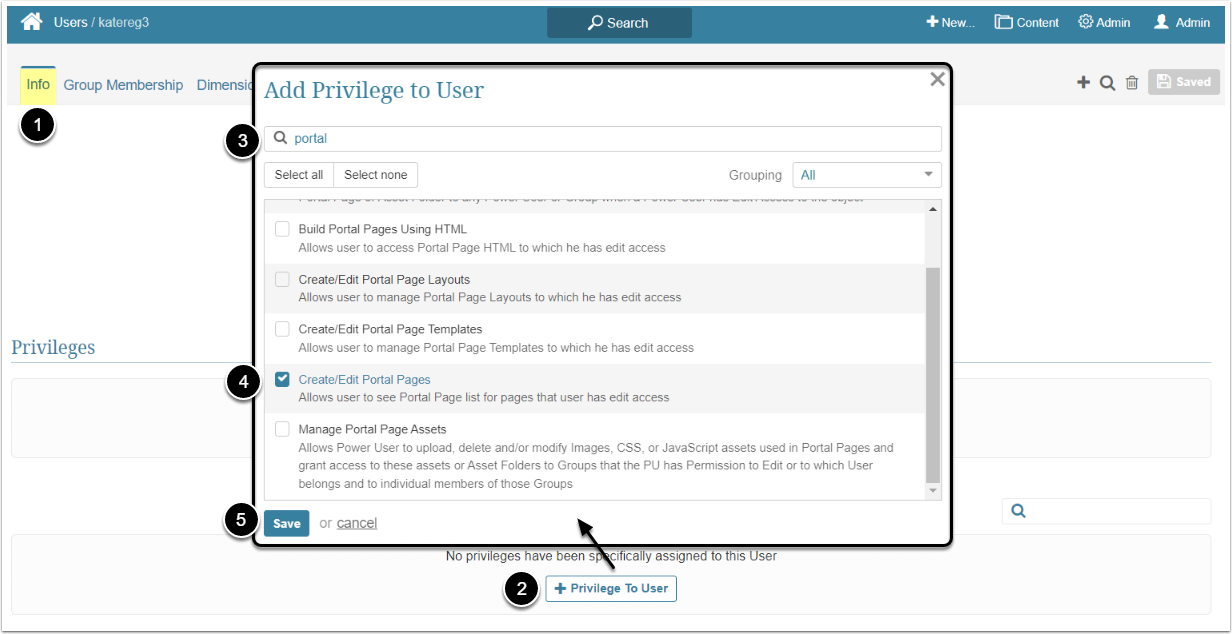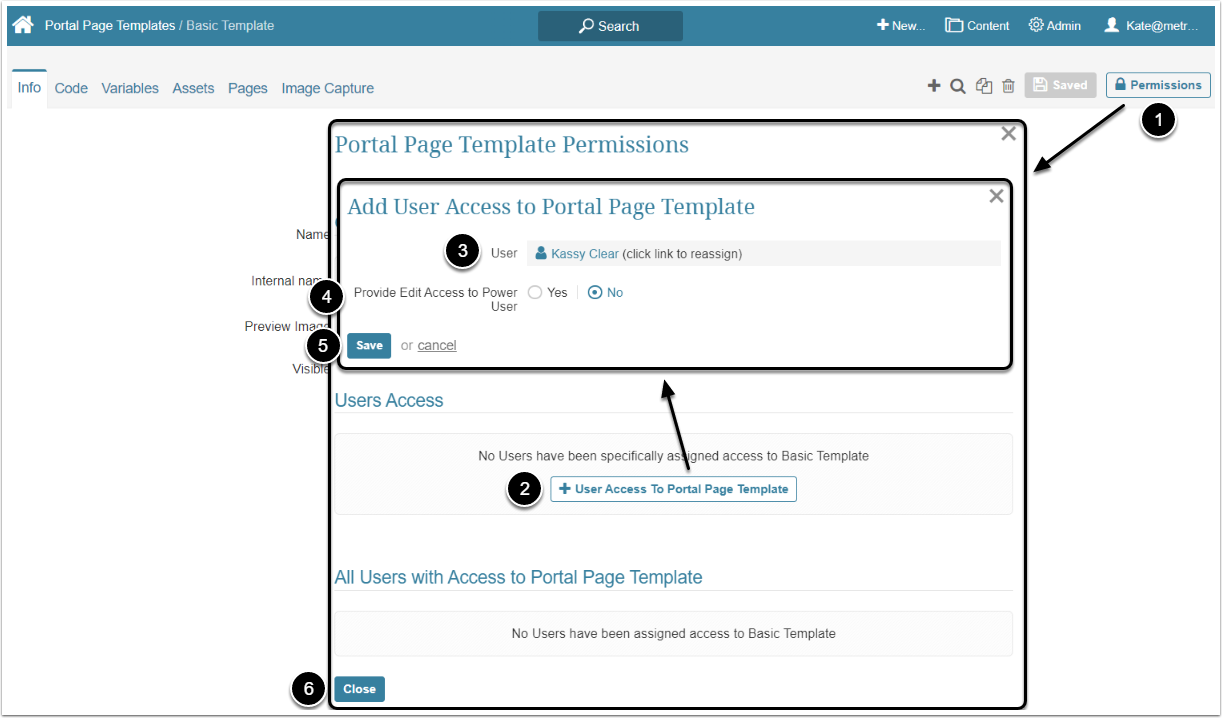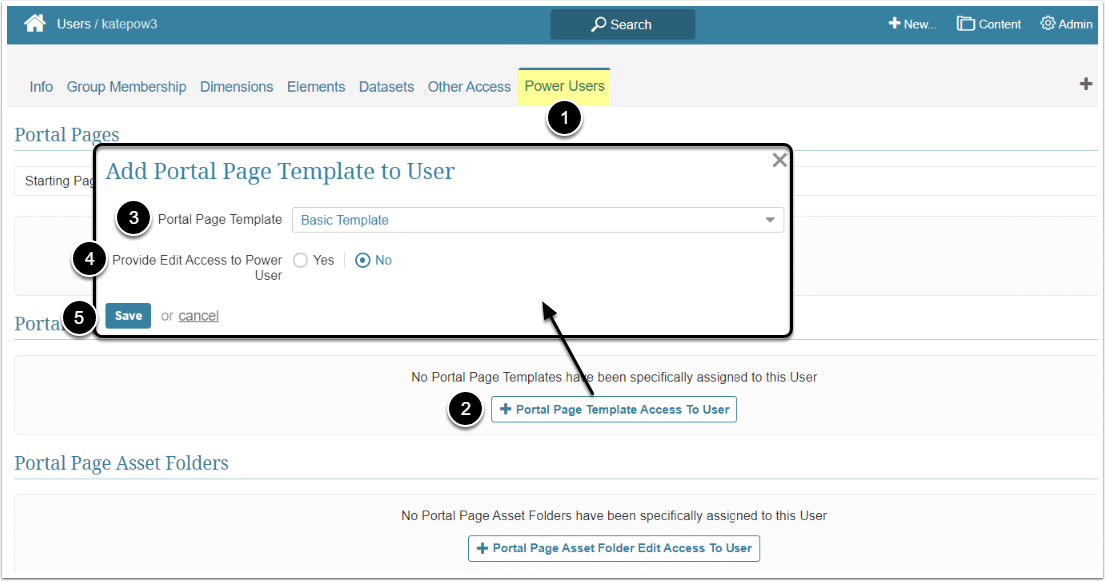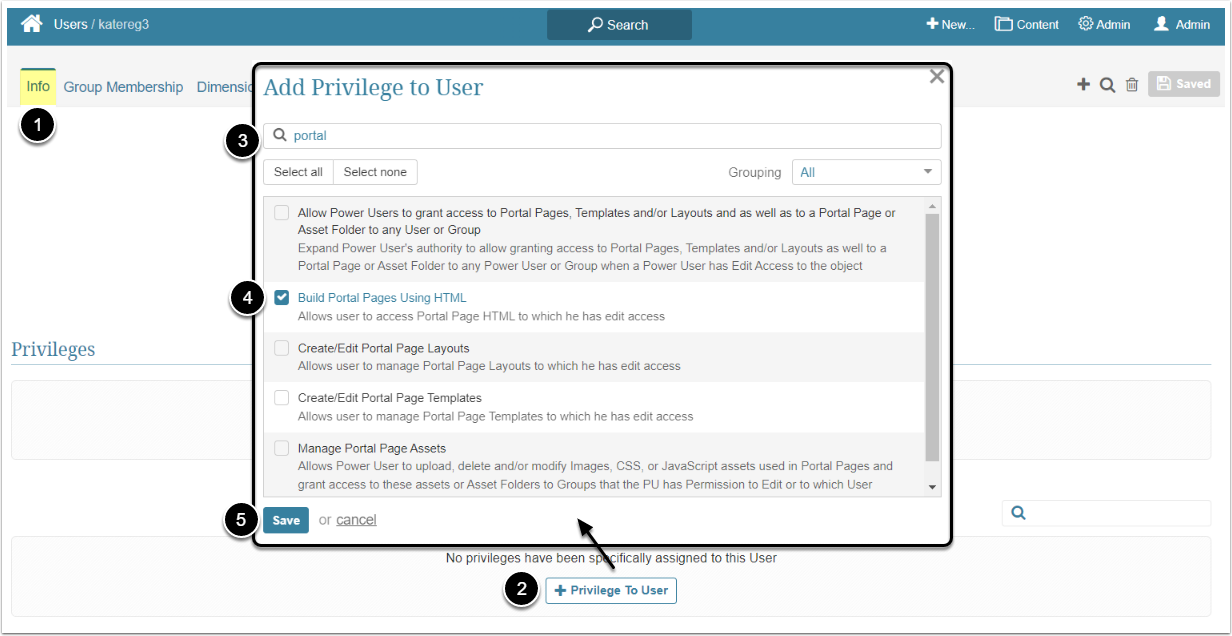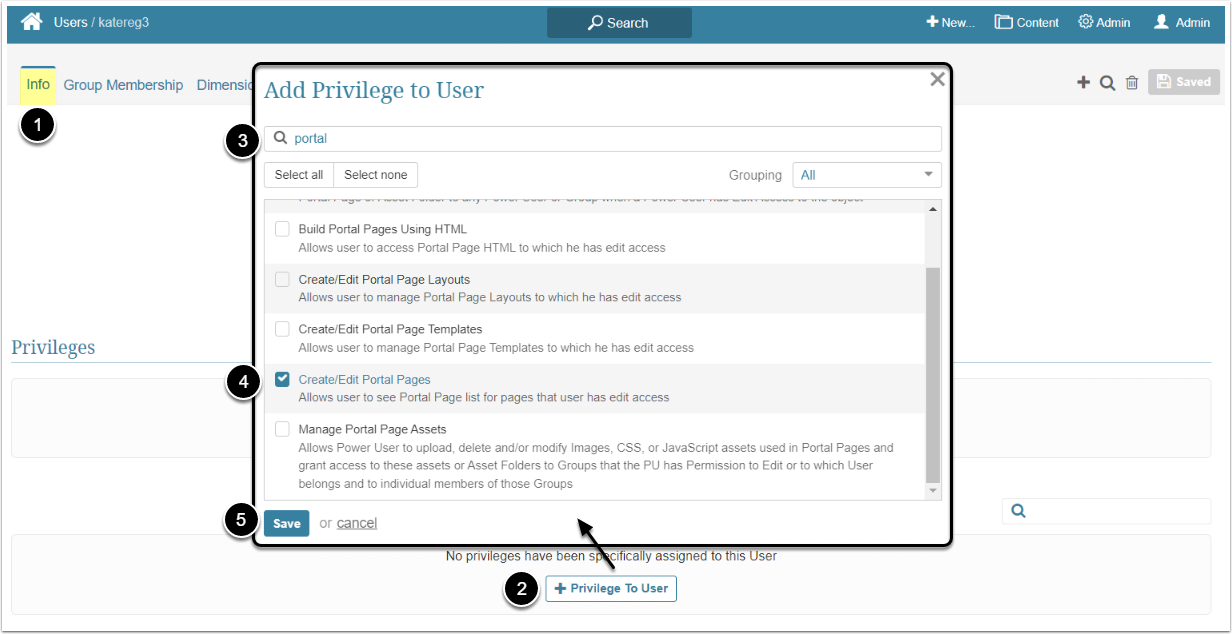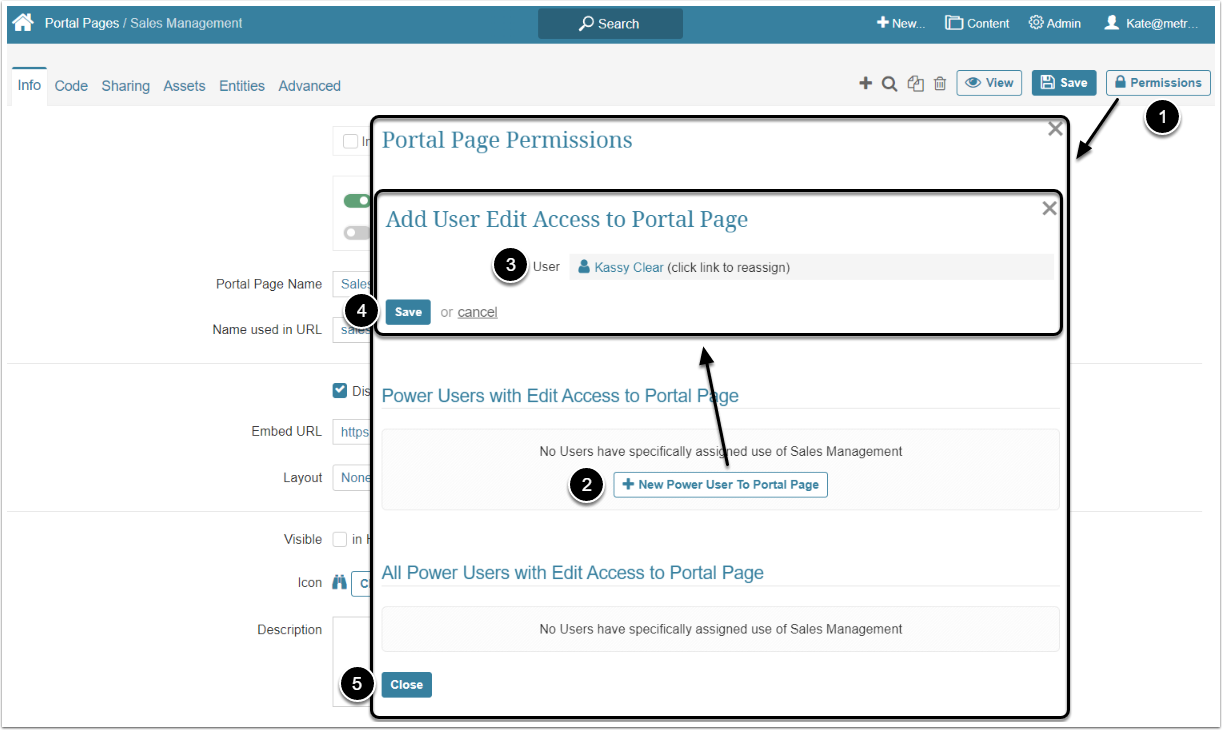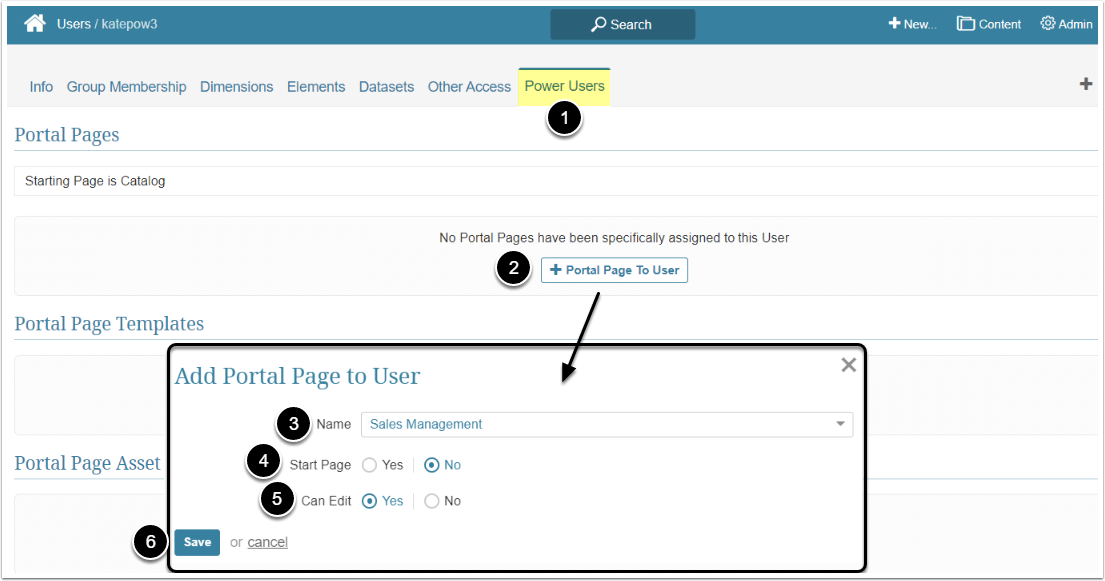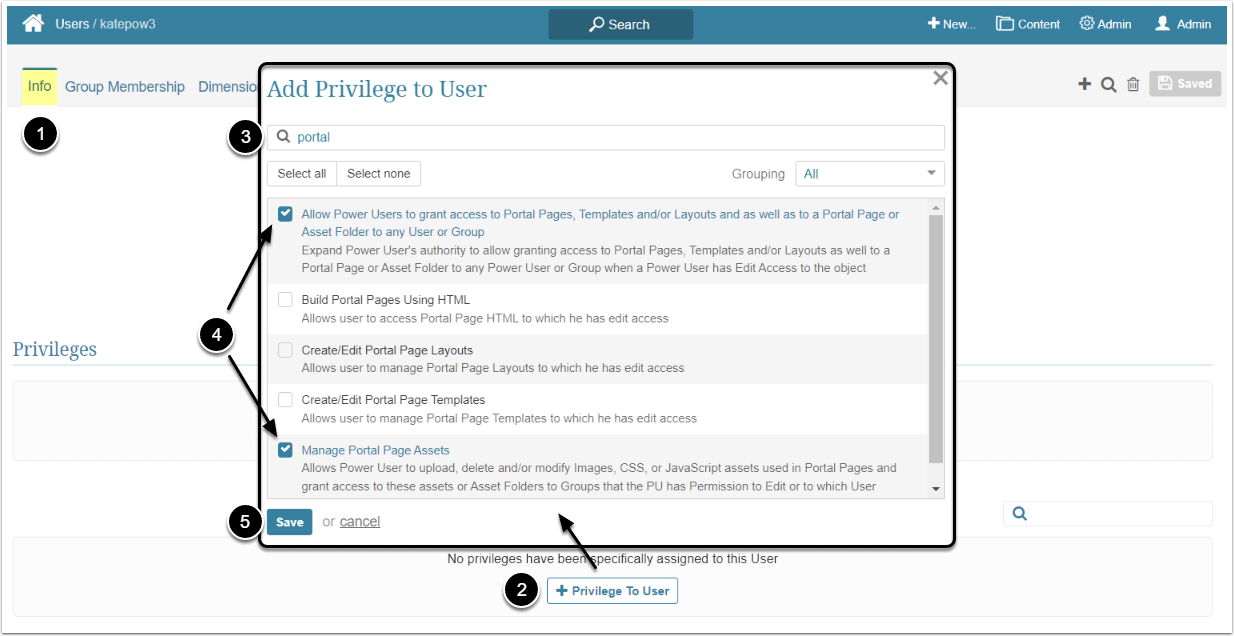In Metric Insights, Power Users have to be granted specific Privileges and Permissions to be able to create and edit a Portal Page. Regular Users can't obtain access to the Portal Page Editor, but they can receive the ability to see the Portal Page if it is shared with the RU. This article describes the steps an Administrator should take to give Regular and Power User access to a Portal Page.
For more information about Portal Pages, check Overview of Portal Pages article.
Granting Power User Ability to Create a Portal Page
To be able to add new Portal Pages, a Power User needs several Privileges and Permissions. Those Privileges and Permissions can be granted to the PU individually or inherited from the Group the User is a member of.
Access Admin > Users & Groups and click on the PU's Active Name link to open the User Editor
NOTE: "Create/Edit Portal Pages" Privilege can be a part of a Privilege Set. Assigning Privilege Sets rather than specific Privileges is recommended in Metric Insights, so check the Privileges List at the bottom of the page. If the "Create/Edit Portal Pages" Privilege is not in the list, proceed with this step.
- On the Info tab scroll the page to the Privileges section
- [+Privilege To User]
- Filter the list by "portal"
- Find the "Create/Edit Portal Pages" Privilege and select the checkbox
- [Save]
The Portal Page is created either by selecting an available Template or by setting Portal Page Template to "None" and entering HTML code.
This can be done from the Portal Page Template Editor and from the User Editor
Access Content > Portal Pages, open the Templates tab and click the necessary Template Active Name link to open the Editor
- [Permissions]
- [+User Access To Portal Page Template]
- User: Select the Regular User to whom access is granted
- Provide Edit Access to Power User: Leave the default "No" option
- [Save]
- [Close]
Access Admin > Users & Groups and click on the PU's Active Name link to open the User Editor
NOTE: "Build Portal Pages Using HTML" Privilege can be a part of a Privilege Set. Assigning Privilege Sets rather than specific Privileges is recommended in Metric Insights, so check the Privileges List at the bottom of the page. If the "Build Portal Pages Using HTML" Privilege is not in the list, proceed with this step.
- On the Info tab scroll the page to the Privileges section
- [+Privilege To User]
- Filter the list by "portal"
- Find the "Build Portal Pages Using HTML" Privilege and select the checkbox
- [Save]
Granting Power User Edit Access
Edit Access allows Power Users to edit Portal Pages to which they have Permission and see the list of Portal Pages available to them in the Portal Pages entry of the Content menu. A Power User can also grant edit Permissions to the Portal Page to Power Users who are members of the same Group or the ones the PU has edit access to.
A Power User can get access to the Portal Page individually or inherit it from the Group he/she is a member of.
Access Admin > Users & Groups and click on the PU's Active Name link to open the User Editor
NOTE: "Create/Edit Portal Pages" Privilege can be a part of a Privilege Set. Assigning Privilege Sets rather than specific Privileges is recommended in Metric Insights, so check the Privileges List at the bottom of the page. If the "Create/Edit Portal Pages" Privilege is not in the list, proceed with this step.
- On the Info tab scroll the page to the Privileges section
- [+Privilege To User]
- Filter the list by "portal"
- Find the "Create/Edit Portal Pages" Privilege and select the checkbox
- [Save]
This can be done from the Portal Page Editor and from the User Editor
Access Admin > Users & Groups and click on the RU's Active Name link to open the User Editor
- Go to the Power Users tab
- [+Portal Page To User]
- Name: Select the Portal Page from the dropdown list
- Start Page: Define whether this Portal Page will be a Starting Page or not
- Can Edit: Select the "Yes" option
- [Save]
Additional Option for Power Users
By default, Power Users who have Edit Access can grant other PU's access to the Portal Pages, Templates, Layouts, and Asset Folder, but it's limited to the Users that are members of the same Group. The Administrator can allow the Power User to grant access to the Portal Page object to any Power User or Group by assigning the Allow Power Users to grant access to Portal Pages, Templates and/or Layouts and as well as to a Portal Page or Asset Folder to any User or Group Privilege. This Extended Security Privilege is a Child of the "Manage Portal Page Assets" Privilege, so there should also be the Parent Privilege. If the child is selected when adding Privileges to a User or Group, the Parent is automatically selected.
Access Admin > Users & Groups and click on the PU's Active Name link to open the User Editor
- On the Info tab scroll the page to the Privileges section
- [+Privilege To User]
- Filter the list by "portal"
- Find the "Allow Power Users to grant access to Portal Pages, Templates and/or Layouts and as well as to a Portal Page or Asset Folder to any User or Group" Privilege and select the checkbox
- The "Manage Portal Page Assets" Privilege will also be selected if it wasn't added previously
- [Save]