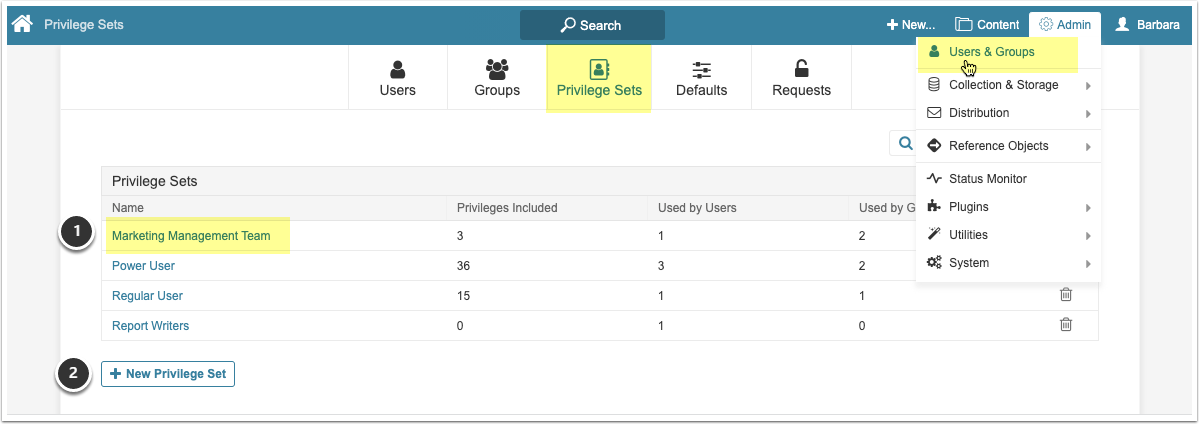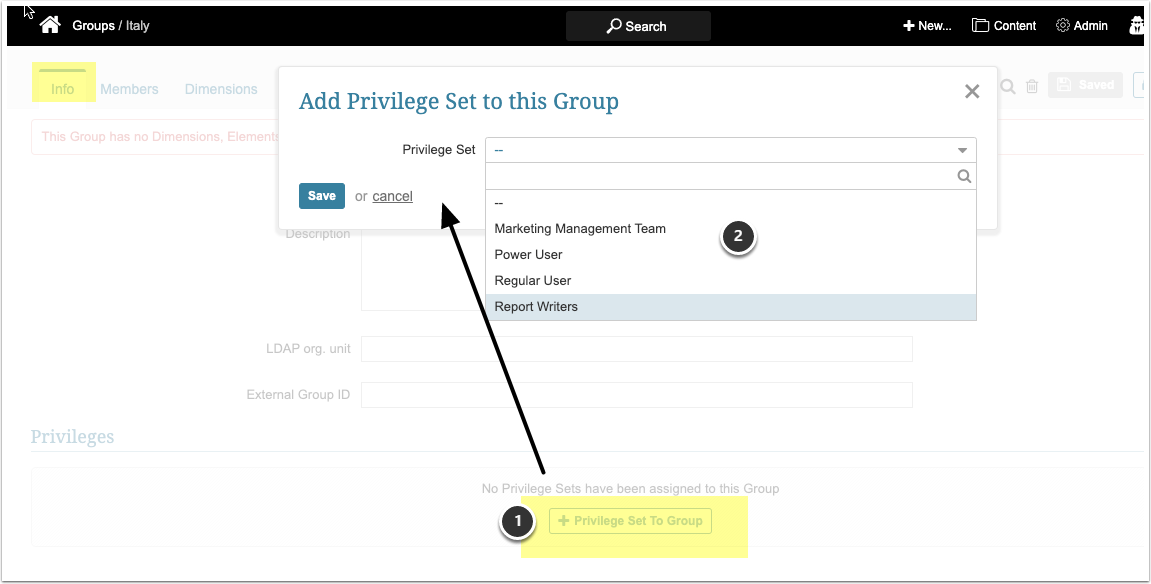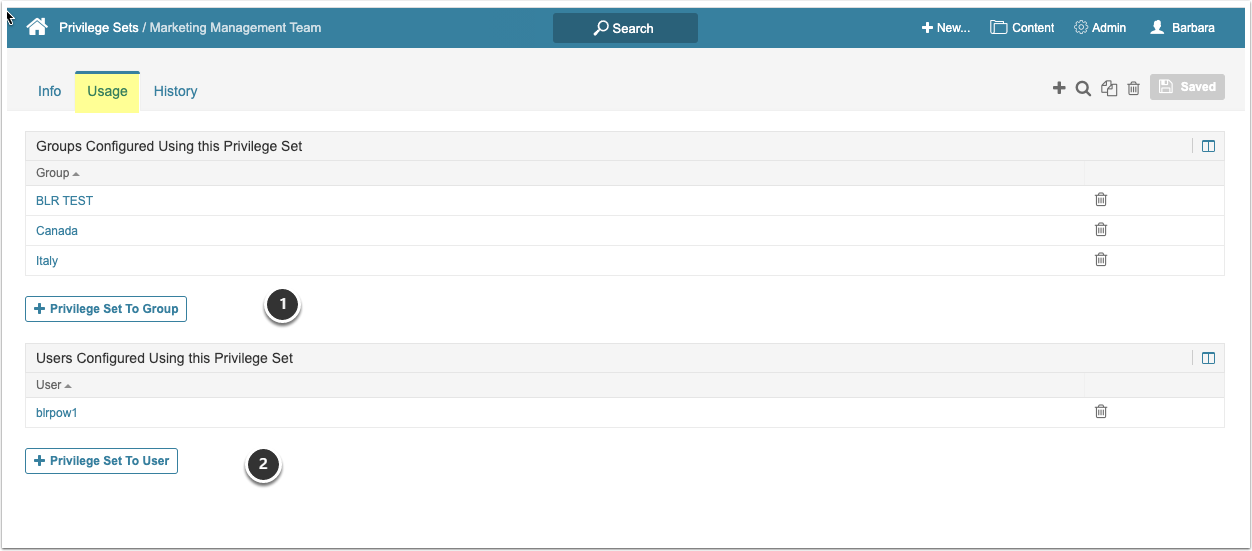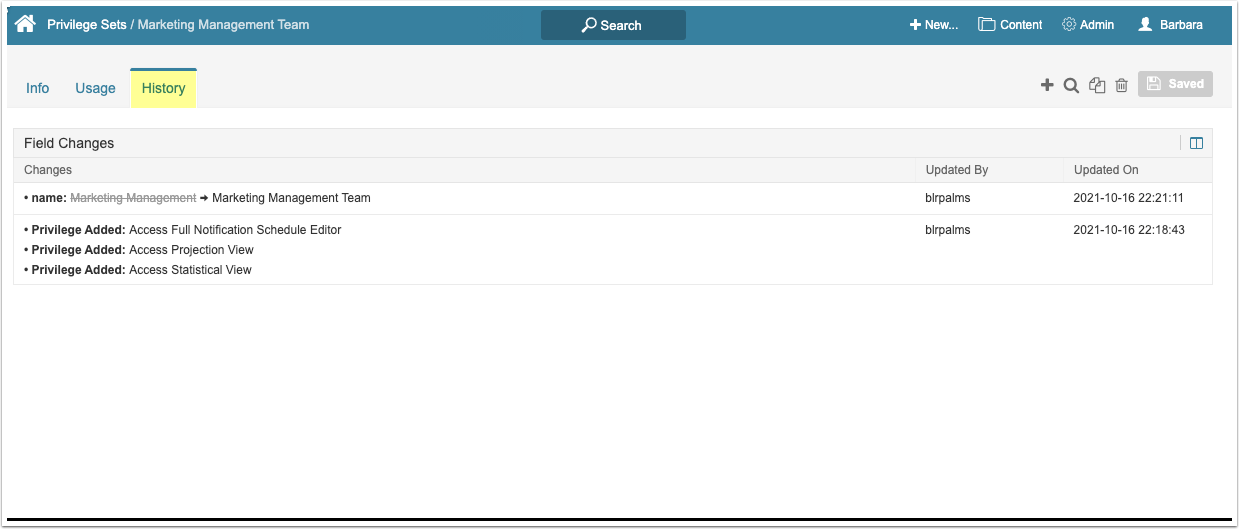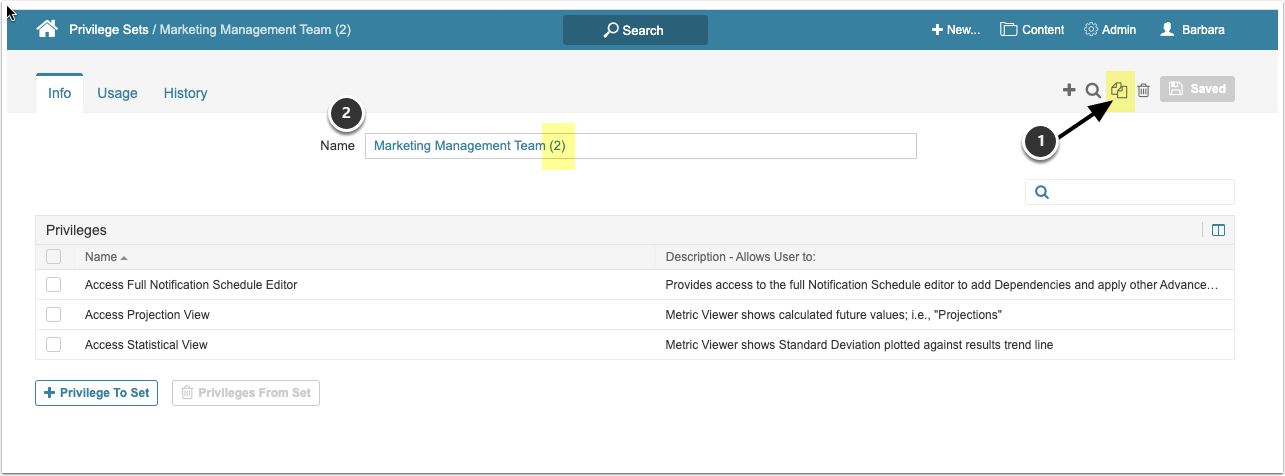In release 6.3.1, Administrators can create a set of Privileges that can be added to a Group or to an individual User. Two default Privilege Sets are included with the initial installation of this feature, one each for Power Users and Regular Users. These may be modified by customers to meet their own needs
Any Privilege Set, including the default ones, may be duplicated by an Admin. All settings except History are copied.
SECURITY
- Only Admins can create a Privilege Set.
- Only Admins can add a Privilege Set to an individual user via the Privilege Set Editor or the User Editor > Info tab.
- Admins can add a Privilege Set to a Group via the Privilege Set Editor or the Group Editor > Info tab
- Power Users must have the "Create Groups" Privilege in order to maintain the Group and can add any existing Privilege Set to the Group.
- There are no Permissions associated with a Privilege Set.
- Any Privilege can be added to a Privilege Set.
1. View Privilege Sets
- ADMIN: Admin menu > Users & Groups > List page > Privilege Sets tab
Only Admins have access to the Privilege Set Editor, so no Power User Privileges or Permissions are needed.
- Click the Active Name Link to reach the editor of an existing Privilege Set
- [+ New Privilege Set] to create a new Set
2. Assign a Privilege Set
- ADMIN: Admin menu > Users & Groups > Group or User name link > Editor > Info Tab: [+ Privilege Set]
- POWER USER: Admin menu > Groups > Group Editor > Info Tab: [+ Privilege Set]
Admins can Add a Privilege Set to any User or Group.
Power Users with the "Create Group" Privilege can add a Privilege Set to any Group to which the Power User has Edit Access.
- [+ Privilege Set to Group]
- Select any Privilege Set
- [Save]
3. Review Usage of Set
Only Admins can access the Privilege Set Editor. The Usage Tab lists all Users and Groups to which the Privilege Set has been applied.
- [+Privilege Set to Group] allows Admin to add to any Group without leaving the Set's Editor
- [+Privilege Set to User] allows Admin to add to any User without leaving the Set's Editor
5. Duplicate a Privilege Set
Any Admin can duplicate an existing Privilege Set
- Click the Duplicate icon
- Review the generated name (added "(2) to the existing name) and update to an appropriate new name.
All assigned Privileges are moved to the new Set and can be updated by the Admin. All assigned Groups and Users are also copied. No History is duplicated.