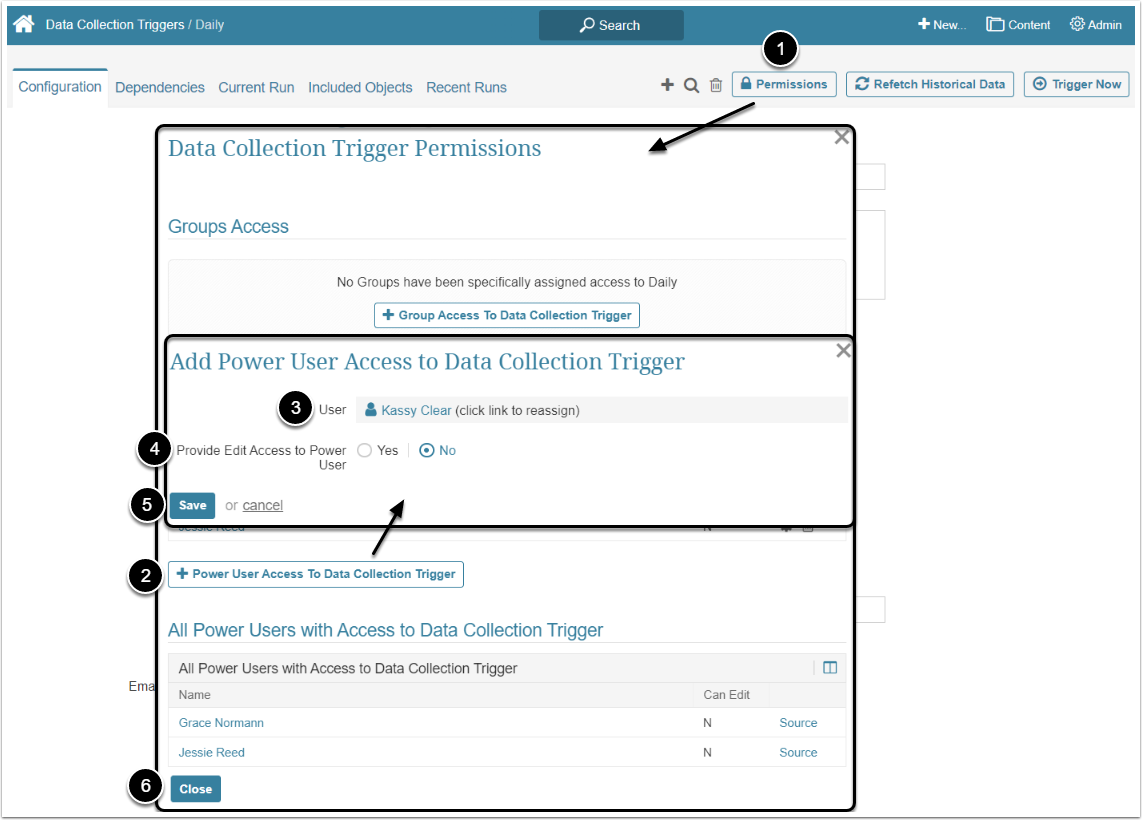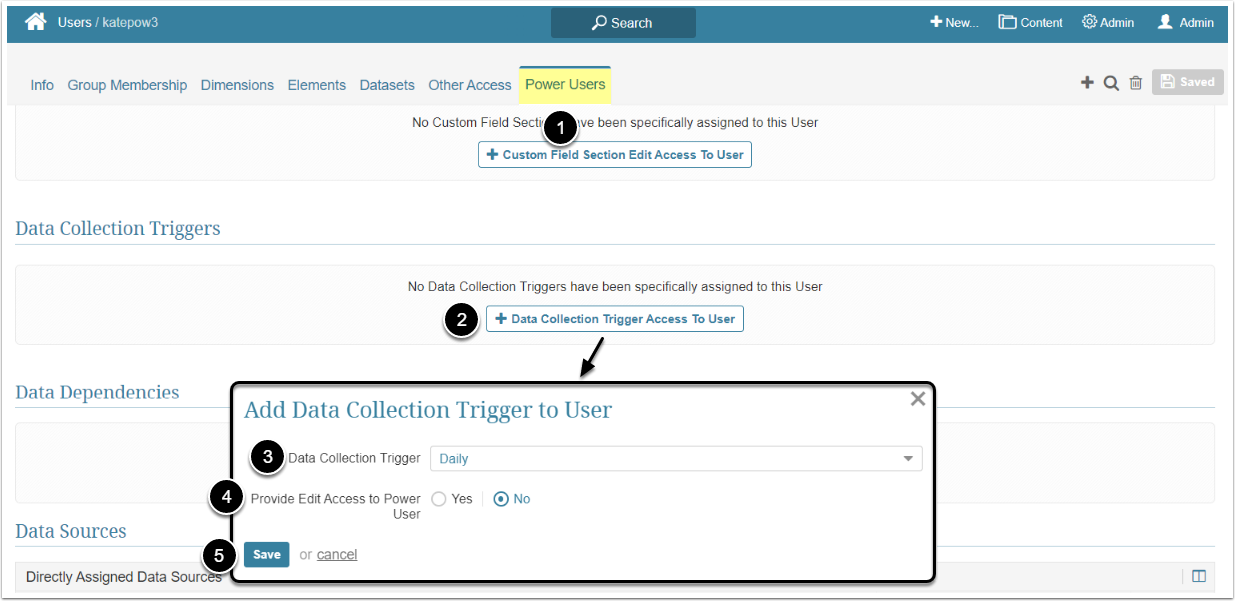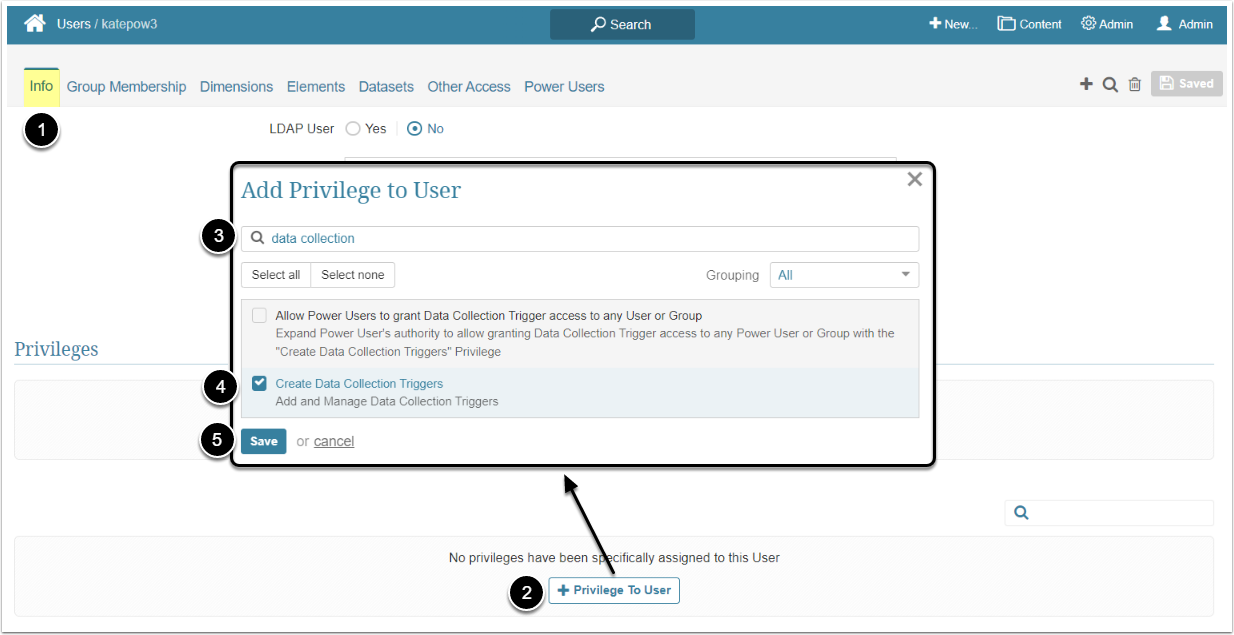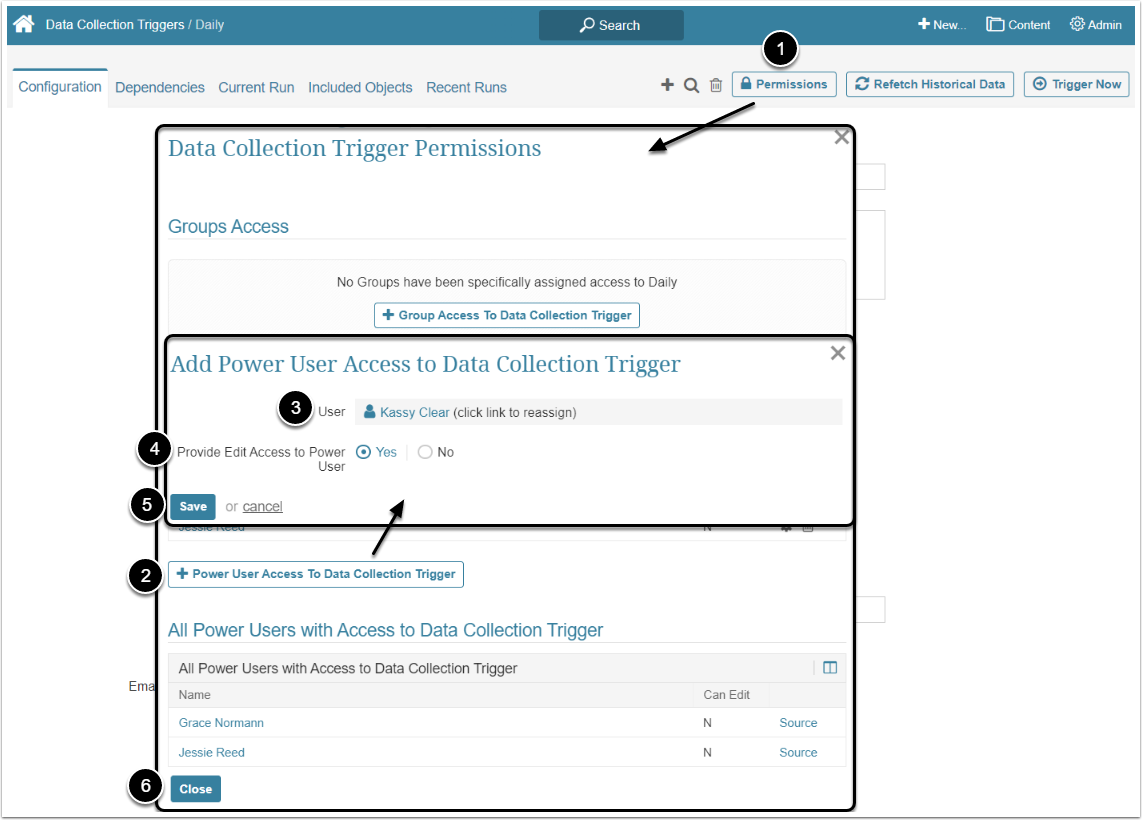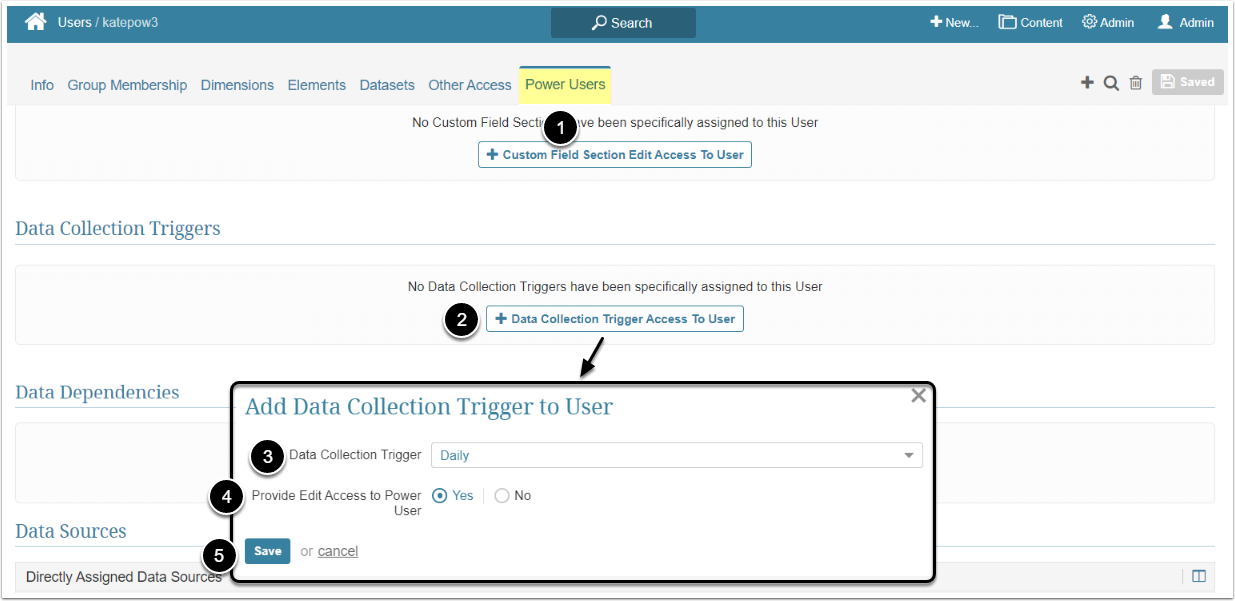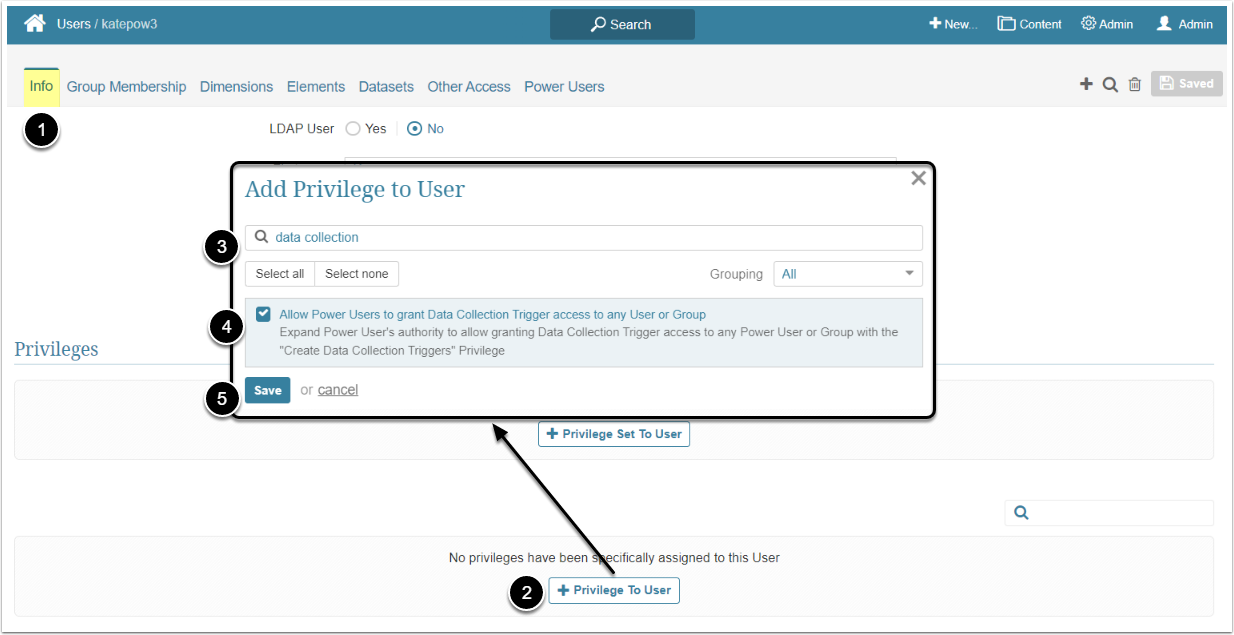In Metric Insights, Power Users have to be granted specific Privileges and Permissions to be able to view and edit a Data Collection Triggers. This article describes the steps an Administrator should take to give the Power User View and Edit access to a Data Collection Trigger.
Granting View Access
View Access permits a Power User to see and use the Data Collection Trigger for various Objects within the system.
A Power User can get access to the Data Collection Trigger individually or inherit it from the Group he/she is a member of. For more details about granting View Access to the Group, check the Assigning Privileges and Permissions to the Group article.
After receiving a View Access to the Data Collection Trigger, the Power User can use it to create Elements within the system. The Permission can be given from the Data Collection Trigger Editor and from the User Editor.
Access Admin > Collection & Storage > Data Collection Triggers and click the necessary Trigger Active Name link to open the Editor
- [Permissions]
- [+Power User Access To Data Collection Trigger]
- User: Select the Power User to whom access is granted
- Provide Edit Access to Power User: Leave the default "No" option
- [Save]
- [Close]
Granting Edit Access
Edit Access permits a Power User to open the Data Collection Trigger Editor and edit its settings. It also allows a Power User to grant access to the Data Collection Trigger to Power Users who are members of the same Group or the ones the PU has edit access to.
A Power User can get edit access to the Data Collection Trigger individually or inherit it from the Group he/she is a member of.
After receiving an Edit Access to the Data Collection Trigger, the Power User can:
- Add or edit Trigger Dependencies with other Data Collection Triggers for which the PU has been granted Edit access. For more details, check the Establish Dependencies Between Data Collection Triggers article
- Add or edit Data Dependency without requiring any access to the corresponding data. For more details, check the Create Data Dependency article
The Power User needs both a Privilege and a Permission to be able to edit the Data Collection Trigger.
Access Admin > Users & Groups and click on the PU's Active Name link to open the User Editor
NOTE: "Create Data Collection Triggers" Privilege can be a part of a Privilege Set. Assigning Privilege Sets rather than specific Privileges is recommended in Metric Insights, so check the Privileges List at the bottom of the page. If the "Create Data Collection Triggers" Privilege is not in the list, proceed with this step.
- On the Info tab scroll the page to the Privileges section
- [+Privilege To User]
- Filter the list by "data collection"
- Find the "Create Data Collection Triggers" Privilege and select the checkbox
- [Save]
This can be done either from the Data Collection Trigger Editor or from the User Editor.
Access Admin > Collection & Storage > Data Collection Triggers and click the necessary Trigger Active Name link to open the Editor
- [Permissions]
- [+PowerUser Access To Data Collection Trigger]
- User: Select the Power User to whom access is granted
- Provide Edit Access to Power User: Select the "Yes" option
- [Save]
- [Close]
Additional Option
By default, Power Users who have the Edit Access can grant other PU's access to the Data Collection Trigger, but it's limited to the Users that are members of the same Group. The Administrator can allow the Power User to grant access to the Data Collection Trigger to any PU or Group by assigning the Allow Power Users to grant Data Collection Trigger access to any User or Group Privilege.
Access Admin > Users & Groups and click on the PU's Active Name link to open the User Editor
- On the Info tab scroll the page to the Privileges section
- [+Privilege To User]
- Filter the list by "data collection"
- Find the "Allow Power Users to grant Data Collection Trigger access to any User or Group" Privilege and select the checkbox
- [Save]