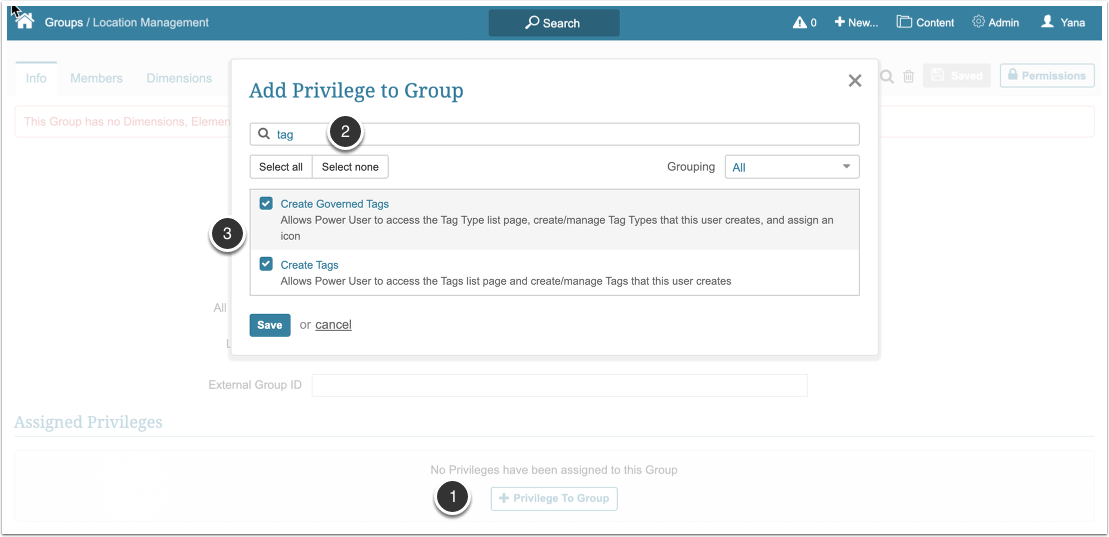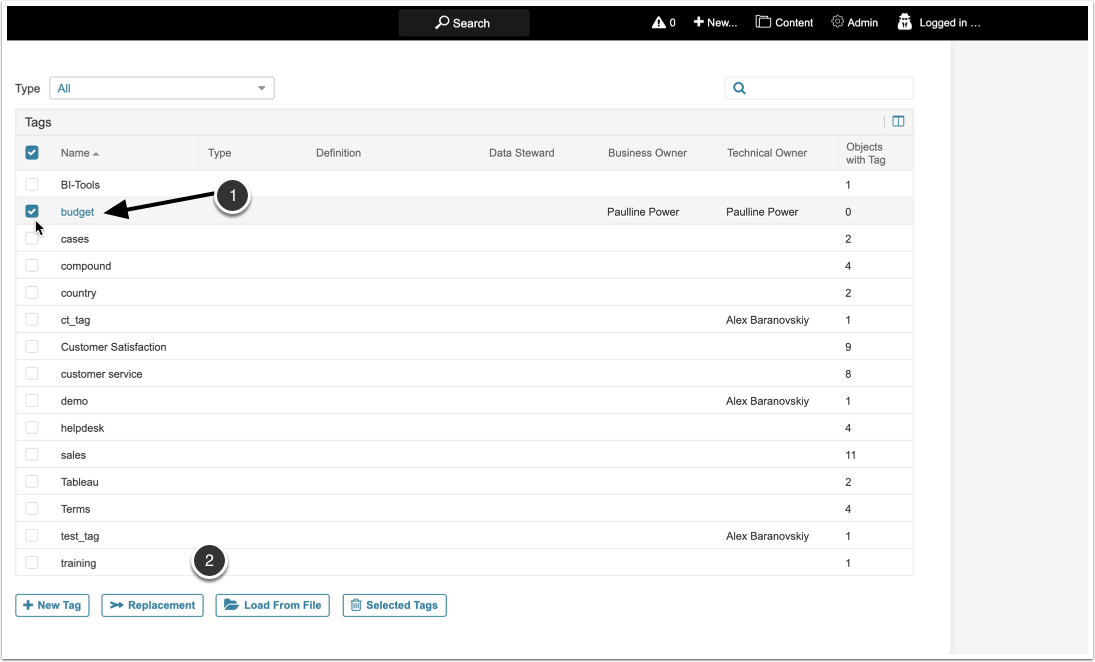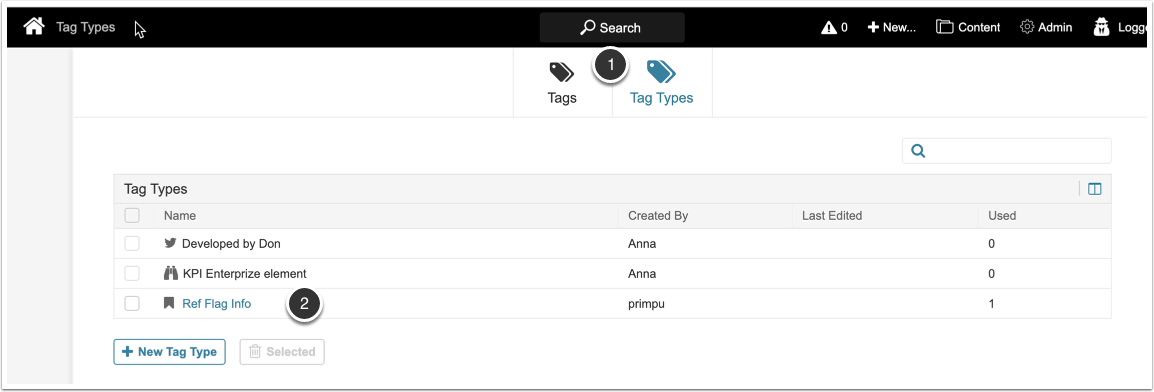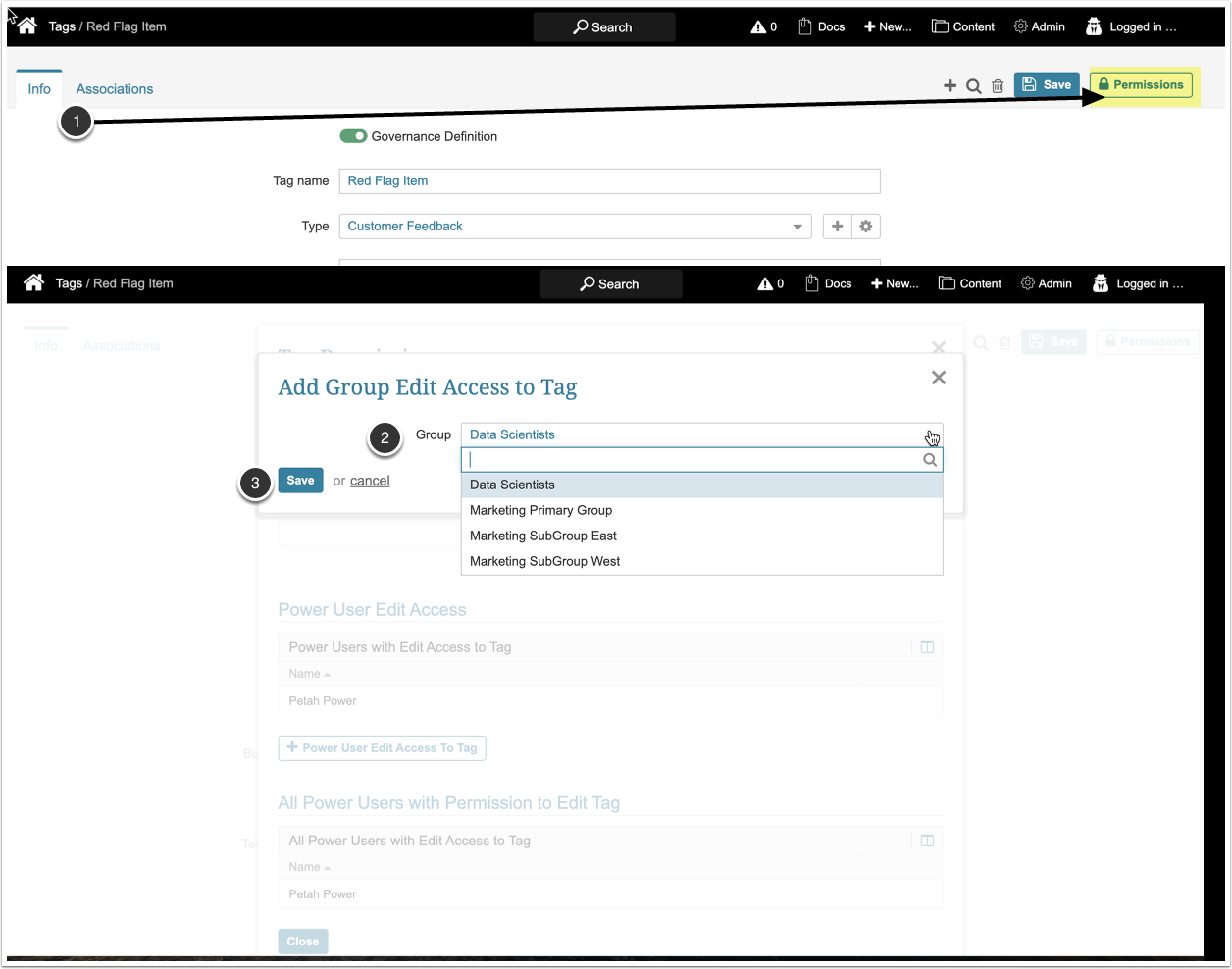Effective in Release 6.3.3, the "Create Governed Tags" Privilege and all related functionality has been removed from the system. "Create Tags" is a now a standalone Privilege.
From Release 6.2.5 to 6.3.2, two Power User (PU) Privileges related to Tags are available:
-
Create Tags:
- Allows PU's to:
- Access the Tags list page and create/manage Tags that a user creates
- Use "Replacement" button on the Tag LIst Page to replace existing Tag with a different tag
- Create a new Tag on an Element's Editor > Info tab
- Allows PU's to:
-
Create Governed Tags: This child of Create Tags allows PU's to:
- Access the Tag Type list page and create/manage Tag Types that this user creates
- Change whether or not a Tag that the user created is governed, select Tag Types and change the designated Business Owner, Data Scientist and Technical Owner
- Without the "Create Tag" Privilege, a PU:
- Cannot create or change Tags
- Can use any available Tag when Editing an element or Dataset to which the PU has Edit Access
- Without the "Create Governed Tags" Privilege, a PU cannot:
- Create a Tag Type
- Designate a Tag as Governed
- Assign a Tag Type
In Release 6.3.0, a Permissions button has been added to the Tag Editor. A Power User with "Create Tag" Privilege and Edit Access to a given Tag can grant Edit Access Permissions to Groups to which the Power User belongs and to other Power Users who are members of these Groups. There is no Extended Security Privilege, so if the Power User is NOT in a Group, that Power User cannot grant Tag Permissions. Admins can grant Permissions to any Group or Power User. Regular Users cannot create or Edit a Tag.
1. Assign Privileges to Groups and Users
Admin > Users & Groups > Users or Groups Tab > Active Name Link > User or Group Editor > Info tab
These Privileges are available only to Group PU members and individual PUs. Regular Uses may not create Tags or Tag Types.
- [+ Privilege to Group or User] button
- (Optionally) Filter by "tag"
- Select one or both Tag-related Privileges
- If "Create Governed Tags" is selected first, "Create Tags" is also selected automatically
- "Create Tags" may be selected independently of its Child Privilege
[Save]
2. Display Tag List Page
Content menu > Tags option
Without the "Create Governed Tags" Privilege, a PU only sees the list of all Tags.
- An Active Name link on those Tags created by the PU opens the tag editor
- The PU can use any of the buttons but can only change those Tag that he/she owns
3. Display Tag Type List Page
Content > Tags option
If the PU has the "Create Governed Tags" Privilege:
- Two tabs are shown
- Any Tag Type created by the PU is shown with an Active Name link to its editor
4. Assign Permissions to a Tab (release 6.3 and beyond only)
Content > Tags > Tag active Name link > Tag Editor > Permissions button > Add Group (or User) Edit Access to Tag popup
- [+ Group (or User) Edit Access to Tag]
- Select Group or User from dropdown
- [Save]
The selected Group's Power User or individual Power User is granted Edit Access to the Tag.