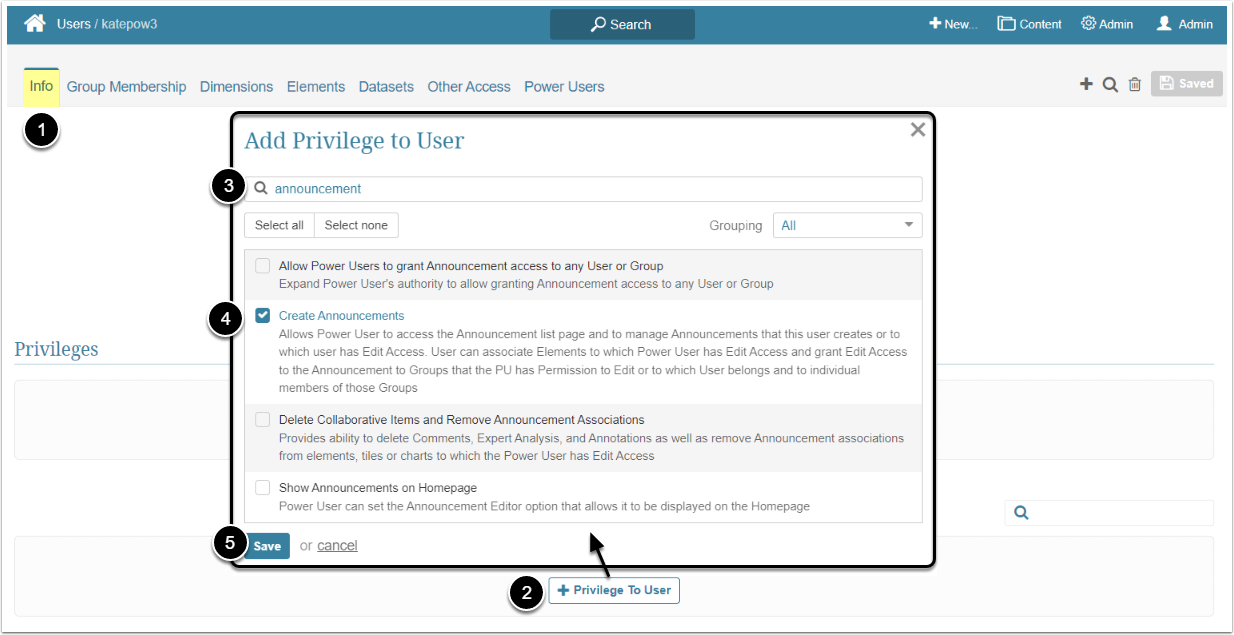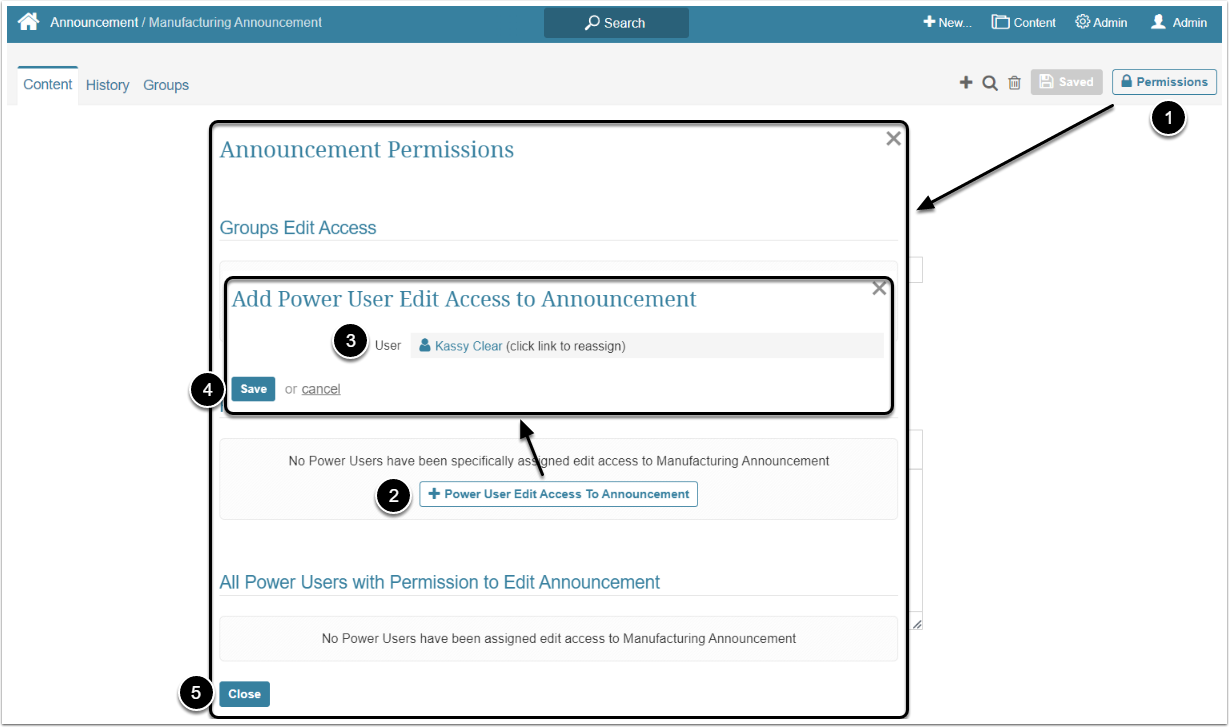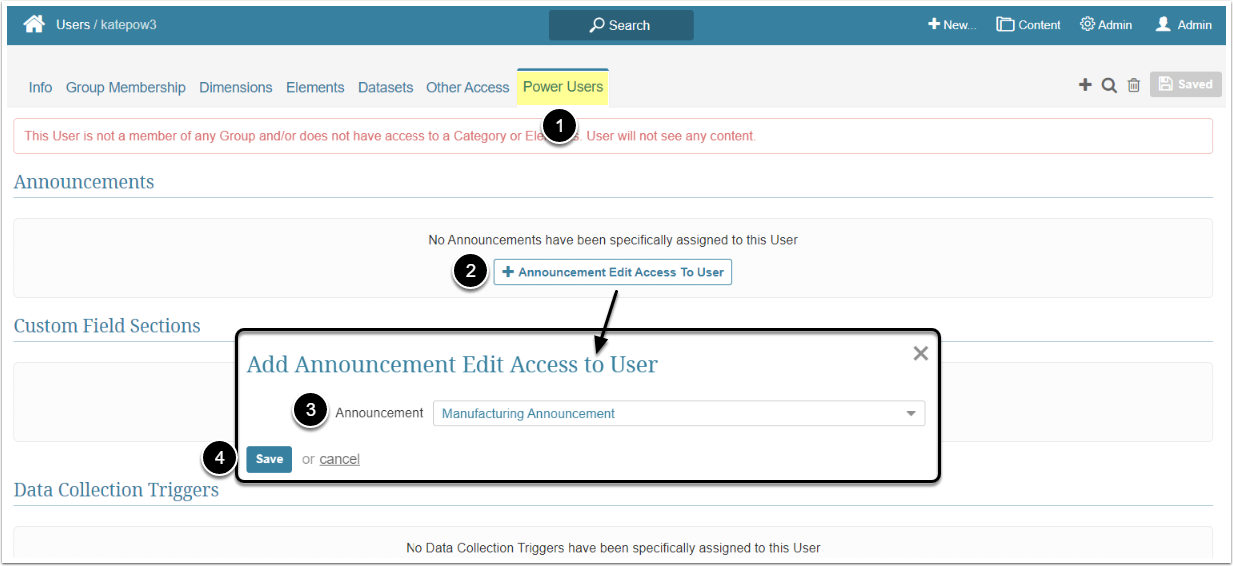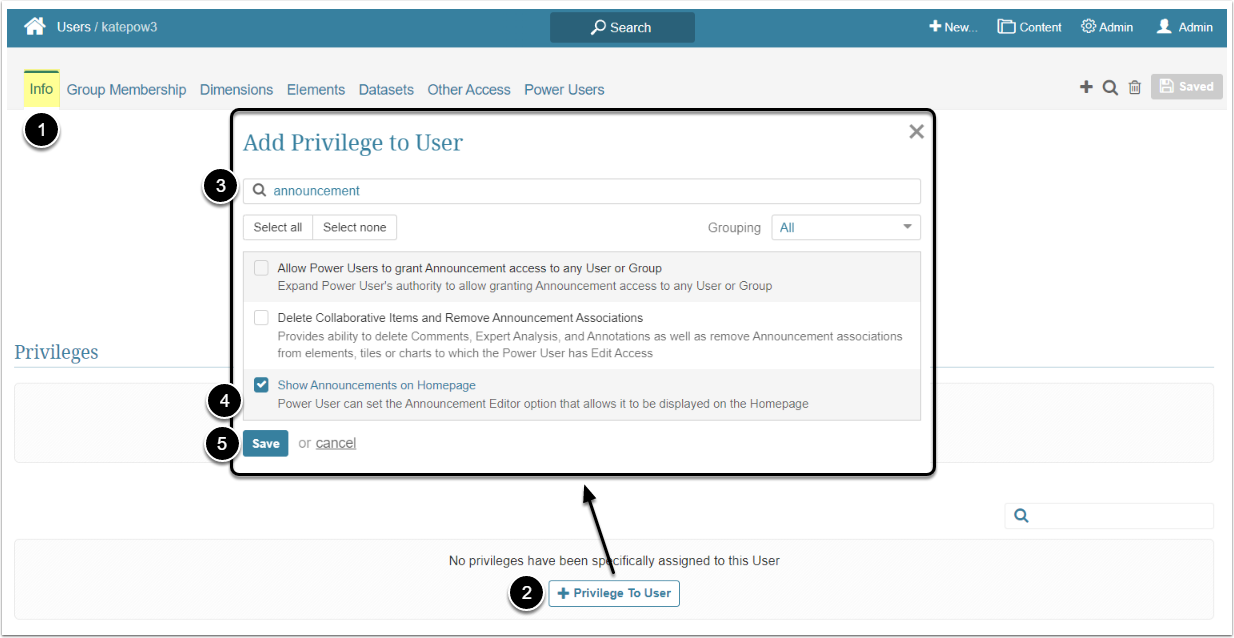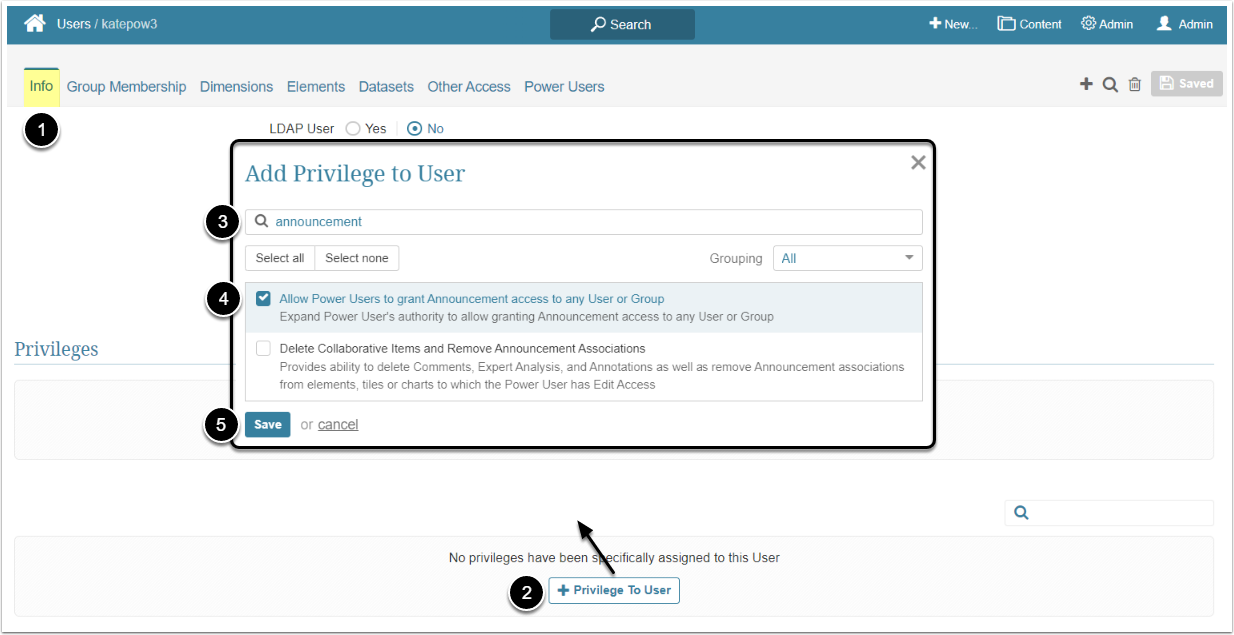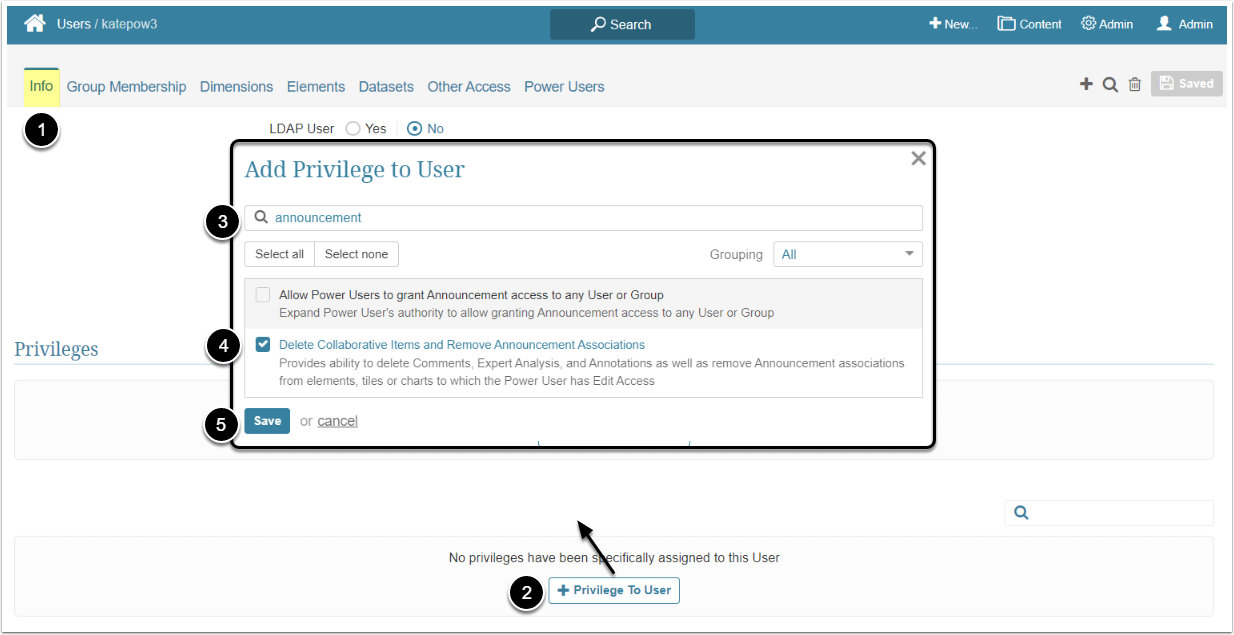In Metric Insights, Power Users have to be granted specific Privileges and Permissions to be able to edit an Announcement. This article describes the steps an Administrator should take to give the Power User Edit access to an Announcement.
Granting Edit Access
Edit Access permits the Power User to see the Announcements entry in the Content menu, open the Announcements list and enter the Announcement Editor to customize it.
A Power User can get access to an Announcement individually or inherit it from the Group he/she is a member of. For more details about granting Access to the Group, check the Assigning Privileges and Permissions to the Group article.
Access Admin > Users & Groups and click on the PU's Active Name link to open the User Editor
NOTE: "Create Announcements" Privilege can be a part of a Privilege Set. Assigning Privilege Sets rather than specific Privileges is recommended in Metric Insights, so check the Privileges List at the bottom of the page. If the "Create Announcements" Privilege is not in the list, proceed with this step.
NOTE: From 7.1.0 release, Power Users don't need Edit Access to associate Elements with Announcement and require only View Access.
- On the Info tab scroll the page to the Privileges section
- [+Privilege To User]
- Filter the list by "announcement"
- Find the "Create Announcements" Privilege and select the checkbox
- [Save]
This permission can be granted from the Announcement Editor and from the User Editor.
Additional Options
There are several Privileges, that allow Administrator to give the Power User access to additional features, that are related to Announcements.
This Privilege allows the Power User to choose where the Announcement is shown. After the Administrator assigns it to the PU, additional options appear in the Show on field of the Content tab of Annotation Editor.
Access Admin > Users & Groups and click on the PU's Active Name link to open the User Editor
- On the Info tab scroll the page to the Privileges section
- [+Privilege To User]
- Filter the list by "announcement"
- Find the "Show Announcements on Homepage" Privilege and select the checkbox
- [Save]
By default, Power Users who have access to the Announcement can grant it to other PU's, but it's limited to the Users that are members of the same Group. The Administrator can allow the Power User to grant access to the Announcement to any PU or Group by assigning the Allow Power Users to grant Announcement access to any User or Group Privilege.
Access Admin > Users & Groups and click on the PU's Active Name link to open the User Editor
- On the Info tab scroll the page to the Privileges section
- [+Privilege To User]
- Filter the list by "announcement"
- Find the "Allow Power Users to grant Announcement access to any User or Group" Privilege and select the checkbox
- [Save]
This Privilege grants the Power User an ability to delete Announcements that were created by other Users and remove associations between an Announcement and an Element.
Access Admin > Users & Groups and click on the PU's Active Name link to open the User Editor
- On the Info tab scroll the page to the Privileges section
- [+Privilege To User]
- Filter the list by "announcement"
- Find the "Delete Collaborative Items and Remove Announcement Associations" Privilege and select the checkbox
- [Save]