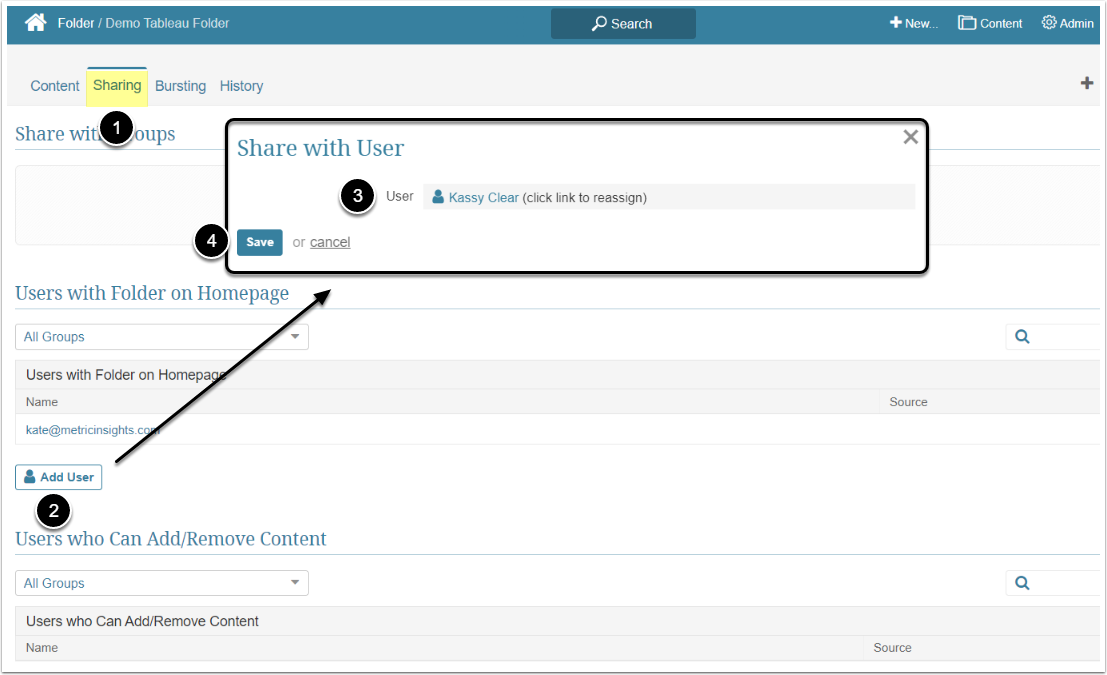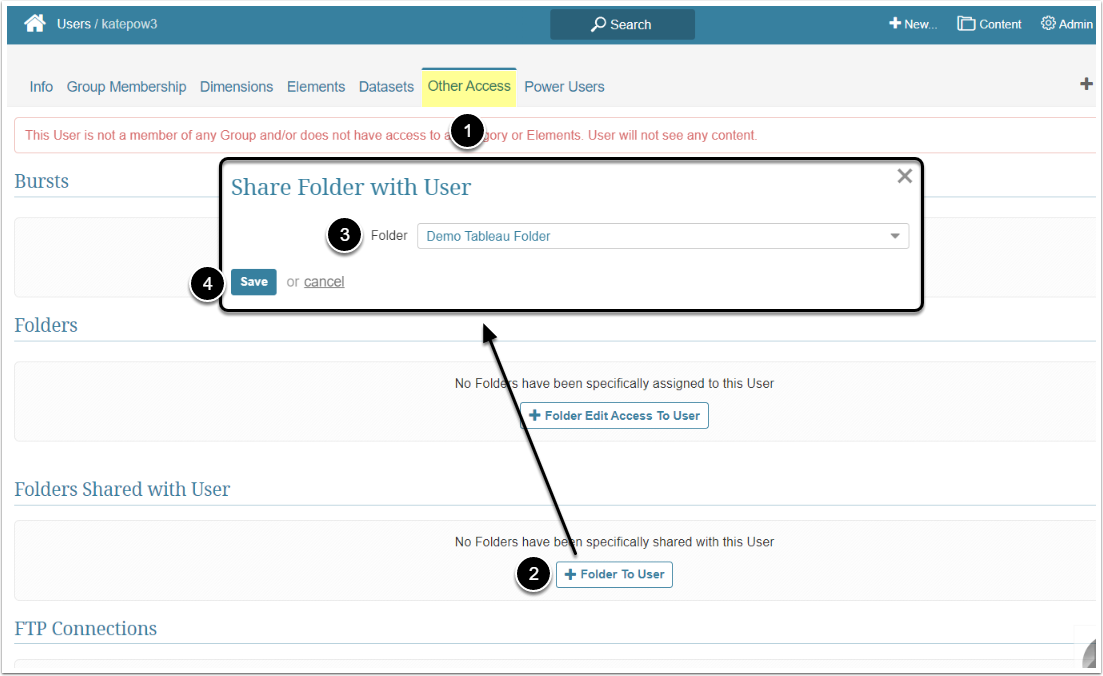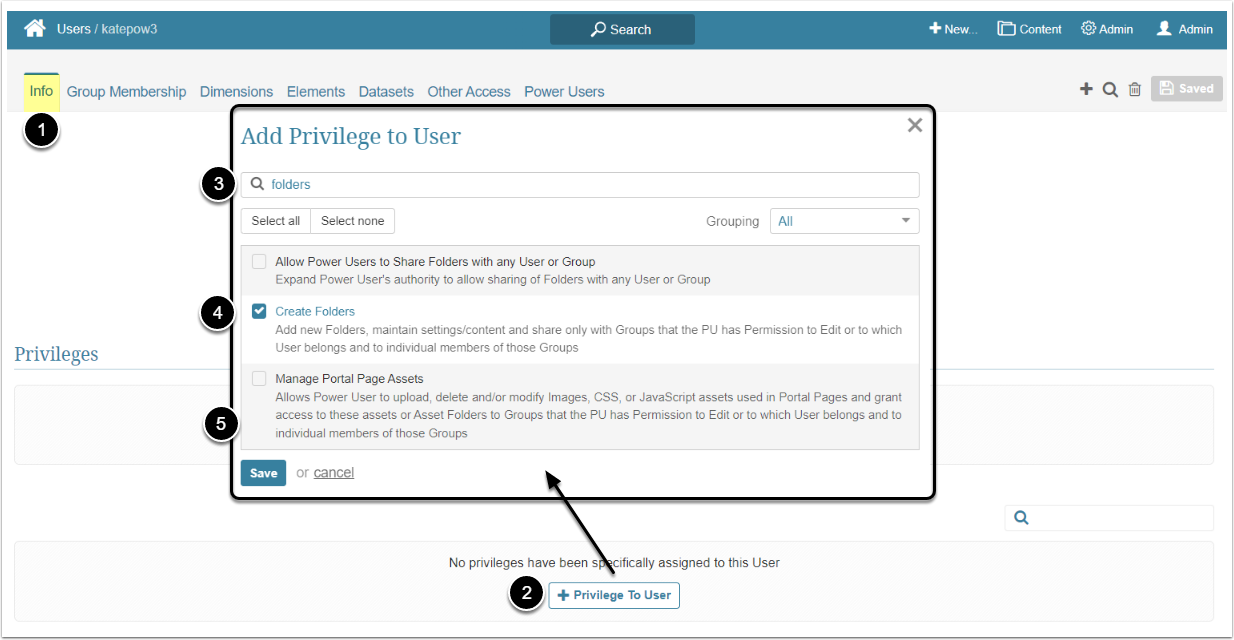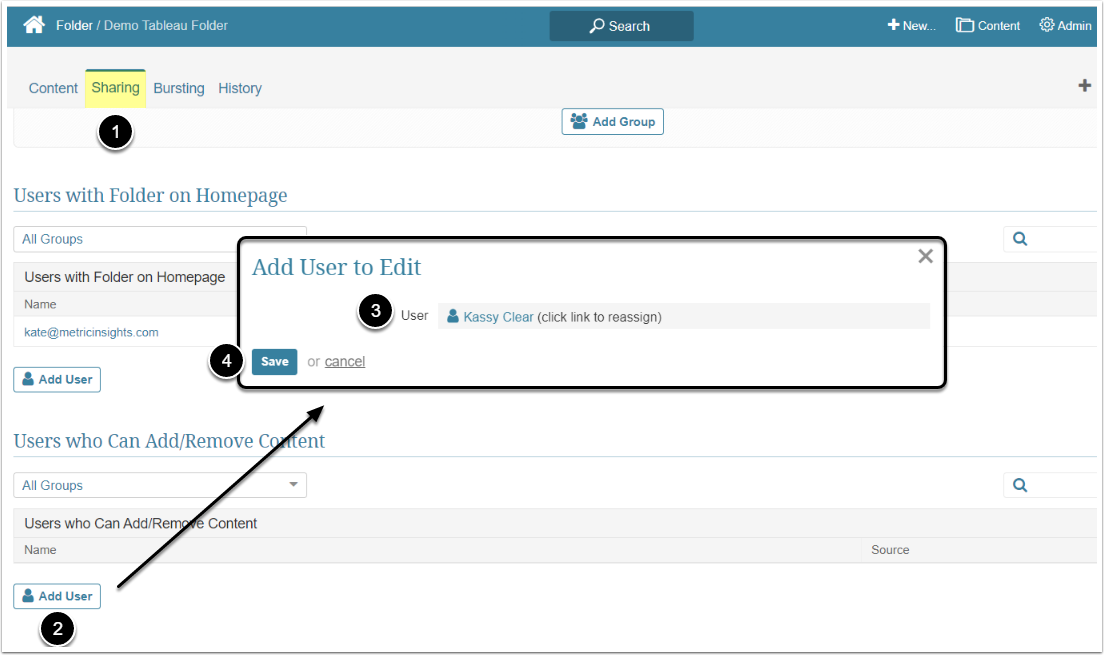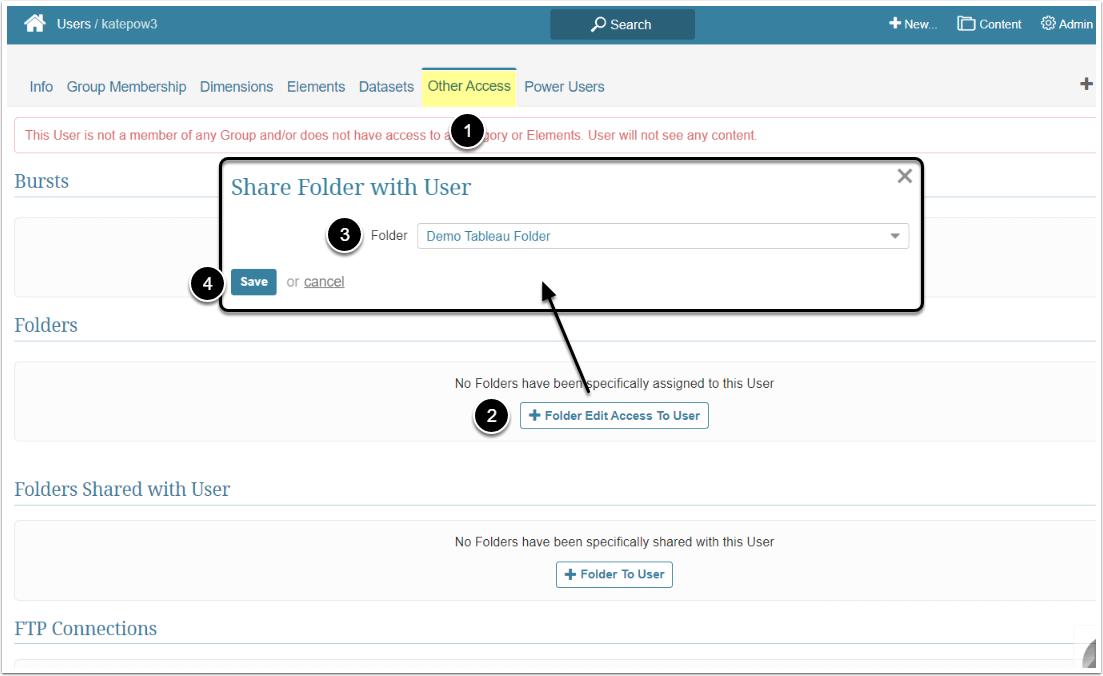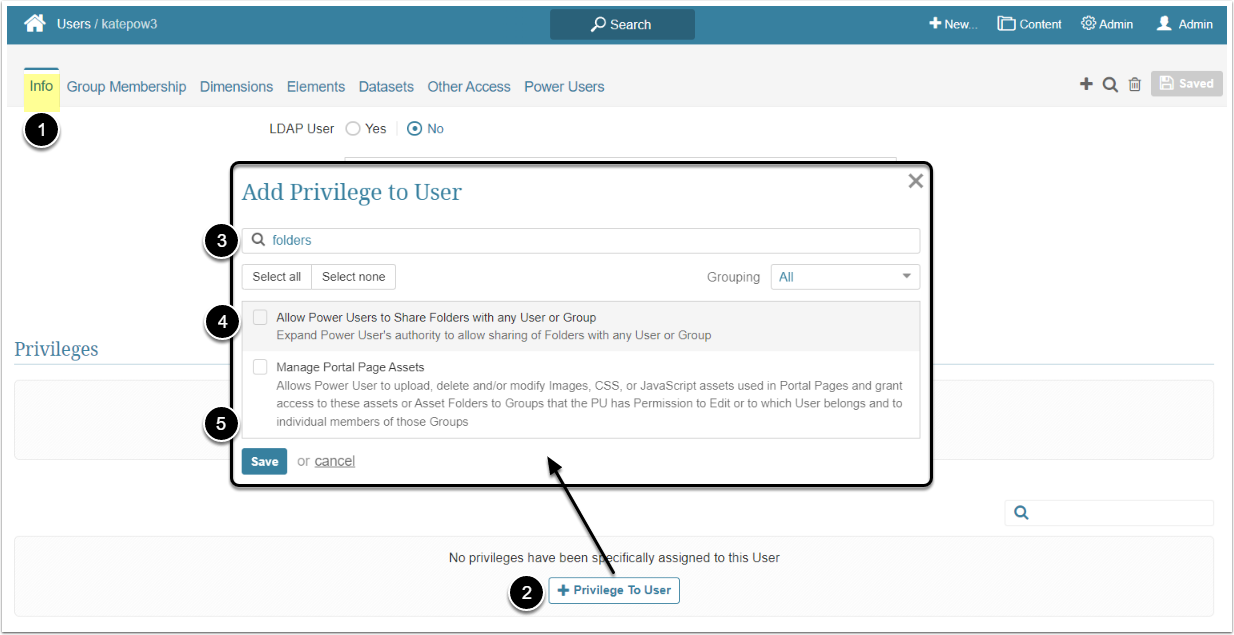In Metric Insights, Power and Regular Users have to be granted specific Privileges and Permissions to be able to use and edit a Folder. This article describes the steps an Administrator should take to give the User Use and Edit access to a Folder.
Granting View Access
View Access can be granted to both Regular and Power Users and allows the User to see the Folder on the Homepage. Users will not be able to access the Folder's Editor.
NOTE: View Access to the Folder does not grant any access to the Elements it contains. For the Users to see Elements on their Homepages they have to have at least View Access to those Elements.
A User can get access to the Folder individually or inherit it from the Group he/she is a member of. For more details about granting View Access to the Group, check the Assigning Privileges and Permissions to the Group article.
View Permission can be granted from the Folder Editor and from the User Editor.
Granting Edit Access
Edit Access is available to both Power and Regular User and gives them the ability to make changes via the Folder's Editor. It also allows a User to grant access to the Folder to Users who are members of the same Group.
A User can get edit access to the Folder individually or inherit it from the Group he/she is a member of.
NOTE: Edit Access to the Folder does not grant any access to the Elements it contains. For the Users to see Elements on their Homepages they have to have at least View Access to those Elements.
Access Admin > Users & Groups and click on the PU's Active Name link to open the User Editor
NOTE: "Create Folders" Privilege can be a part of a Privilege Set. Assigning Privilege Sets rather than specific Privileges is recommended in Metric Insights, so check the Privileges List at the bottom of the page. If the "Create Folders" Privilege is not in the list, proceed with this step.
- On the Info tab scroll the page to the Privileges section
- [+Privilege To User]
- Filter the list by "folders"
- Find the "Create Folders" Privilege and select the checkbox
- [Save]
Permission can be granted either from the Folder Editor or from the User Editor.
Additional Option
By default, Users who have the View Access can share access to the Folder with other Users, but it's limited to the Users that are members of the same Group. The Administrator can allow the User to share the Folder with any User or Group by assigning the Allow Power Users to Share Folders with any User or Group Privilege.
Access Admin > Users & Groups and click on the PU's Active Name link to open the User Editor
- On the Info tab scroll the page to the Privileges section
- [+Privilege To User]
- Filter the list by "folders"
- Find the "Allow Power Users to Share Folders with any User or Group" Privilege and select the checkbox
- [Save]