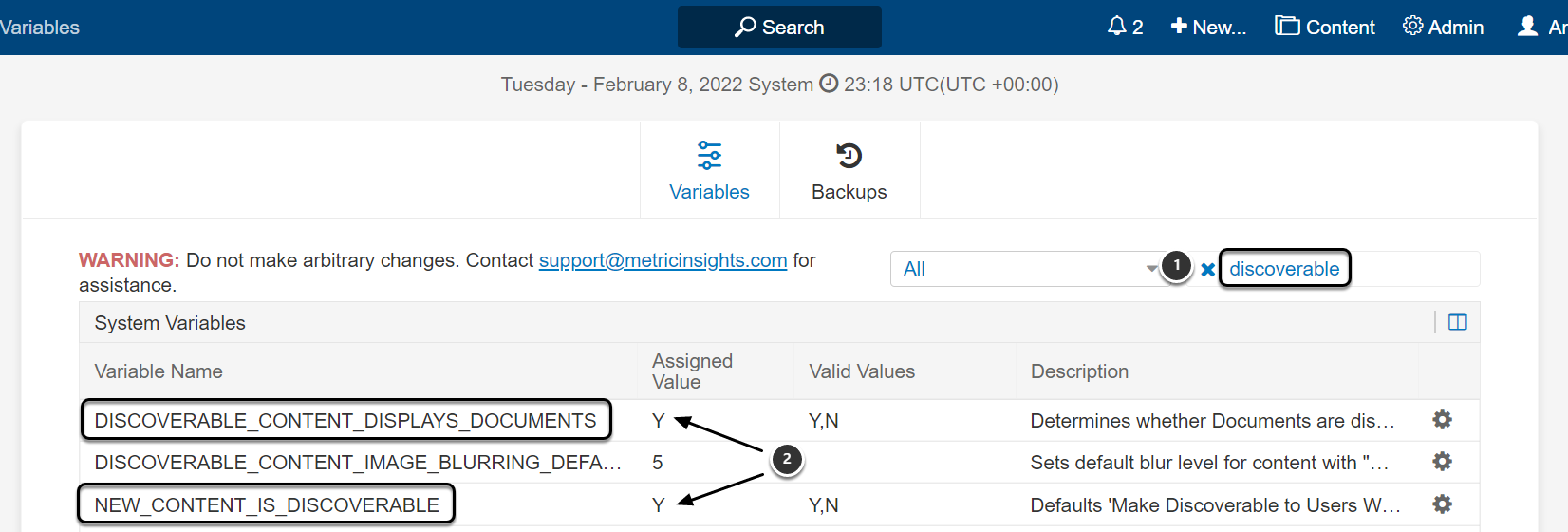Default Access Denied Message in Metric Insights does not include Documents, assigned to the Elements. This article describes how to add links to Documents in the Access Denied Message pop-up window.
For more information about how to add Documents to the Element, check Adding Documents to Homepage or Element Viewers article.
1. Use Variables
Access Admin > System >System Variables
- Filter the Variables by "discoverable" to narrow options list
- Click the gear icon and verify that the following Variables are set to "Y":
- DISCOVERABLE_CONTENT_DISPLAYS_DOCUMENTS
- NEW_CONTENT_IS_DISCOVERABLE