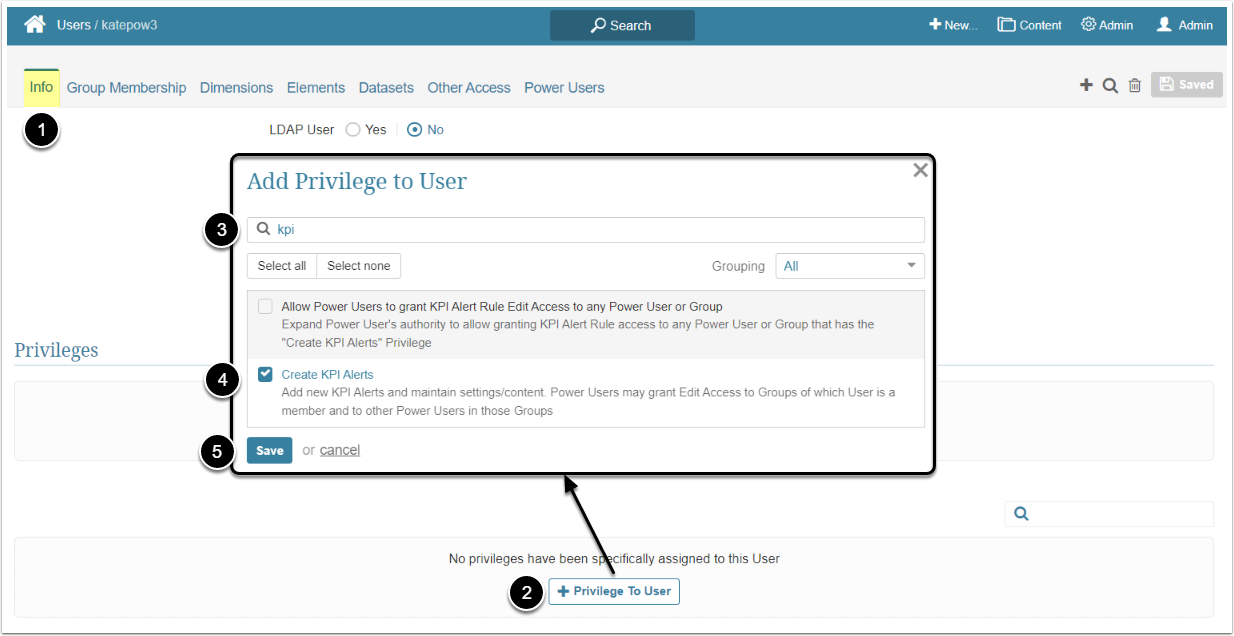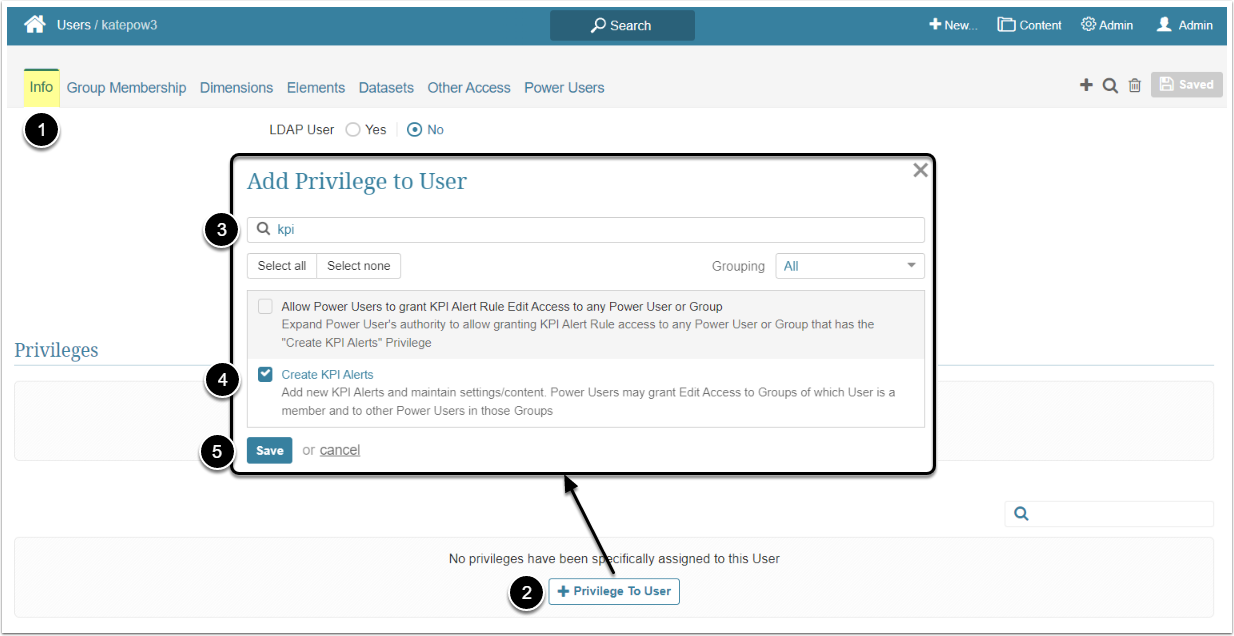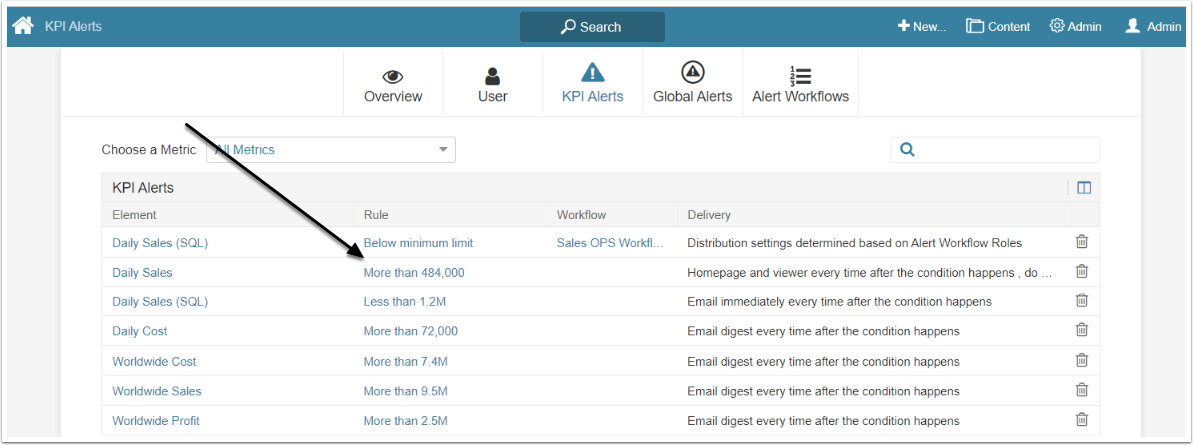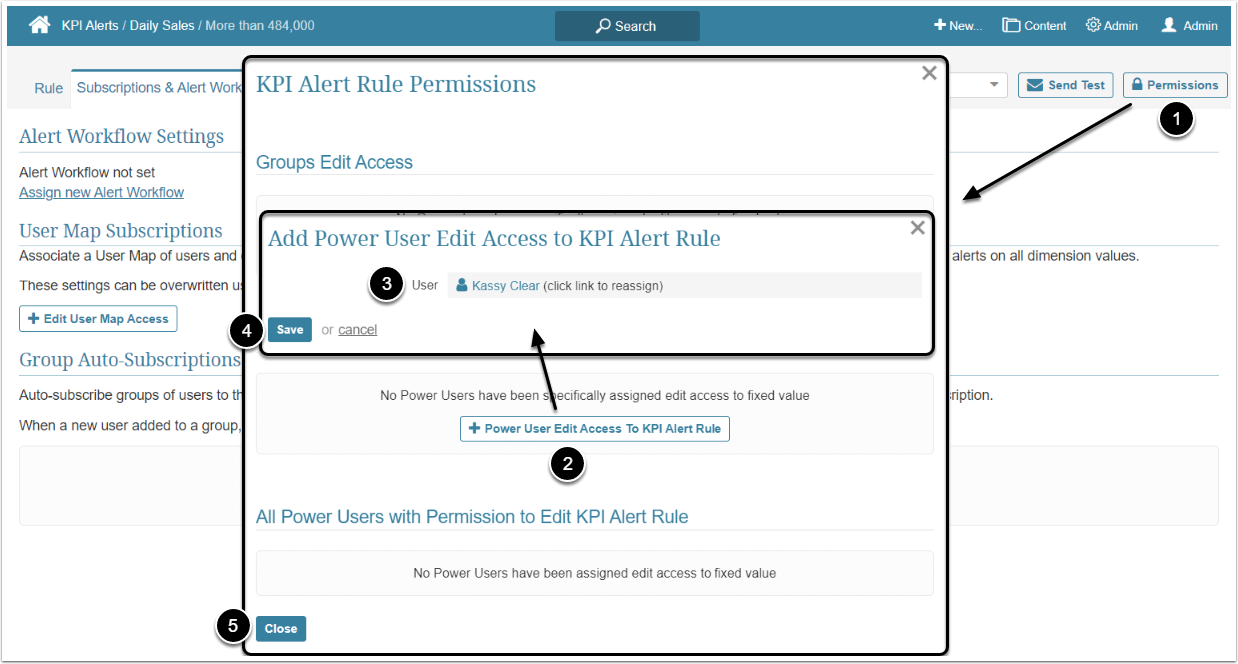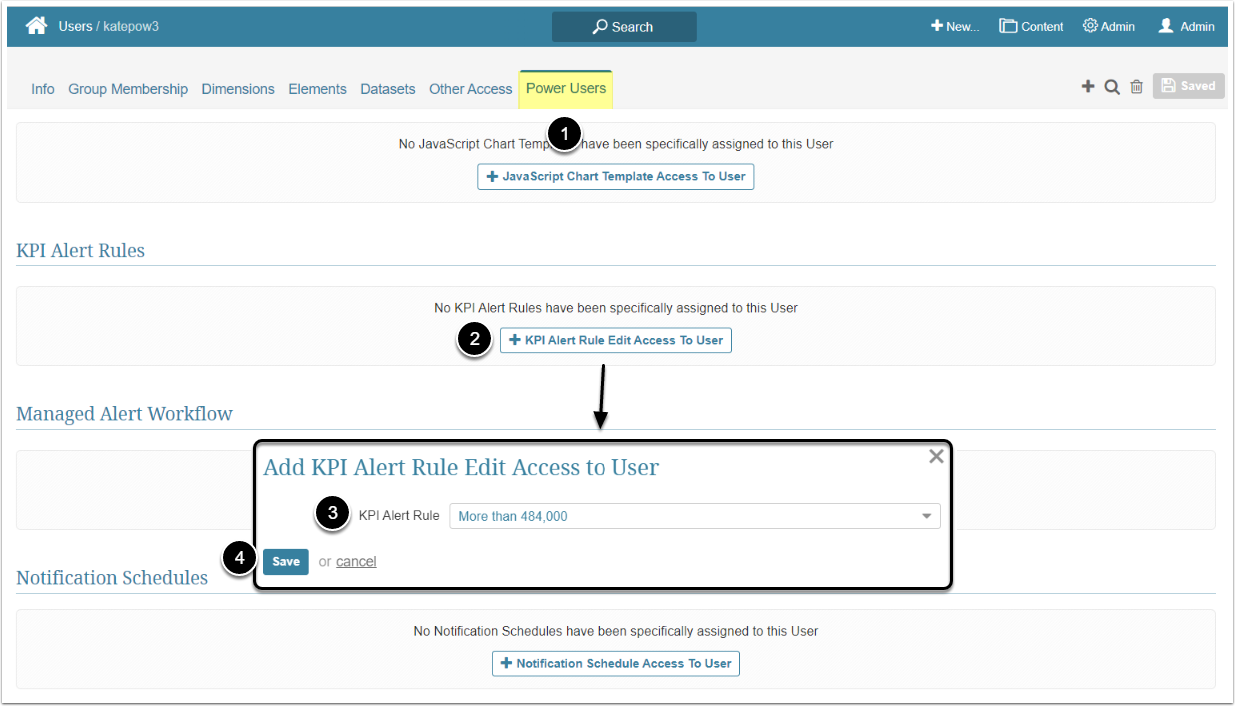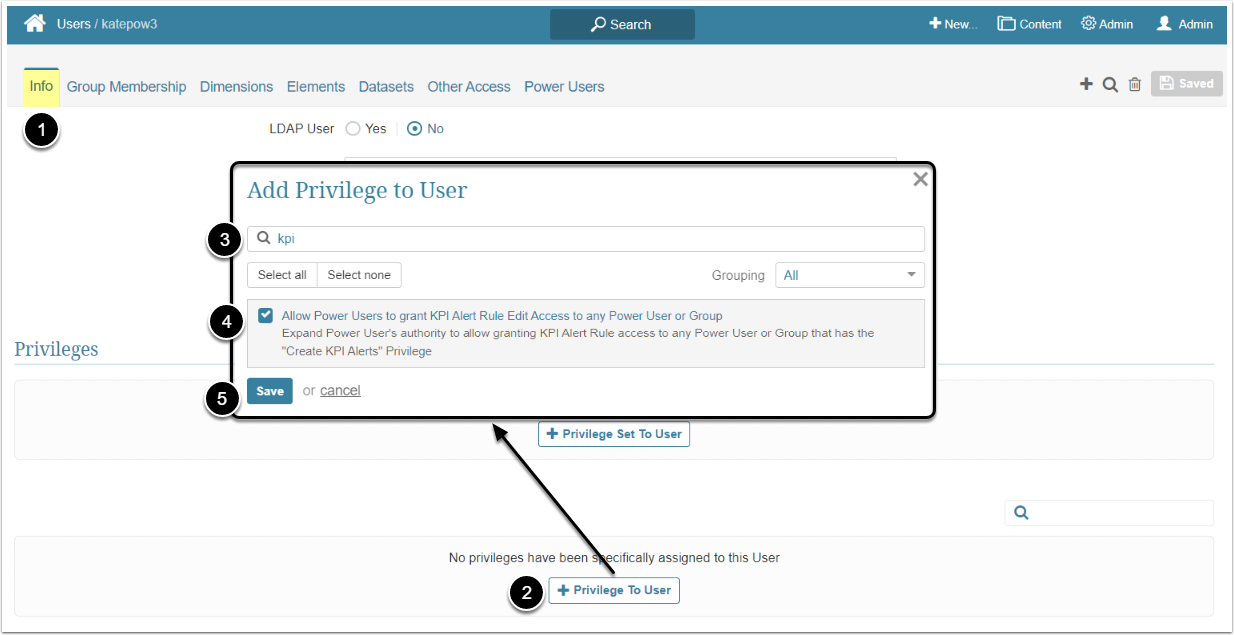In Metric Insights, Power Users have to be granted specific Privileges and Permissions to be able to view and edit KPI Alerts. This article describes the steps an Administrator should take to give the Power User View and Edit Access to KPI Alerts.
Granting View Access
View Access permits a Power User to see see the Alerts entry of the Content menu and the Alerts list on the KPI Alerts page.
A Power User can get access to the KPI Alert individually or inherit it from the Group he/she is a member of. For more details about granting View Access to the Group, check the Assigning Privileges and Permissions to the Group article.
Access Admin > Users & Groups and click on the PU's Active Name link to open the User Editor
NOTE: "Create KPI Alerts" Privilege can be a part of a Privilege Set. Assigning Privilege Sets rather than specific Privileges is recommended in Metric Insights, so check the Privileges List at the bottom of the page. If the "Create KPI Alerts" Privilege is not in the list, proceed with this step.
- On the Info tab scroll the page to the Privileges section
- [+Privilege To User]
- Filter the list by "kpi"
- Find the "Create KPI Alerts" Privilege and select the checkbox
- [Save]
Granting Edit Access
Edit Access permits the Power User to see the Alerts entry of the Content menu, see the Alerts list on the KPI Alerts page and open the Alert Rule Editor to make some changes on it.
A Power User can get access to KPI Alerts individually or inherit it from the Group he/she is a member of.
Access Admin > Users & Groups and click on the PU's Active Name link to open the User Editor
NOTE: "Create KPI Alerts" Privilege can be a part of a Privilege Set. Assigning Privilege Sets rather than specific Privileges is recommended in Metric Insights, so check the Privileges List at the bottom of the page. If the "Create KPI Alerts" Privilege is not in the list, proceed with this step.
- On the Info tab scroll the page to the Privileges section
- [+Privilege To User]
- Filter the list by "kpi"
- Find the "Create KPI Alerts" Privilege and select the checkbox
- [Save]
Permission to edit a specific KPI Alert Rule can be granted from the Alert Rule Editor and from the User Editor.
The KPI Alert Rule is created for a specific Metric. To grant the PU Edit Access to the Rule, the Administrator should also give the PU at least a View Access to the Metric. For more information about how to give the Power User View Access to a Metric, check the Granting Power User Access to Metric/Multi-Metric article.
Additional Option
By default, Power Users who have the Edit Access can grant other PU's access to the KPI Alert Rule, but it's limited to the Users that are members of the same Group. The Administrator can allow the Power User to grant access to the KPI Alert Rule to any PU or Group by assigning the Allow Power Users to grant KPI Alert Rule access to any Power User or Group Privilege.
Access Admin > Users & Groups and click on the PU's Active Name link to open the User Editor
- On the Info tab scroll the page to the Privileges section
- [+Privilege To User]
- Filter the list by "kpi"
- Find the "Allow Power Users to grant KPI Alert Rule access to any Power User or Group" Privilege and select the checkbox
- [Save]