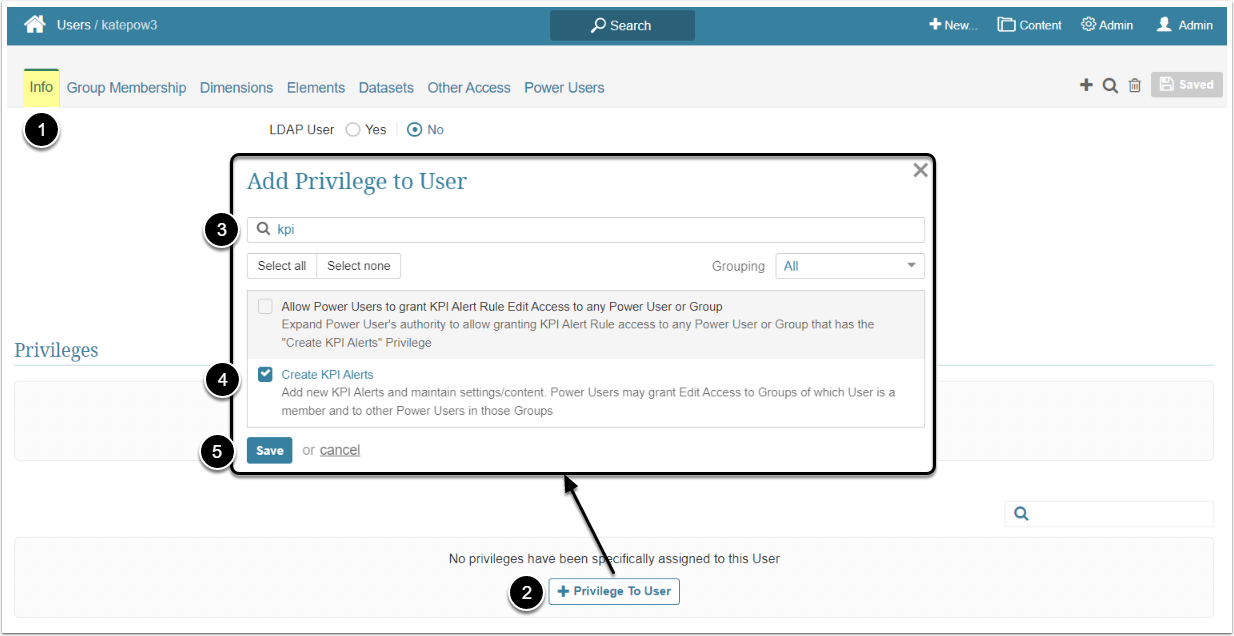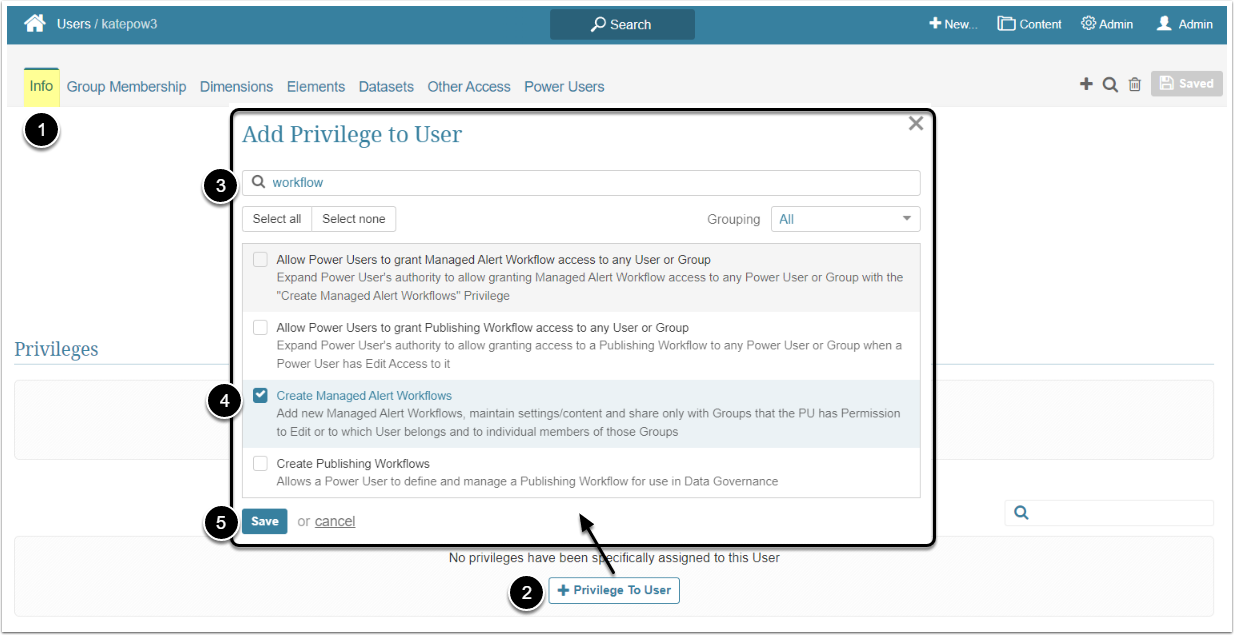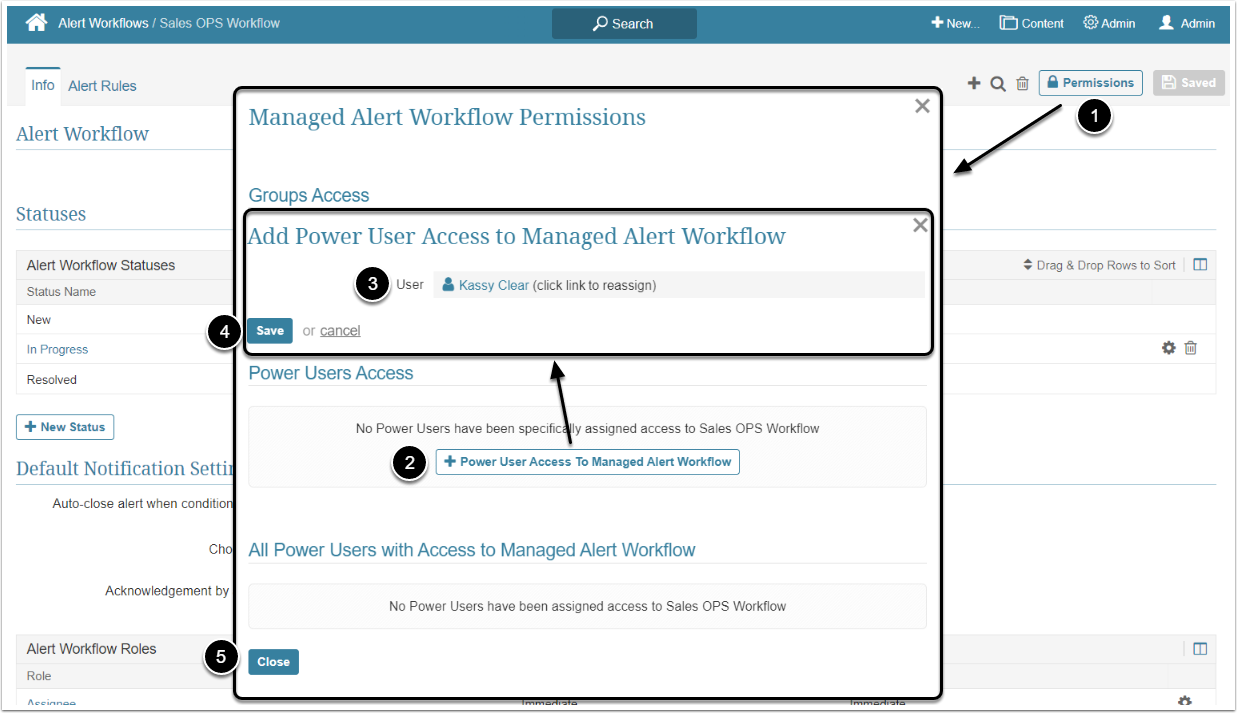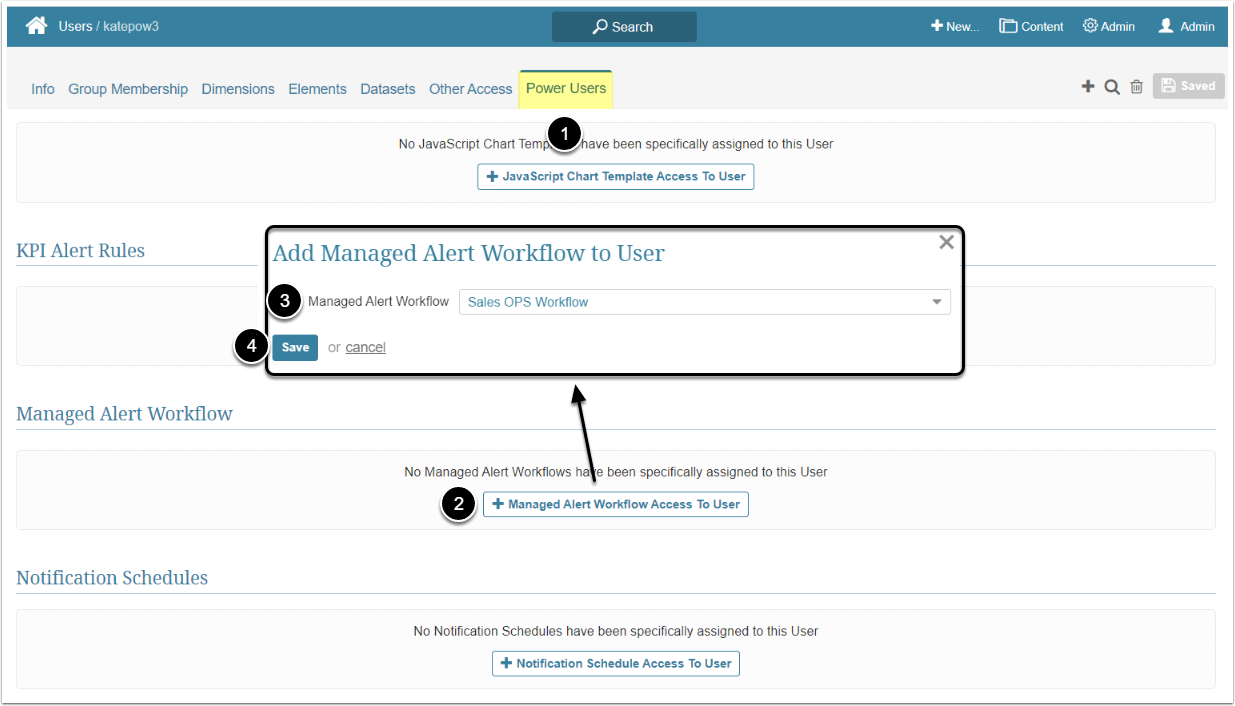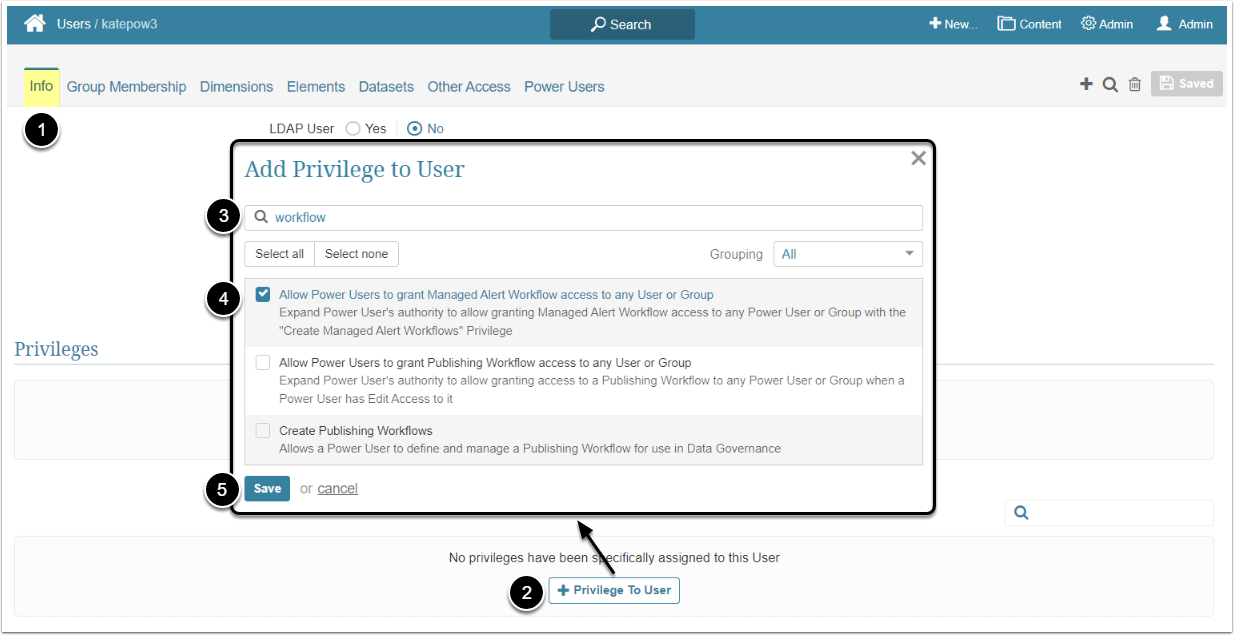In Metric Insights, Power Users have to be granted specific Privileges and Permissions to be able to edit Alert Workflow. This article describes the steps an Administrator should take to give the Power User an Edit Access to Managed Alert Workflows.
Granting Edit Access
Edit Access permits the Power User to see the Alerts entry of the Content menu, open the Workflows list on the Alert Workflow page and enter the Alert Workflow Editor to make some changes on it.
If the Power User needs access to the KPI Alert Rules connected to the Alert Workflow, go through the Granting Power User Access to KPI Alerts article.
A Power User can get access to Managed Alert Workflows individually or inherit it from the Group he/she is a member of.
Access Admin > Users & Groups and click on the PU's Active Name link to open the User Editor
NOTE: "Create KPI Alerts" Privilege can be a part of a Privilege Set. Assigning Privilege Sets rather than specific Privileges is recommended in Metric Insights, so check the Privileges List at the bottom of the page. If the "Create KPI Alerts" Privilege is not in the list, proceed with this step.
- On the Info tab scroll the page to the Privileges section
- [+Privilege To User]
- Filter the list by "kpi"
- Find the "Create KPI Alerts" Privilege and select the checkbox
- [Save]
Access Admin > Users & Groups and click on the PU's Active Name link to open the User Editor
NOTE: "Create Managed Alert Workflows" Privilege can be a part of a Privilege Set. Assigning Privilege Sets rather than specific Privileges is recommended in Metric Insights, so check the Privileges List at the bottom of the page. If the "Create Managed Alert Workflows" Privilege is not in the list, proceed with this step.
- On the Info tab scroll the page to the Privileges section
- [+Privilege To User]
- Filter the list by "workflow"
- Find the "Create Managed Alert Workflows" Privilege and select the checkbox
- [Save]
This permission can be granted from the Alert Workflow Editor and from the User Editor.
Additional Option
By default, Power Users who have access to the Managed Alert Workflows can grant it to other PU's, but it's limited to the Users that are members of the same Group. The Administrator can allow the Power User to grant access to the Alert Workflow to any PU or Group by assigning the Allow Power Users to grant Managed Alert Workflow access to any User or Group Privilege.
Access Admin > Users & Groups and click on the PU's Active Name link to open the User Editor
- On the Info tab scroll the page to the Privileges section
- [+Privilege To User]
- Filter the list by "workflow"
- Find the "Allow Power Users to grant Managed Alert Workflow access to any User or Group" Privilege and select the checkbox
- [Save]