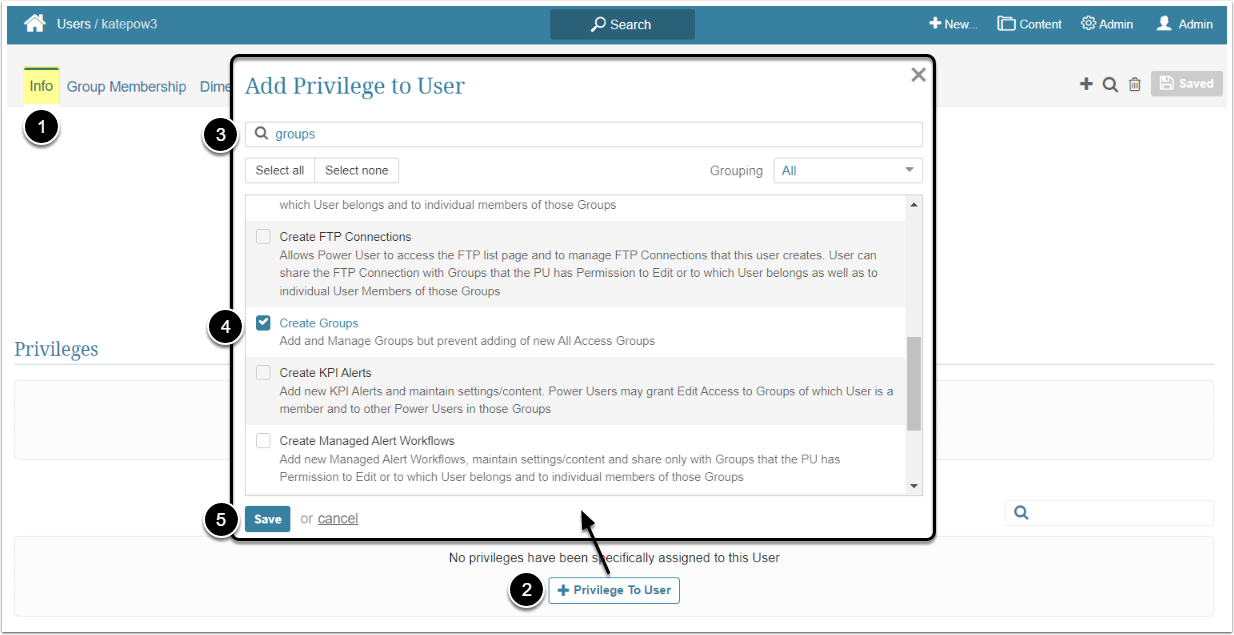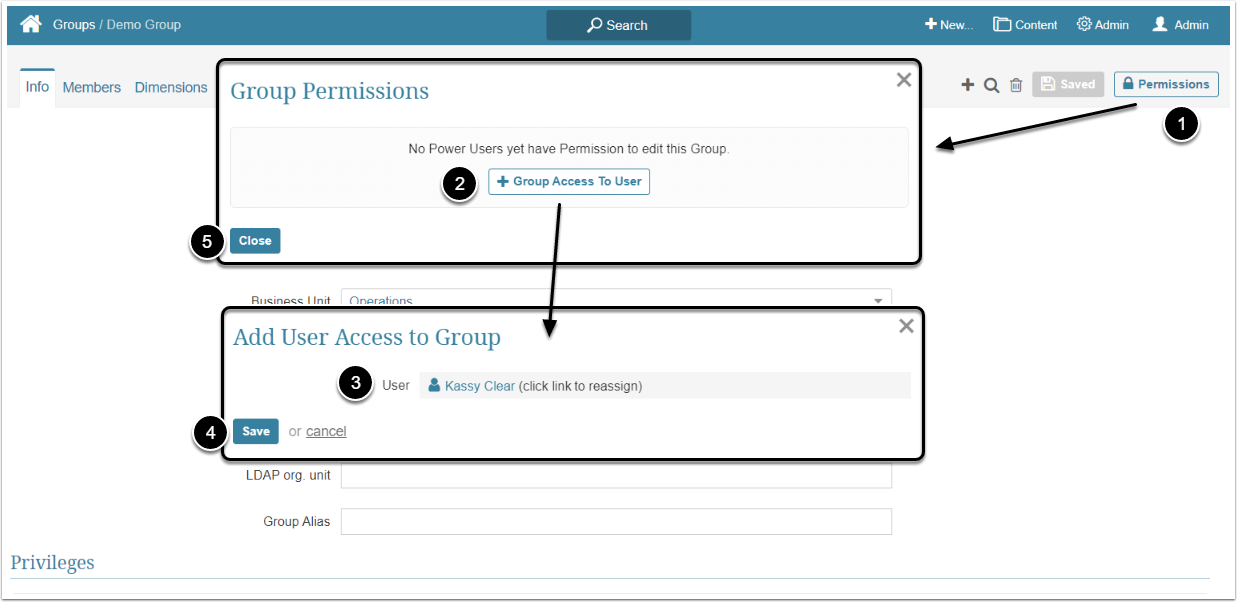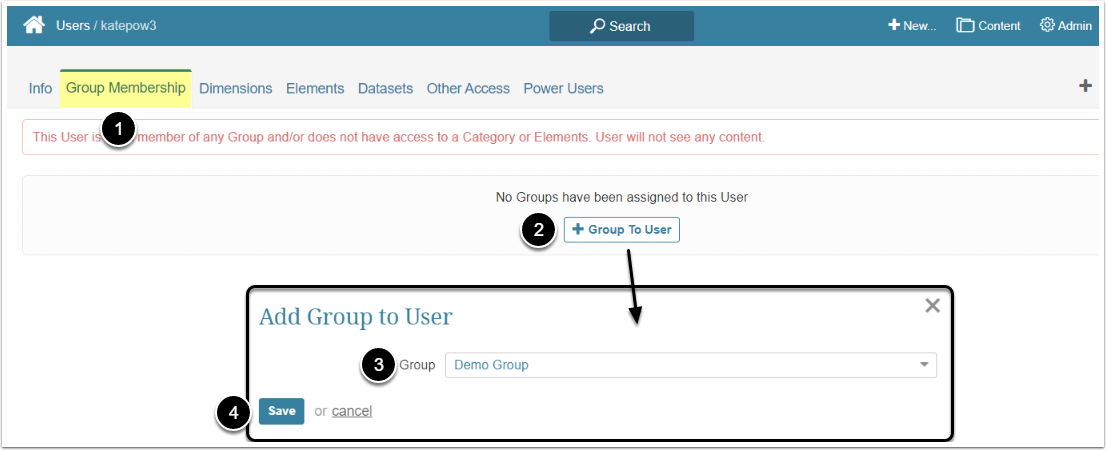In Metric Insights, Power Users have to be granted specific Privileges and Permissions to be able to edit a Group. This article describes the steps an Administrator should take to give the Power User Edit access to a Group.
Granting Edit Access
Edit Access permits the Power User to see the Groups entry in the Admin menu, open the Groups list and enter the Group Editor to make some changes. It allows PU's to:
- Add other Users to the Group
- Grant the Group and all its members access to Object to which they have Use Access. For more details about granting Access to the Group, check the Assigning Privileges and Permissions to the Group article
NOTE: The Power User doesn't have to be a member of a Group to receive an Edit Access to it.
Access Admin > Users & Groups and click on the PU's Active Name link to open the User Editor
NOTE: "Create Groups" Privilege can be a part of a Privilege Set. Assigning Privilege Sets rather than specific Privileges is recommended in Metric Insights, so check the Privileges List at the bottom of the page. If the "Create Groups" Privilege is not in the list, proceed with this step.
- On the Info tab scroll the page to the Privileges section
- [+Privilege To User]
- Filter the list by "groups"
- Find the "Create Groups" Privilege and select the checkbox
- [Save]
This permission can be granted from the Group Editor and from the User Editor.