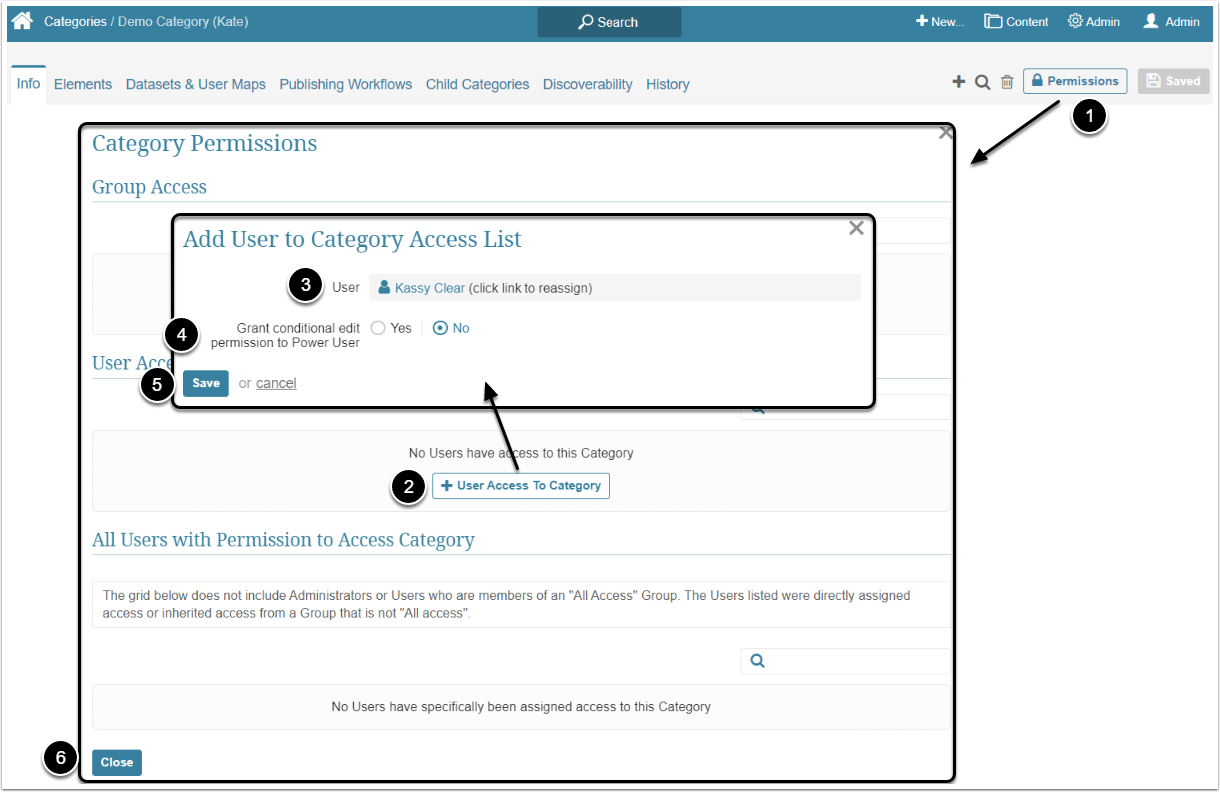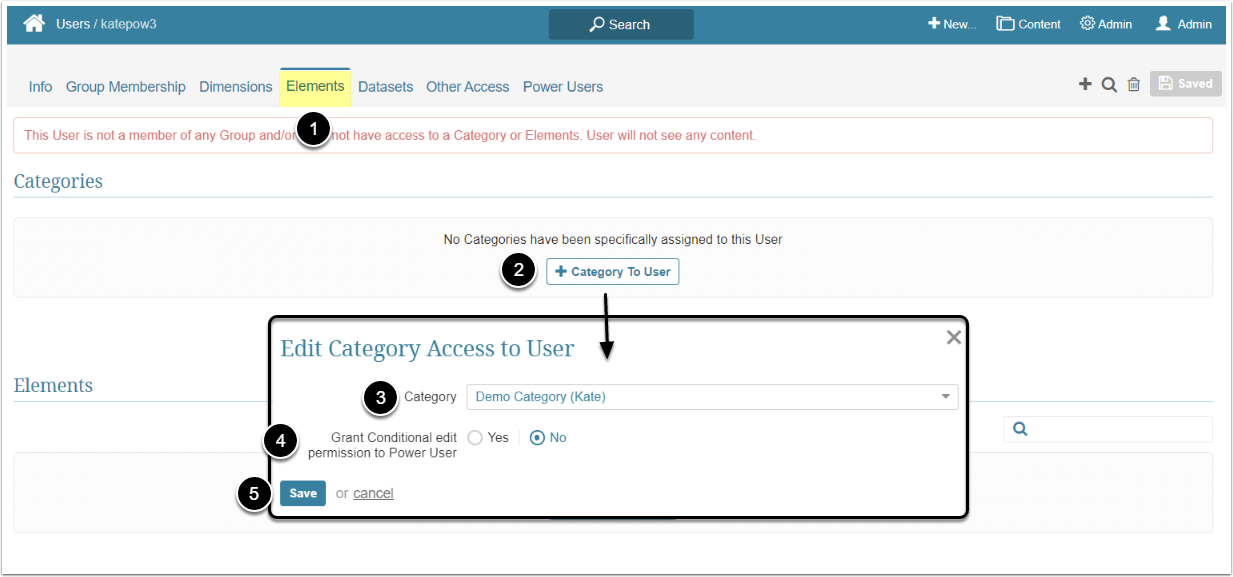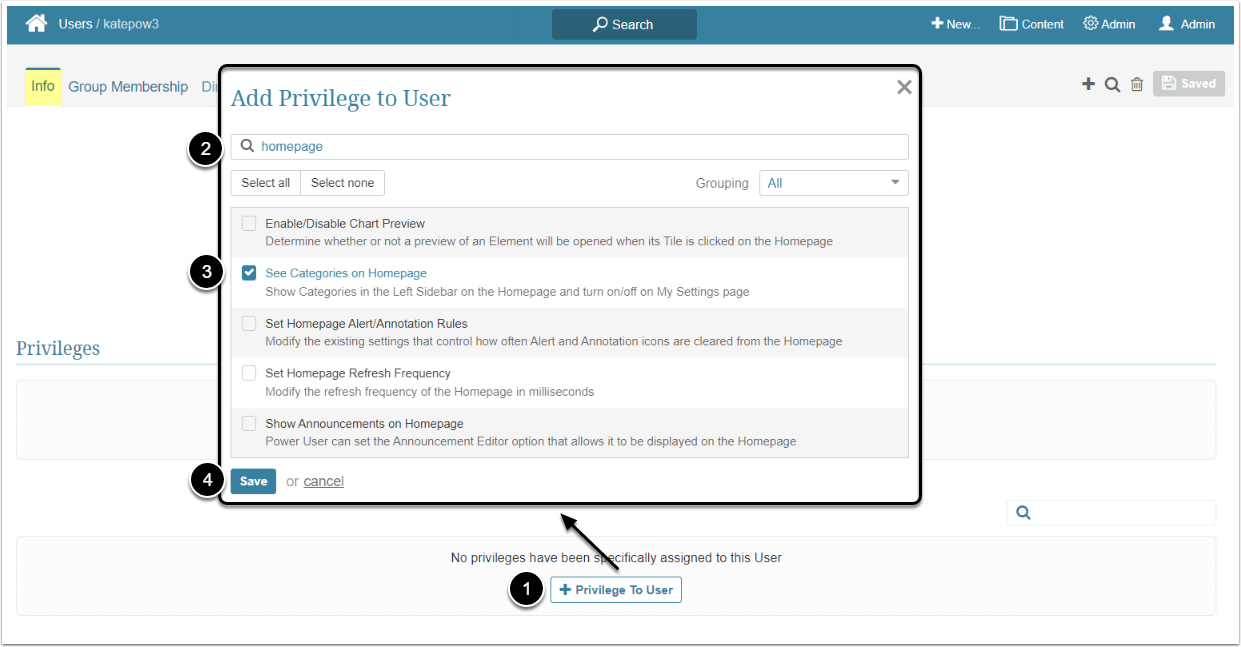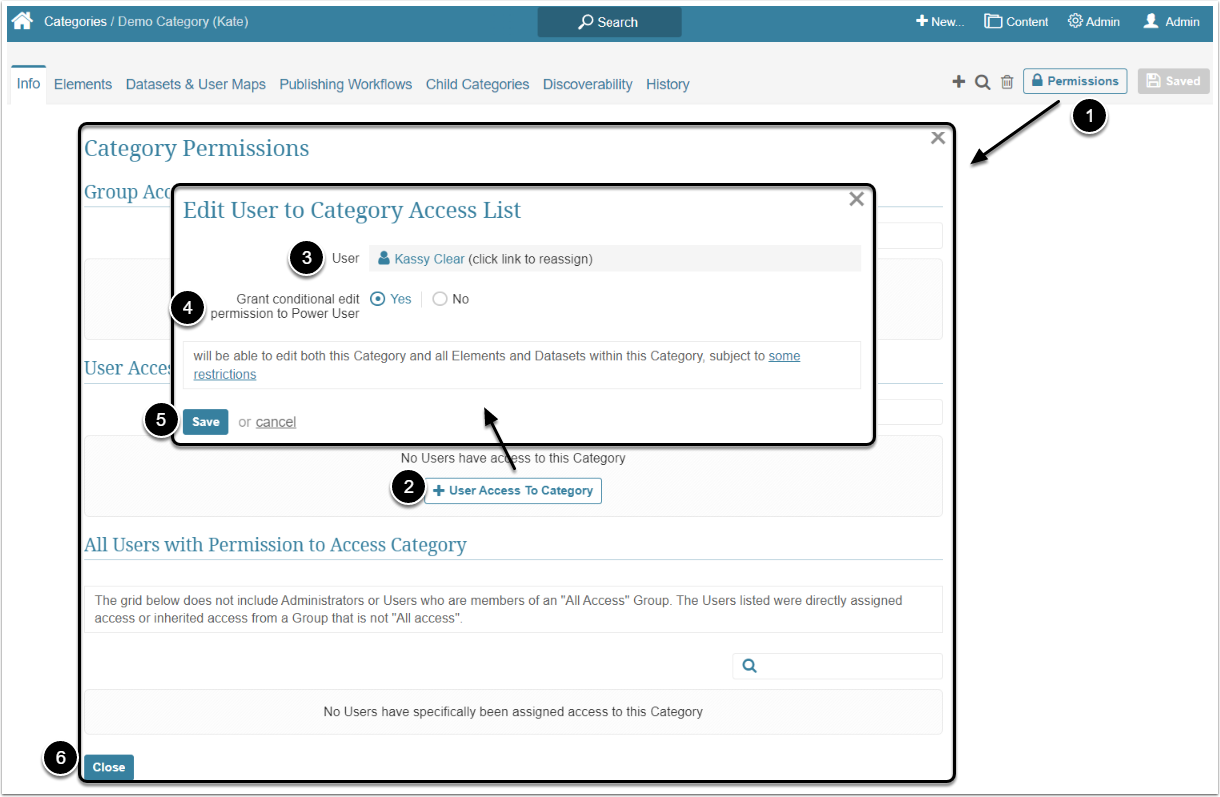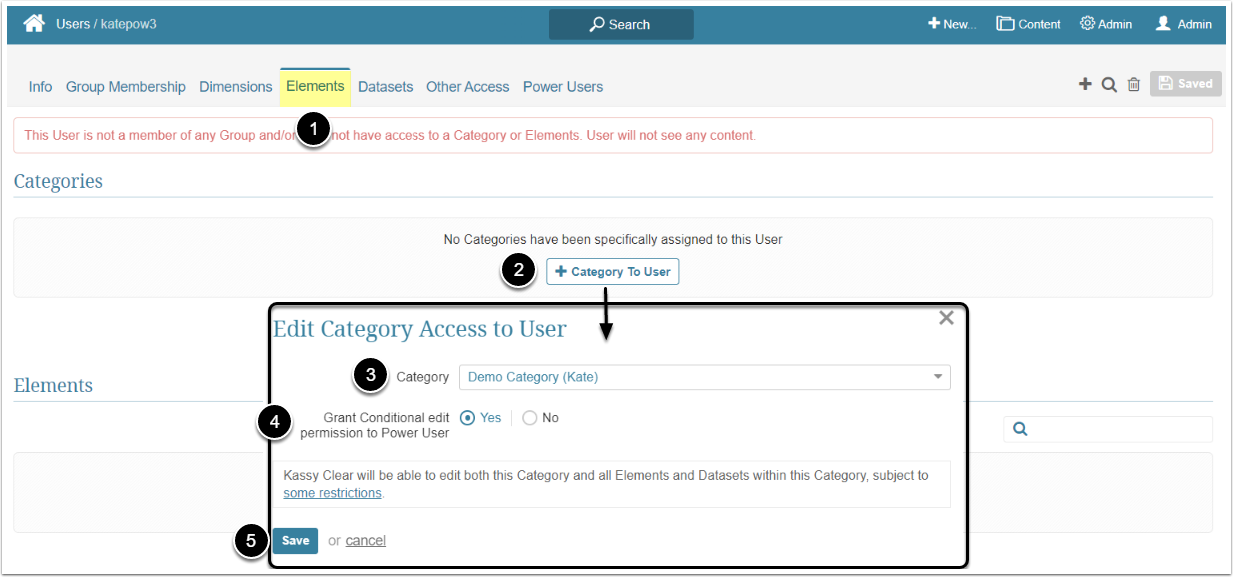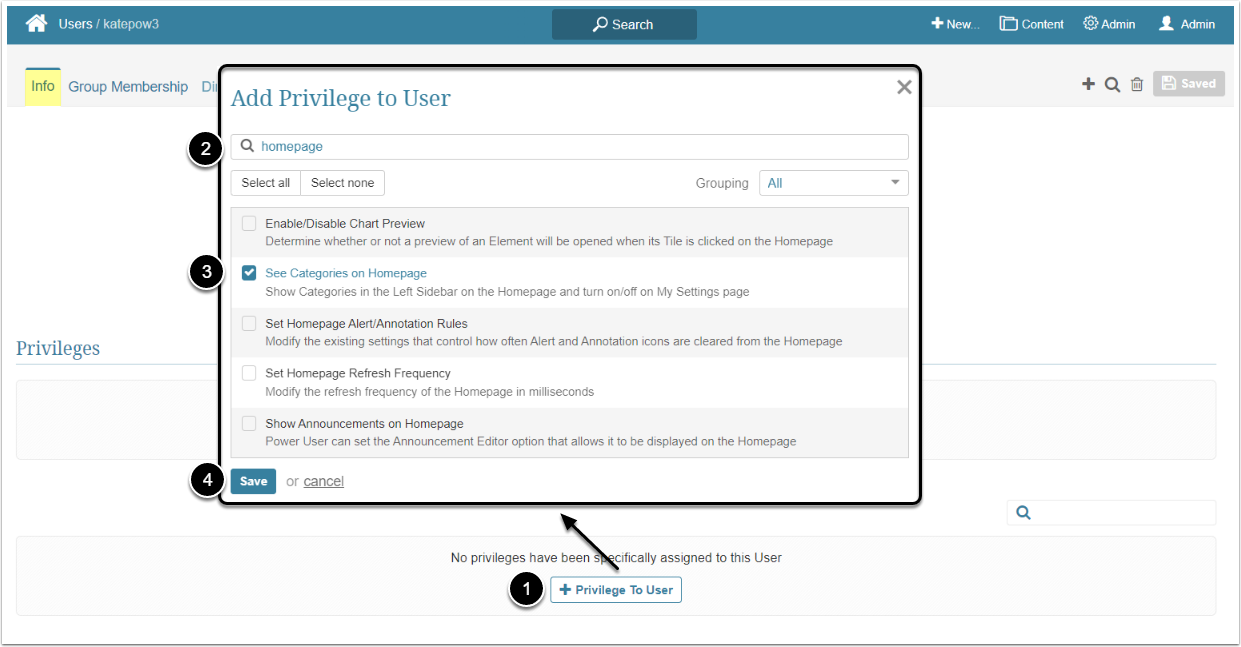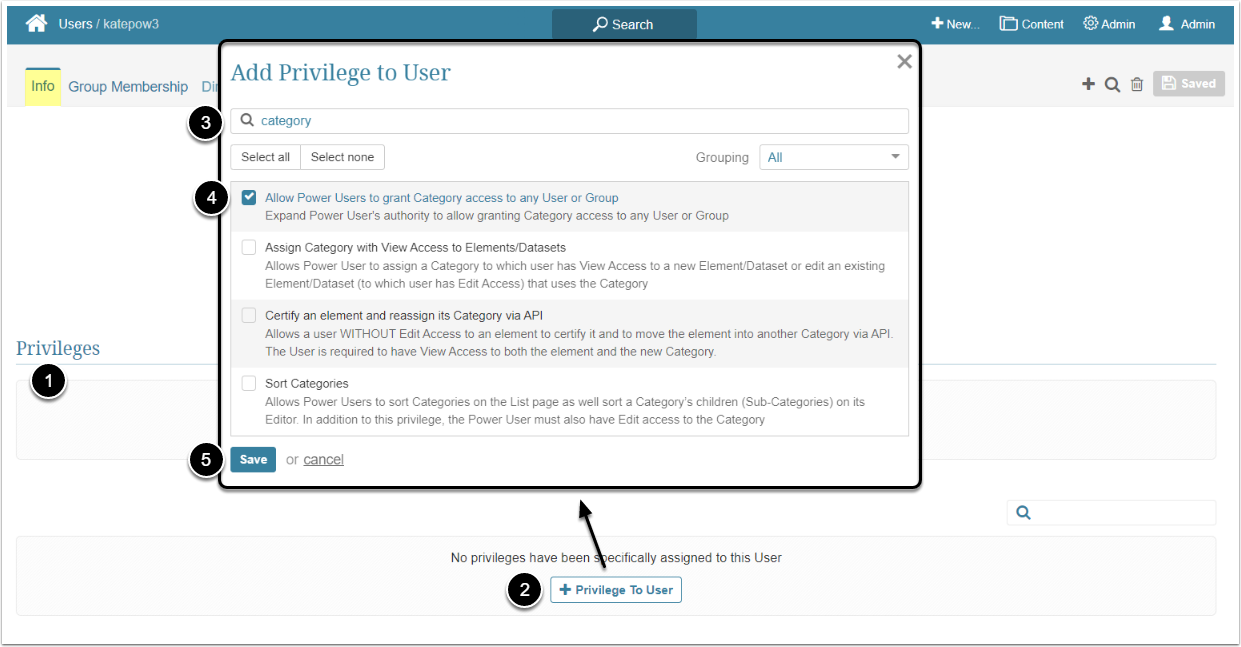A Power User can have access to a specific Element or Dataset that is a part of the Category, but that doesn't give him access to the Category itself. To be able to view or edit a Category, the Power User needs specific Privileges and Permissions. This article describes what steps should an Admin take to grant the Power User View and Edit Access to a Category.
Category Creation Privilege
The Privilege to create a new Category is granted to every Power User by default. An Administrator doesn't have to give the PU additional Privileges or Permissions for her to be able to create a new Category. The PU who created the Category automatically receives Edit Access to it and can add Elements to it.
Granting View Access
View Access to the Category allows Power Users to find the tiles that are included in the Category on the Homepage, and see the Category to which they have Permission in the Categories list.
If an Administrator gives the Power User only the Permission to view the Category, it won't be shown on the Homepage until the User tries to find the tiles it includes via the Search bar. To see all the available Element tiles on the Homepage, the Power User has to be granted the "See Categories on Homepage" Privilege.
The Permission can be given from the Category Editor and from the User Editor.
With this Privilege, the Power User is able to see all the available Elements sorted by the Category on the Homepage.
Access Admin > Users & Groups and click on the PU's Active Name link to open the User Editor
NOTE: "See Categories on Homepage" Privilege can be a part of a Privilege Set. Assigning Privilege Sets rather than specific Privileges is recommended in Metric Insights, so check the Privileges List at the bottom of the page. If the "See Categories on Homepage" Privilege is not in the list, proceed with this step.
- On the Info tab scroll the page to the Privileges section
- [+Privilege To User]
- Filter the list by "homepage"
- Find the "See Categories on Homepage" Privilege and select the checkbox
- [Save]
Granting Edit Access
Edit Access permits a Power User to open the Category Editor, edit the Category and see the list of available Categories by opening the Categories entry in the Content menu. A Power User also receives View Access to the Data Sources of all the Elements, included in the Category. Edit Access to the category does not grant the PU Edit Access to Elements and Datasets included in it. The Power Users can add Elements and Datasets to which they have Edit Access to the Category.
NOTE: If a new Element with a different Data Source is added to the Category at some time after the Power User has been granted Category Edit Access, use of the new Data Source will NOT be automatically granted to the Power User. Access to the new Data Source must be granted manually. It is always possible to remove Category Access from the Power User and then re-grant it, thus allowing the Power User to gain use of additional Data Sources.
Another caution, however: If Category Edit Access is removed from a Power User, use of its related configurable Data Sources is NOT taken away from that Power User.
Based on the actual contents of the Category, the Power User ALSO must inherit or be granted the additional Privileges and Permissions.
The Permission can be given from the Category Editor and from the User Editor.
With this Privilege, the Power User is able to see all the available Elements sorted by the Category on the Homepage.
Access Admin > Users & Groups and click on the PU's Active Name link to open the User Editor
NOTE: "See Categories on Homepage" Privilege can be a part of a Privilege Set. Assigning Privilege Sets rather than specific Privileges is recommended in Metric Insights, so check the Privileges List at the bottom of the page. If the "See Categories on Homepage" Privilege is not in the list, proceed with this step.
- On the Info tab scroll the page to the Privileges section
- [+Privilege To User]
- Filter the list by "homepage"
- Find the "See Categories on Homepage" Privilege and select the checkbox
- [Save]
Subcategory Security Logic
If Edit Access is granted to the Power User for a Category that is "nested" (i.e., has one or more child Categories), the User does NOT receive automatic Use Access to the configurable Data Sources used by Elements in its child Categories. Use Access to those Data Sources has to be granted manually.
Allowing the PU to Grant Category Access to Any User or Group
By default, a Power User can only grant Category access to members of the Group(s) to which this Power User belongs. To expand the PU's authority, grant him/her the "Allow Power Users to grant Category access to any User or Group" Privilege.
Access Admin > Users & Groups and click on the PU's Active Name link to open the User Editor
- On the Info tab scroll the page to the Privileges section
- [+Privilege To User]
- Filter the list by "category"
- Find the "Allow Power Users to grant Category access to any User or Group" Privilege and select the checkbox
- [Save]