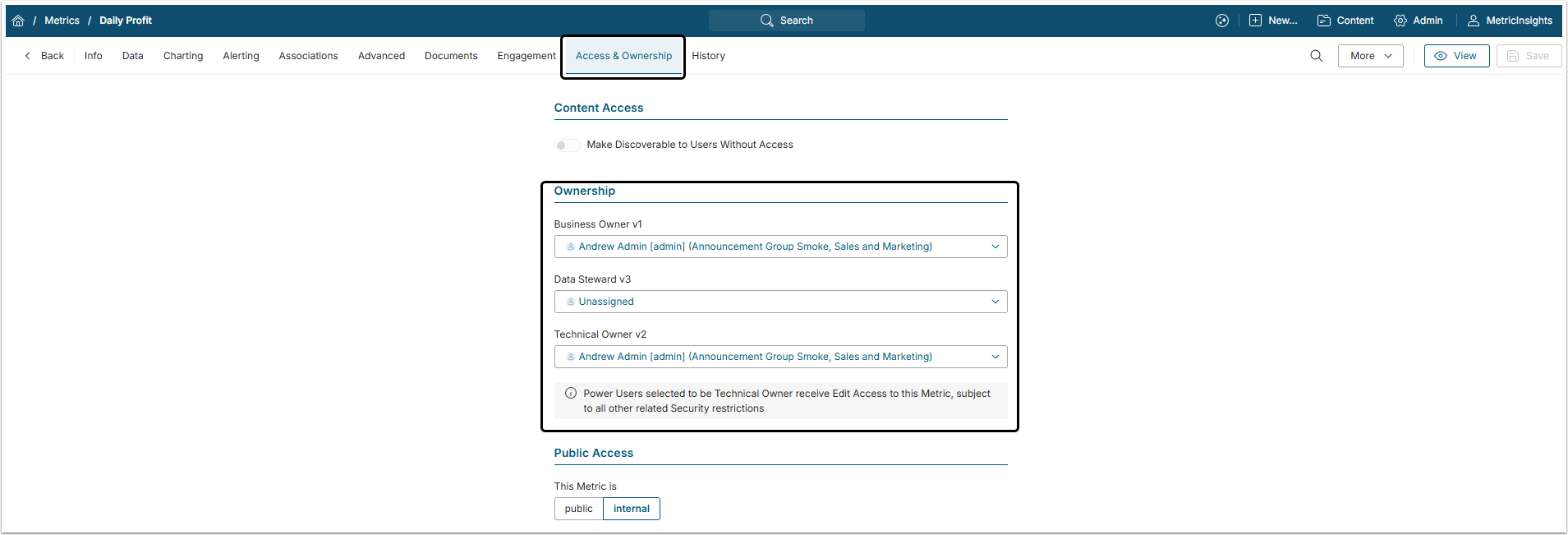Each Element in Metric Insights must have a set of Owners. There are three types of owners: Technical Owner, Business Owner and Data Steward. This article describes how an Administrator can give Users access to an Element by assigning them as Technical or Business Owners.
For more details about difference between Owners, check Types of Users According to the Element Affinity.
1. Open Element Editor
Go to the Access & Ownership tab.
Review ownership settings for Business Owner and Technical Owner.
Assigning a Power User to be the Technical Owner means granting the Power User immediate Edit Access to the Element as well as:
- Access to the Dimension and all of its Dimension Values for this Element only;
- Permission to use the Element's Data Source as a fetch method for other Elements, Events, and Dimensions.
When a new Element is created:
-
Business Owner: Defaults to the Element's Creator.
- The Creator can choose another Business Owner from all Users contained in the drop-down list.
- Technical Owner: Defaults to the Administrator or Power User who created the Element. Another Technical Owner can be selected from the drop-down list.