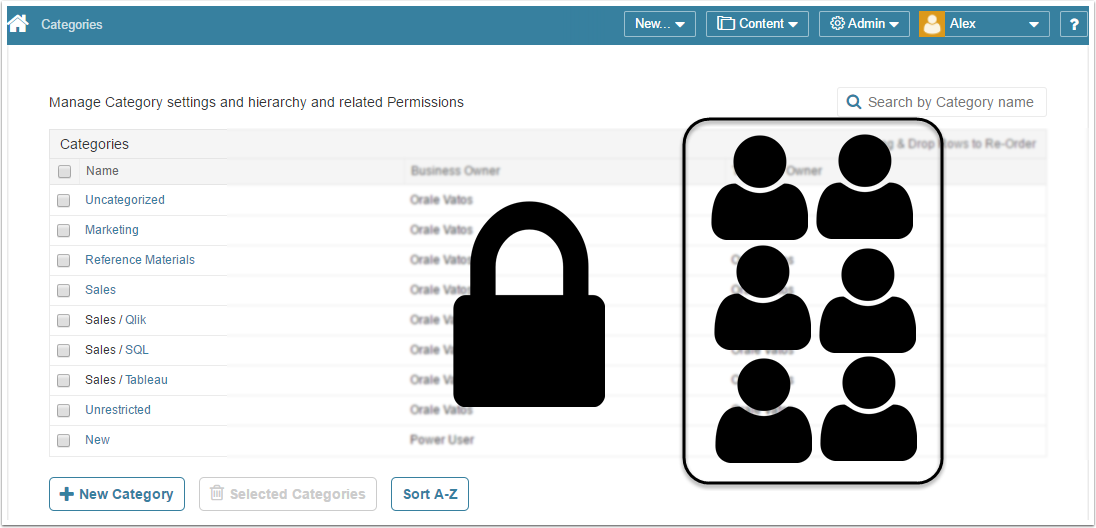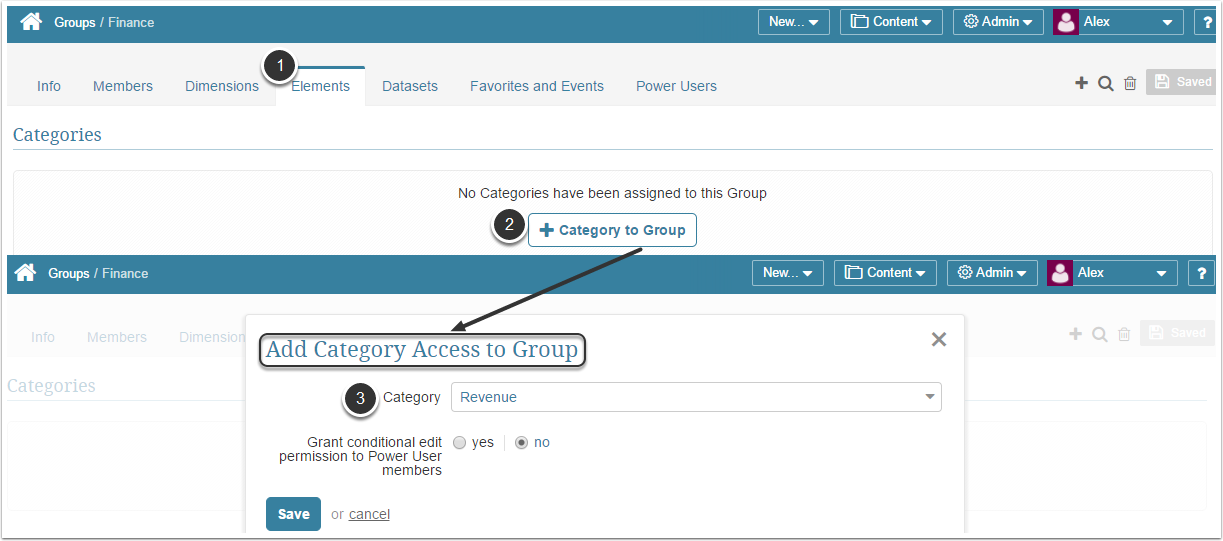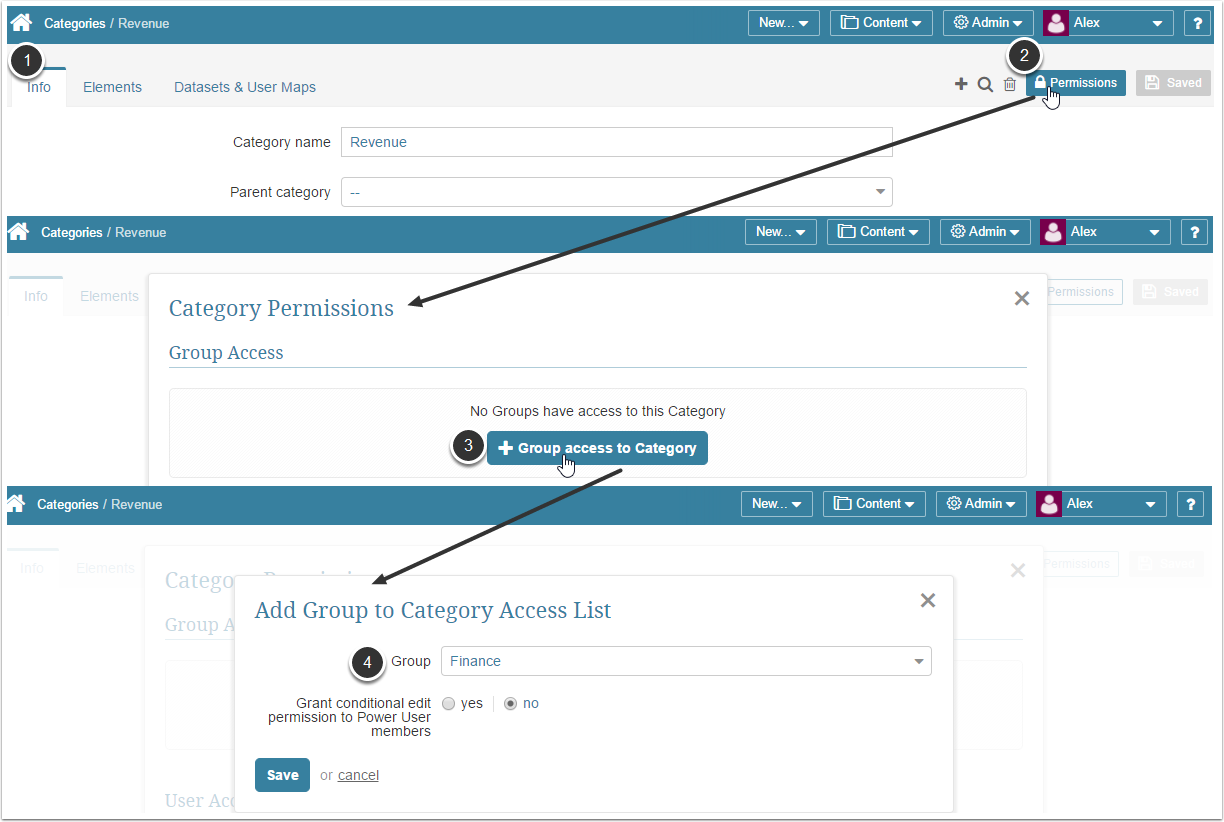In Release 6.2.3, Category Access is not longer required for Viewing or Editing individual elements or Datasets/User Maps.
The simplest way to manage security is to assign User Groups access to specific Categories. Categories are the folders that appear in the Left Sidebar of the Hompage. By granting access at a Category level to a certain Group, you ensure that any new elements added to the Category are automatically accessible to all Group members.
There are two types of Group access to a Category:
- View Access. Group members can access Charts of elements assigned to the Category. If an assigned element is Dimensioned, Users of the Group must also be granted Dimension access
- Edit Access. The Permission is inherited by the Group's Power Users only; however, there are certain additional Privileges that must granted to the Group or to individual Power User members to achieve full Edit Access.
Category access may be granted from the:
- Group Editor: To all users who are members of the Group, to one Category at a time: This article describes this method.
- Category Editor: described in this article.
- User Editor: To one User at a time
1. Access Group OR Dataset Editor
- Access Admin > Groups > choose a required Group from the list > open a Group Editor > Element tab
- In the Categories section click [+Category to Group]. The pop-up opens.
- Category: Choose the Category to which you attempt to grant access.
Next: Choose the type of access you want to grant (View or Edit) and follow instructions in Step 2.
- Access Content > Category > choose Category from the list > open Category Editor > Info tab
- At the upper right corner of the screen click Permissions. The pop-up opens.
- Click [+Group access to Category]. The pop-up opens.
- Select a Group that should be granted access to this Category from the drop-down list.
Next: Choose the type of access you want to grant (View or Edit) and follow instructions in Step 2.
2. Grant Group Members View OR Edit Access to the Category
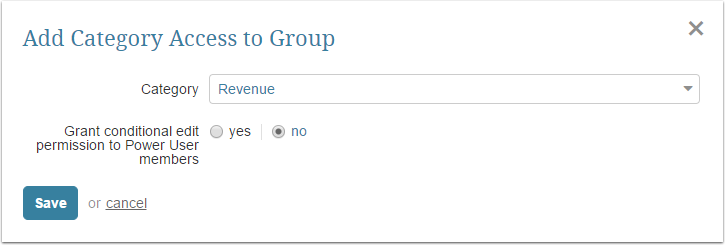
- Grant conditional edit permission to Power User members: by setting this field to 'no', Group members only receive View Access.
- [Save] y
No further actions are required.
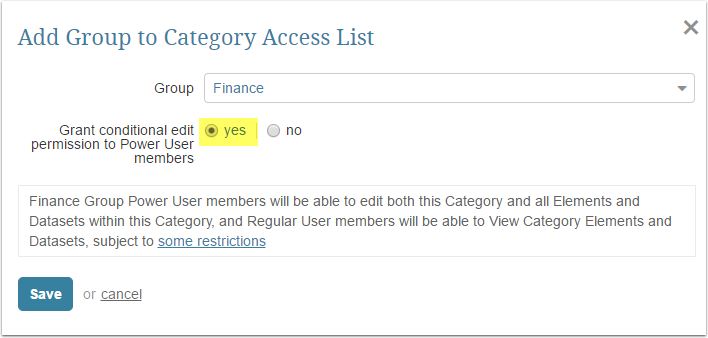
Automatic Conditional Permissions Granted to Group (and inherited by Group Members)
Each of these, View or Access permissions is automatic, but CONDITIONAL. Permissions are dependent upon the Group or its individual users being granted additional Permissions and Privileges as described in the sections that follow:
- Category elements: Edit Access to the Group's Power Users OR only View Access to both Power or Regular Users
- Datasets and User Maps in the Category: Edit Access to Power Users OR only View Access to Power or Regular Users
NOTE: No automatic Permissions to use configurable Data Sources (SQL / Plugin) used by elements are granted to the Group Power User members. An Admin must grant these Permissions manually to the Group or to its individual Power Users. For details see: Checklist for granting Edit Access to a Category
Reminder
For Edit Access it is critical to make sure that Users within this Group have permissions to use other related system entities (if needed), such as Dimensions / Dimension Values, Datasets / User Maps, Data Sources, Data Storage or other related objects.