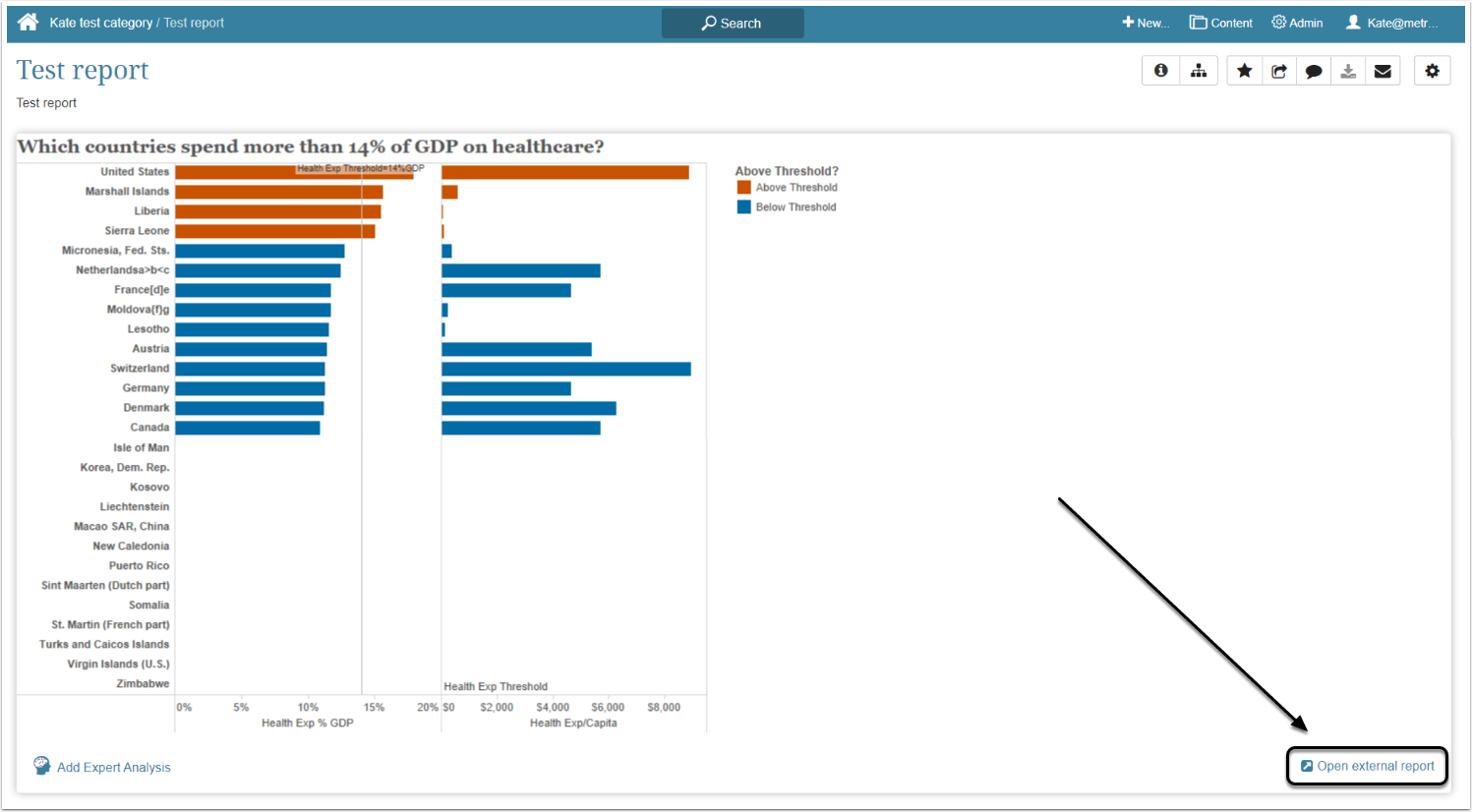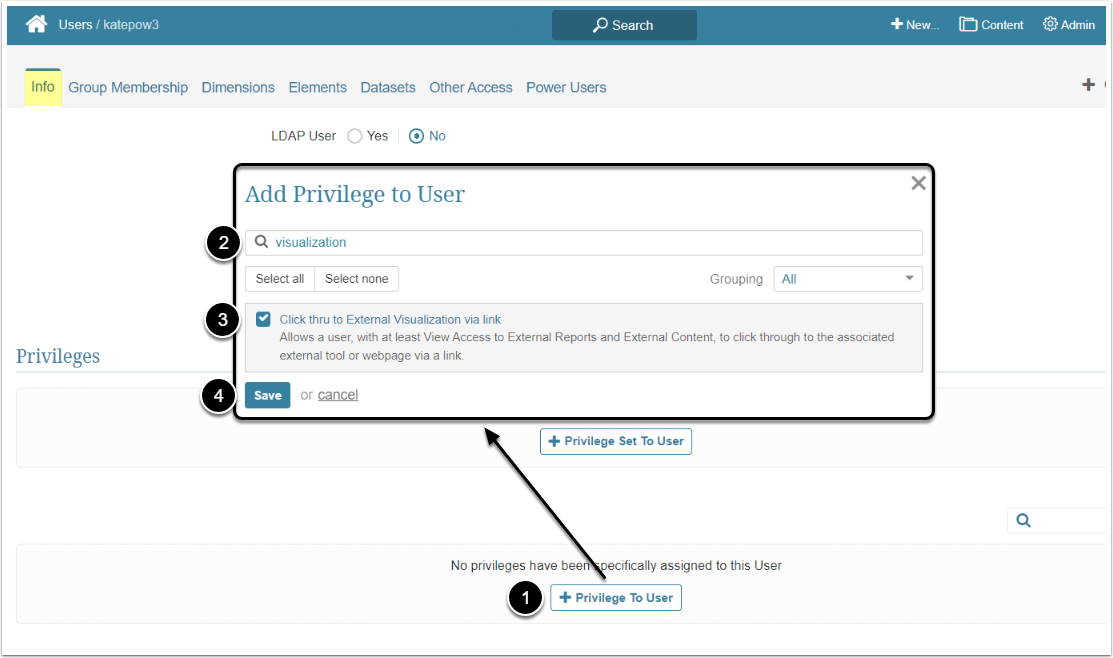In Metric Insights, External Report, Dataset Report with embedded External Reports and Other External Content Report Viewers contain links that allow a User to click through to the BI tool that serves as the Data Source and see the Visualization. However, Regular and Power Users will only see these links if they have the "Click thru to External Visualization via link" Privilege. This article describes the steps an Administrator should take to give the User ability to see the External Visualization link.
Assign the "Click thru to External Visualization via link" Privilege
Access Admin > Users & Groups and click on the PU's Active Name link to open the User Editor
NOTE: "Click thru to External Visualization via link" Privilege can be a part of a Privilege Set. Assigning Privilege Sets rather than specific Privileges is recommended in Metric Insights, so check the Privileges List at the bottom of the page. If the "Click thru to External Visualization via link" Privilege is not in the list, proceed with this step.
- [+Privilege To User]
- Filter the list by "visualization"
- Find the "Click thru to External Visualization via link" Privilege and select the checkbox
- [Save]