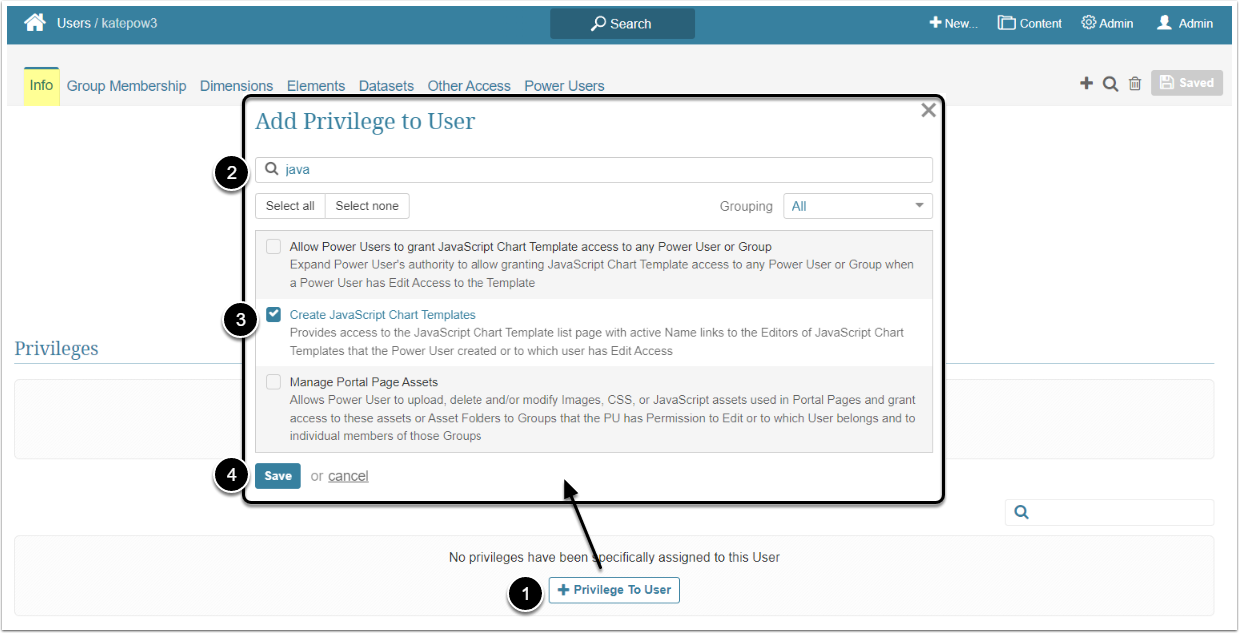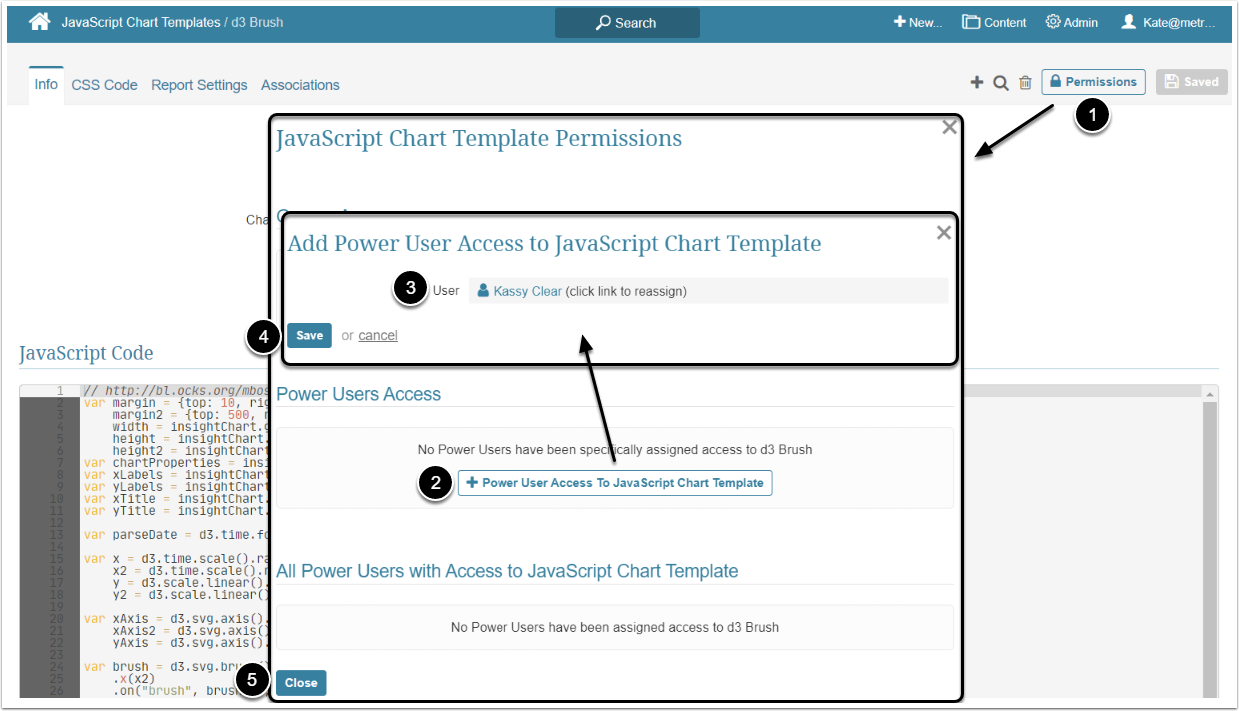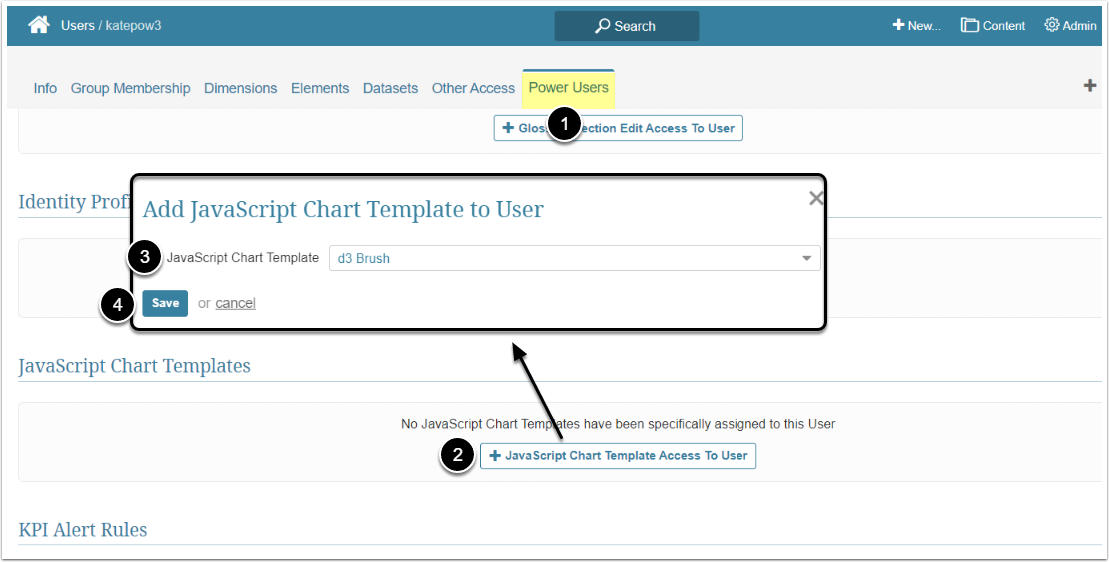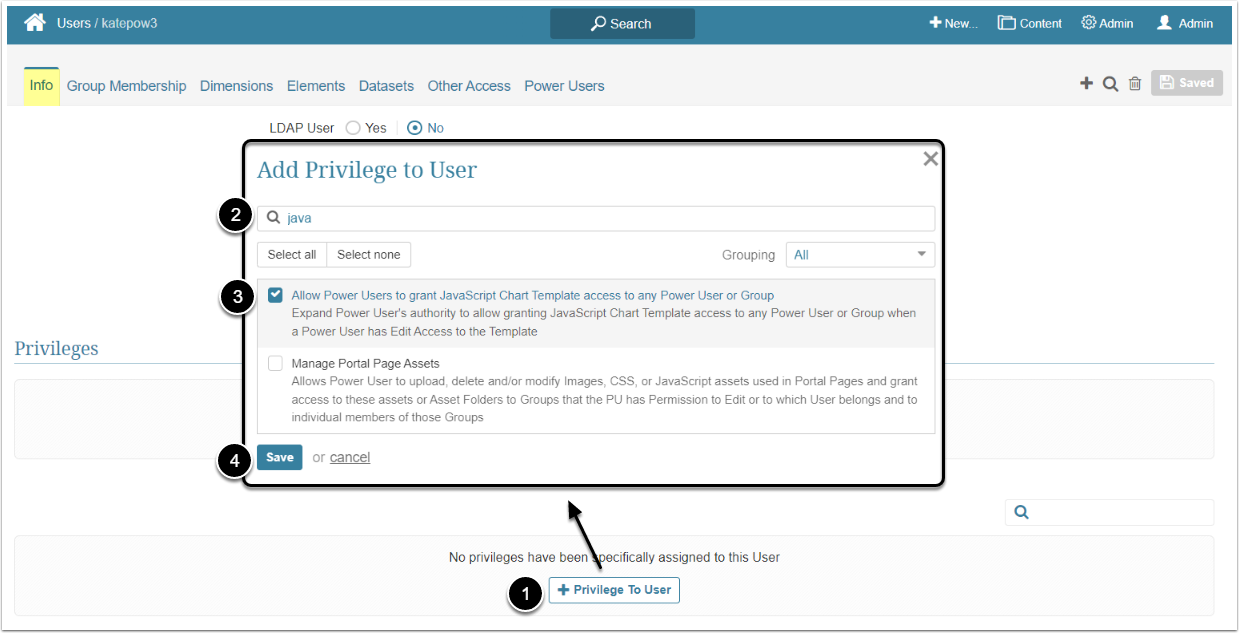In Metric Insights, Power Users have to be granted specific Privileges and Permissions to be able to edit a JavaScript Chart Template. This article describes the steps an Administrator should take to give the Power User Edit access to a JavaScript Chart Template.
Granting Edit Access
Edit Access allows the Power User to open the Template Editors of the Chart Template that the User creates and/or to which the PU has been granted Permissions to edit. The Power User will also be able to grant Edit Access to the Template to Power Users who are members of the same Group or the ones the PU has edit access to.
No Use Access to the JavaScript Chart Templates is available. No functionality is available to Regular Users.
A Power User can get Edit Access to the JavaScript Chart Template individually or inherit it from the Group he/she is a member of.
Access Admin > Users & Groups and click on the PU's Active Name link to open the User Editor
NOTE: "Create JavaScript Chart Templates" Privilege can be a part of a Privilege Set. Assigning Privilege Sets rather than specific Privileges is recommended in Metric Insights, so check the Privileges List at the bottom of the page. If the "Create JavaScript Chart Templates" Privilege is not in the list, proceed with this step.
- [+Privilege To User]
- Filter the list by "java"
- Find the "Create JavaScript Chart Templates" Privilege and select the checkbox
- [Save]
This can be done either from the JavaScript Chart Template Editor or from the User Editor.
Additional Option
By default, Power Users can grant other PU's access to the JavaScript Chart Template, but it's limited to the Users that are members of the same Group. The Administrator can allow the Power User to grant access to the JavaScript Chart Template to any PU or Group by assigning the Allow Power Users to grant JavaScript Chart Template access to any Power User or Group Privilege.