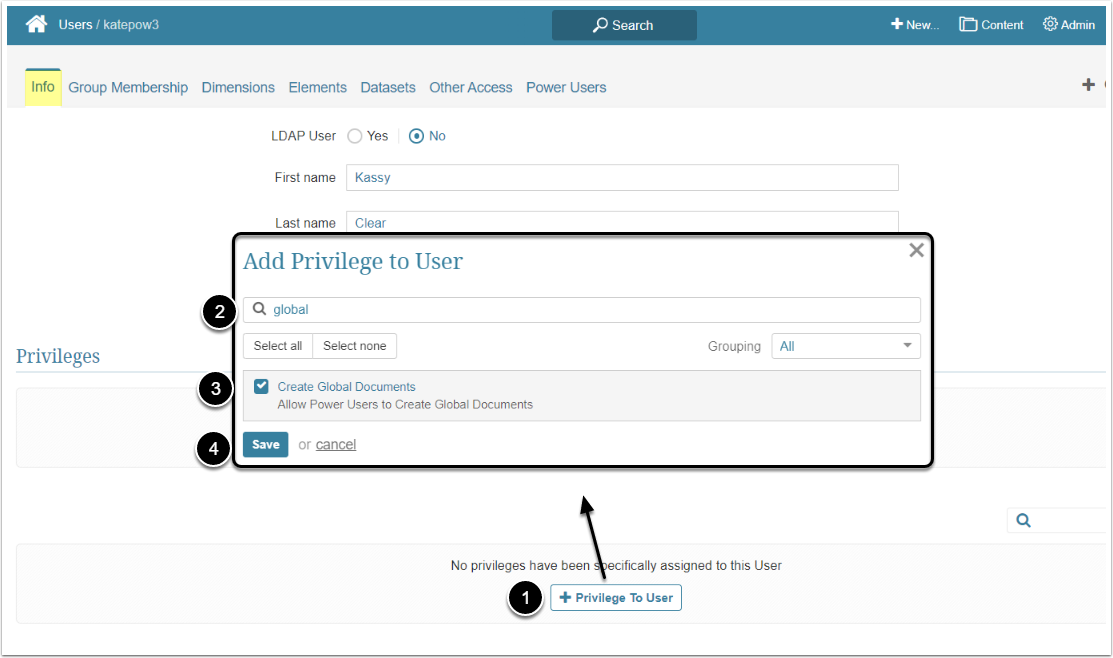Create Global Document Privilege allows Power Users and Admins to designate a Document as as "Global Document", share it with specific Types of Users within a Group and see Global Documents menu on the upper toolbar. To be able to create a Global Document, Power Users have to be granted a specific Privilege. This article describes the steps an Administrator should take to give the Power User ability to create Global Documents.
For more details on sharing the Global Document, check the Adding Documents to Homepage article.
Assign the "Create Global Documents" Privilege
Access Admin > Users & Groups and click on the PU's Active Name link to open the User Editor
NOTE: "Create Global Documents" Privilege can be a part of a Privilege Set. Assigning Privilege Sets rather than specific Privileges is recommended in Metric Insights, so check the Privileges List at the bottom of the page. If the "Create Global Documents" Privilege is not in the list, proceed with this step.
- [+Privilege To User]
- Filter the list by "global"
- Find the "Create Global Documents" Privilege and select the checkbox
- [Save]