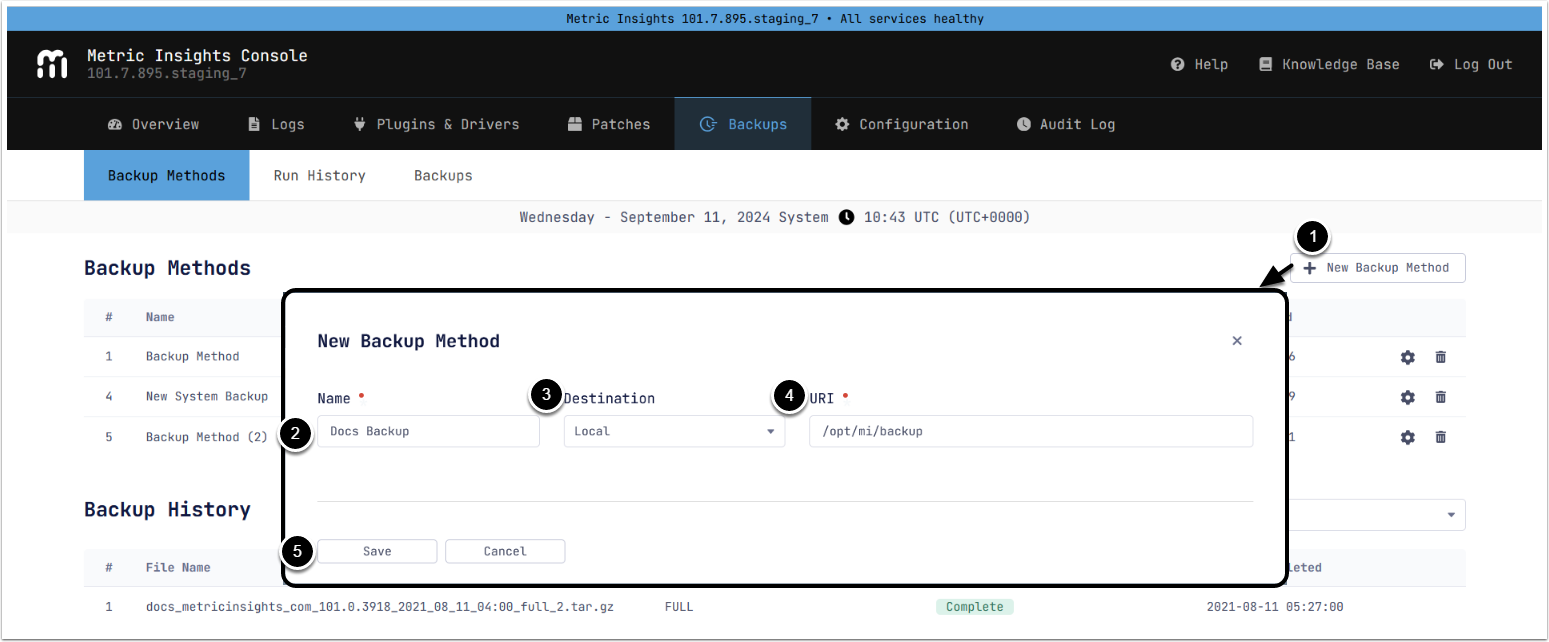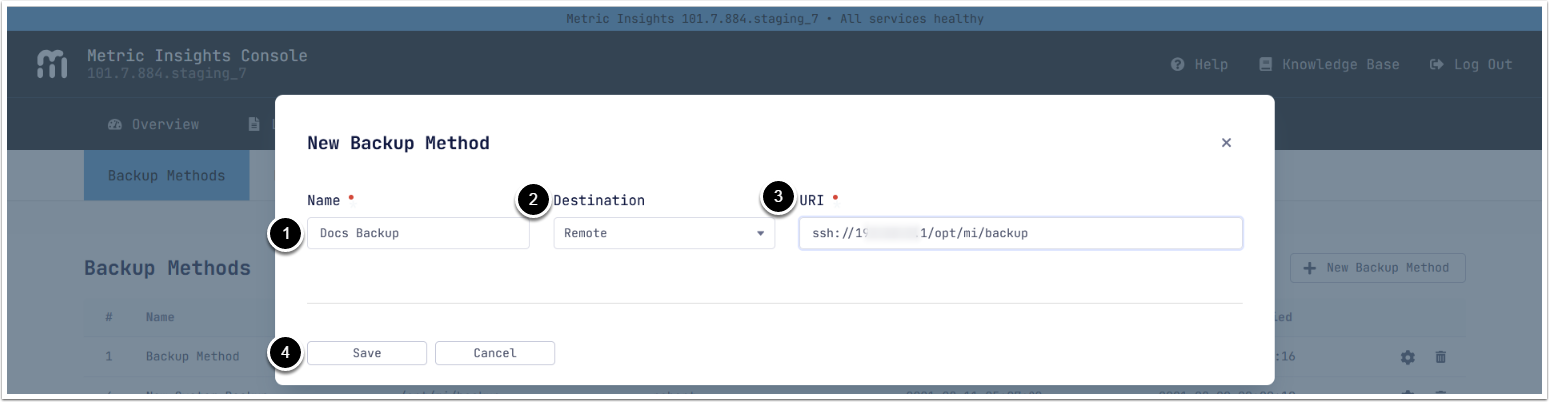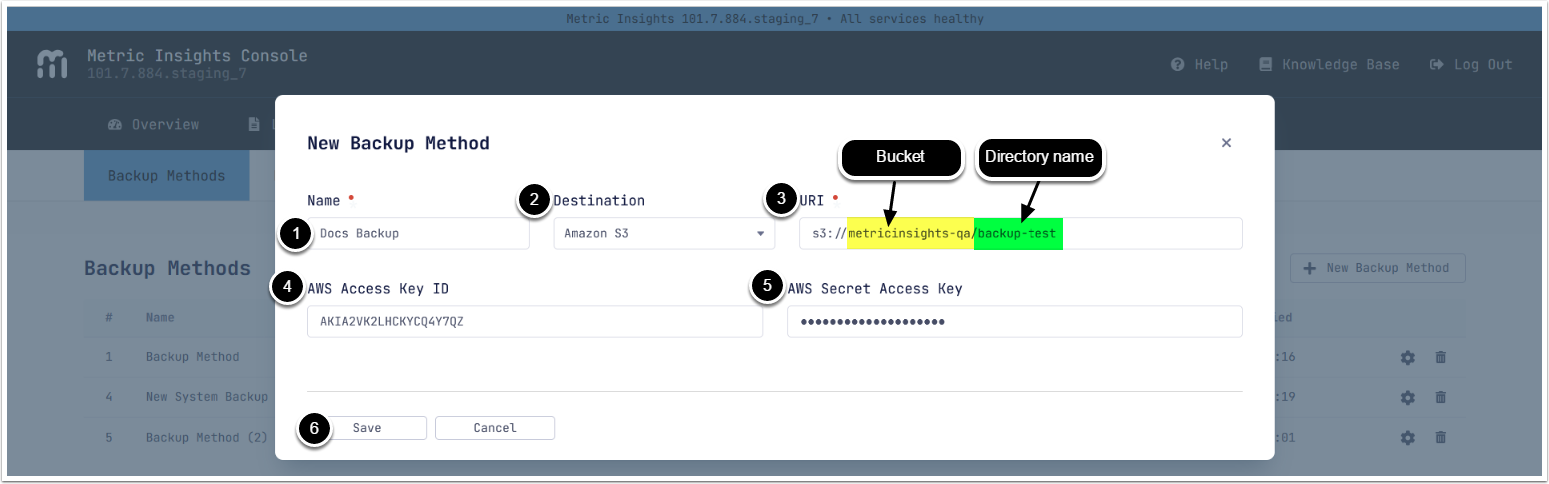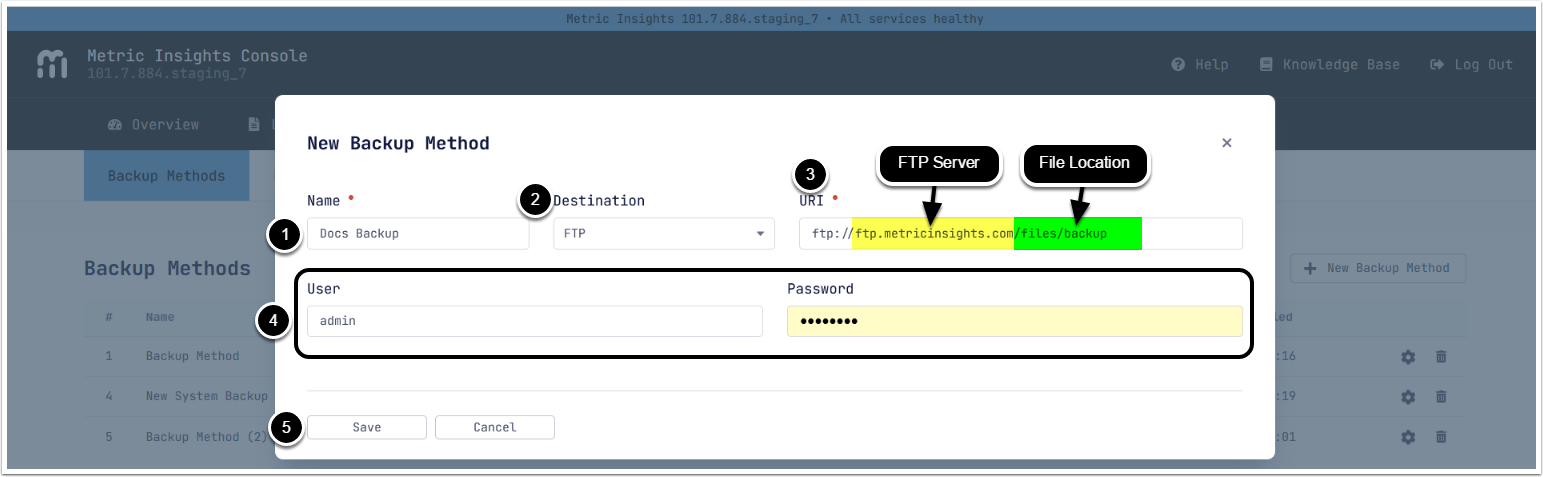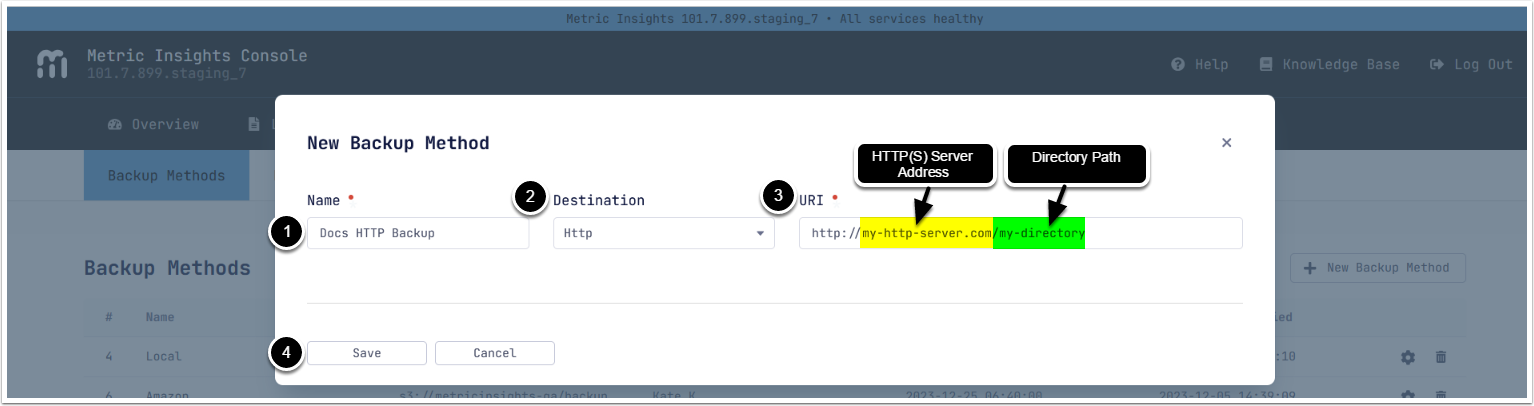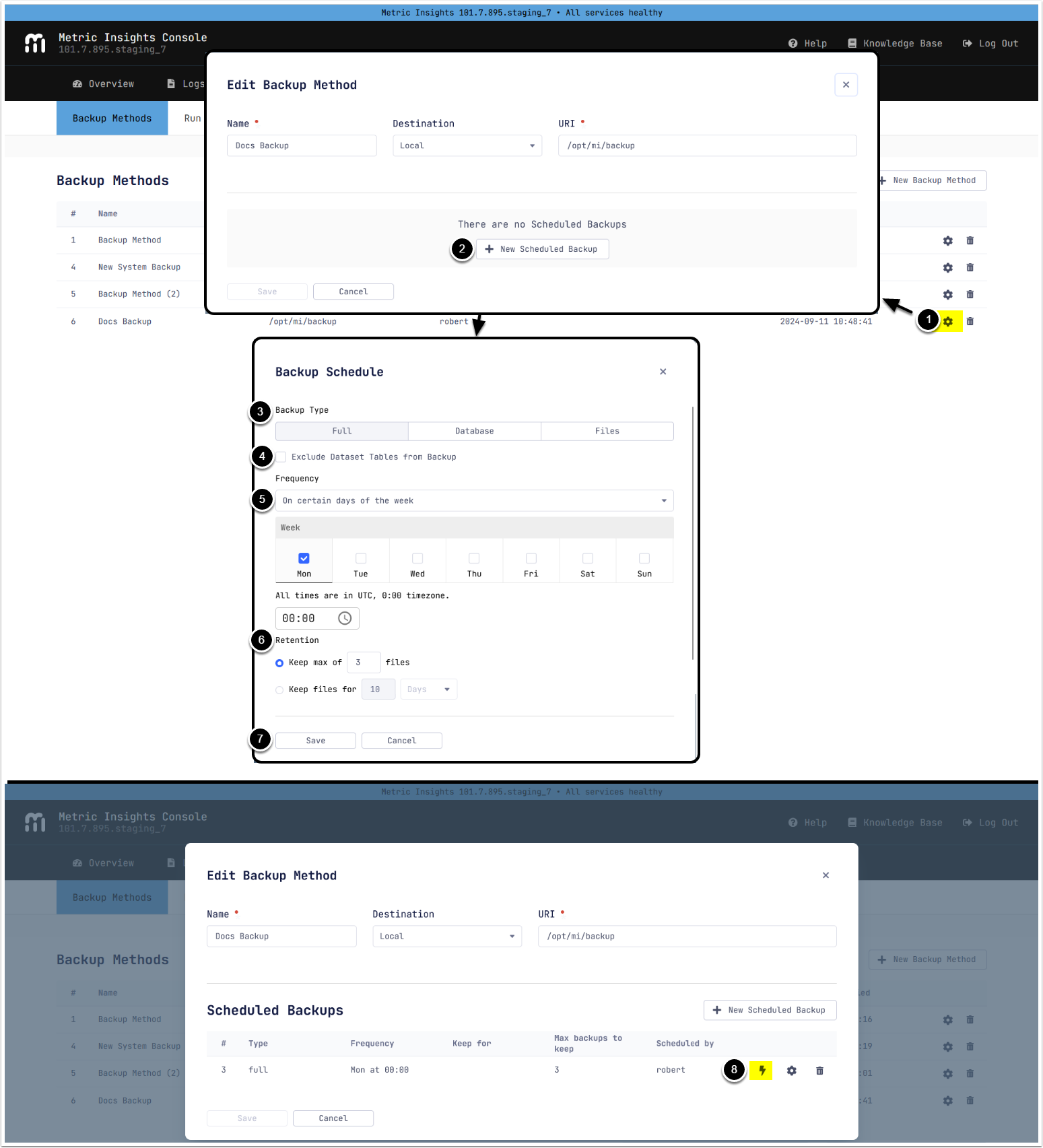MI Console allows to create backups of your Metric Insights application and database. A backup creates a snapshot of your application database and critical files on the application server. The result of a backup is a tarball that can be used to restore the state of your application on the same or any other machine.
Table of contents:
1. Create Backup Method
All Backup Methods from v6 are available here after update.
- [+ New Backup Method]
- Enter a Name for the Backup
- Destination: Select the type of location where the Backup will be stored
This example illustrates creation of a locally stored Backup. Backups can also be stored on:
See the corresponding sections for examples.
- URI: Enter the path under which the Backup will be stored
- By default, backups are stored locally in the
/opt/mi/backupdirectory inside thewebcontainer - [Save]
Backup Methods
2. Add a Scheduled Backup
- Locate the created System Backup and click on the gear icon
- [+ New Scheduled Backup]
- Select Backup Type:
- Full: the default Backup type. Both files and database data are included in the Backup
- Database: Only database data is included in the Backup
- Files: Only files are included in the Backup
NOTE: See Scheduled Backup Types for details.
- Exclude Dataset Tables from Backup: exclude Dataset data from the Backup. This option is applicable for Full and Database Backup types
- Set Frequency of Backup
- Set Backup Retention by:
- Maximum number of Backups in the system
- Time of keeping Backups
- Click [Save], the created schedule appears under the Scheduled Backups grid
- You can click [Backup Now] to create a new Backup immediately, out of the set schedule
Scheduled Backup Types
Note: As a best practice, the recommendation from MI is to choose the Full backup type. The other backup options "Database" and "Files" exist for a more specific use-case where a full backup may not be needed (e.g., to save disk space for some specific reason where only a partial backup is needed). Such cases are rare - in general there should be no need to avoid making a full backup.
Full (recommended): an all-inclusive backup that contains sqldump files for all tables in both the application database (Dashboard db) as well as all tables in dataset storage (Dashboard dataset) & all critical application data and configuration files from the MI filesystem. A full backup can be taken and restored in a completely new environment whereas the same is not true of the other two partial backup options listed below, which is why it is the preferred method.
Database: produces a backup.tar.gz file that contains strictly mysqldumps of the application database (Dashboard db) + the Dataset storage database (Dashboard dataset). Using the "Database" backup option would not include copies of critical application configuration files - it's simply a backup of the MI databases and does not include any files from the MI filesystem. This is a partial backup method that has a limited purpose with few applicable use-cases.
Files: the contents included in the "Files" backup option are a mix of different application data and configuration files such as report and metric data points, charts, visualizations, etc. Additionally, the files included in the backup would also consist of any documents or manually uploaded element images in MI, the UI themes, colors, and fonts, thumbnail images for the tiles, and some configuration files such as const.php which is a copy of all System Variables and their values at the time the backup was taken, and also a stamp.json file that gets included in the tarball when a "Files" backup is taken that is basically a map of the database hostname, port, and credentials that were used to take the backup. There are also additional files critical to the MI filesystem that are included in both the "Full" and "Files" backup options.