Beginning in v7.0.2, LDAP user sync can be configured via MI Console, offering the same logic with a simpler, CLI-free setup.
Table of contents:
1. Create New LDAP Sync Method
Access MI Console > Configuration > User Sync
- [+New LDAP Sync Method]
2. Provide Configuration Details
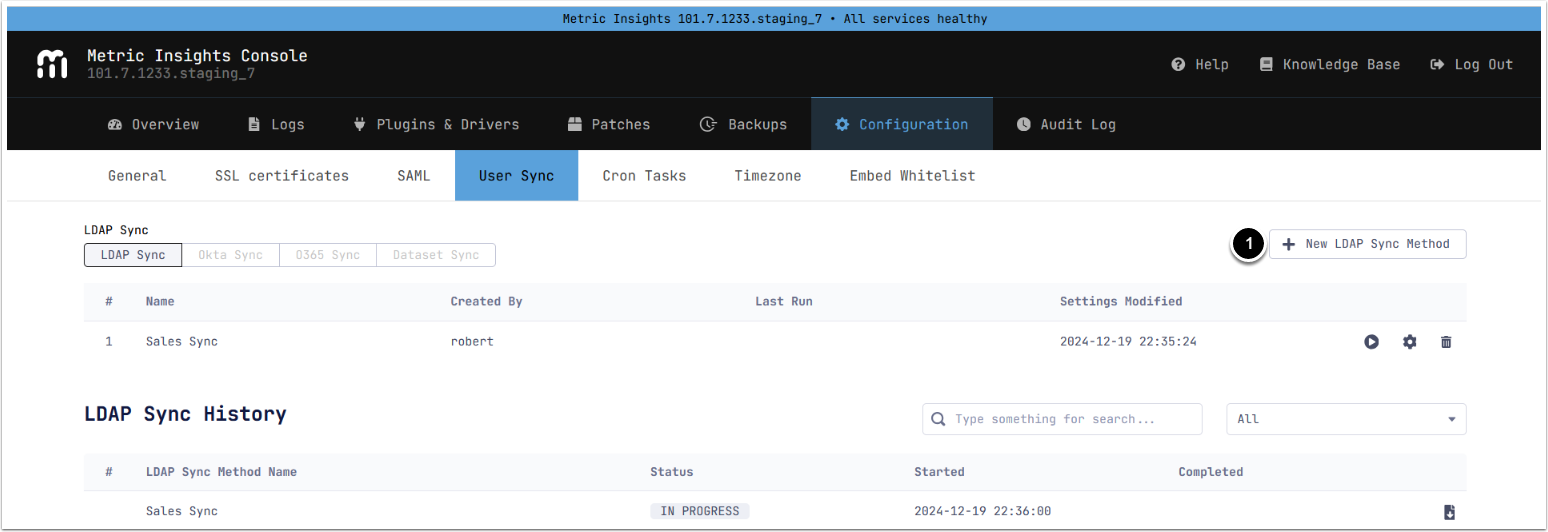
- Enter a descriptive Name
- Provide the required parameters:
-
LDAP_HOST: The LDAP URI to connect to. Supported protocols: ldap, ldaps, ldapi.
- Example: ldap://ldap.example.com.
-
LDAP_PASS: Bind password for LDAP directories that require authentication. Leave it empty to be prompted.
-
NOTE: The
--ldap-useroption is required.
-
NOTE: The
-
LDAP_USER: The LDAP DN for the bind user to use if the LDAP directory requires authentication.
- Example: cn=admin,dc=example,dc=com and admin@example.com for Active Directory
-
BASE_DN: The base DN to search for groups that match the specified
--filter. -
Group_DNs: Group DNs to sync with.
- See also
--filter/--base-dn.
- See also
-
LDAP_HOST: The LDAP URI to connect to. Supported protocols: ldap, ldaps, ldapi.
- Provide the optional parameters:
| Name | Description |
|---|---|
| Be verbose | Be verbose. |
| Display details |
Display detailed info about every affected user and group in the summary. |
| Force |
Force the update of related objects. |
| Dry run |
Dry run. Implies -v |
| Skip Default Group |
Skip adding synced users to the Default Group. |
| More Options | Prompts to provide additional LDAP sync options. |
| User Type | The type of Metric Insights users that will be created, or synchronized if the --force option is used. |
| Auto Create | If specified without a value or with the 'all' key, automatically create an MI group for the group DN if it does not already exist. If specified with the 'groups' key, new groups will be automatically created, but only existing users will be updated. If not specified, only users in existing groups will be created and updated. |
| Filter | An LDAP filter to search the base DN for groups to sync. Requires the --base-dn parameter. |
| MEMBER_ATTR |
The field name that stores information about group members. |
| USERNAME_ATTR |
The attribute name whose value will be used as the username. |
| FIRST_NAME_ATTR |
The attribute name whose value will be used as the user's first name. |
| LAST_NAME_ATTR |
The attribute name whose value will be used as the user's last name. |
| EMAIL_ATTR |
The attribute name whose value will be used as the user's email address. |
- Click [Next: Schedule] to configure LDAP schedule, or [Next: More Options],to provide additional LDAP sync options if More Options was enabled.
3. Provide Additional Options
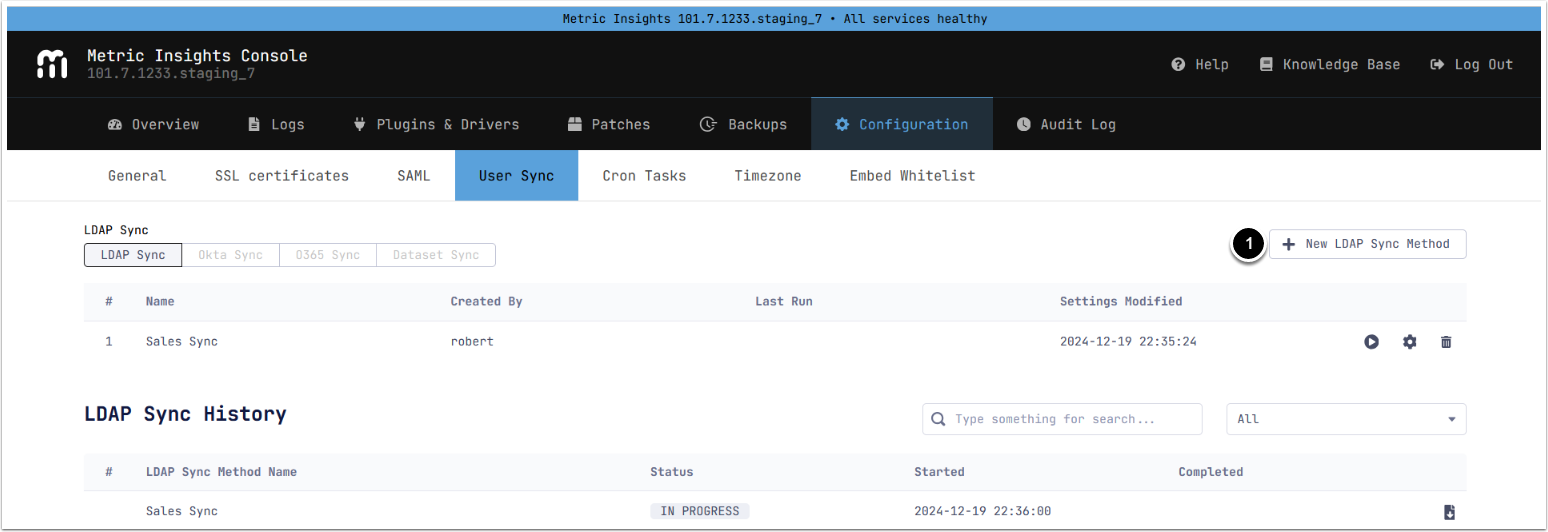
- [+Add Option]
- Select the option from the list
- NOTE: Hover over the info icon to see the description of the option
- Provide a Value or enable the option
- [Next: Schedule]
4. Configure LDAP Sync Schedule
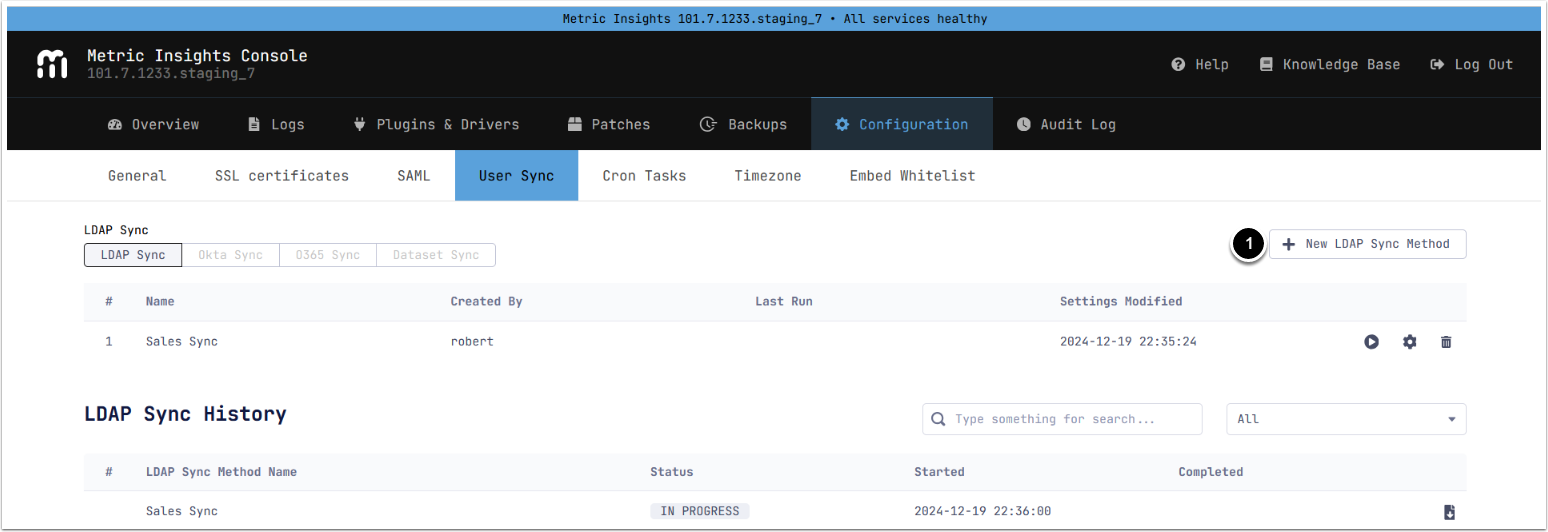
- Set Frequency: choose certain days of the week or of the month
- Set the desired sync time
- Optionally, if certain days of week have been selected, set the repeat frequency for LDAP sync
- [Next: Command Preview]
5. Preview Command
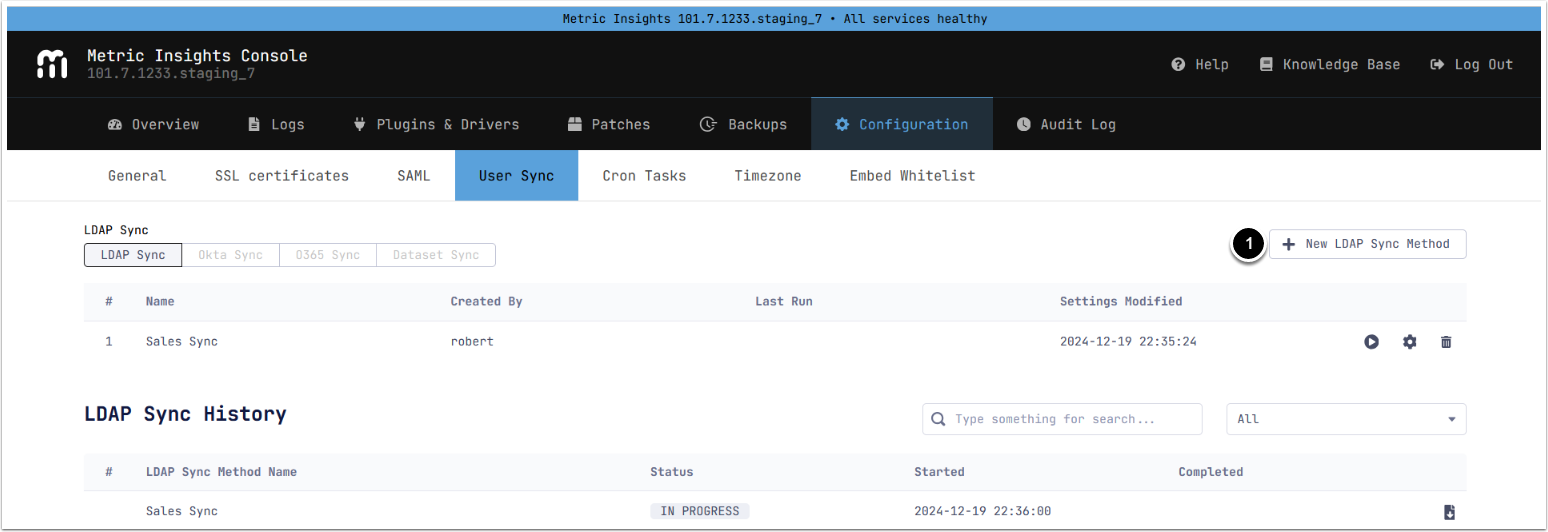
- Preview the LDAP sync command, then [Finish]