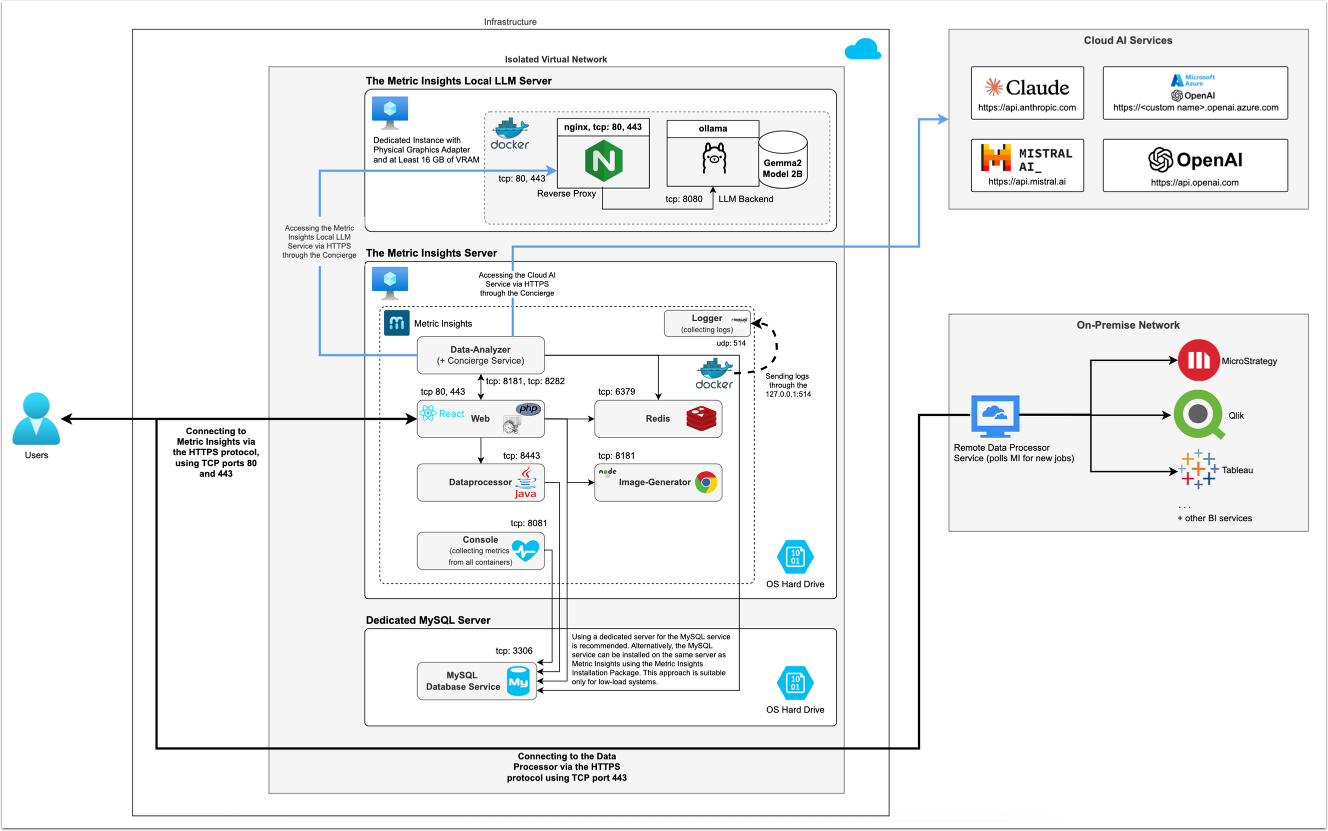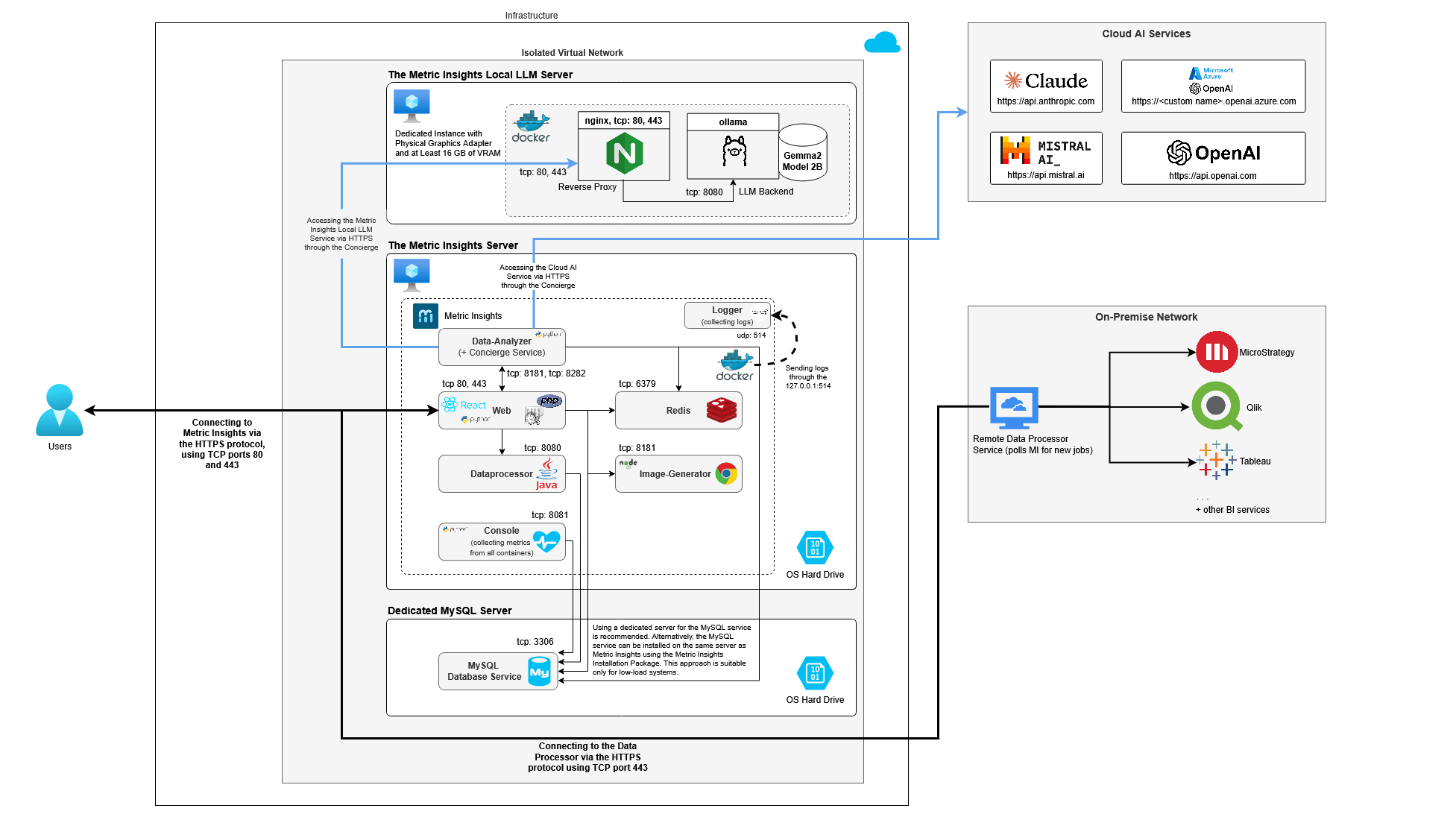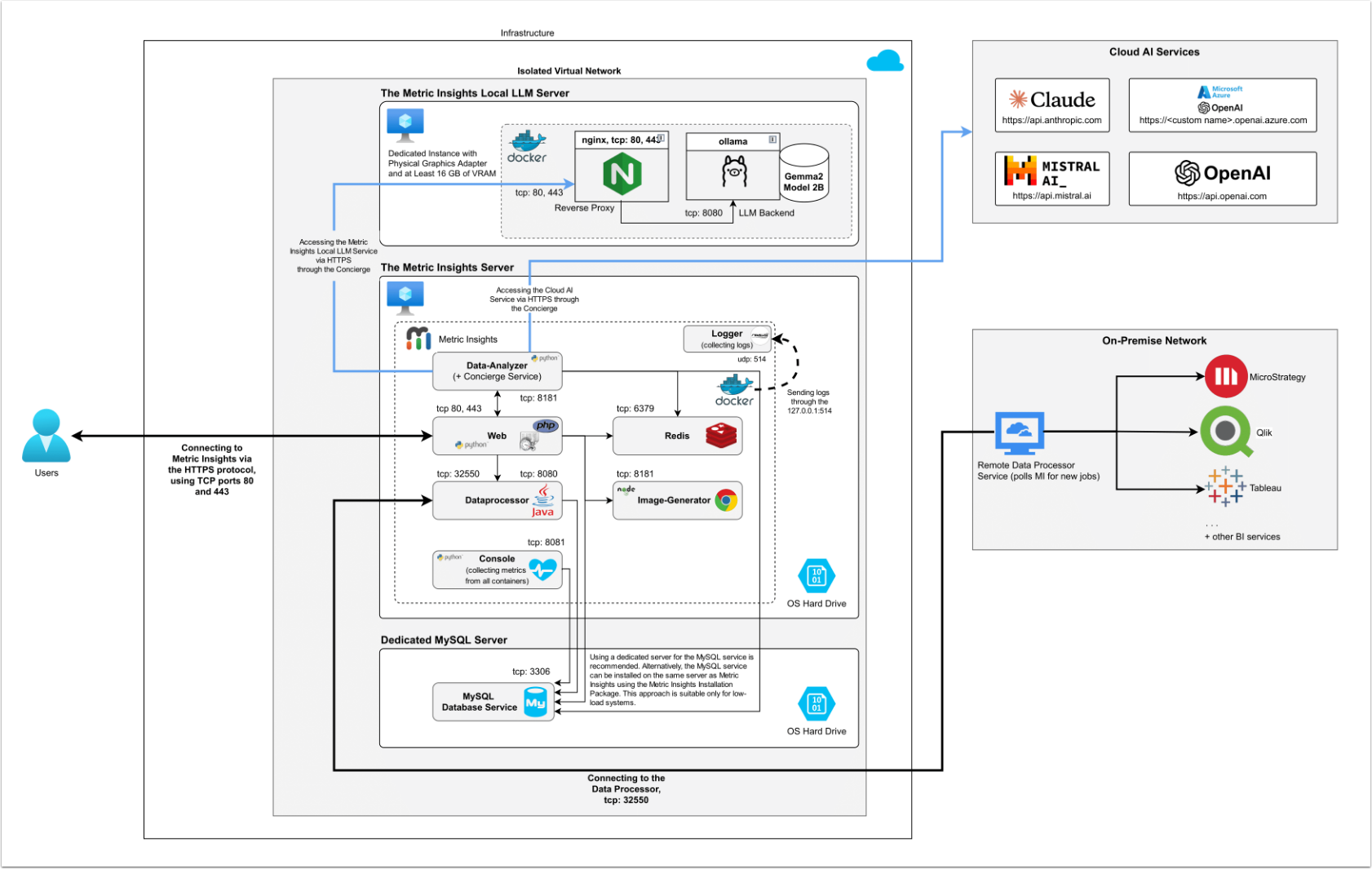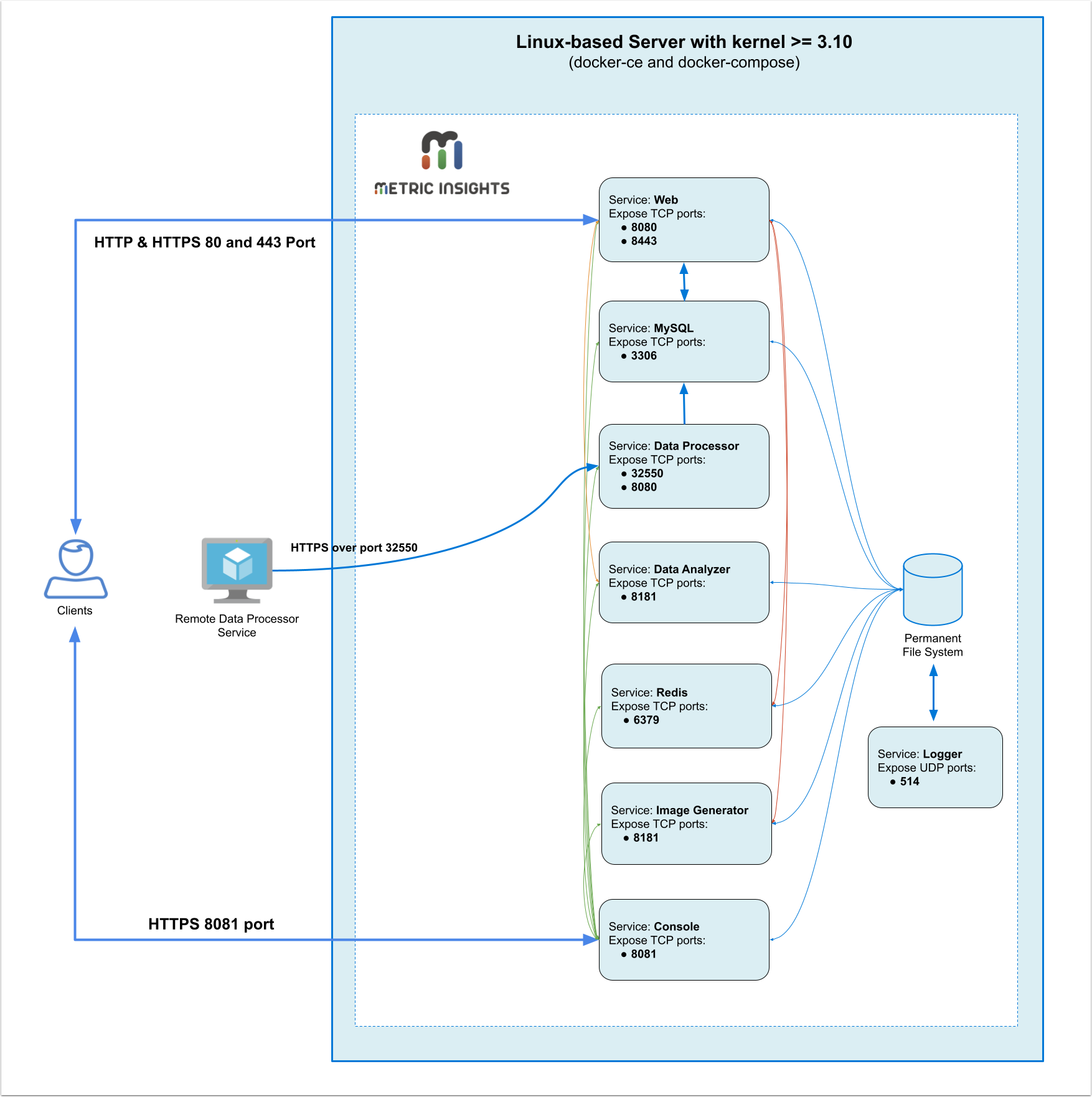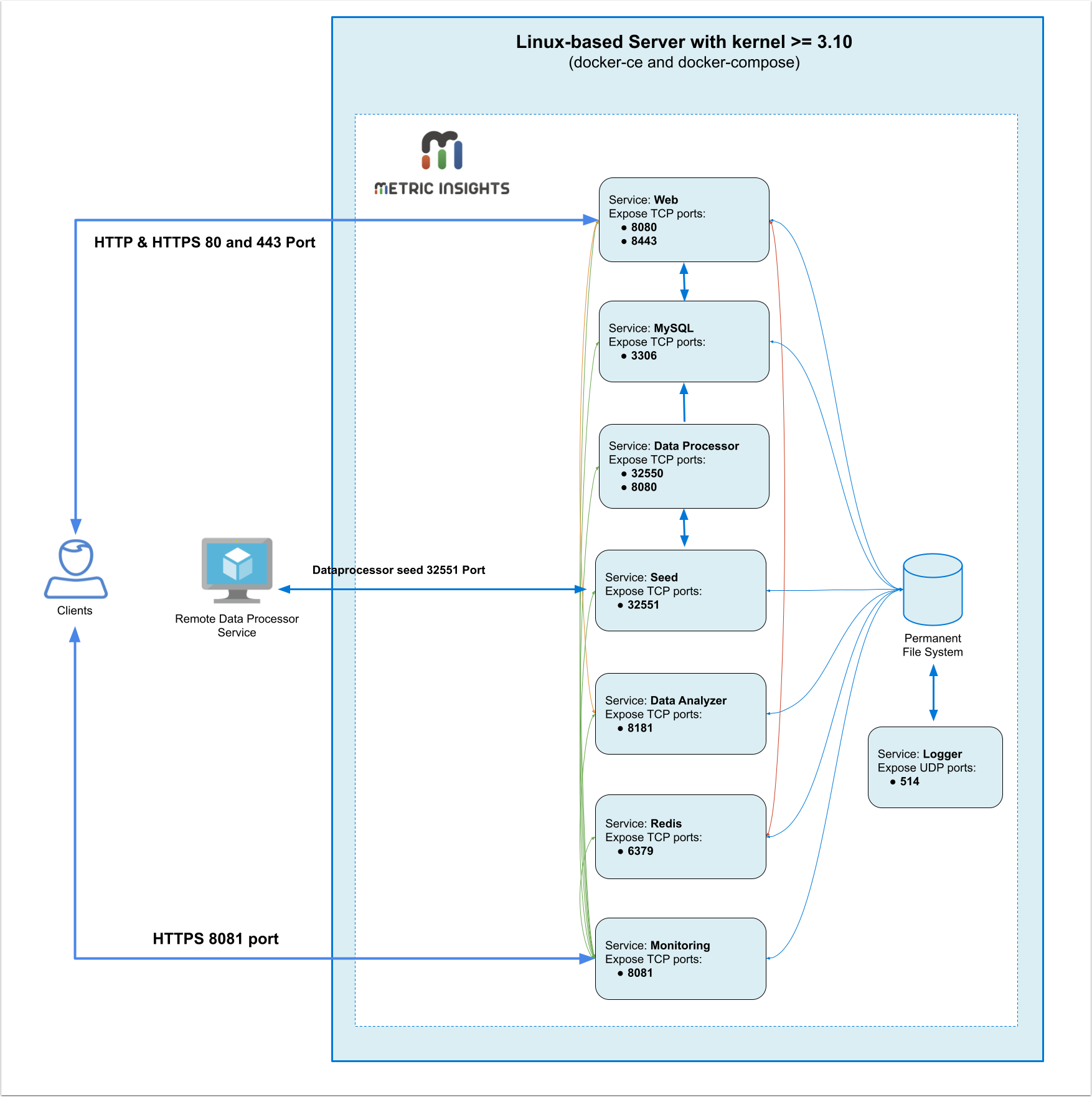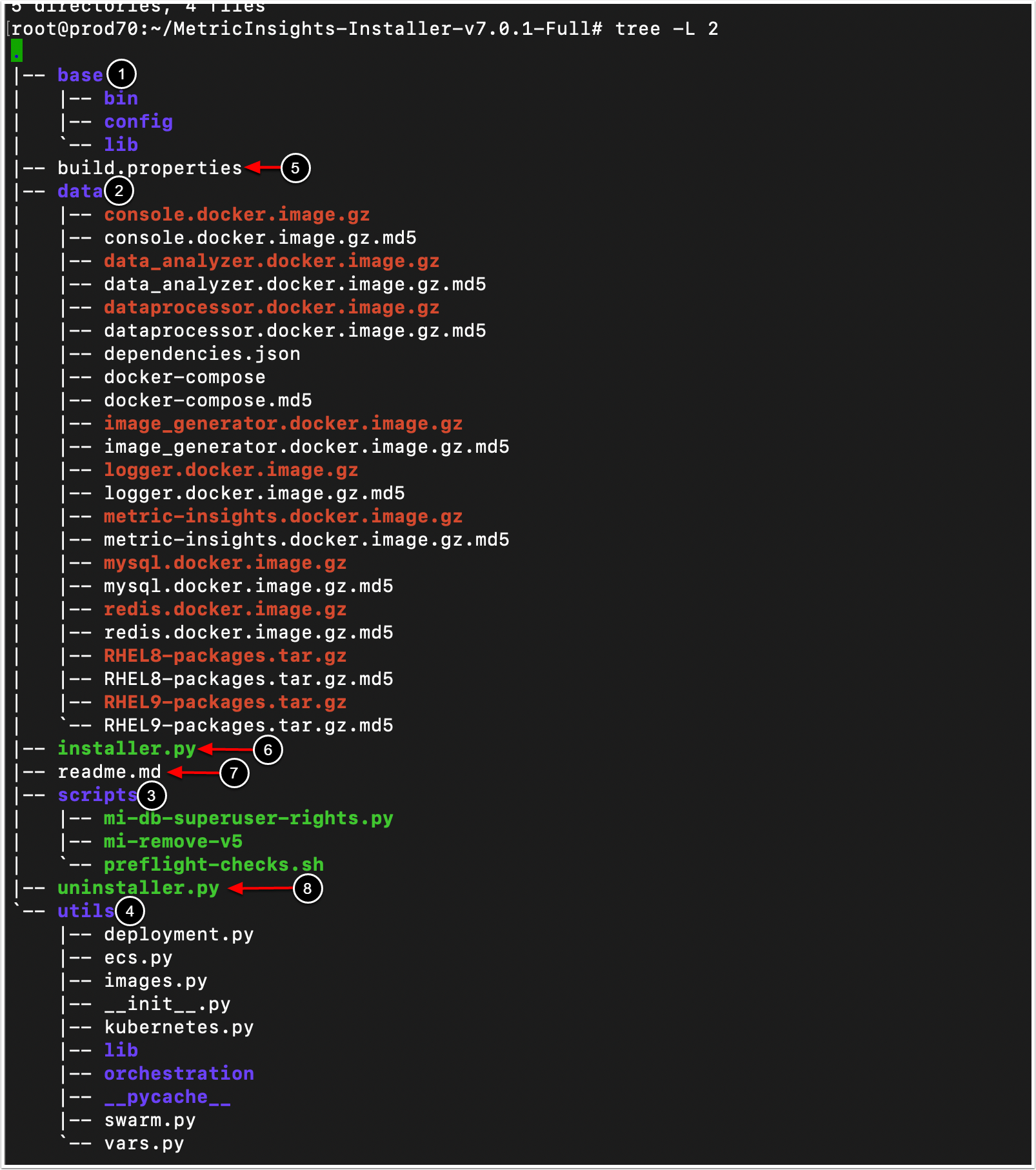This article details how to deploy the Metric Insights application on a single server. Because this is a non-orchestrated deployment (meaning there is no automated management of the containers), it is called 'Simple Install'.
PREREQUISITES:
For servers without outbound access, the host machine must have the following packages installed manually to support the application:
- The latest available version of Docker Engine
- docker-compose v2.35.1
- Python 3
For servers with outbound access, the packages above are installed by the Metric Insights installer automatically.
Please ensure enough disk space is available for the following directories (if configured as separate partitions), as mentioned in What are the system requirements for a Metric Insights server?:
/var/lib/optor/app/home/tmp
https://docs.docker.com/compose/install/
https://docs.docker.com/engine/install/centos/
Table of contents:
Supported Operating System Versions
| MI Version | CentOS | RHEL | Oracle Linux | Ubuntu | Debian | Amazon Linux |
|---|---|---|---|---|---|---|
| v6 | CentOS 7* | RHEL 7*, 8, 9 | Oracle Linux 8, 9 | Ubuntu 20.04, 22.04, 24.04 | Debian 10, 11, 12 | Amazon Linux 2, Amazon Linux 2023 |
| v7 | - | RHEL 8, 9 | Oracle Linux 8, 9 | Ubuntu 20.04, 22.04, 24.04 | Debian 11, 12, 13** | Amazon Linux 2, Amazon Linux 2023 |
* CentOS 7 and RHEL 7 are supported by v6.4.5 installation package, but these OS versions are no longer supported officially by their maintainers.
** Debian 13 is supported in Metric Insights v7.1.2+.
1. Simple Installation Architecture
See the architecture diagram for your MI application version:
7.1.1, 7.1.2, 7.1.2a
The deployment scheme consists of the following services deployed as individual containers (1 service per container):
Required services:
- Web: The application's user interface.
- Data Analyzer: Provides global search capabilities within the MI application.
- Data Processor: Manages the integration between MI and external BI services.
- Console: Monitors the application's services and their status.
- Redis: Handles internal caching for optimized performance.
- Image Generator: Renders images directly from web pages.
Optional services:
- MySQL: The database service for data storage and management.
- Logger: Collects, stores, and rotates logs from the application's containers.
- Remote Data Processor: Service for BI Tools that require integrating from a Windows environment instead of Linux
- Local LLM: Local LLM service for Concierge.
If you are using a Firewall on the Linux machine, the following ports are necessary for Metric Insights to work correctly:
- 80, 443: HTTP and HTTPS ports for the Web Application (by default redirection to 443)
- 3306: If MySQL is running on a remote server
- 8081: TCP port for the Console service
The deployment scheme consists of the following services deployed as individual containers (1 service per container):
Required services:
- Web: The application's user interface.
- Data Analyzer: Provides global search capabilities within the MI application.
- Data Processor: Manages the integration between MI and external BI services.
- Console: Monitors the application's services and their status.
- Redis: Handles internal caching for optimized performance.
- Image Generator: Renders images directly from web pages.
Optional services:
- MySQL: The database service for data storage and management.
- Logger: Collects, stores, and rotates logs from the application's containers.
- Remote Data Processor: Service for BI Tools that require integrating from a Windows environment instead of Linux
- Local LLM: Local LLM service for Concierge.
If you are using a Firewall on the Linux machine, the following ports are necessary for Metric Insights to work correctly:
- 80, 443 - HTTP and HTTPS ports for the Web Application (by default redirection to 443)
- 3306- If MySQL is running on a remote server
- 8081 - TCP port for the Console service
The deployment scheme consists of the following services deployed as individual containers (1 service per container):
Required services:
- Web: The application's user interface.
- Data Analyzer: Provides global search capabilities within the MI application.
- Data Processor: Manages the integration between MI and external BI services.
- Console: Monitors the application's services and their status.
- Redis: Handles internal caching for optimized performance.
- Image Generator: Renders images directly from web pages.
Optional services:
- MySQL: The database service for data storage and management.
- Logger: Collects, stores, and rotates logs from the application's containers.
- Remote Data Processor: Service for BI Tools that require integrating from a Windows environment instead of Linux
- Local LLM: Local LLM service for Concierge.
If you are using a Firewall on the Linux machine, the following ports are necessary for Metric Insights to work correctly:
- 80, 443 - HTTP and HTTPS ports for the Web Application (by default redirection to 443)
- 32550- TCP port for the Data Processor service
- 3306- If MySQL is running on a remote server
- 8081 - TCP port for the Console service
The deployment scheme consists of the following services deployed as individual containers (1 service per container):
Required services:
- Web: The application's user interface.
- Data Analyzer: Provides global search capabilities within the MI application.
- Data Processor: Manages the integration between MI and external BI services.
- Console: Monitors the application's services and their status.
- Redis: Handles internal caching for optimized performance.
- Image Generator: Renders images directly from web pages.
Optional services:
- MySQL: The database service for data storage and management.
- Logger: Collects, stores, and rotates logs from the application's containers.
- Remote Data Processor: Service for BI Tools that require integrating from a Windows environment instead of Linux
If you are using a Firewall on the Linux machine, the following ports are necessary for Metric Insights to work correctly:
- 80, 443 - HTTP and HTTPS ports for the Web Application (by default redirection to 443)
- 32550- TCP port for the Data Processor service
- 3306- If MySQL is running on a remote server
- 8081 - TCP port for the Console service
The deployment scheme consists of the following services deployed as individual containers (1 service per container):
Required services:
- Web: The application's user interface.
- Data Analyzer: Provides global search capabilities within the MI application.
- Data Processor: Manages the integration between MI and external BI services.
- Seed: Works together with Data Processor to manage integration between Mi and external BI services.
- Monitoring: Monitors the application's services and their status.
- Redis: Handles internal caching for optimized performance.
Optional services:
- MySQL: The database service for data storage and management.
- Logger: Collects, stores, and rotates logs from the application's containers.
- Remote Data Processor: A service for BI Tools that require integrating from a Windows environment instead of Linux.
If you are using a Firewall on the Linux machine, the following ports are necessary for Metric Insights to work correctly:
- 80, 443 - HTTP and HTTPS ports for the Web Application (by default redirection to 443)
- 32550- TCP port for the Data Processor service
- 32551- TCP port for the Seed service
- 3306- If MySQL is running on a remote server
- 8081 - TCP port for the Monitoring service (separate GUI service that admins can use to monitor the health of the application containers in a browser)
2. Connect to the Server via SSH
The Metric Insights application must be installed as user root or as a user with sudo privileges(added to the wheel or sudo group, thereby included in the sudoers list). The Docker daemon binds to a Unix socket instead of a TCP port, therefore Unixsockets are owned by user root and accessible by users with sudo privileges.
Connect to the server using ssh root@server_ip.
3. Download the Installation Package of the Metric Insights Application
Access https://get.metricinsights.com/ to download the installation package.
NOTE: See Access Software Downloads and License Keys via Get MI for details.
4. Unzip the Archive and Download it to the Server
Typically, the Metric Insights installation package is uploaded to the server as a tar ball file as in MetricInsights-Installer-vX.X.X-Full.tar.gz.
- When this tar ball has been placed on the server, please unzip the tar ball with the command
tar -xvf MetricInsights-Installer-vX.X.X-Full.tar.gz. - Once the tar ball file has been unzipped, then please go inside the installer directory with the command
cd MetricInsights-Installer-vX.X.X-Full - Once inside the installer directory, proceed to Step 4 below
See the description of installation package contents for your MI application version:
Installation Package Contents for v7.1.0+
Folders:
- base contains the default
/opt/mifile system for the Metric Insights application. - data contains binaries and miscellaneous data, such as:
- Docker images for MI services, binary files for application launch, and pre-packed binaries for Docker installation
- scripts contains a set of auxiliary scripts.
- utils contains common libraries used by
installer.py
Files:
- build.properties contains the Metric Insights components versions.
- installer.py is a Python script that initializes the deployment process of the Metric Insights application.
- readme.md is a markdown file with the information required to deploy the application and understand the Patcher tool.
- uninstaller.py is a Python script that uninstalls the Metric Insights application.
| Folder/file title | Name |
|---|---|
| base | Folder with default /opt/mi file system for the Metric Insights application. |
| data | Folder with binaries and miscellaneous data. |
| scripts | Folder with a set of auxiliary scripts. |
| utils | Folder with common libraries used by installer.py. |
| build.propertis | File that contains the Metric Insights components versions. |
| installer | Python script that initializes the deployment process of the Metric Insights application. |
| readme | Markdown file with the information required to deploy the application and understand the Patcher tool. |
| uninstaller | Python script that uninstalls the Metric Insights application. |
5. Deploy the Metric Insights Application
It is very border-spacing: 0; table-layout: fixed; } .tg td { font-family: Arial, sans-serif; font-size: 14px; padding: 20px 10px; border-style: solid; border-width: 1px; overflow: hidden; word-break: normal; background: #fbfbfb; } .tg .tg-e3zv { font-weight: bold } .normal_fw { font-weight: normal; }
| mi-web | Wrapper for docker-compose; used to enter the Web docker container directly |
| mi-dataprocessor | Wrapper for docker-compose; used to enter the Data Processor docker container directly |
| mi-console | Wrapper for docker-compose; used to enter the Console docker container directly |
| mi-data-analyzer | Wrapper for docker-compose; used to enter the Data Analyzer docker container directly |
| mi-mysql | Wrapper for docker-compose; used to enter the MySQL docker container directly, if MySQL is installed locally |
| mi-image-generator | Wrapper for docker-compose; used to enter the Image Generator docker container directly |
| mi-redis | Wrapper for docker-compose; used to enter the Redis docker container directly |
| mi-control | Wrapper for docker-compose; used to manage Metric Insights docker containers (stop, start, restart, etc.) |
| mi-version | Displays the Metric Insights version in the command line |
The following list of parameters can be used when running the installer from the Help:
The following list of parameters can be used when running the installer from the Help:
7. Security
Comma-separated list of MI services that must not have outside access. By default, all services except are opened externally.
./installer.py --restrict-access mysql,dataprocessorThis allows for situations where only the UI is accessible externally.