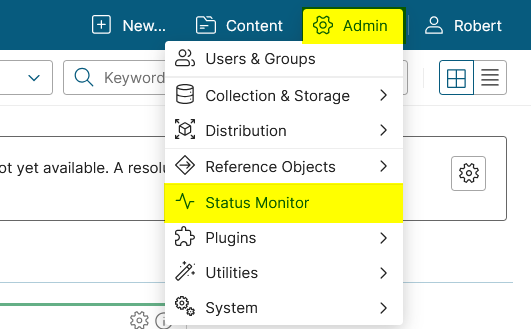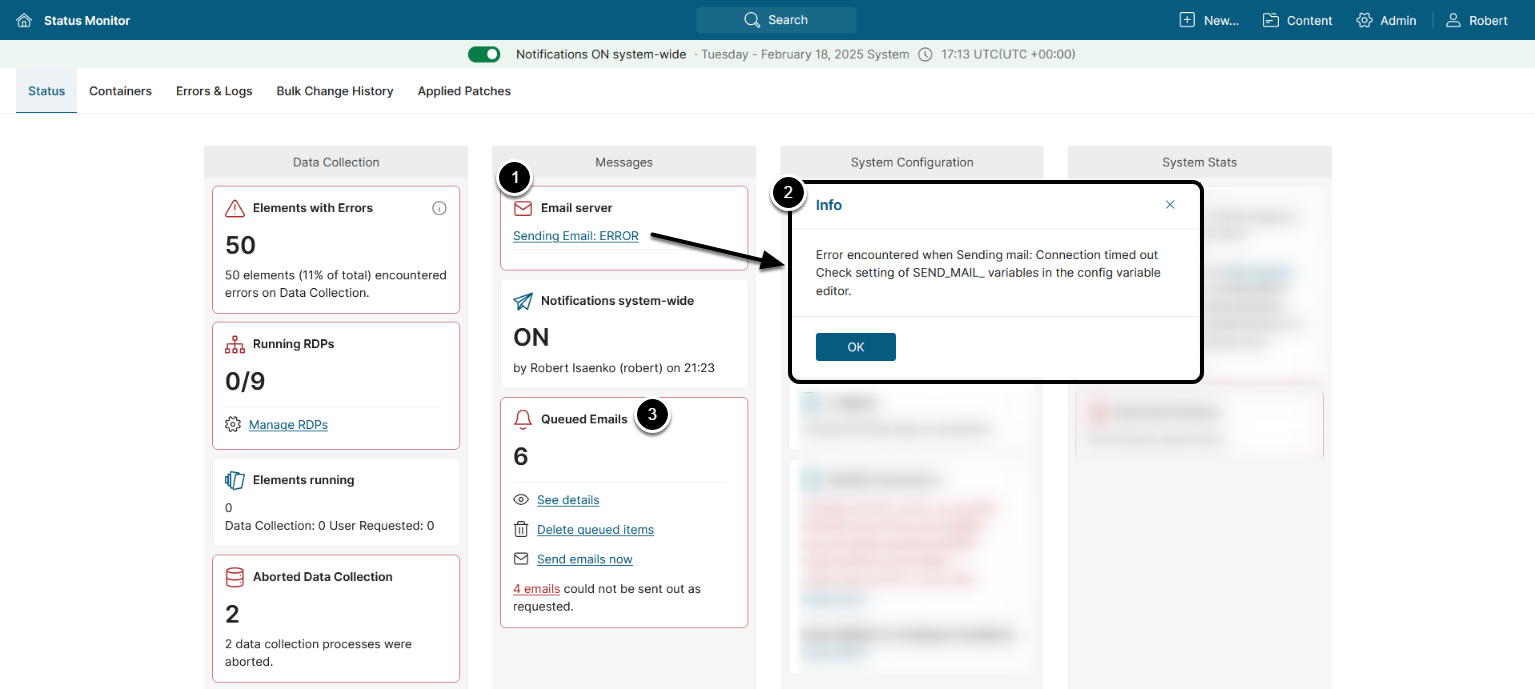Once you have email up and running you might run into a situation where users are not receiving emails. This article gives some tips on how to troubleshoot email issues if this occurs.
NOTE: Beginning in v7.1.0, MI verifies the mail server's SSL/TLS certificate before sending emails. This requires additional configuration if you use a self-signed certificate or a mail relay.
- See the Add Root CA to the Mail Server article on certificate configuration details.
1. Check Status Monitor for Sending Email
The Status Monitor provides information on your system usage and errors. Any errors in your email setup will be displayed on Status Monitor.
1.2. See Sending Email Status
Access the Status tab of the Status Monitor
The Status Monitor displays error information for your email setup. Each time you refresh this page, the system attempts to connect to the email server.
- If an error occurs it is displayed in the Email server section
- Click on the email error hyperlink to see the details
- Any emails not sent should reside in the Queued Emails and can be corrected in that section
1.3. Email Error and Possible Causes
The following is a list of email errors with possible causes
1. phpnetwork_getaddresses: getaddrinfo failed: Name or service not known
Error encountered when Sending mail: php_network_getaddresses: getaddrinfo for mail.metricinsights.com failed: No address associated with hostname Check setting of SEND_MAIL_ variables in the config variable editor.Cause: Incorrect value for SEND_MAIL_SERVER
2. Error: authentication failed: authentication failure
Error encountered when Sending mail: 5.7.8 Error: authentication failed: authentication failure Check setting of SEND_MAIL_ variables in the config variable editor.Cause: Incorrect value for SEND_MAIL_LOGIN, SEND_MAIL_PASSWORD
3. Username and Password not accepted
Error encountered when Sending mail: 5.7.8 Username and Password not accepted. Learn more at 5.7.8 http://support.google.com/mail/bin/answer.py?answer=14257 yn4sm25783434pbb.95 - gsmtp Check setting of SEND_MAIL_ variables in the config variable editor.Cause: Incorrect value for SEND_MAIL_LOGIN, SEND_MAIL_PASSWORD
4. Network is unreachable
Error encountered when Sending mail: Network is unreachable Check setting of SEND_MAIL_ variables in the config variable editor.Cause: Incorrect value for SEND_MAIL_SERVER, SEND_MAIL_PORT
5. Failed to parse address
Error encountered when Sending mail: Failed to parse address "smtp.gmail.com:" Check setting of SEND_MAIL_ variables in the config variable editor.Cause: Incorrect or no value for SEND_MAIL_PORT
6. Error: authentication not enabled
Error encountered when Sending mail: 5.5.1 Error: authentication not enabled Check setting of SEND_MAIL_ variables in the config variable editor.Cause: Incorrect value for SEND_MAIL_PORT
7. Must issue a STARTTLS command first
Error encountered when Sending mail: 5.7.0 Must issue a STARTTLS command first Check setting of SEND_MAIL_ variables in the config variable editor.Cause: Incorrect value for SEND_MAIL_SSL
8. Last request failed
Error encountered when Sending mail: Last request failed. Check setting of SEND_MAIL_ variables in the config variable editor.Cause: Values for SEND_MAIL_SERVER and SEND_MAIL_PORT are valid but email server at that location is not able to process request.
9. Connection timed out
Error encountered when Sending mail: Connection timed out Check setting of SEND_MAIL_ variables in the config variable editor.Cause: Incorrect value for SEND_MAIL_SERVER, SEND_MAIL_PORT.
At machine confirm that you have connectivity to the email server. For example, use telnet to test
[root@MetricInsights-Centos-64-bit ~]# telnet smtp.gmail.com 587
Trying 173.194.79.109...
Connected to smtp.gmail.com.
Escape character is '^]'.
220 mx.google.com ESMTP lr3sm64684873pab.4 - gsmtpUpon successful telnet connection, then exit via Ctrl + ] keys followed by quit:
^]
telnet quit
Connection closed.
[root@MetricInsights-Centos-64-bit ~]#
10. Unrecognized command
Error encountered when Sending mail: 5.3.3 Unrecognized command. Check setting of SEND_MAIL_ variables in the config variable editor.Cause: Value for SEND_MAIL_SSL should be empty ('')
11. No specific error information supplied.
Error encountered when Sending mail. Check setting of SEND_MAIL_ variables in the config variable editor.Many possible reasons can cause this message. For example, certain values for the SEND_MAIL_ System Variables are not assigned correct values, such as SEND_MAIL_SERVER, SEND_MAIL_LOGIN.
2. If No Errors Are Shown on the Status Monitor, Try These Steps
2.1. Test Sending an Email
Try sending an email. There are various places in the Metric Insights application where you can send an email. Below are just a few examples.
2.2. Test Sending Emails to Various Accounts
If users within an organization are not getting emails, then try sending emails to accounts outside the organization. For example, try sending to your personal email account.
2.3. Check Whitelist
If you find that some accounts do not receive emails but others do, then ask your email administrator to verify that the Metric Insights is on the whitelist for receiving email.
2.4. Check Spam Folder
If you find that some accounts do not receive emails but others do, then check their spam folder. Emails could have been blocked as spam by your system.
3. Check Email Log Files
Access Admin > System > System Variables
- Enter
EMAIL_LOGGINGin the search field - Set EMAIL_LOGGING to 'Y' to generate log files of all email digest activity for troubleshooting. The log files are saved at
/opt/mi/web/backend/data/temp/email/YYYY-MM-DD.logand record when emails were sent.- See Setting System Variables for details on System Variables configuration.
4. Troubleshoot Mail Server via Telnet
You can use telnet to do some basic querying of the mail server. Depending on the mail server, the commands and order of the commands will differ. What follows is just a few of the first simple SMTP commands via telnet
me@myserver:~$ telnet exchange2010.server.com 25
Trying 192.168.1.4...
Connected to exchange2010.server.com.
Escape character is '^]'.
220 EXCHANGE2010.server.com Microsoft ESMTP MAIL Service ready at Sun, 18 May 2014 23:36:01 -0400
ehlo
250-EXCHANGE2010.server.com Hello
250-SIZE
250-PIPELINING
250-DSN
250-ENHANCEDSTATUSCODES
250-STARTTLS
250-X-ANONYMOUSTLS
250-AUTH LOGIN
250-X-EXPS GSSAPI NTLM
250-8BITMIME
250-BINARYMIME
250-CHUNKING
250-XEXCH50
250-XRDST
250 XSHADOWAUTH LOGIN