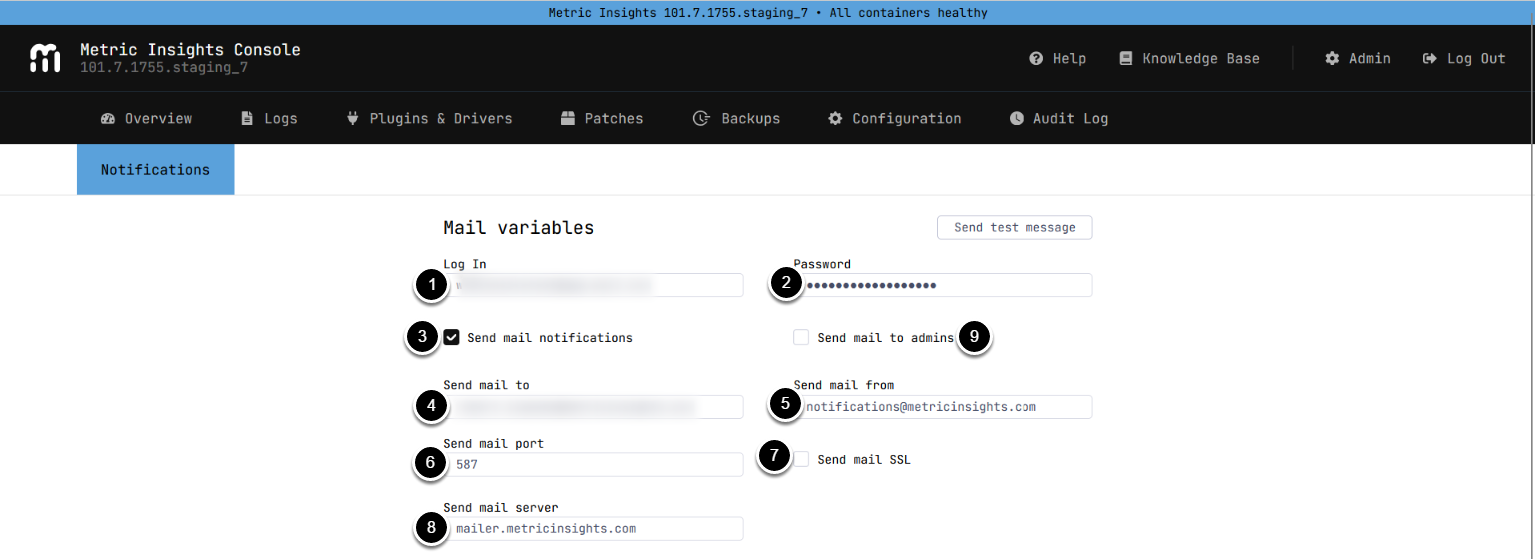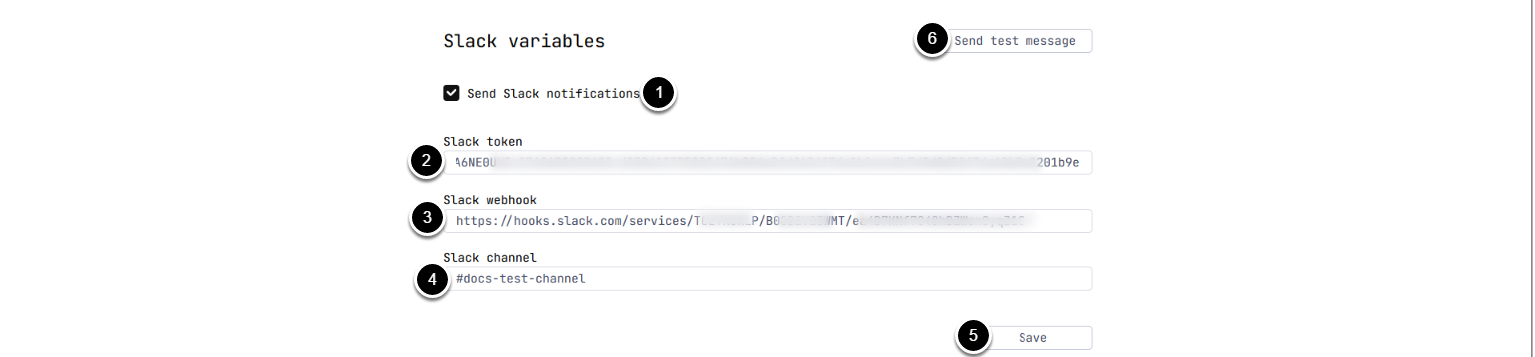Beginning in v7.1.0, you can configure email alerts for when a Metric Insights application service goes down. It is possible to send notifications to Slack, specified email address(es), or to MI Console admins.
2. Configure Mail Notifications
- Log In: Enter the Login for the mail server
- Password: Enter the Password for the mail server
- Activate Send mail notifications to enable email alerting
- Send mail to: Enter adress(es) where the alerting email will be sent
- Send mail from: Enter the address that will appear in the From field of the alert emails
- Send mail port: Enter the port used to connect to the mail server
- Activate Send mail SSL to try SSL connection when sending emails
- Send mail server: Enter the mail server address
- Activate Send mail to admins to send email alerts to MI Console admins
- If this checkbox is activated, the value provided in Send mail to will be ignored
3. Configure Slack Notifications
- Activate Send Slack notifications to enable alerting to Slack
-
Slack token: Enter Slack App-Level token
-
NOTE: The token must have the following Scopes:
- connections:write
- authorizations:read
- app_configurations:write
-
NOTE: The token must have the following Scopes:
- Slack webhook: Enter Incoming Webhook URL
-
Slack channel: Enter the name of the Slack channel where alerts will be sent
- You can specify the channel name with or without the
#prefix, both formats are supported. - Example:
#docs-channel,docs-channel
- You can specify the channel name with or without the
- [Save]
- Optionally, [Send test message]