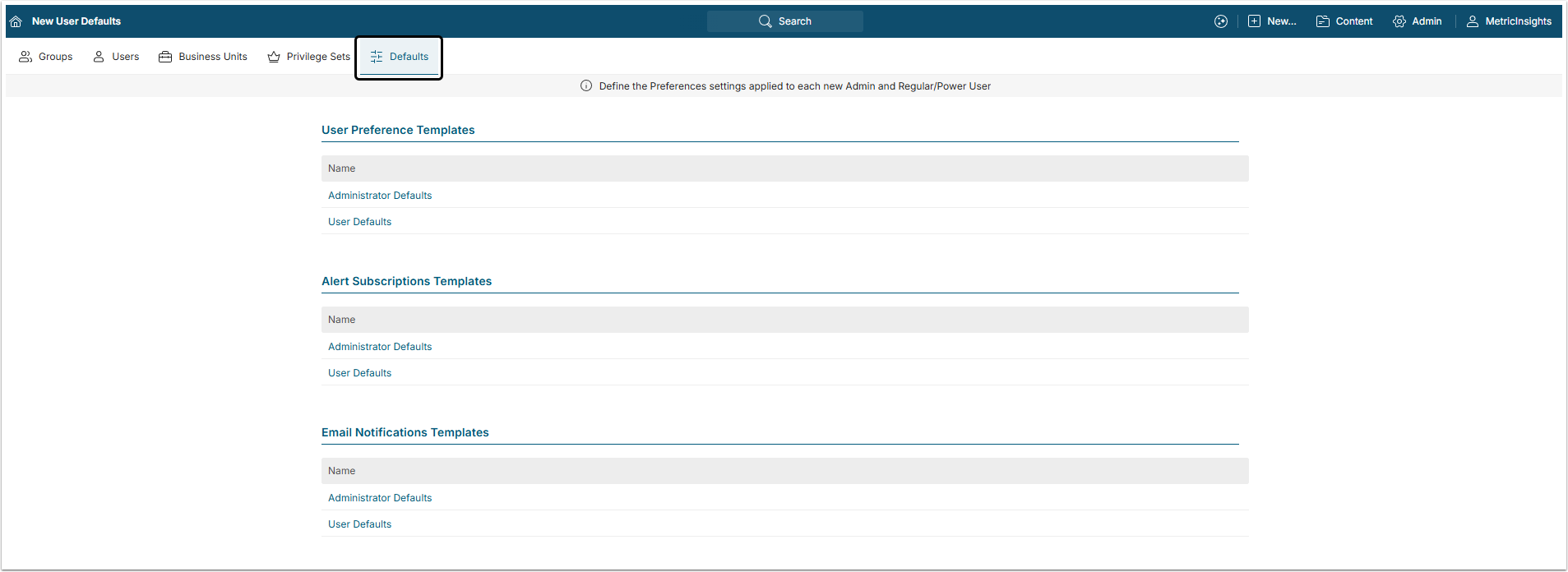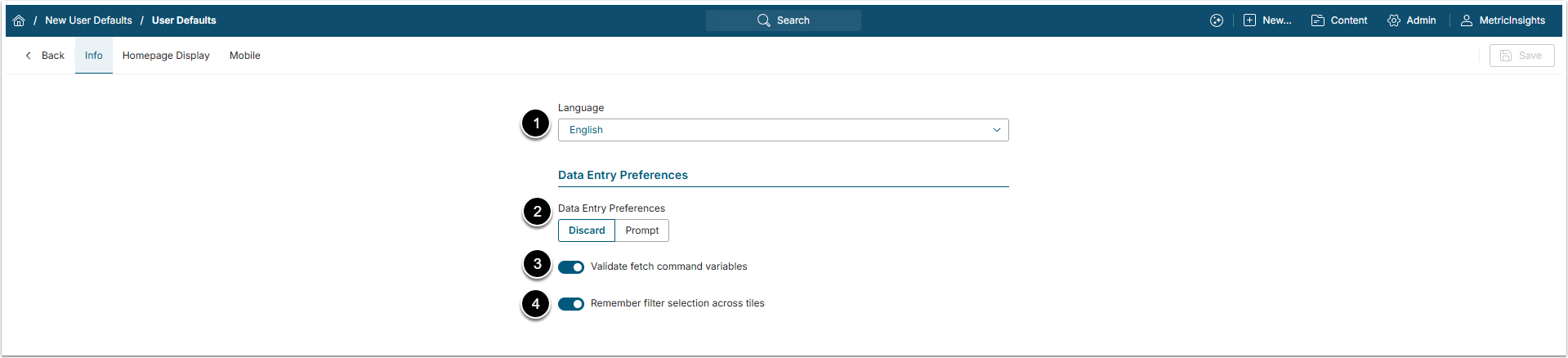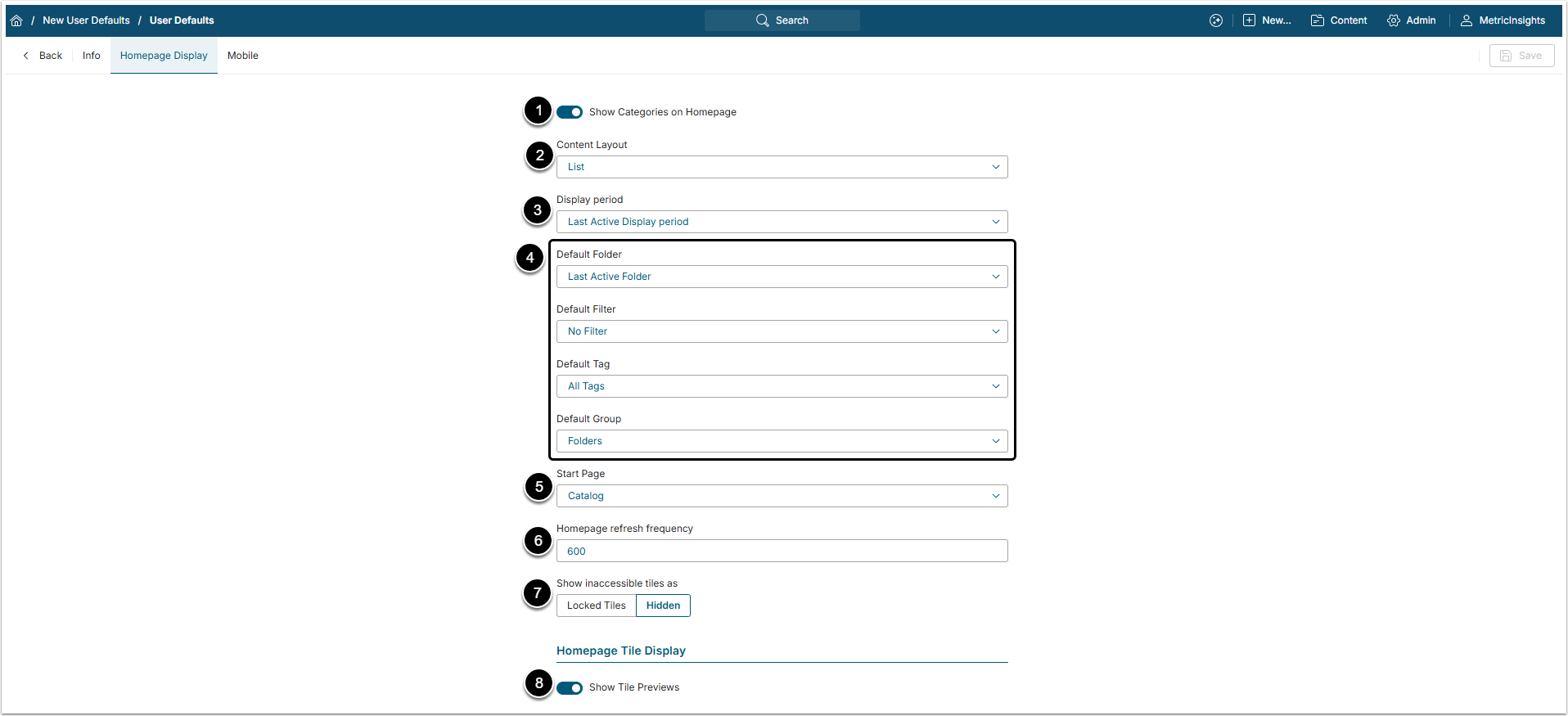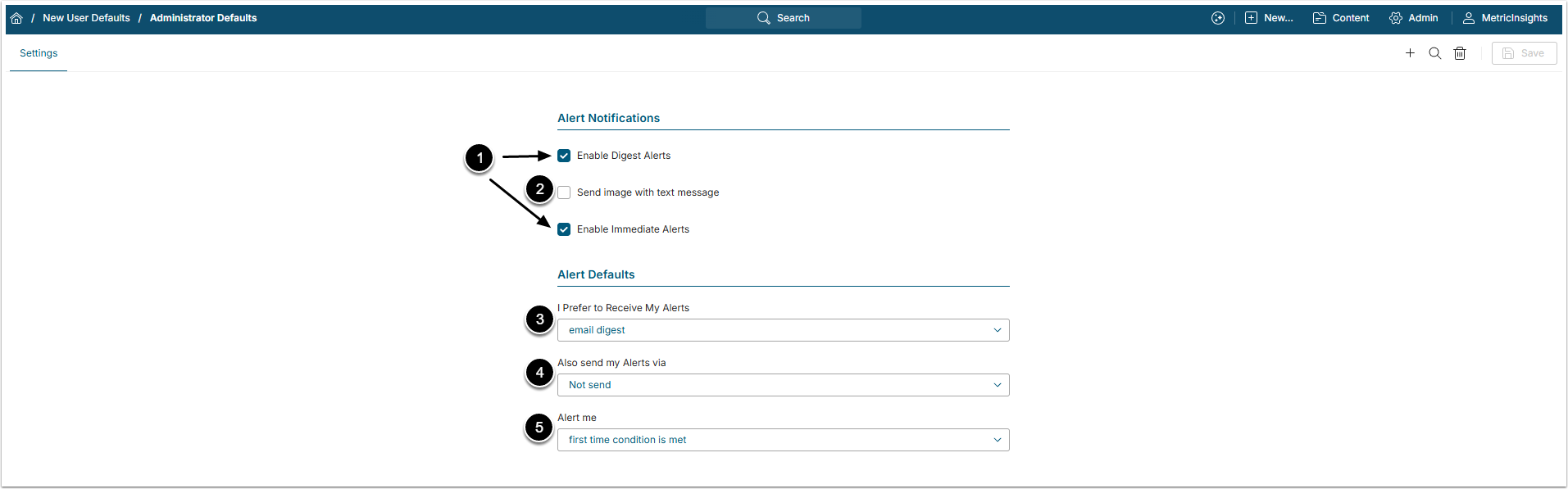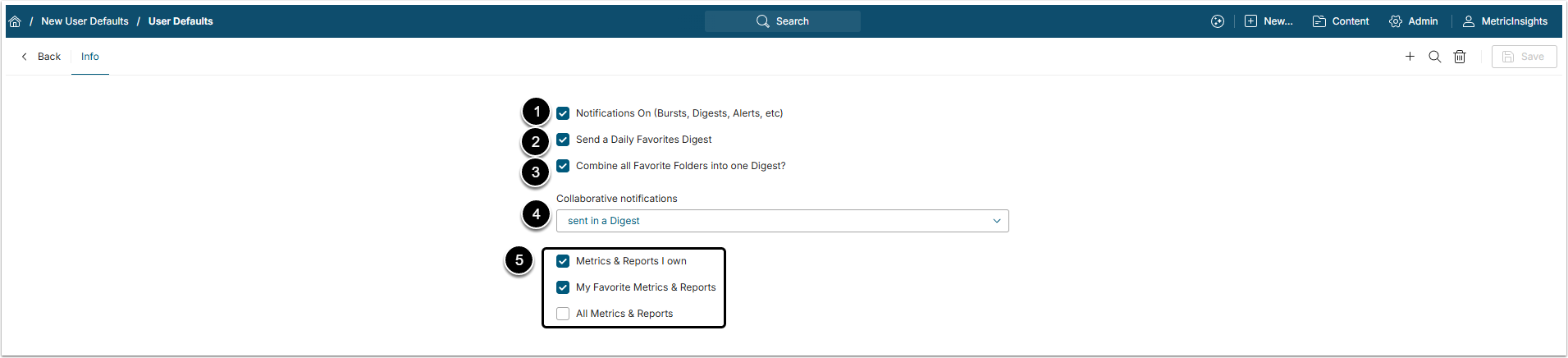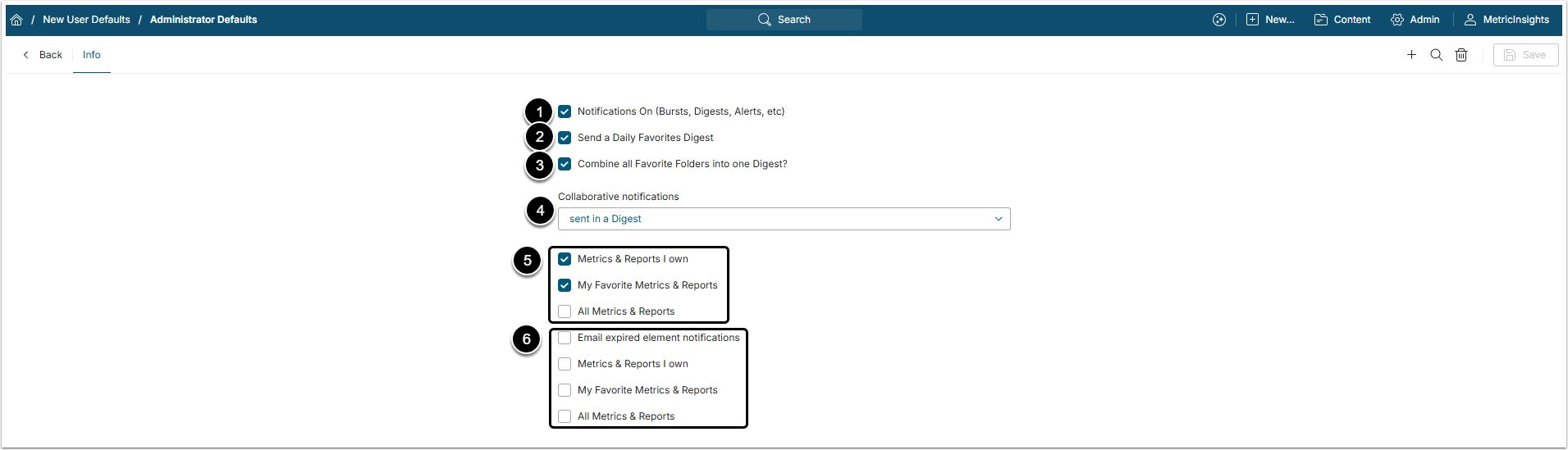Templates allows an Admin to set a number of User attributes automatically when creating new Users. Most of the templates will allow different defaults to be set based on User's Authority Level (Administrator, Power User or Regular User).
NOTE: The values set in the templates will not change any existing Users. Any of these fields can be independently changed by accessing the associated screens from User Editor, either while creating Users or after.
After the first login a User can set up his own defaults at My Preferences menu at the top right corner of the screen below his Username.
Open New User Defaults Page
Access Admin > Users & Groups > Defaults tab
There are currently three sets of Templates available for setting User-level defaults:
- User Preference Templates;
- Alert Subscriptions Templates;
- Email Notifications Templates.
Each these will have separate screens for defining defaults for Admin and Regular Users.
NOTE: The User and Admin Templates have the same fields.
For more information on these fields, see My Settings (aka "Preferences")
1.1. Info Tab
- Language: Select the default language.
- Data Entry Preferences: When the User leaves a page without saving the changes, they can be asked if they would like to save them. This option defines either the User is prompted before leaving or the changes are just discarded.
- Validate fetch command variables: This setting is applied to validating substitution parameters in SQL statements.
- Remember filter selection across tiles: If this toggle switch is activated, the system will remember the filters that User selected on the Catalog Page and will apply them every time the User opens it.
1.2. Home Page Display Tab
- Show Categories on Homepage: Define whether Categories will be visible in the catalog Page or not.
- Content Layout: There are two page layouts for the Catalog Page: "Tile" and "List". Select the one used by default.
- Display period: Select the default period of time, used on the Tile Previews.
- Defaults: Select the default value of the Catalog Page filters.
- Start Page: Select the page that will open when User enters his account. It can be a Catalog Page or any of the available Apps.
- Homepage refresh frequency: Set how often the Catalog Page will be refreshed automatically.
- Show inaccessible tiles as: Select how the Tiles that the User doesn't have access to will be shown. They can be marked as locked or hidden entirely.
- Show Tiles Previews: When this toggle switch is activated, clicking on the Tile will take the User to the Preview window. When it is deactivated, clicking on the Tile will redirect the User to the Element Viewer.
1.3. Mobile Tab
- Analyst Insights: Select format for your mobile version's display of the Homepage and display options:
- Analyst Insights: Condensed and detailed view of content.
- Executive Brief: Metric-based view with large Tiles.
- Start in: Select the page that opens first when the User logins to the account on mobile device.
- Display Categories: Choose whether to show Categories on Catalog Page on mobile device or not.
- Collaboration: Choose whether to show collaborative items on the Tiles on mobile devices or not.
NOTE: The User and Admin Templates have the same fields.
- Enable <...> Alerts: When a new User is created, he is usually assigned to some existing User Group providing him with certain Permissions and automatically subscribing him to Alerts that the Group is subscribed to. Define whether these alerts should be enabled.
- Send image with text message: This option relates to SMS/MMS functionality. Define either to send images along with text messages or not.
- I Prefer to Receive My Alerts: Select when alerts will be sent to the User:
- email digest: The User receives alerts with a regular digest.
- immediately: The User receives alerts immediately when they occur via email, SMS or phone alert.
- browser only: The User receives alerts only when logging into the account.
- Also send my Alerts via: Select how the User receive alerts.
- Alert me: Define either alert should be sent only after encountering the problem for the first time or every time a problem occurs.
- Notifications On: This is a global control for turning on all Notifications.
- Send a Daily Favorites Digest: Decide if the Daily Favorite Digest is sent to the new Users by default.
- Combine all Favorite Folders into one Digest: Define either all Favorite Folder are sent in one digest or each of them is send in a separate digest.
- Collaborative notifications: Set how Collaborative notifications are sent or if at all.
- Send Collaborative activity for: Set which Reports/Metrics User will see in Collaborative Notifications.
3.2. Administrator Defaults
- Notifications On: This is a global control for turning on all Notifications.
- Send a Daily Favorites Digest: Decide if the Daily Favorite Digest is sent to the new Users by default.
- Combine all Favorite Folders into one Digest: Define either all Favorite Folder are sent in one digest or each of them is send in a separate digest.
- Collaborative notifications: Set how Collaborative notifications are sent or if at all.
- Send Collaborative activity for: Set which Reports/Metrics User will see in Collaborative Notifications.
- Email expired element notifications: Define either to allow sending expired Element notifications or not and for what Metrics/Report.