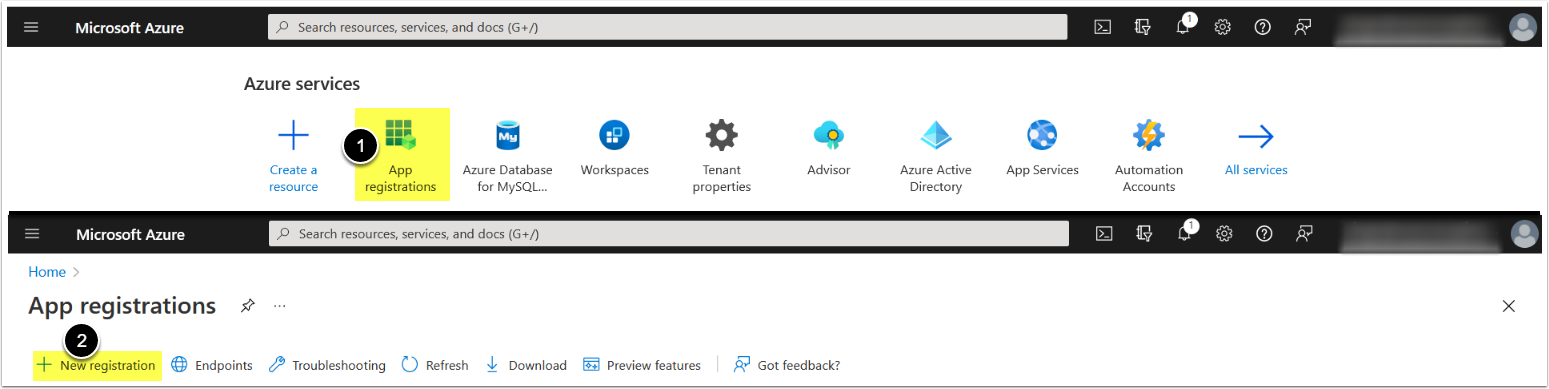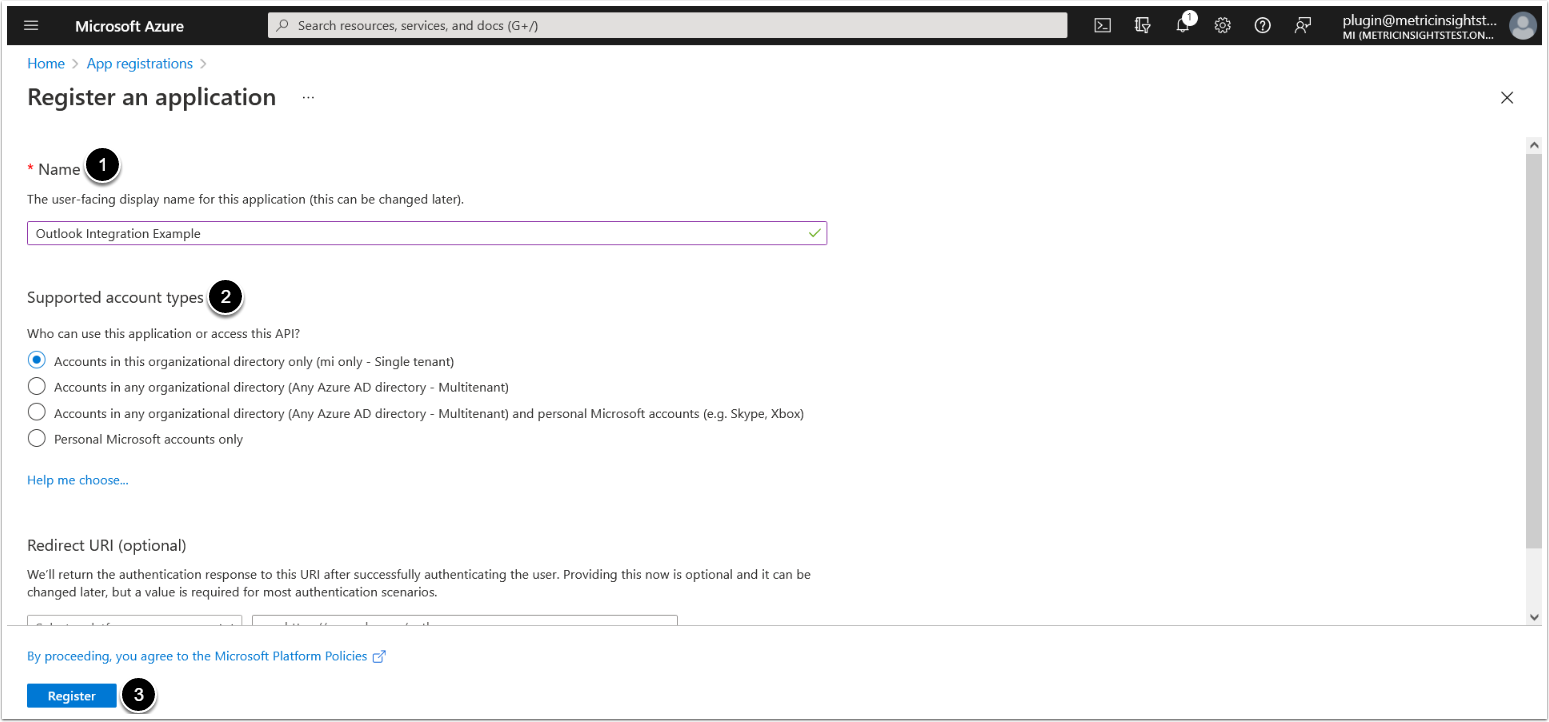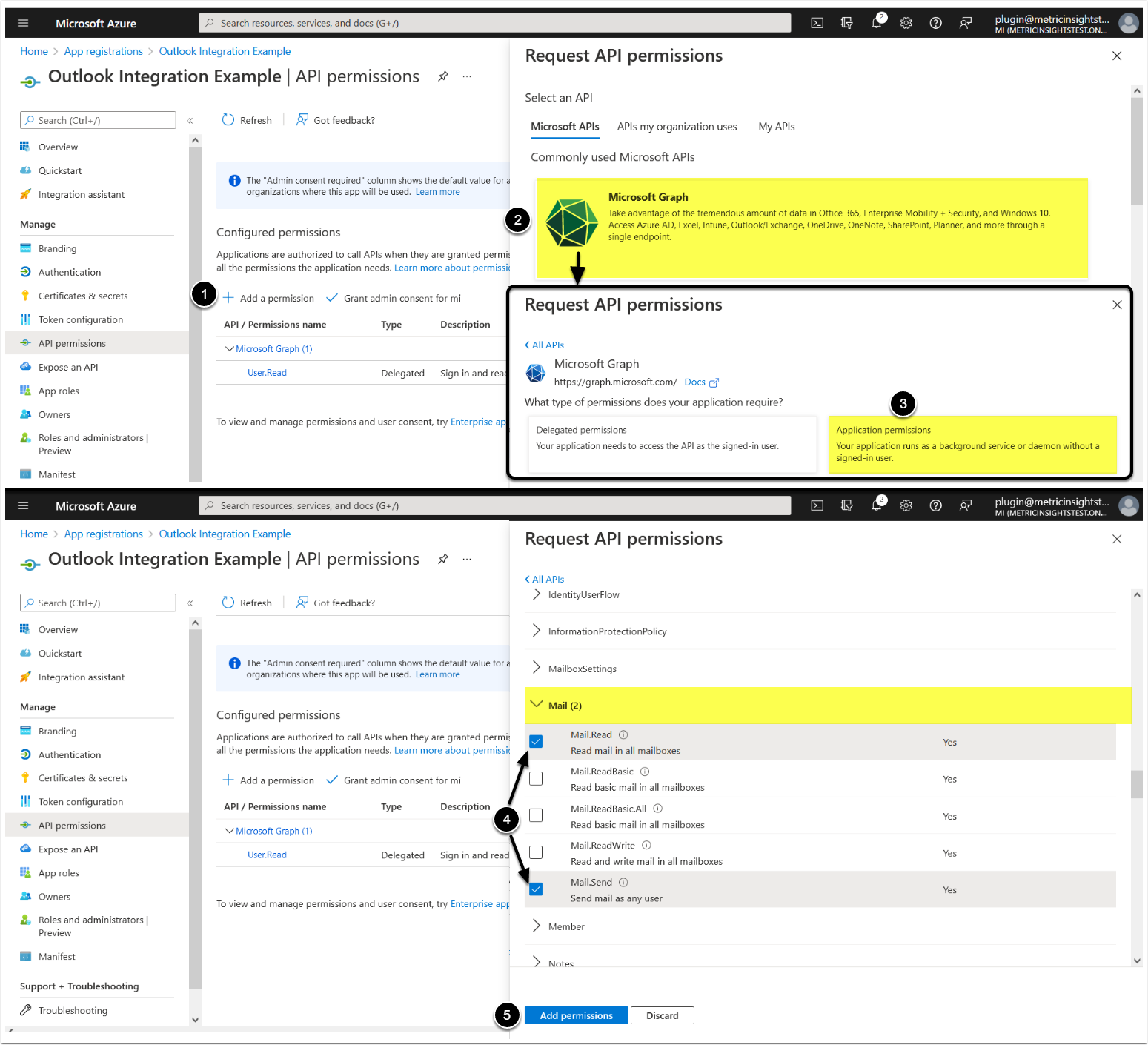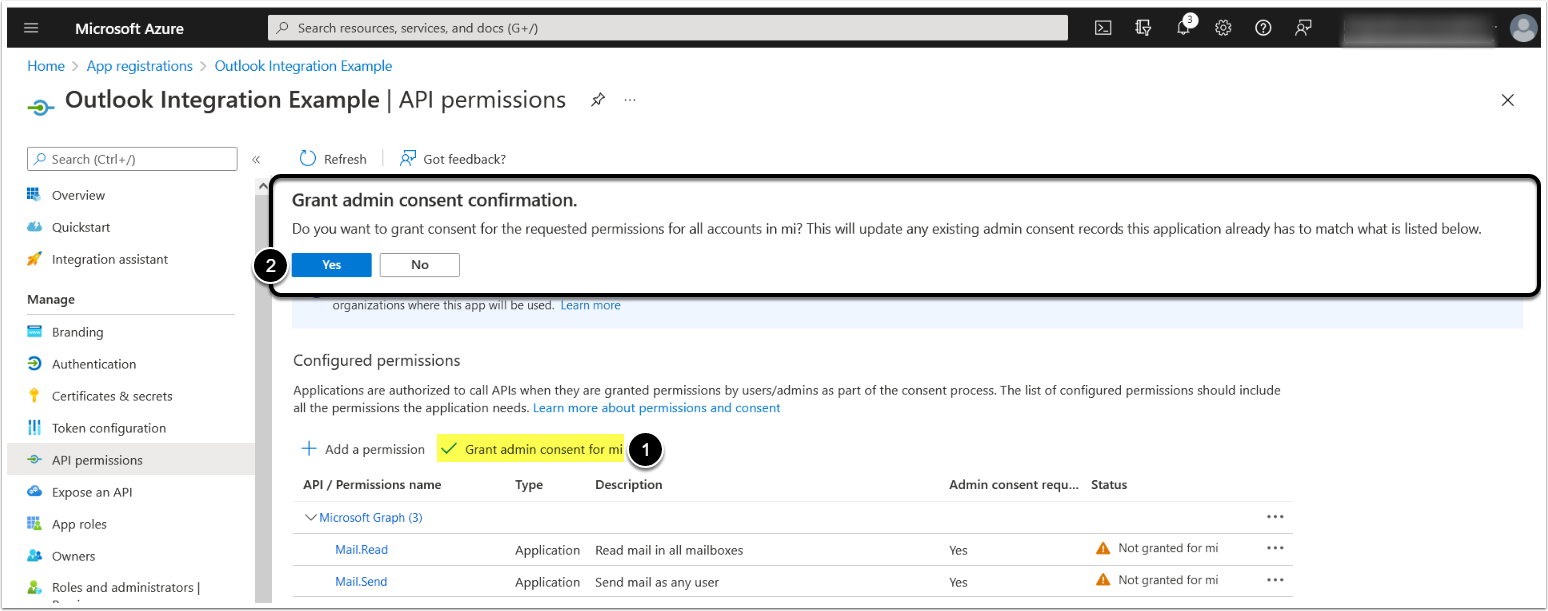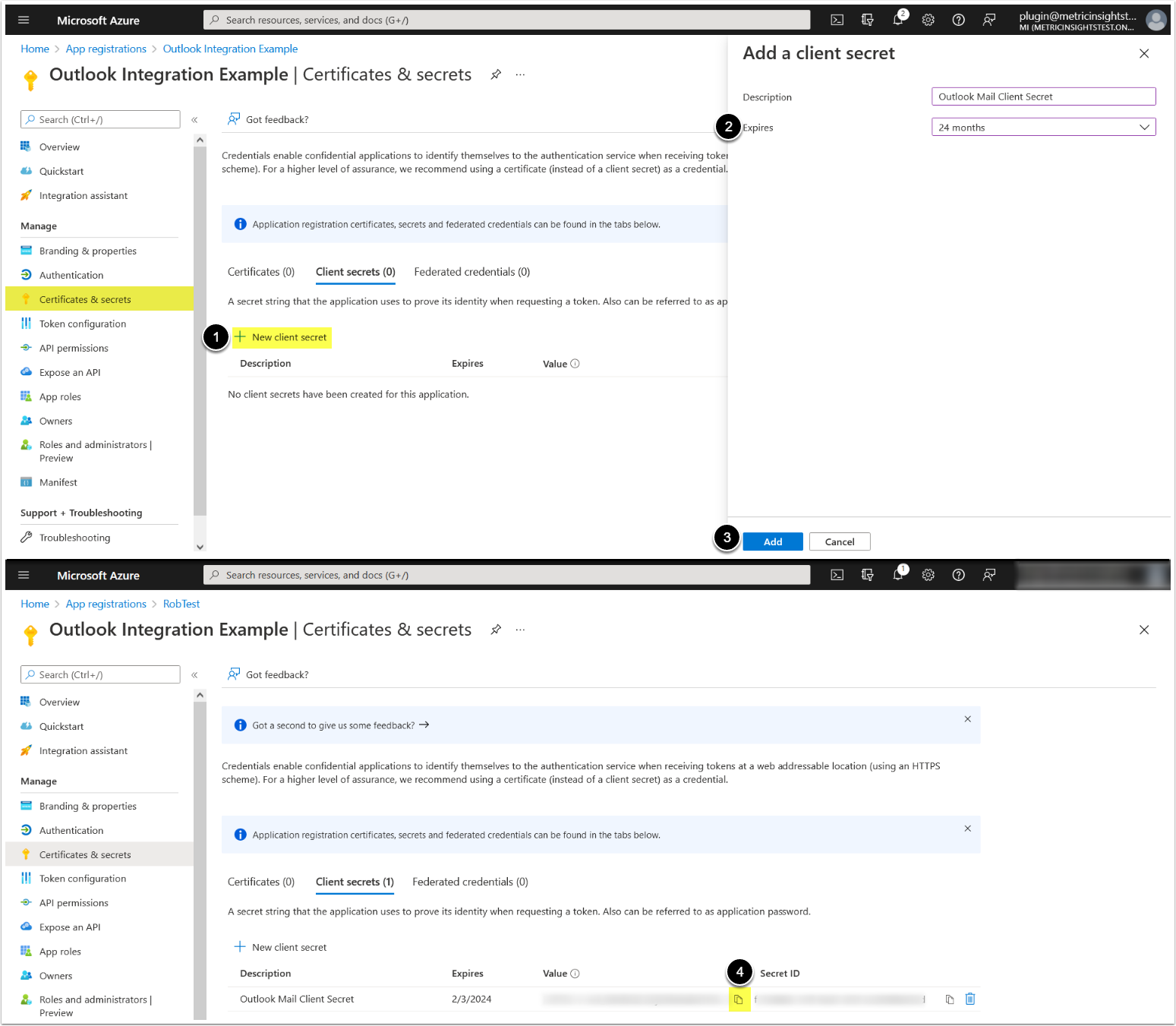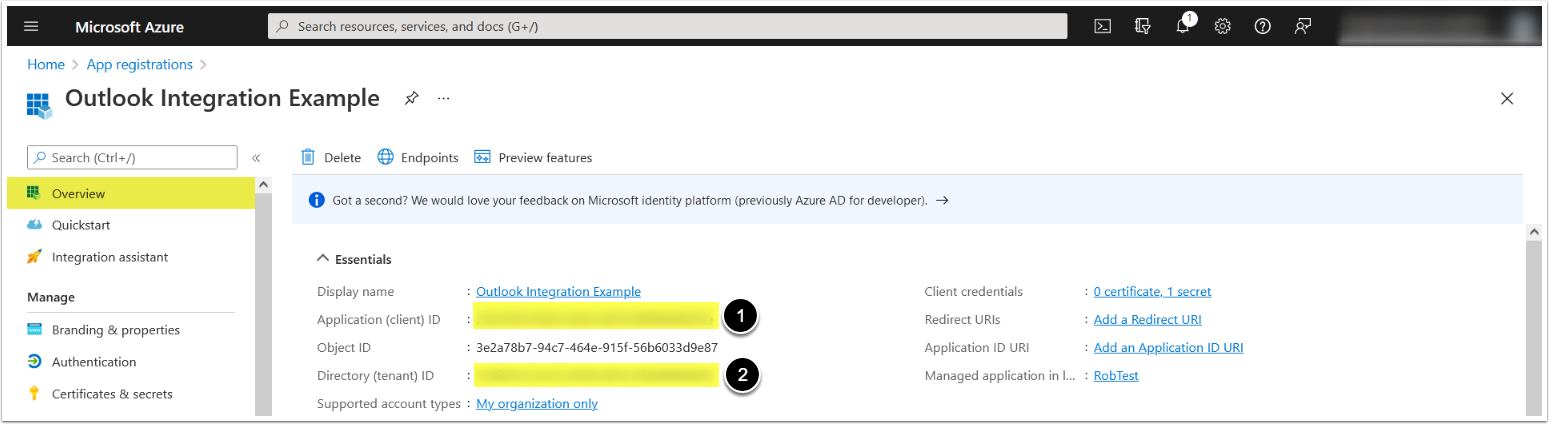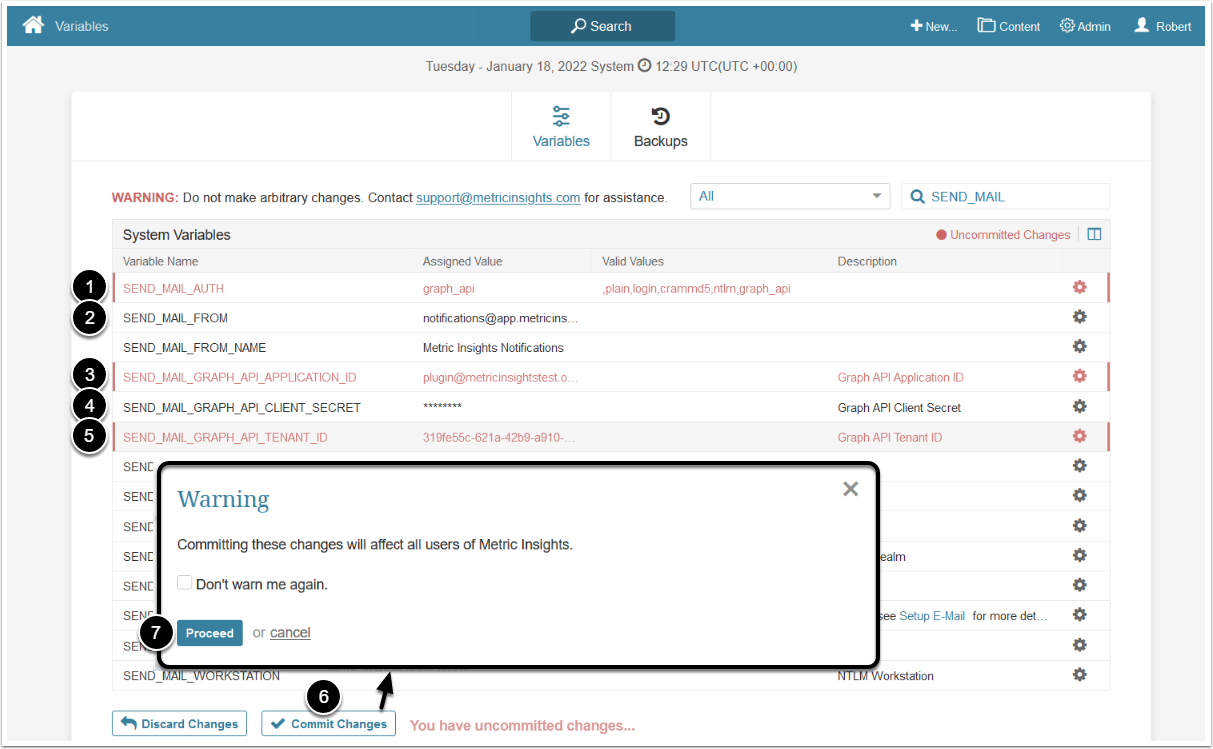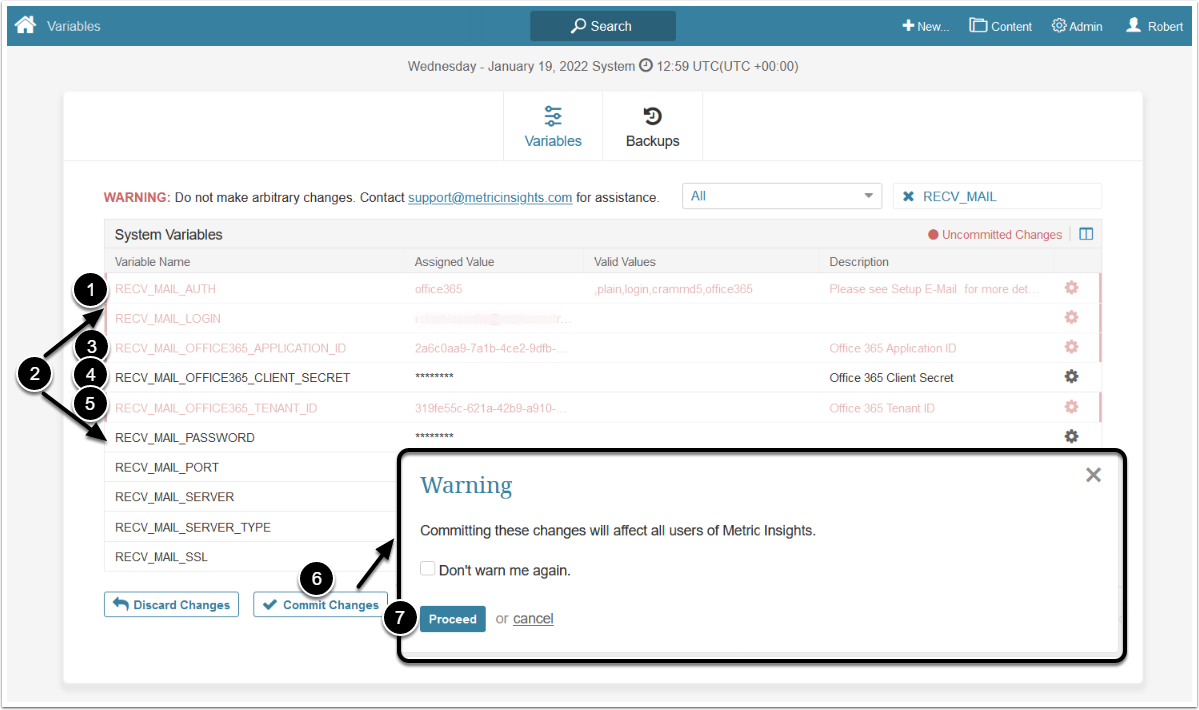This article describes how to set up Outlook integration for sending and receiving emails in Metric Insights.
The process is as follows:
1. Create an Application in Microsoft Azure
1.2. Enter App Info
- Enter the App's Name
- Supported account types: "Accounts in this organizational directory only (<directory name> only - Single tenant)"
- [Register]
1.3. Add API Permissions
- [+ Add a permission]
- [Microsoft Graph]
- [Application permissions]
- Select the following Mail permissions:
- Mail.Read
- Mail.Send
- [Add permissions]
1.4. Grant Admin Consent
Note: If you are not an Administrator, you need to get approval by an Administrator for this permission.
- [Grant admin consent for <directory name>]
- [Yes]
1.5. Add a Client Secret
Access the Certificates & Secrets tab
- [+ New client secret]
- Set the expiration date for the Client Secret
- [Add]
- Copy and save the Client Secret value
2. Configure MI System Variables to Send Emails
Access Admin > System > System Variables
Note: See Setting the System Variables for details on configuring System Variables.
- SEND_MAIL_AUTH: "graph api"
- SEND_MAIL_FROM: enter the UserPrincipalName of the user account from which the Application in Microsoft Azure was created
- SEND_MAIL_GRAPH_API_APPLICATION_ID: Azure App ID (see Step 1.6)
- SEND_MAIL_GRAPH_API_CLIENT_SECRET: Azure App Client Secret (see Step 1.5)
- SEND_MAIL_GRAPH_API_TENANT_ID: Azure App Tenant ID (see Step 1.6)
- [Commit Changes]
- [Proceed]
3. Configure MI System Variables to Receive Emails
Access Admin > System > System Variables
- RECV_MAIL_AUTH: "office365"
- Enter credentials of the account from which emails will be sent: RECV_MAIL_LOGIN and RECV_MAIL_PASSWORD
- RECV_MAIL_OFFICE365_APPLICATION_ID: Azure App ID (see Step 1.6)
- RECV_MAIL_OFFICE365_CLIENT_SECRET: Azure App Client Secret (see Step 1.5)
- RECV_MAIL_OFFICE365_TENANT_ID: (see Step 1.6)
- [Commit changes]
- [Proceed]