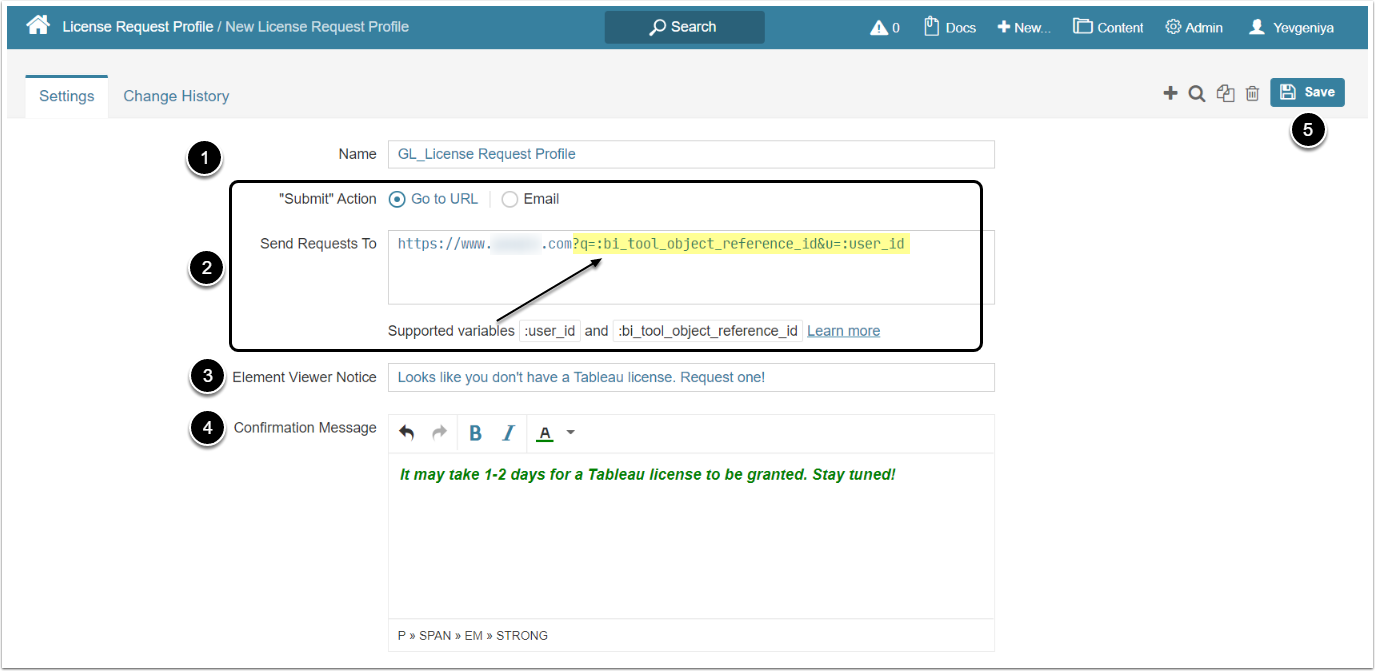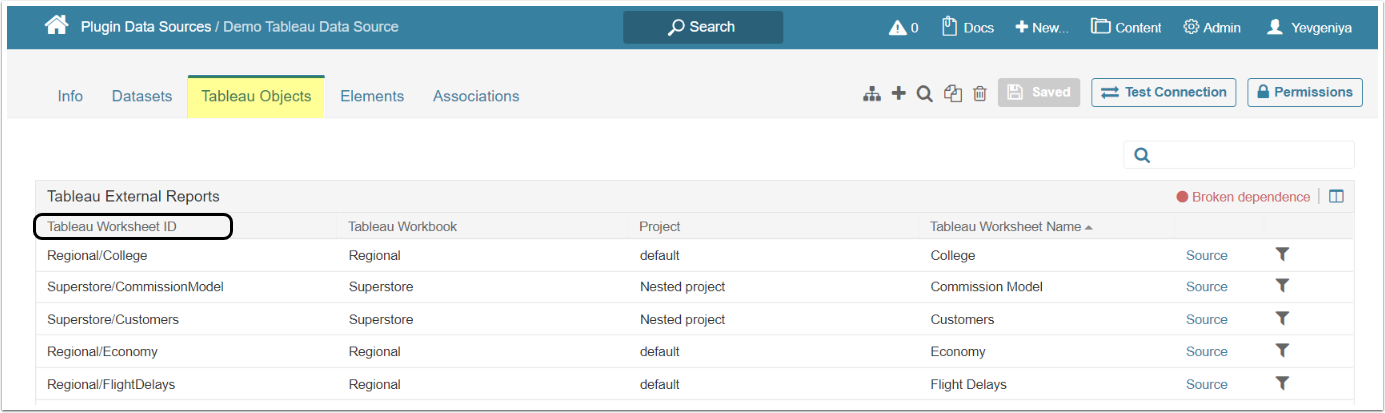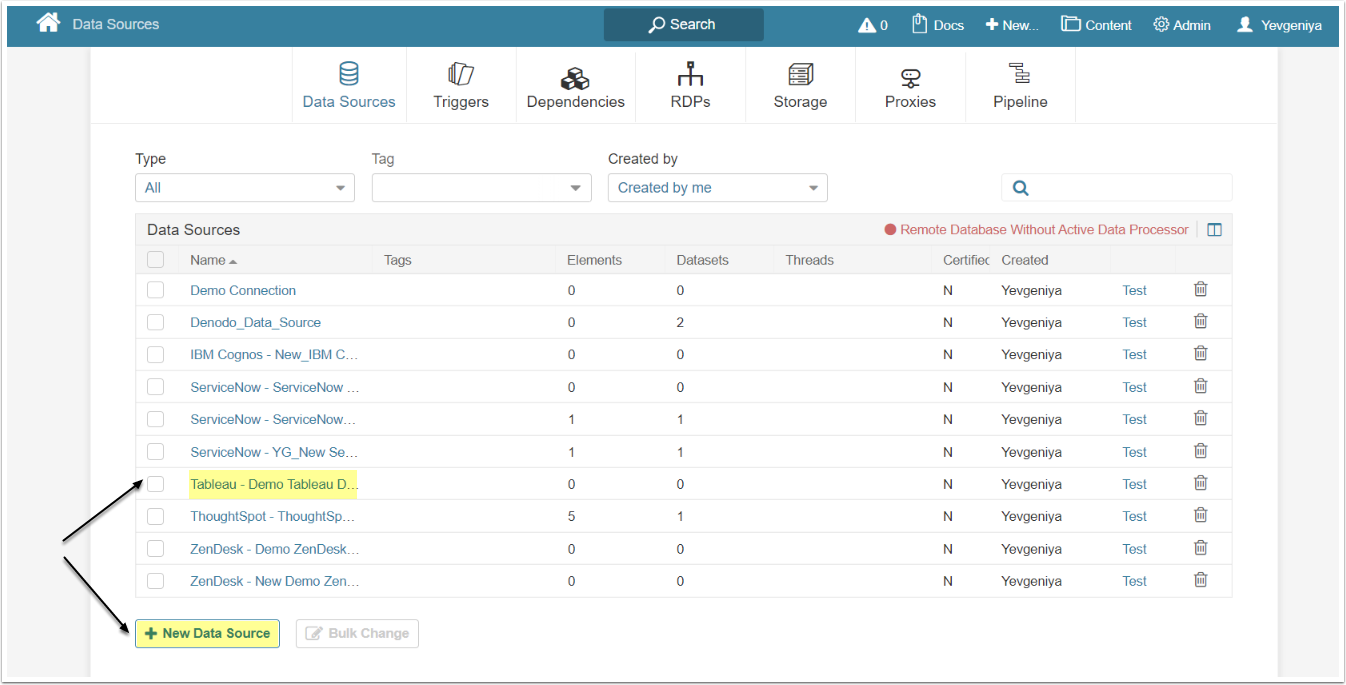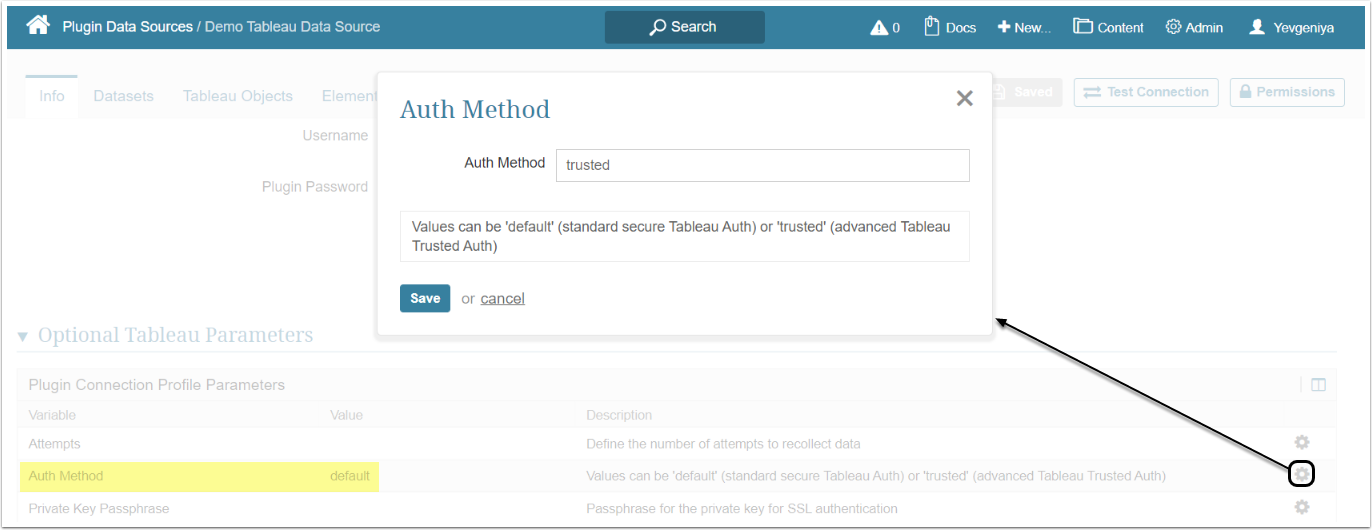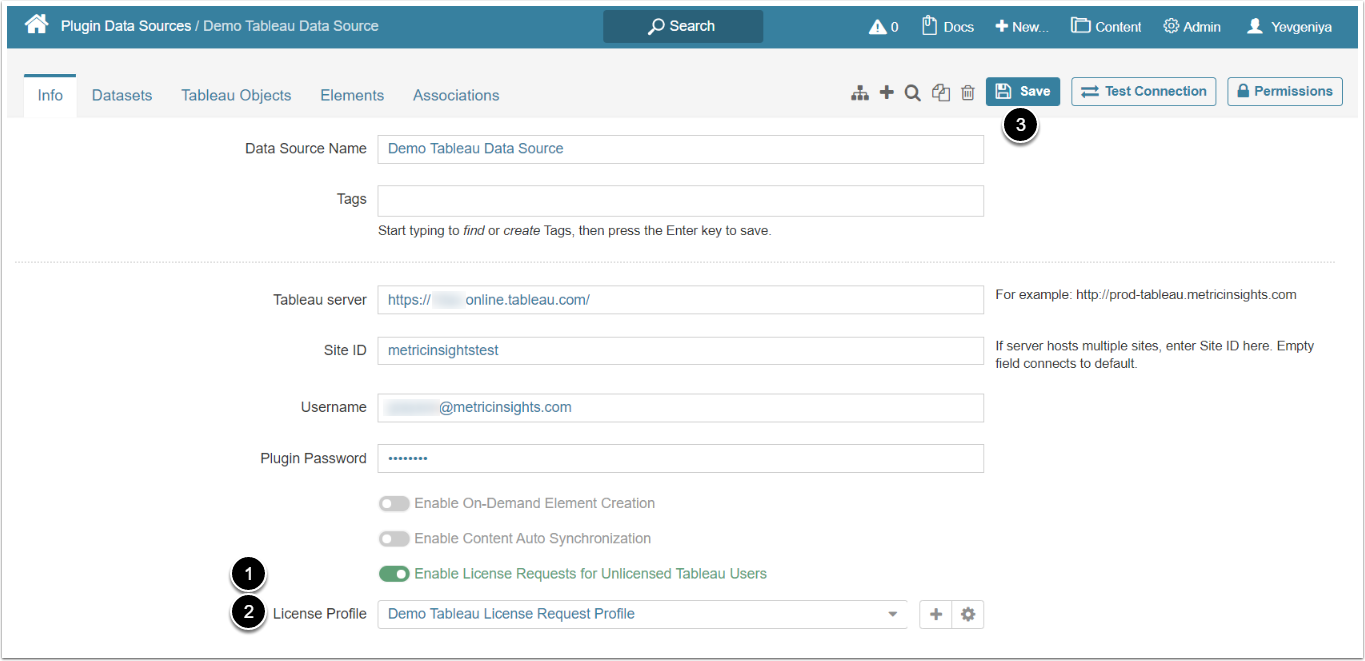Users can request licenses to Tableau directly via the Metric Insights interface in cases when they don't already have a Tableau license. Admins can create License Request Profiles that specify the request procedure for a content consumer and enable them for particular Tableau Plugin Data Sources. The request can be submitted to a third-party ticketing system of your organization's choice or sent via an email of the Tableau license manager.
NOTE: Tableau Trusted Auth is required for the this functionality to work.
When embedding External Reports in iframe on Portal Pages, Admins can implement an additional license check by adding the following URL parameter with_request_license=Y
Example:
https://<hostname>/extreport/index/preview/element/123456?with_request_license=Y
1. Create a License Request Profile
1.1. Access Admin > Plugin > License Requests
- Give your License Request Profile a descriptive name
- Select how users will submit their requests:
-
"Go to URL": selected by default and requires specifying the ticketing system URL (e.g. ServiceNow) where a user can submit their request.
- Optionally, you can specify advanced parameters. See the note below.
- "Email": requires specifying an email of a person responsible for license issuing
-
"Go to URL": selected by default and requires specifying the ticketing system URL (e.g. ServiceNow) where a user can submit their request.
- Optionally, specify a message to display to a user under the Request License button in Element Viewers
- Optionally, input a message to display to a user upon the request submission
- [Save]
Metric Insights supports the following advanced parameters that can be additionally specified in the URL in a format shown on the screen above:
-
:user_id– the ID of the license requester (the actual internal MI/Tableau user ID) -
:bi_tool_object_reference– the Tableau Worksheet ID from which the requested external report has been created (see the screen below)
2. Enable License Request for a Plugin Data Source
2.1. Access Admin > Collection & Storage > Data Sources
Choose the Tableau Plugin Data Source for which you want to enable license requests or create a new Tableau Data Source.
For the purpose of this article, the existing Tableau Plugin Data Source has been selected.
2.2. Enable the "Enable License Requests for Unlicensed Tableau Users" Toggle
License request management is only available with advanced Tableau Trusted Authentication enabled.
Under Optional Tableau Parameters, set Auth Method from "default" to "trusted" and [Save].