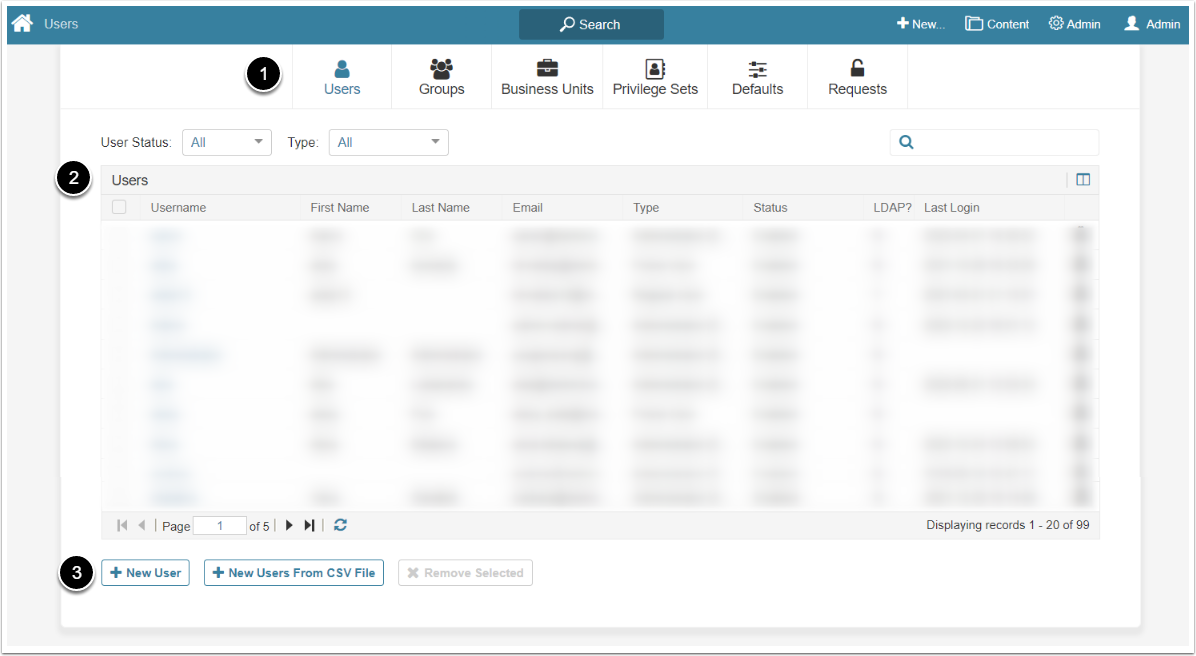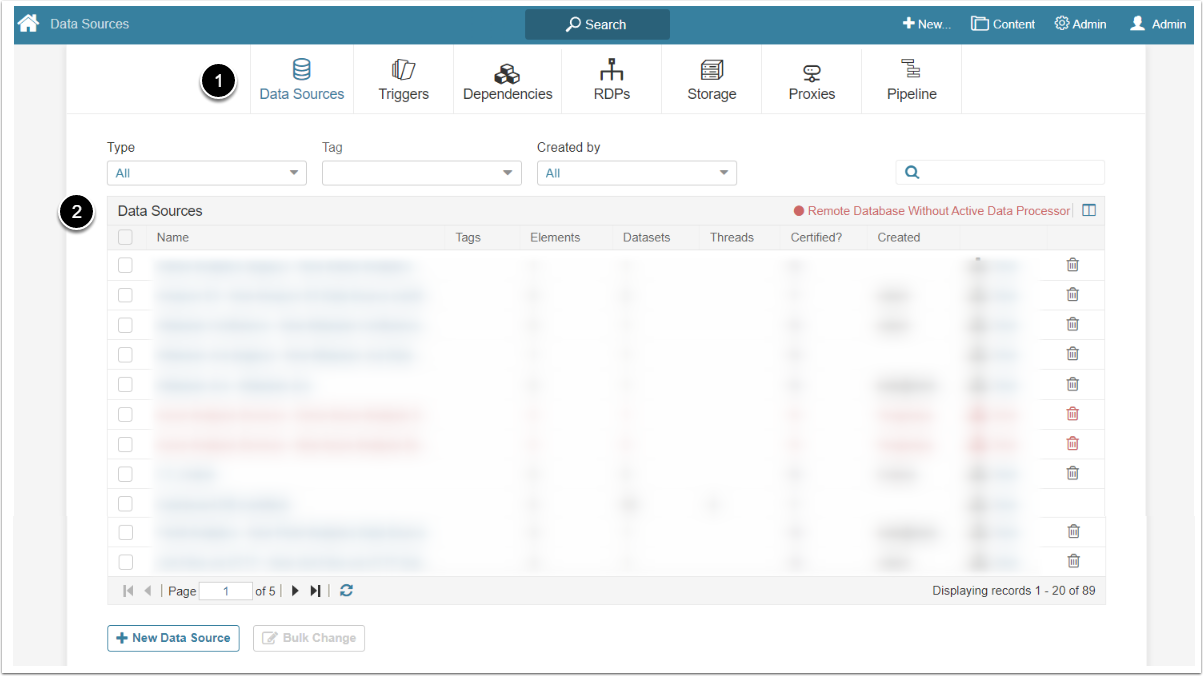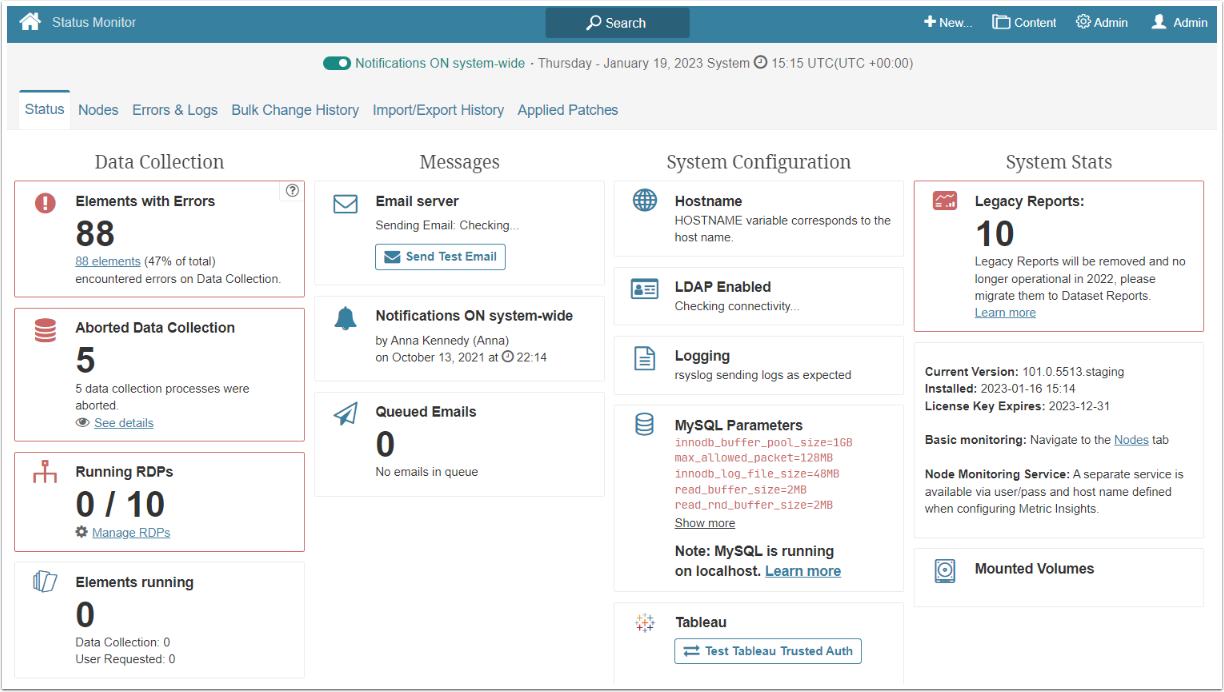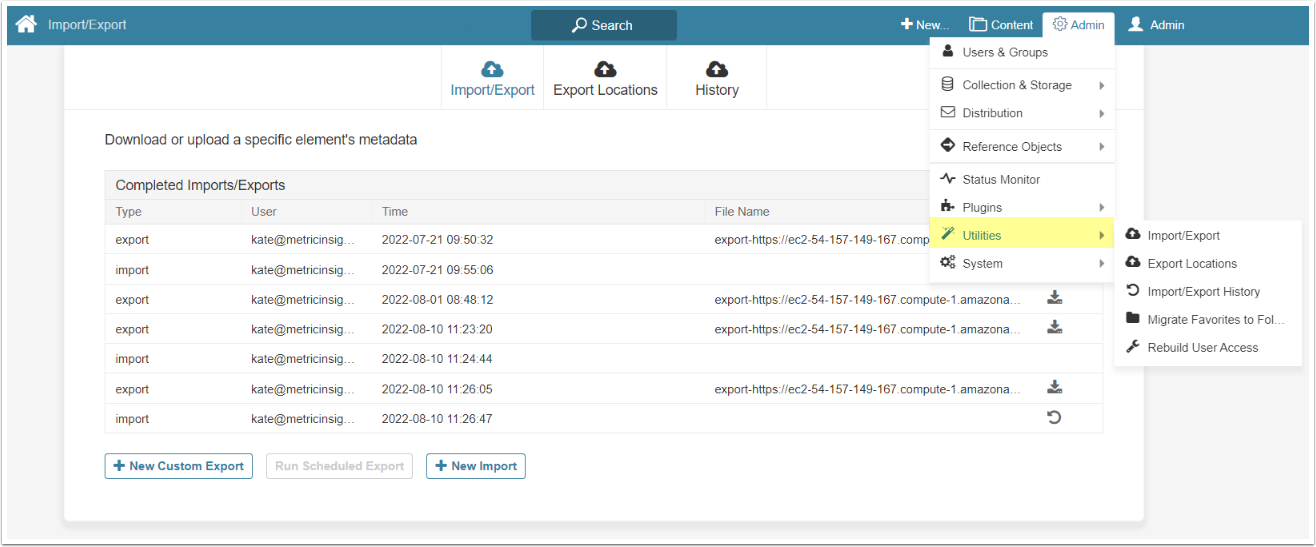Users with administrative privileges have several ways of accessing the system managing functionality.
1. The "+New" Drop-down Menu
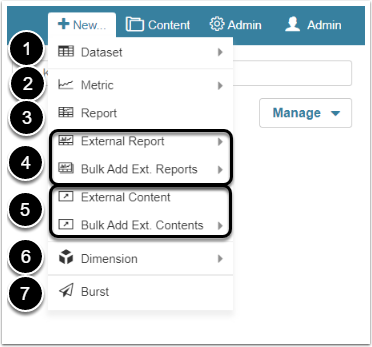
This drop-down menu is designed to help the Administrators and Power Users to quickly create system entities.
- Datasets
- Metrics
- Reports
- External Reports: based on the report types previously created at External Report Types section
- External Content
- Dimension
- Burst
2. The "Content" Drop-down Menu
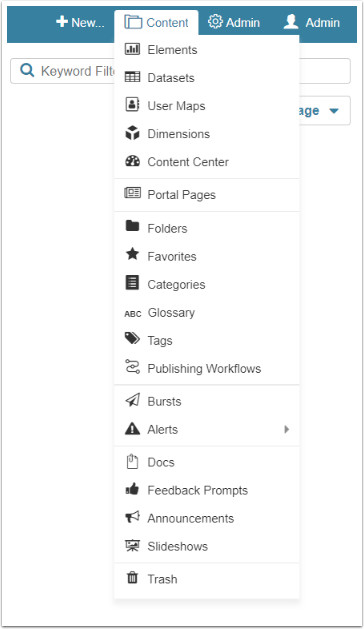
The Content menu gives quick access to all major entities previously created in the system:
- Elements: Metrics, Multi-Metrics, Reports, External Reports
- Datasets
- User Maps
- Dimensions
- Content Center
- Portal Pages
- Folders
- Favorites
- Categories
- Glossaries
- Tags
- Publishing Workflows
- Bursts
- Alerts
- Docs
- Feedback Prompts
- Announcements
- Slideshows
- Trash
3. The "Admin" Drop-down Menu
This Admin menu provides access to the frequently used system functionality.
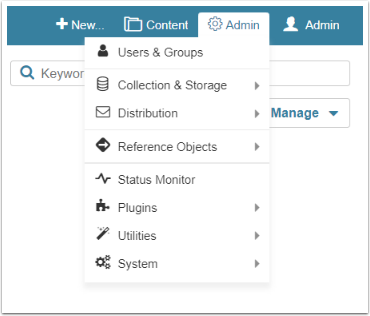
3.1. Users & Groups
- This tabs contain lists of existing Users, Groups, Business Units, Privilege Sets, Defaults and Requests
- The lists are shown in the tables that look like that
- In all tabs except Defaults and Requests there is a button to add a new entity
3.2. Collection & Storage
- This tabs contain lists of existing Data Sources, Data Collection Triggers, Data Dependencies, Remote Data Processors, Data Storages, Proxies and Pipeline
- The lists are shown in the tables. Every title is an Active Name link and clicking it allows to open the Element's Editor
- In all tabs except Pipeline there is a button to add a new Element
3.3. Distribution
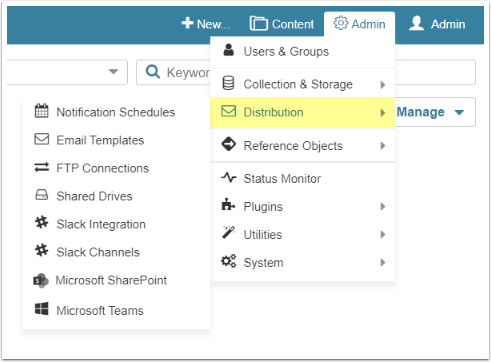
Notification Schedules, Email Templates, FPT Connections, Shared Drives and Microsoft SharePoint menu options open lists of existing items, where Admin can add new ones. Slack Integration, Slack Channels and Microsoft Teams options lead to the Editor windows.
3.4. Reference Objects
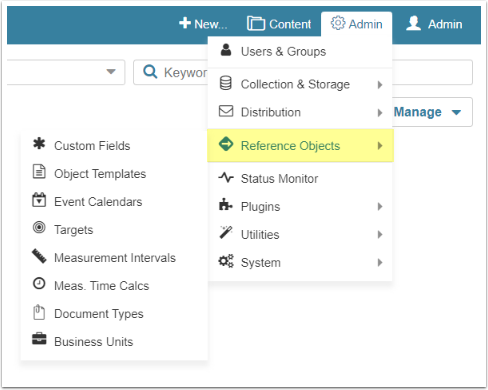
Every menu option of this section leads to the list of existing objects. For that list you can open the Editor window of every object.
- Custom Fields
- Object Templates: contains Templates for Metrics, External Reports, External Content, Dimensions and Datasets. New template can't be created in this window. The process of Object Template creation is described in Create External Report article and is the same for all other objects
- Event Calendars
- Targets
- Measurement Intervals
- Measurement Time Calculation Commands
- Document Types
- Business Units
3.5. Status Monitor
The Status Monitor screen provides details on how the Metric Insights system is functioning.
3.6. Plugins
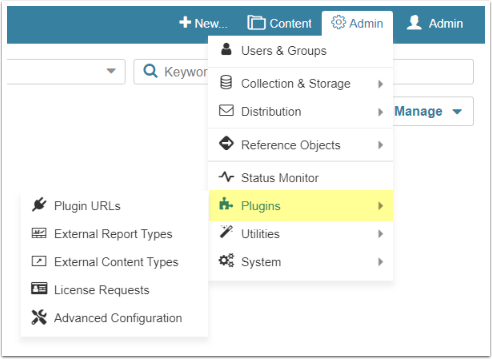
Metric Insights has a flexible plugin architecture that allows to connect to many different BI tools, web applications, and other data source. This menu section helps the Administrator to manage those plugins.
3.7. Utilities
Import/Export, Export Locations and Import/Export History options open a list of existing processes, export locations and history log. The Rebuild User Access option leads to a separate window.
3.8. System
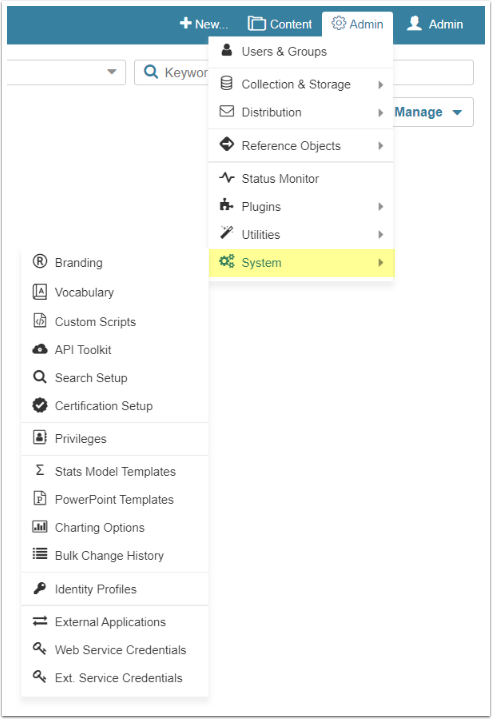
This menu section offers additional tools for precise system setting.
- Branding
- Vocabulary
- Custom Scripts
- API Toolkit
- Search Setup
- Certification Setup
- Privileges
- Stats Model Templates
- PowerPoint Templates
- Charting Options
- Bulk Change History
- Identity Profiles
- External Applications
- Web Service Credentials
- Ext Service Credentials