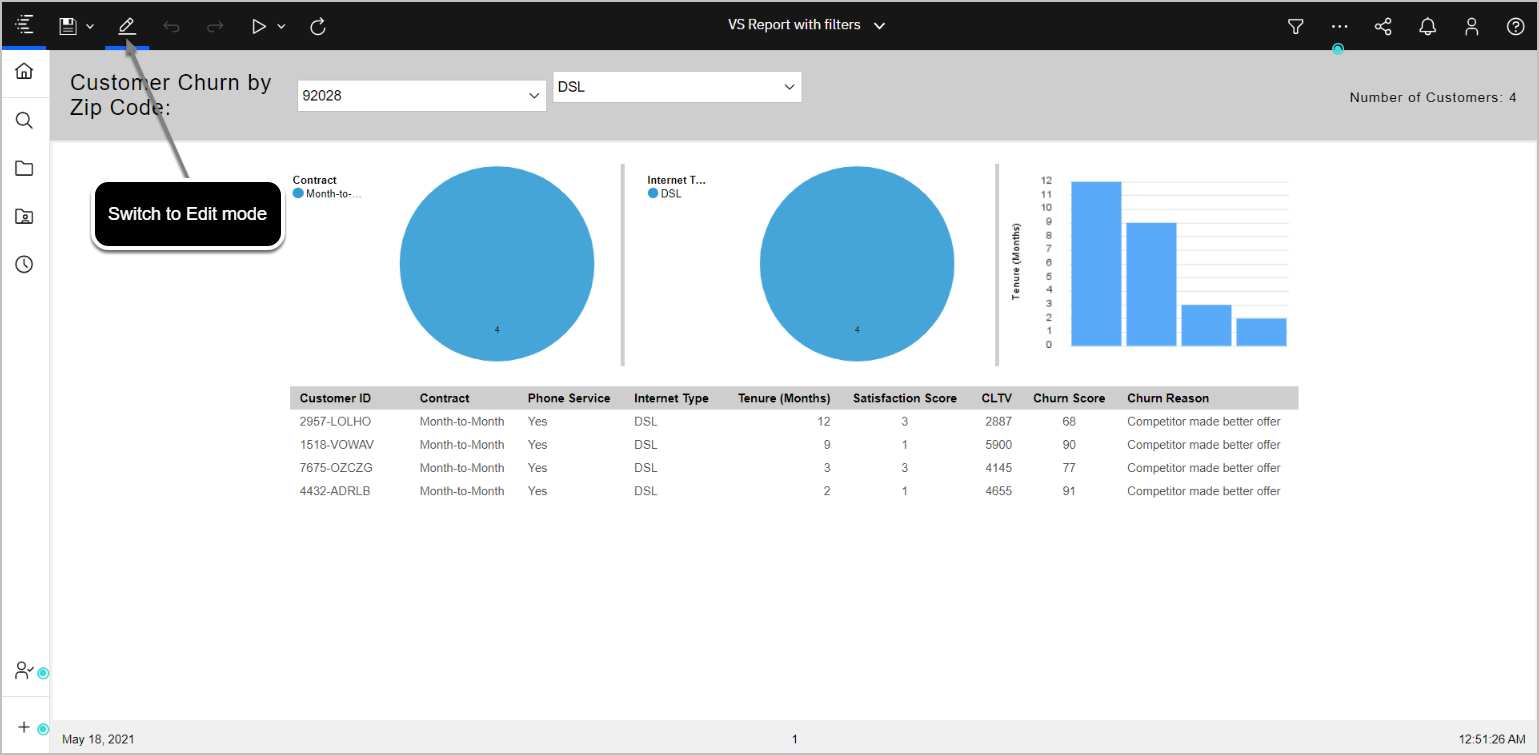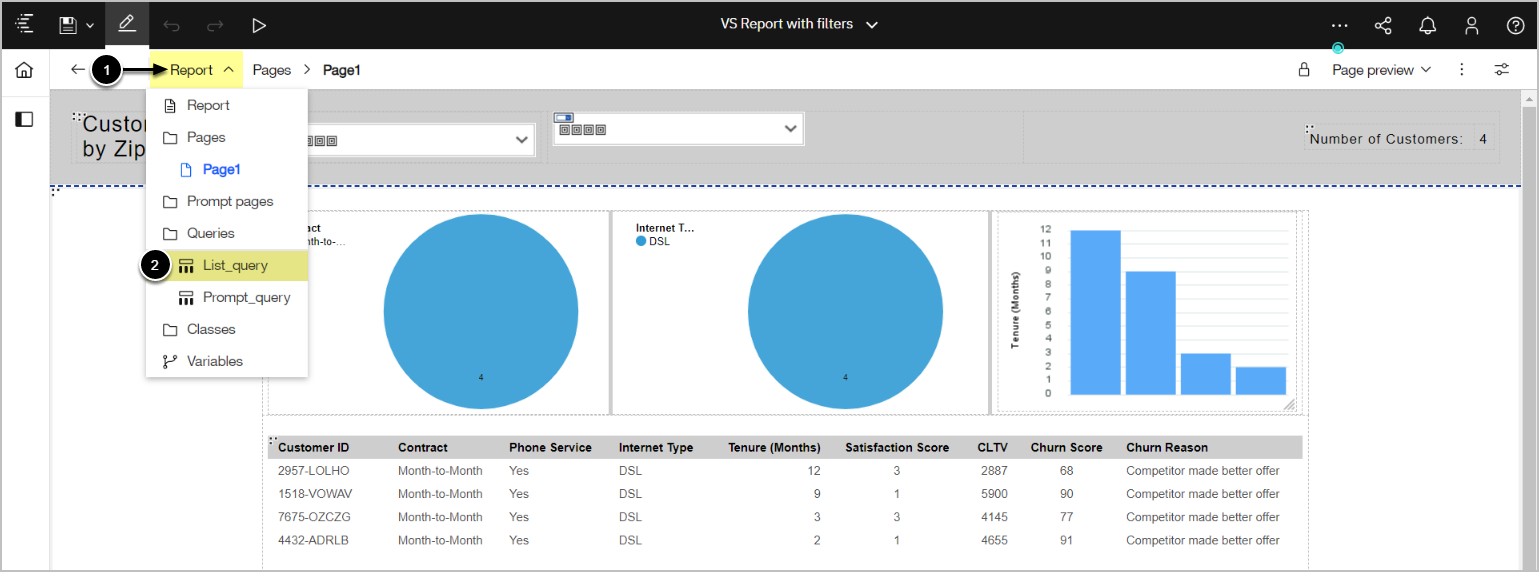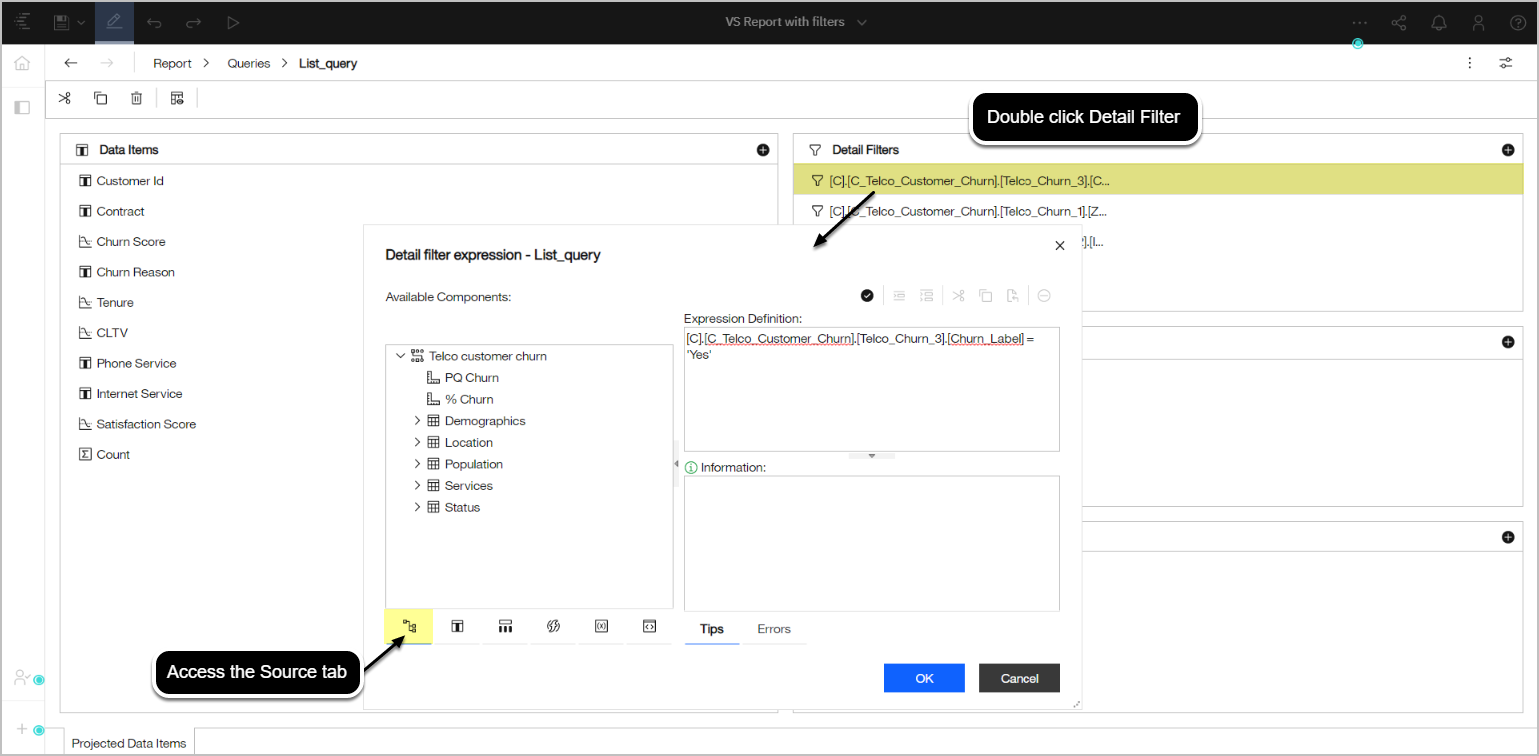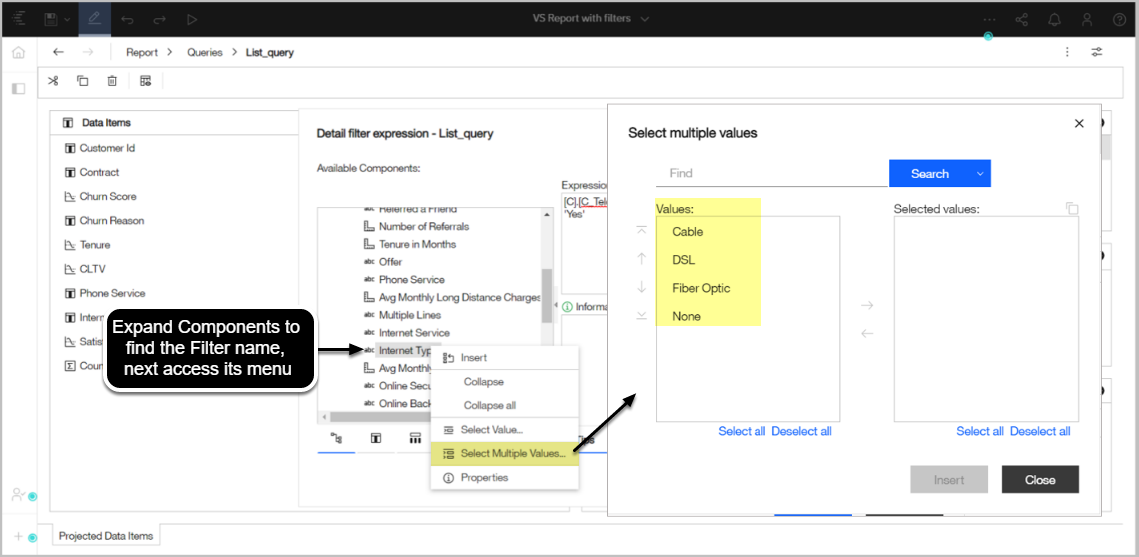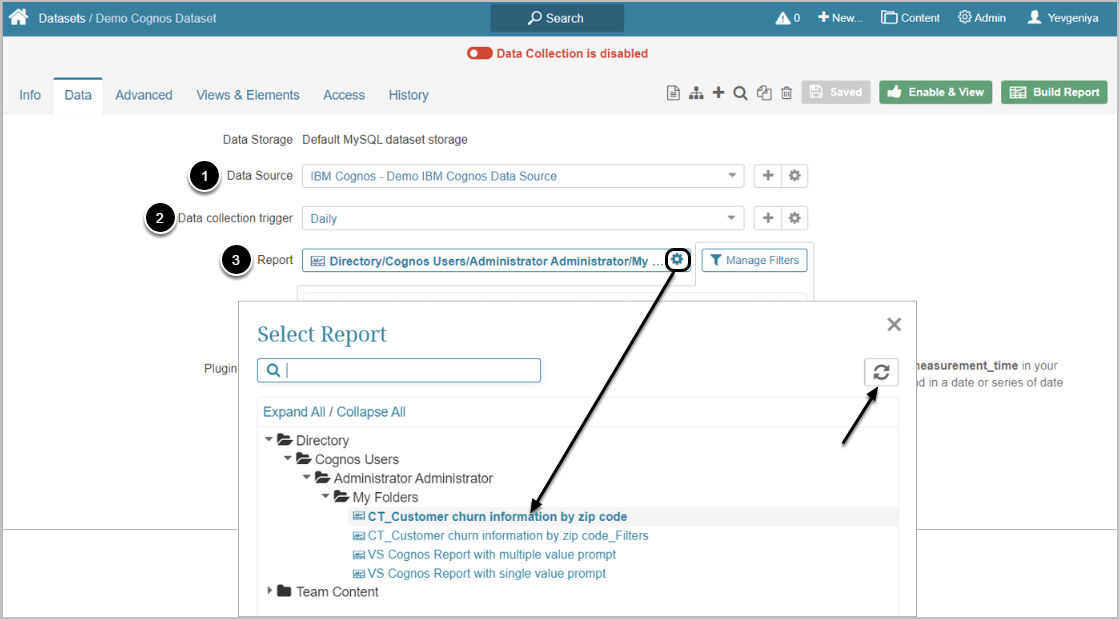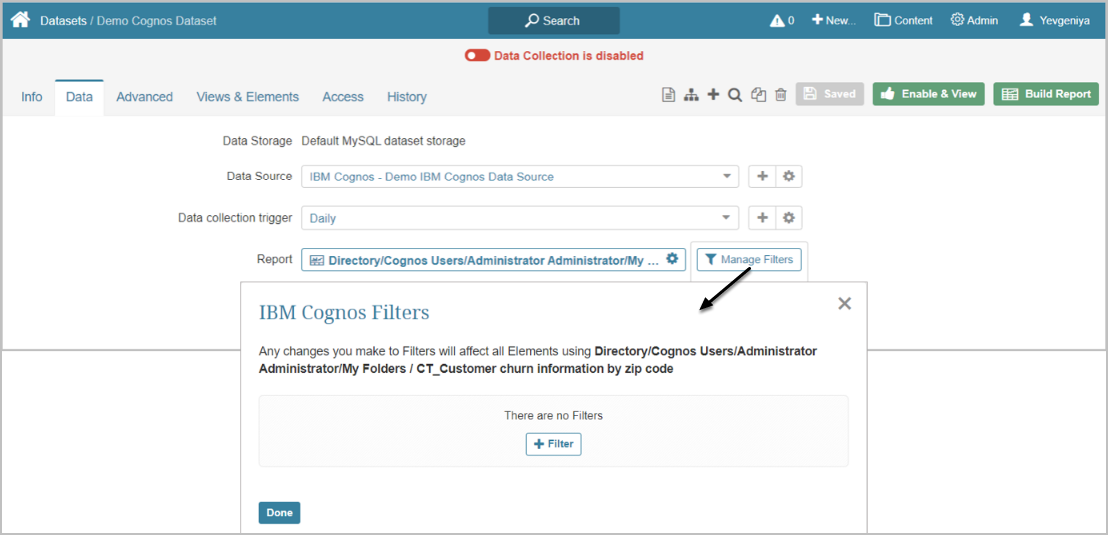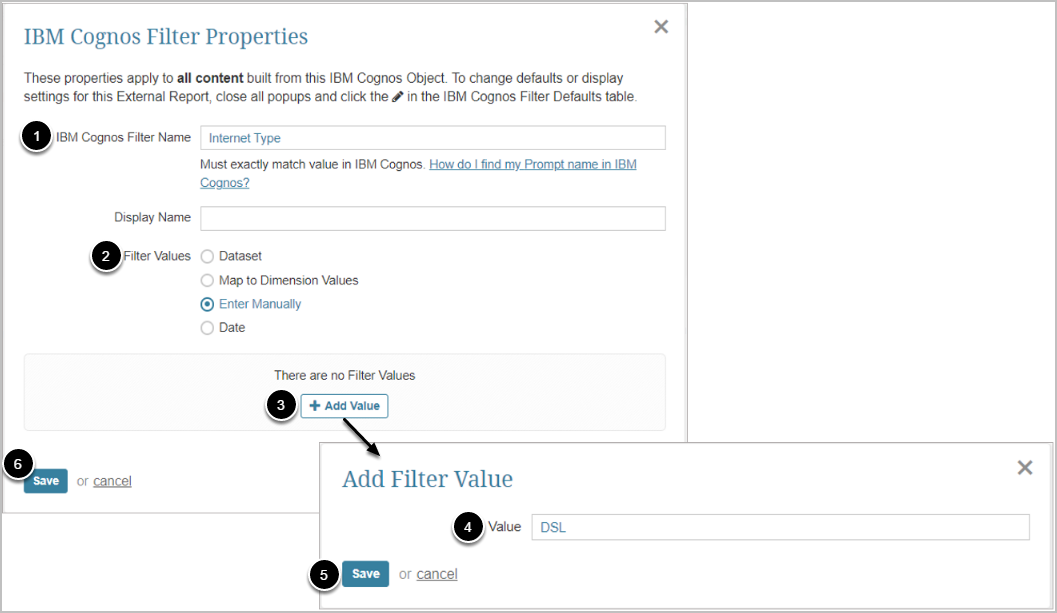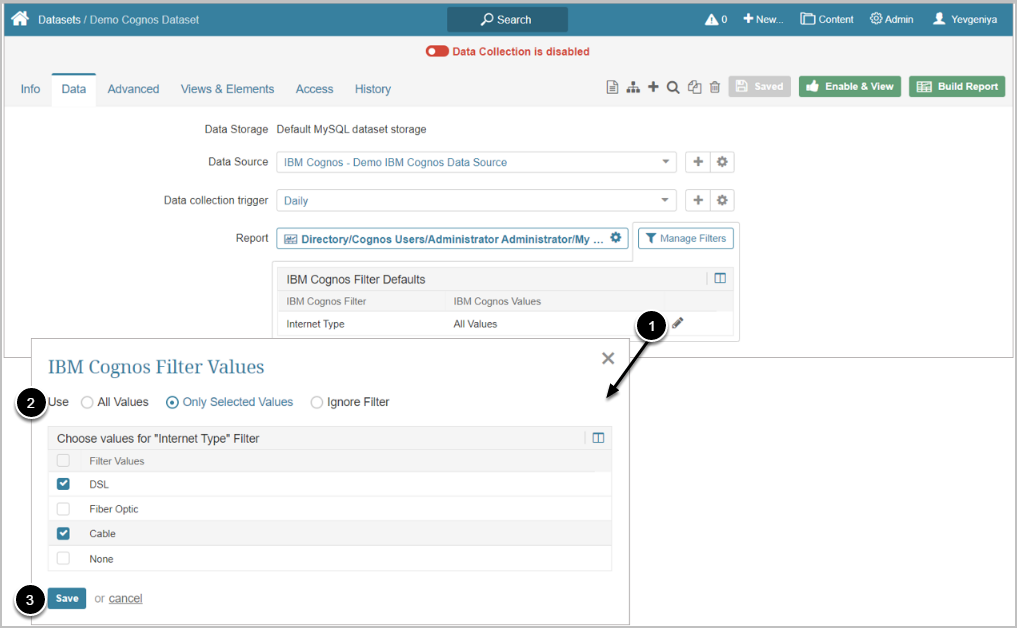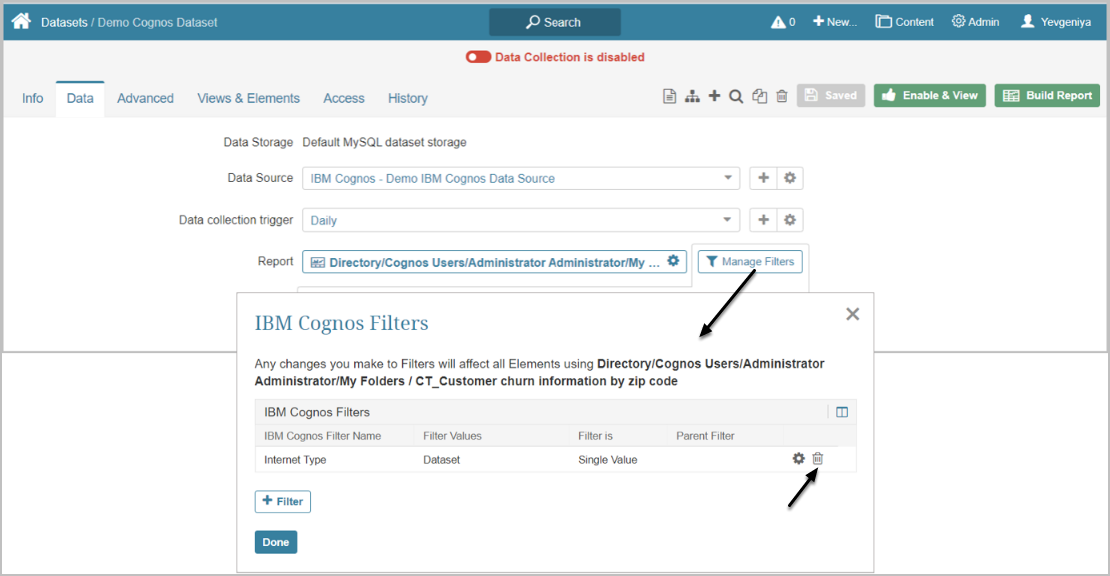When sourcing data for Datasets from IBM Cognos, you can pre-filter data before fetching it. This allows you to focus on the slice of data you need and exclude everything else.
PREREQUISITES:
FINDING FILTER NAMES IN IBM COGNOS
Parameter-based Filters can be added to Cognos Reports and Visualizations.
Below is an example of a Report in View mode. To get Parameter Names and Values for Filters in Cognos Reports, you need to switch to Edit mode with the corresponding button.
When in Edit mode, follow the steps described below.
- Access Report
- Selecting the Query will open the Data Items (Report contents) and display Filters
In this example:
- "Internet Type" is External Filter Name to be used in Metric Insights
- "Values"to be copied from here, when manually adding External Filter Values in Metric Insights
1. Define a Source Object for Data Collection
Start by creating Dataset. Once you get to the process of Data Collection, define the following:
- Choose Data Source that connects IBM Cognos and Metric Insights.
- For more information, see Establish Connectivity to IBM Cognos
- Specify Data Collection Trigger that is going to initiate updating information in this Dataset
- Choose Report from the pop-up list of available objects that can be a source of data
- Each item in the list is represented as the path (hierarchy) to the respective Report in IBM Cognos.
- If the required item is not displayed, click the Refresh icon at the upper right corner of the pop-up
2. Adding Cognos Filters to Metric Insights
Once filters are added to a Metric/Report or External Report for the first time, they are going to be automatically added to all new respective elements with the same Data Source/Report.
NOTE:
- External filters are tied to IBM Cognos elements, not Metric Insights' elements. This allows Filters to be reused for multiple elements (without creating new Filters every time an element is created in Metric Insights).
- If there are more External Filters or Filter Values that you would like to use for the current element, you can always set the redundant ones to "ignore".
When creating a Metric/Report/External Report from IBM Cognos, after you define the Element that should serve as a Data Source, you may pre-filter information that is going to be fetched.
Under Manage Filters > [+Filter], you can choose one of the four options for adding filters individually. Sections below provide information on how to do this.
2.1. Dataset
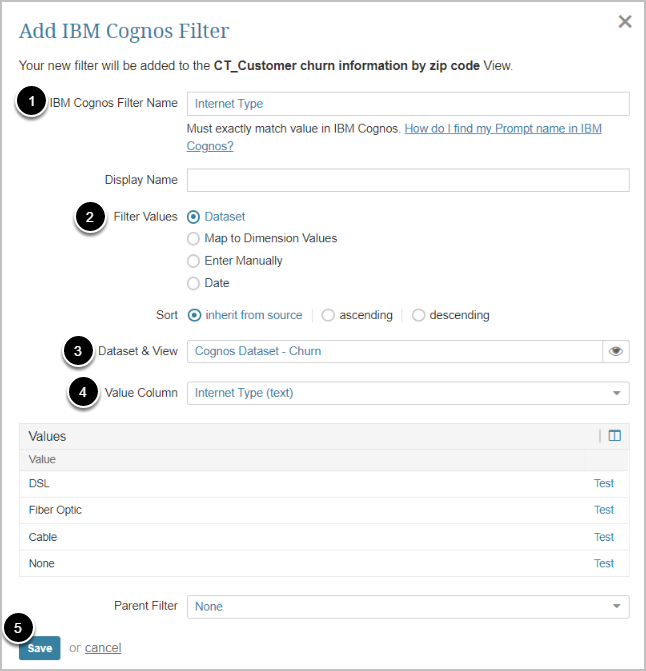
If you have already created Datasets from IBM Cognos in Metric Insights, you can choose one for pre-filtering:
- Enter IBM Cognos Filter Name
- Choose the corresponding option for filter creation
- Select Dataset & View
- Specify Value Column
- [Save]
2.2. Map to Dimension Values
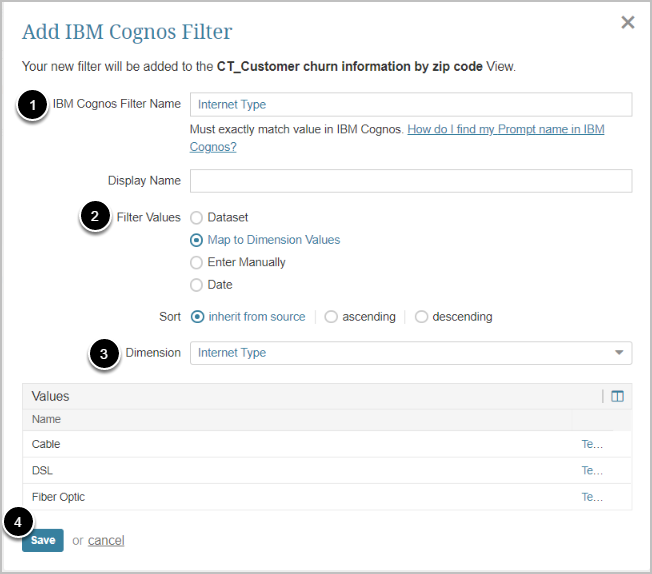
If you have already used IBM Cognos filters to create Dimensions in Metric Insights, you can quickly choose which Dimension Values you want to use for pre-filtering:
- Enter IBM Cognos Filter Name
- Choose the corresponding option for filter creation
- Select Dimension
- All Dimension Values are going to be loaded to the Values list automatically
- [Save]
NOTE: Dimensions used here must have Values that exactly match the Filter Values in IBM Cognos (if the Values do not match, the Filter will not work)
2.3. Enter Manually
- Enter IBM Cognos Filter Name
- Choose the corresponding option for filter creation and [Save] to display the [+Add Value] button
- [+ Add Value]
- Enter the name of the filter value
- [Save]
- [Save]
2.4. Date
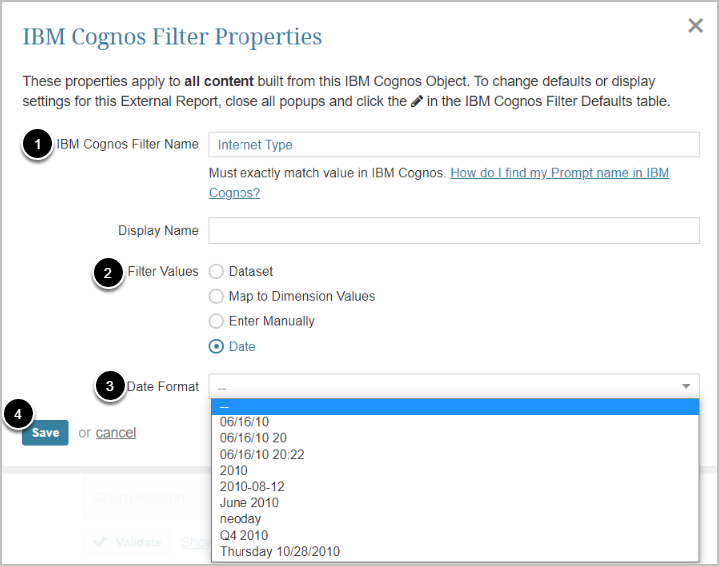
- Enter IBM Cognos Filter Name
- Choose the corresponding option for filter creation
- Select Date Format used in the IBM Cognos
- [Save]
3. Adding Filters to a Results Set from IBM Cognos
- Click the Pencil icon in the filter row
- Choose how you want to use the filter
- [Save]