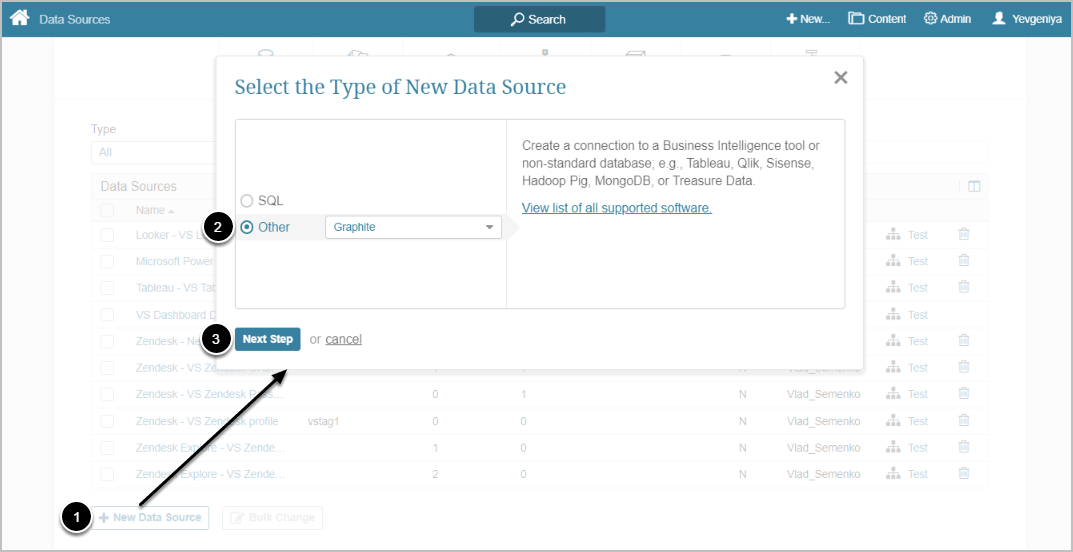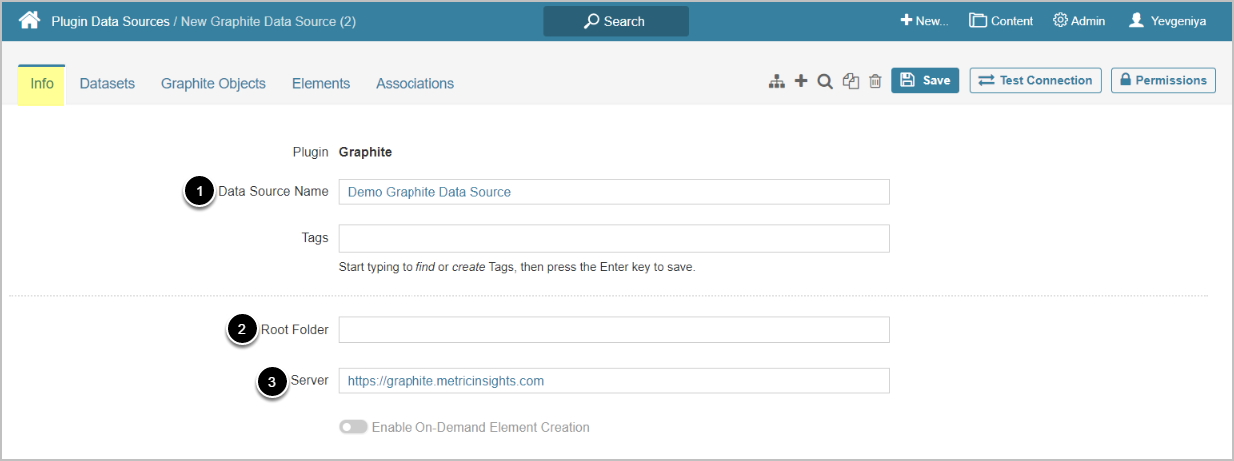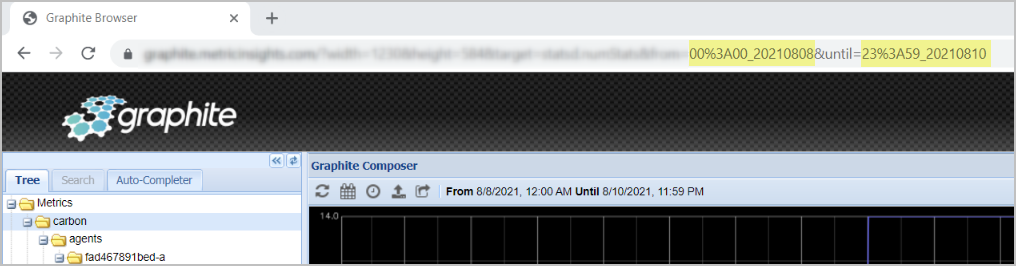This article describes how to connect to Graphite to be used as Data Source in Metric Insights.
1. Create New Data Source
Access Admin > Collection & Storage > Data Sources
- [+New Data Source]
- Choose "Graphite" from Other drop-down list
- [Next Step]
2. Provide Required Parameters
- Input a descriptive phrase in Data Source Name
- Specify Root Folder, if needed
-
NOTE: Leaving Root Folder unspecified will return all Graphite Objects. Graphite allows users to specify only two upper levels of folders (see the example on the screen below)
- To collect all Objects from a specific folder, specify its name in the following format: folder.*; e.g., carbon.*
- To collect all Objects from a specific sub-folder, specify the path to it in the following format: folder.sub-folder; e.g., carbon.agents or carbon.aggregator
-
NOTE: Leaving Root Folder unspecified will return all Graphite Objects. Graphite allows users to specify only two upper levels of folders (see the example on the screen below)
- Enter Graphite Server
Optionally, toggle on Enable On-Demand Element Creation
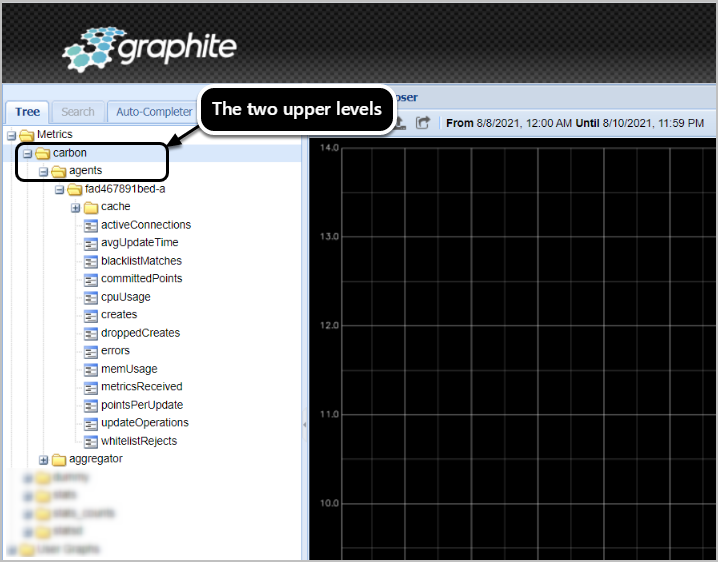
3. Configure Optional Parameters
The Optional Graphite Parameters allow for configuring date parameters for data collection.
NOTE: It is strongly recommended to use native date and time format: 00%3A00_20210806. Refer to the Graph URL for correct dates (see the screen below).
4. Proceed with Advanced Configuration
Advanced Configuration settings can be set to default values unless Data Source requires more precise tuning. For more details on how to proceed, refer to Advanced Data Source Configuration.
Click [Test Connection] in the upper right corner