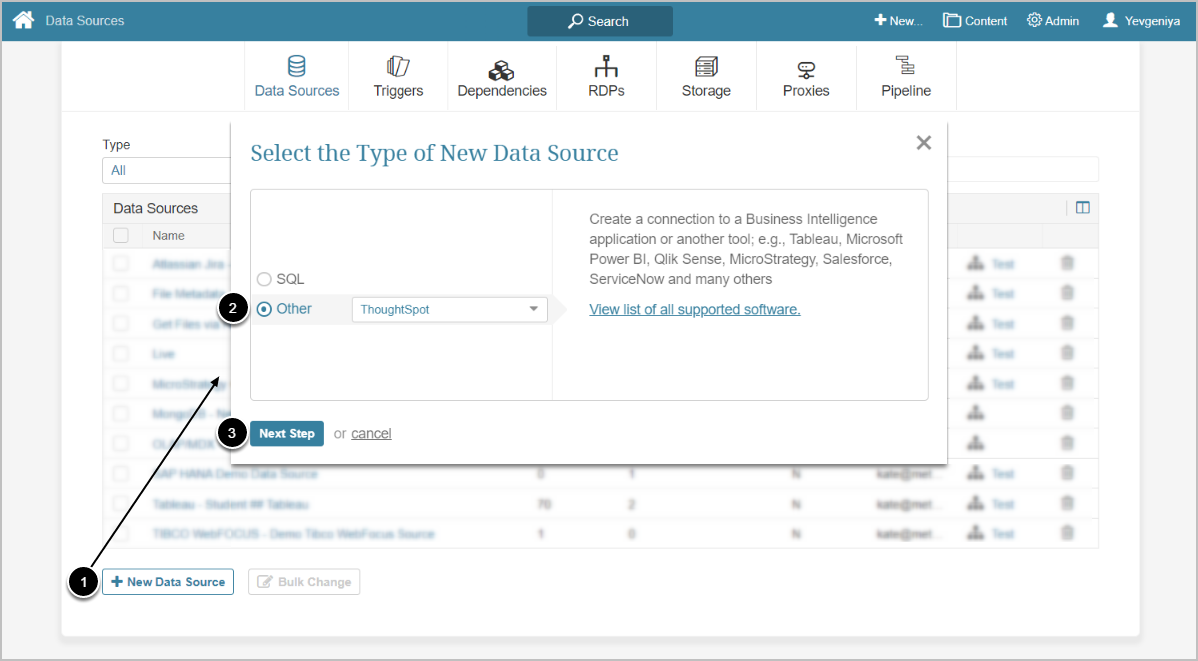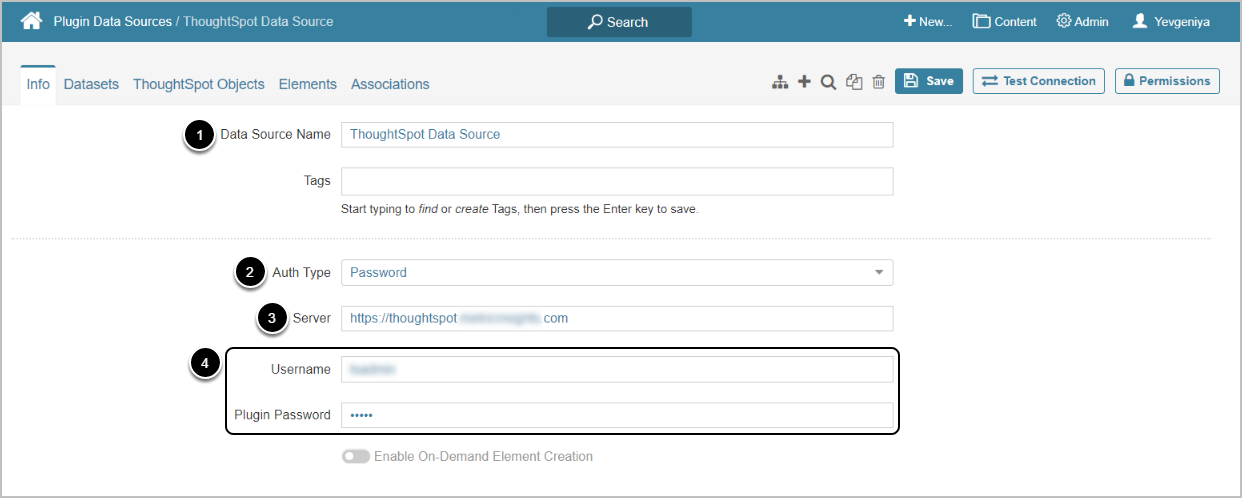This article describes how to connect to ThoughtSpot in order to load data into Datasets and create content in Metric Insights.
1. Add New Data Source
Access Admin > Collection & Storage > Data Sources
- [+New Data Source]
- Choose ThoughtSpot from the Other drop-down list
- [Next Step]
2. Specify Required Parameters
- Input a descriptive phrase in Data Source Name
- Select the required Auth Type
- For Password, use the ThoughtSpot credentials as described in this section
- For Identity Profile, select the existing Identity Profile in the Identity Profile field that will appear instead of Username and Plugin Password
- Specify the URL to the ThoughtSpot Server
- Enter Username and Plugin Password that you use to log in to the ThoughtSpot server
- NOTE: Username and Password are required by the ThoughtSpot API.
Optionally, toggle on:
3. Define Optional Parameters
| Parameter | Description |
|---|---|
| Include cover page | ThoughtSpot Plugin supports getting native PDFs for External Reports. Enter "true" to include cover page for the PDF. |
4. Configure Advanced Settings
Advanced Configuration settings can be set to default values unless Data Source requires more precise tuning. For more details on how to proceed, refer to Advanced Data Source Configuration.
Click [Test Connection] in the upper right corner