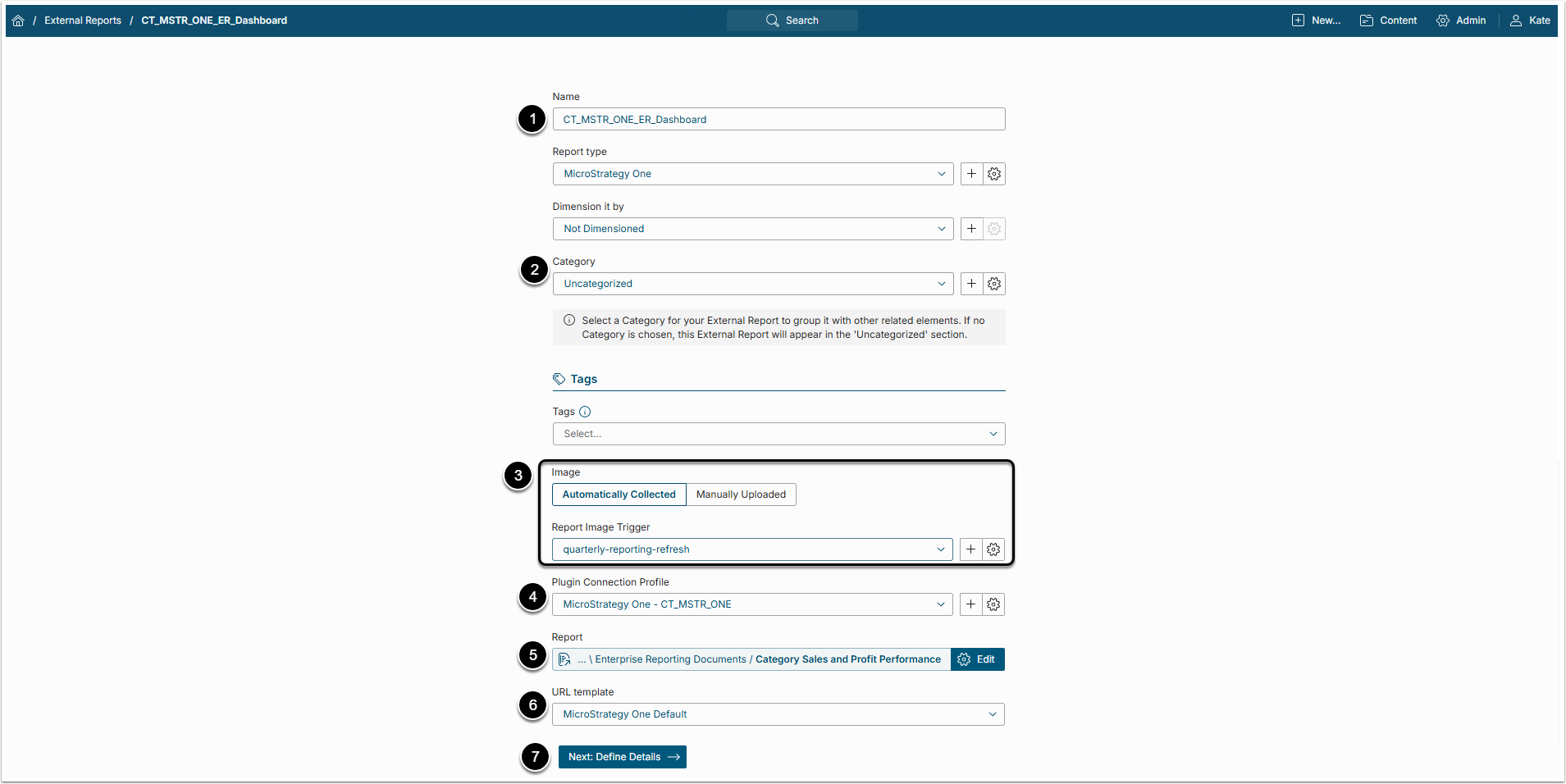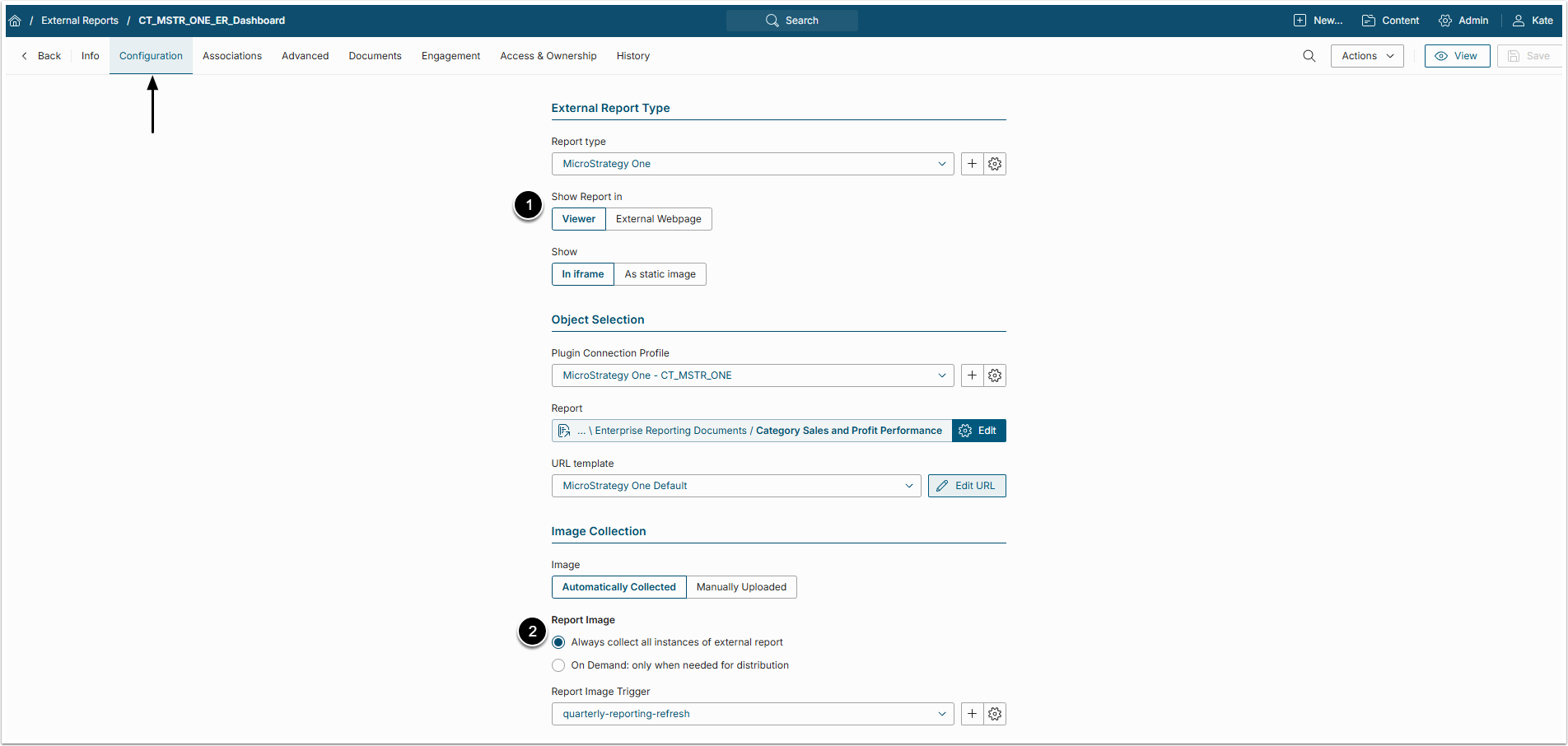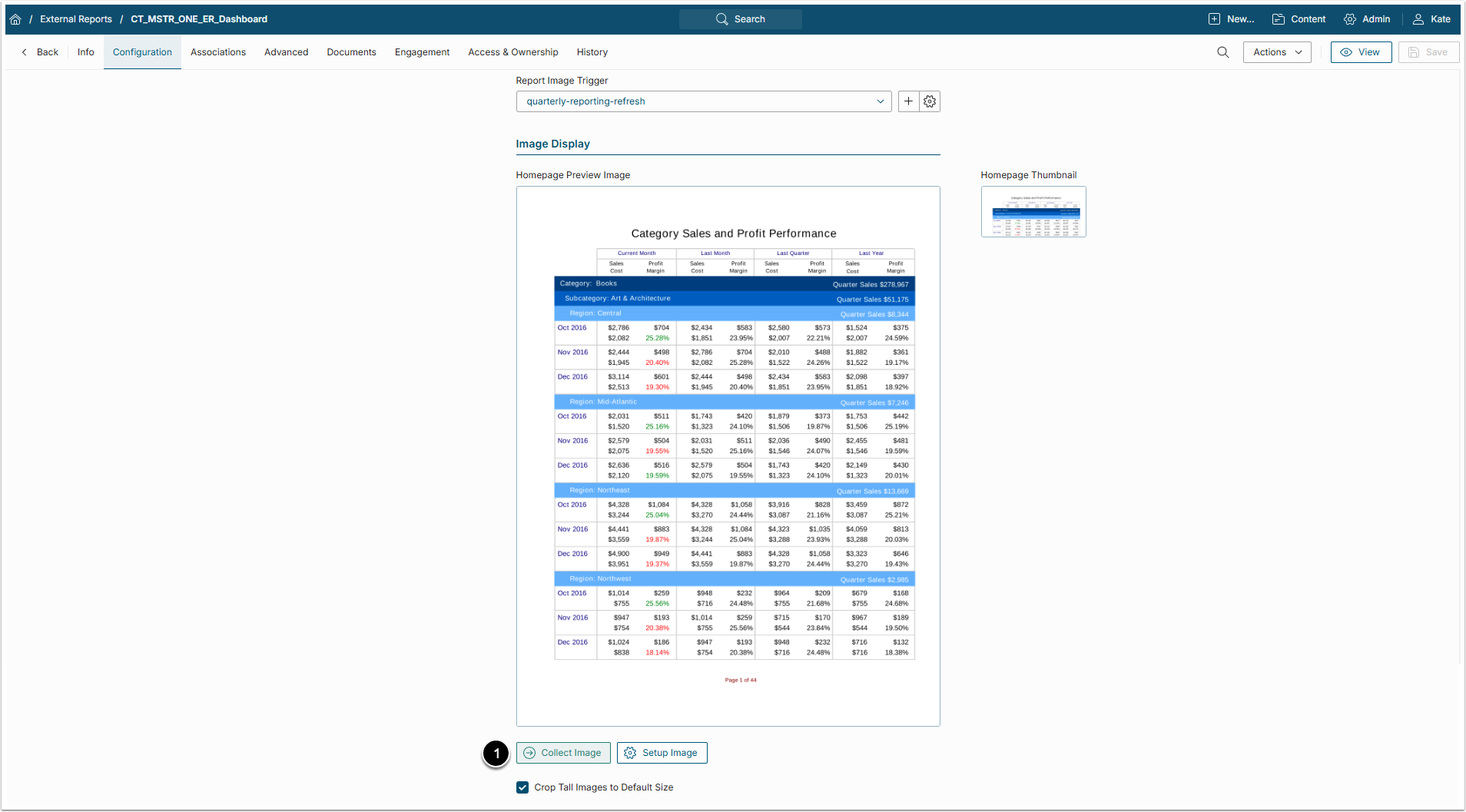This article details how to create External Report from MiscroStrategy One plugin.
PREREQUISITES:
1. Create New External Report
Access +New > External Report > MicroStrategy One
- Name: Give the External Report a descriptive name
- Category: Specify Category where External Report is to be placed
-
Image: Define whether content has to be updated manually or automatically
- For "Automatically Collected", specify Report Image Trigger
- Plugin Connection Profile: Select the MicroStrategy One Data Source from the drop-down menu
- Report: Select the Report
- URL template: Choose the default URL template
- [Next: Define Details]
2. Specify Report Details
Go to Configuration tab
-
Show Report in: Select how the Report will be shown, in Viewer or external page
- For "Viewer", select Show "In iframe" or "As static image" option
- NOTE: When opting to display a Report as Static Image, make sure to Collect Image before going to Viewer
- For "Viewer", select Show "In iframe" or "As static image" option
-
Report Image: Select option:
- "Always collect all instances of external report": Collect all images and cache them on a schedule
- "On Demand: only when needed for distribution": Individual images are only collected when they need to be included in an email