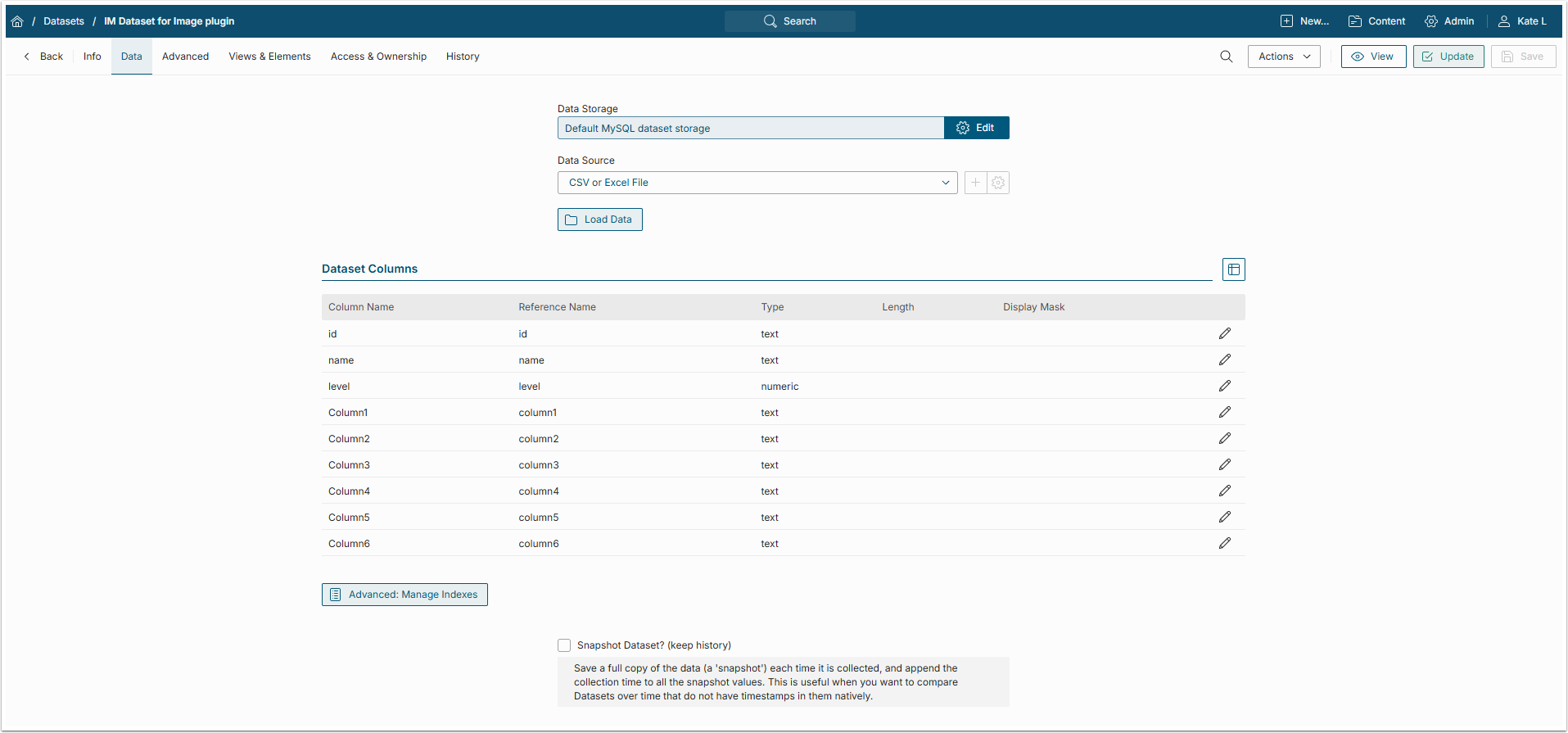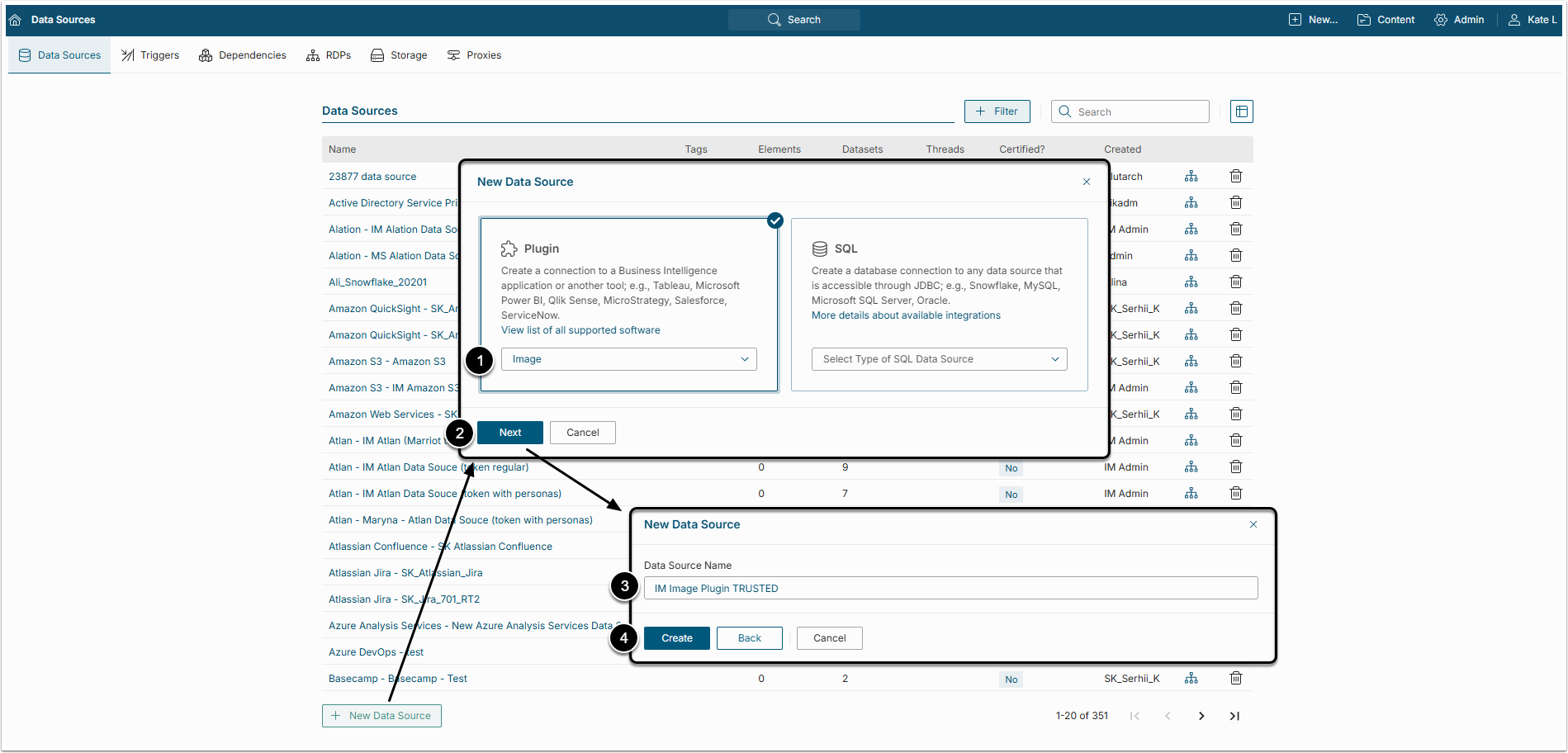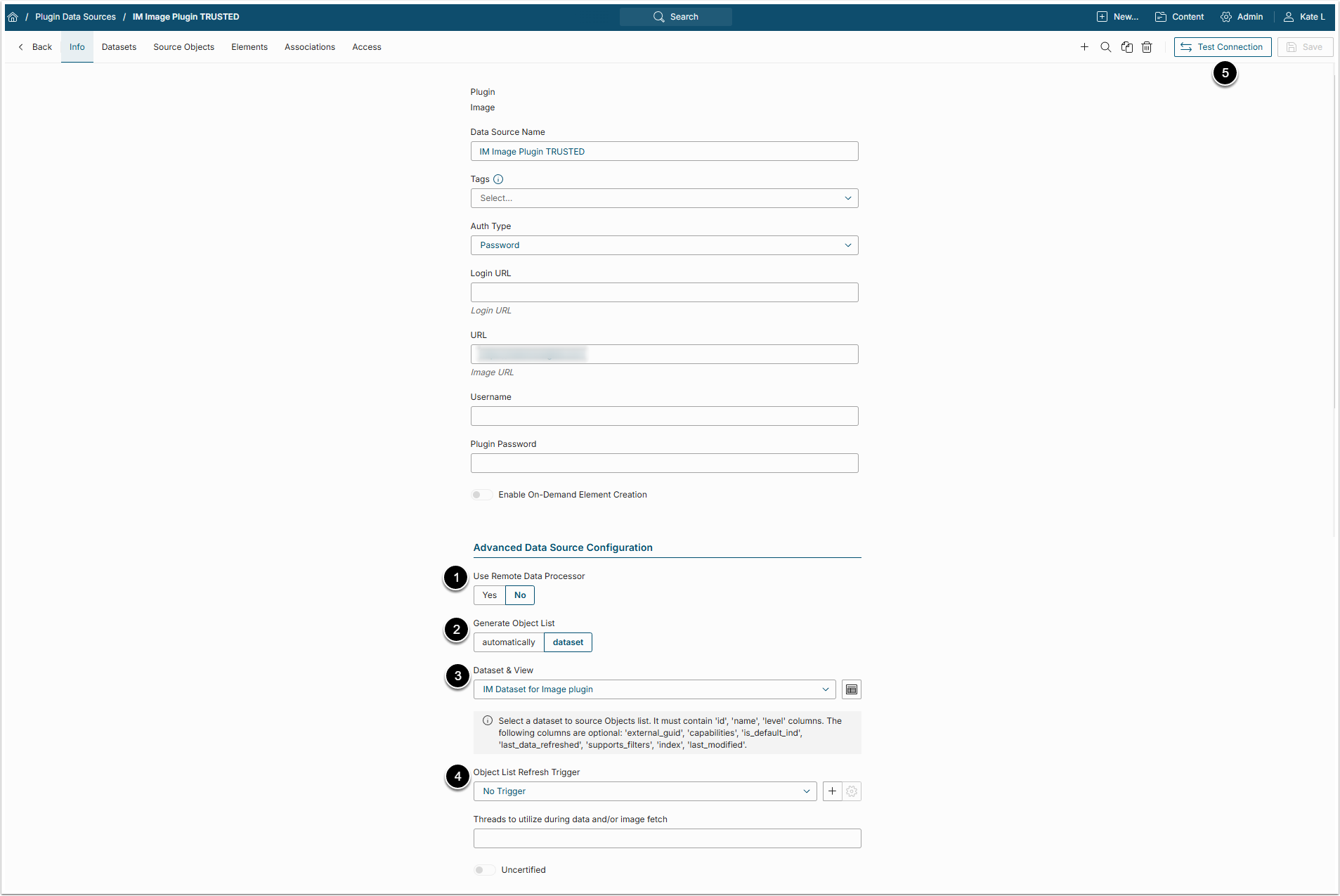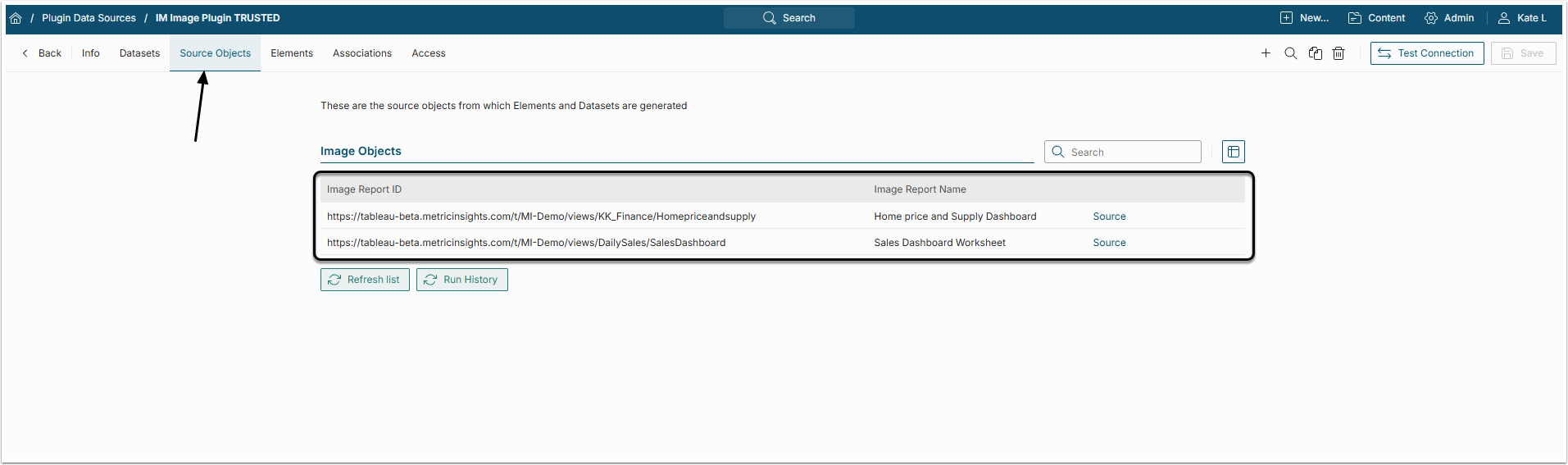In Metric Insights, a Data Source can be created not only by generating Object List automatically but also from the Dataset. This includes Datasets, created from CSV files. So, a list of Reports, organized into a CSV file, can be uploaded into a Dataset and then be used for Data Source generation. This article describes how to create a Data Source from such a CSV Dataset.
1. Create a Dataset
Create a Dataset from a prepared CSV file. If you need detailed instructions about how to do that, go through the Create a Dataset from CSV File article.
NOTE: Make sure to include the following columns in the CSV file:
- id: List report IDs here
- name: Fill this column with Report titles
- level: Mark if the Report has a Parent Object (type "2") or not (type "1")
You can fill in the other columns with any necessary data.
2. Create a Data Source
2.1. Create a New Data Source
For this example, let's create an Image Plugin Data Source.
Access Admin > Collection & Storage > Data Sources and click [+New Data Source]
- Plugin: Select the "Image" option in the drop-down menu
- [Next]
- Data Source Name: Give the data Source a descriptive name
- [Create]
2.2. Set the Advanced Data Source Configuration
After selecting the Auth Type and adding URL, scroll the Data Source Editor page to find the Advanced Data Source Configuration section
- Use Remote Data Processor: Select the "No" option
- Generate Object List: Choose the "Dataset" option
- Dataset&View: Select the prepared Dataset from the drop-down list
- Object List Refresh Trigger: Select the "No Trigger" option
- [Test Connection]