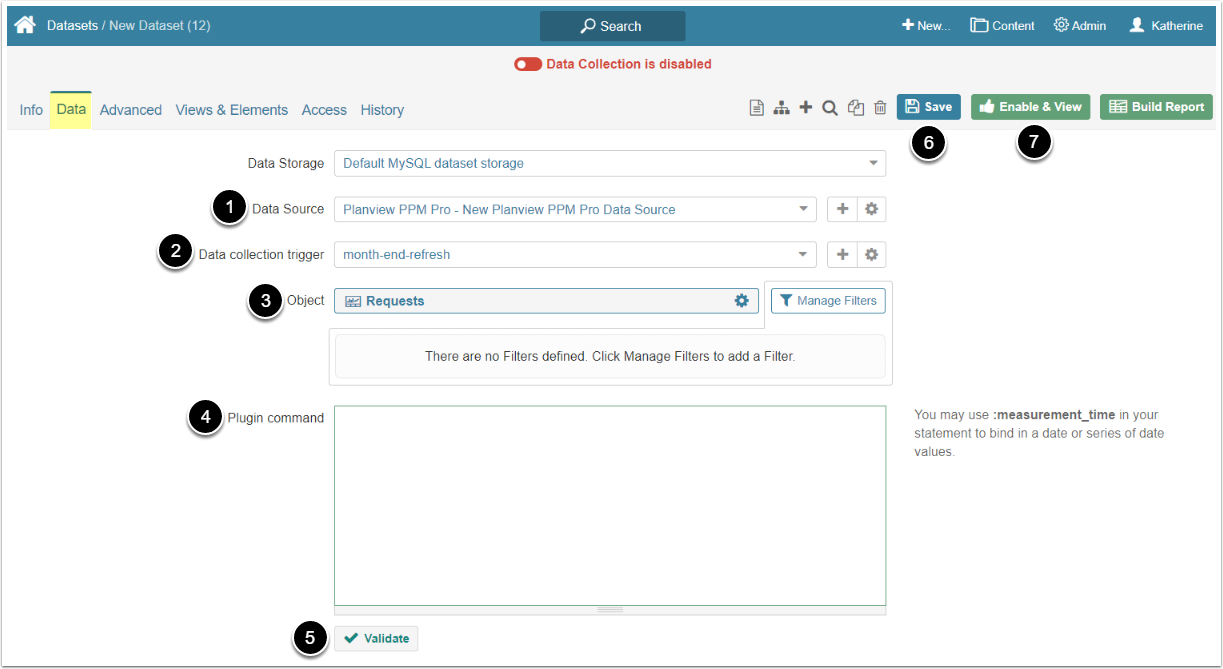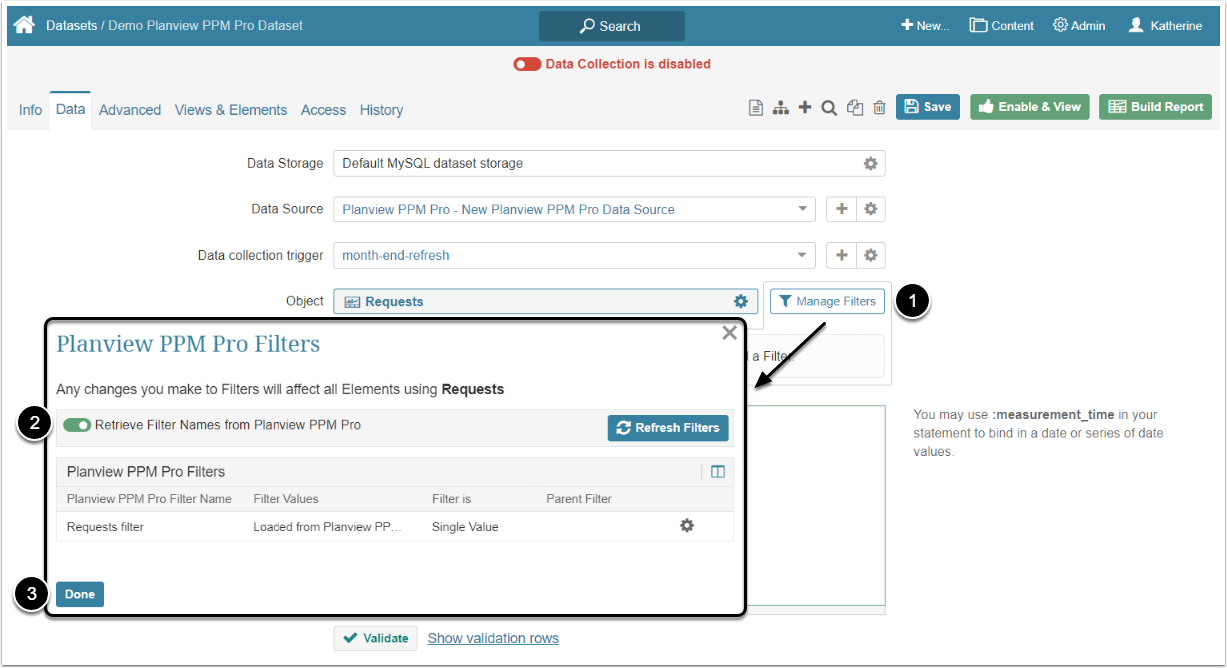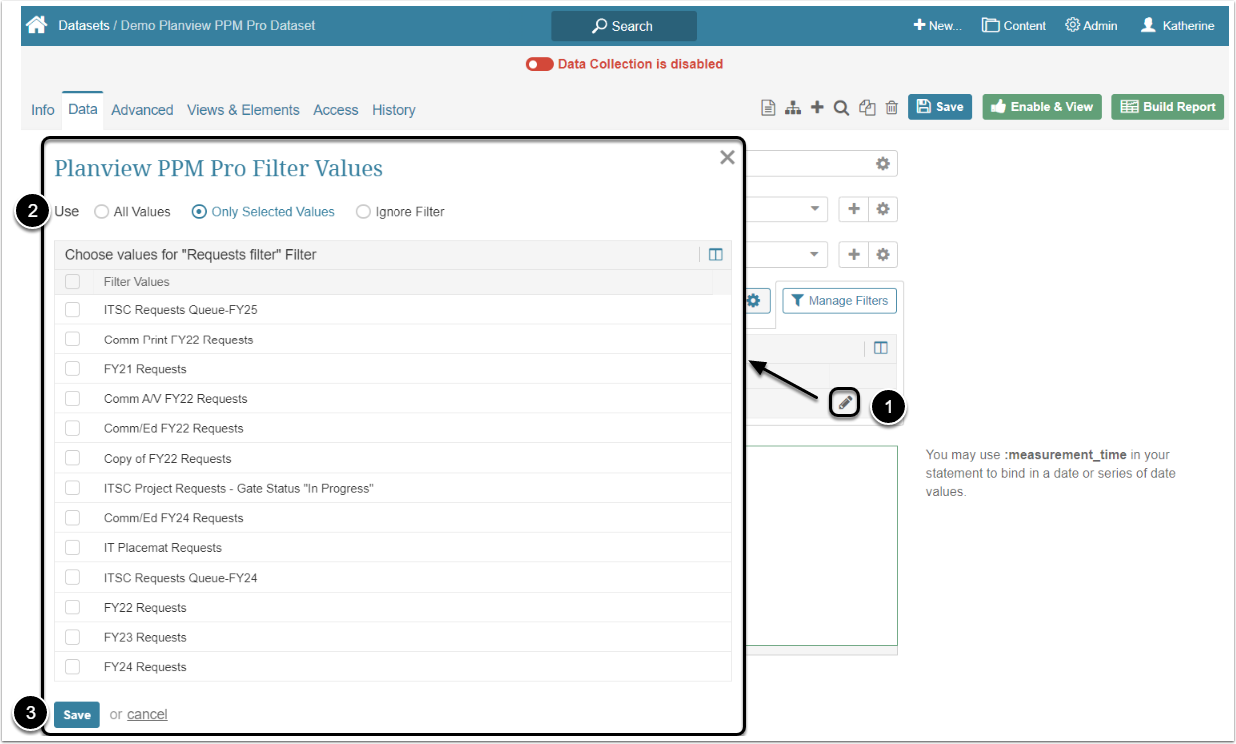This article details how to create a Dataset from Planview PPM Pro Plugin.
PREREQUISITES:
1. Create a New Dataset
Access +New > Dataset > Create New
- Measured: Select the measurement interval that applies to the level of aggregation that you want in your result set
- Name: Give the Dataset a descriptive name
- Category: Specify the Category to place the Dataset
2. Complete the Data Tab
Open the Data tab
- Data Source: Select the Planview PPM Pro Data Source
- Data collection trigger: Specify the Data collection trigger that will be used to collect data for Dataset
- Object: Select the Planview PPM Pro object that should serve as a basis for Dataset
-
Plugin command: Build a query listing all the data you would like to fetch from Planview PPM Pro
- Build your query in MIQL syntax
- [Validate]
- [Save]
- [Enable & View]
NOTE: Metric Insights can't retrieve Reports from Planview PPM Pro. However, all the data that is stored in Reports can be pulled from the Requests object. Filters and plugin commands can be used to mimic the necessary Reports.
2.1. Set Filters
NOTE: Only Filters, retrieved from Planview PPM Pro can be applied to Planview PPM Pro Objects. Filters created via [+Filter] option won't work.
- [Manage Filters]
- Retrieve Filter names from Planview PPM Pro: Enable this toggle switch and wait for the Filters list refreshing
- [Done]
2.2. Apply Filters to Results
- Click the Pencil icon in the filter row
-
Use: Choose how you want to use the filter
- "All Values": All Values of the Filter will be applied to the results
- "Only Selected Values": The Values that will be chosen from the list will be applied to the results
- "Ignore Filter": The Filter won't be applied to the results
- [Save]