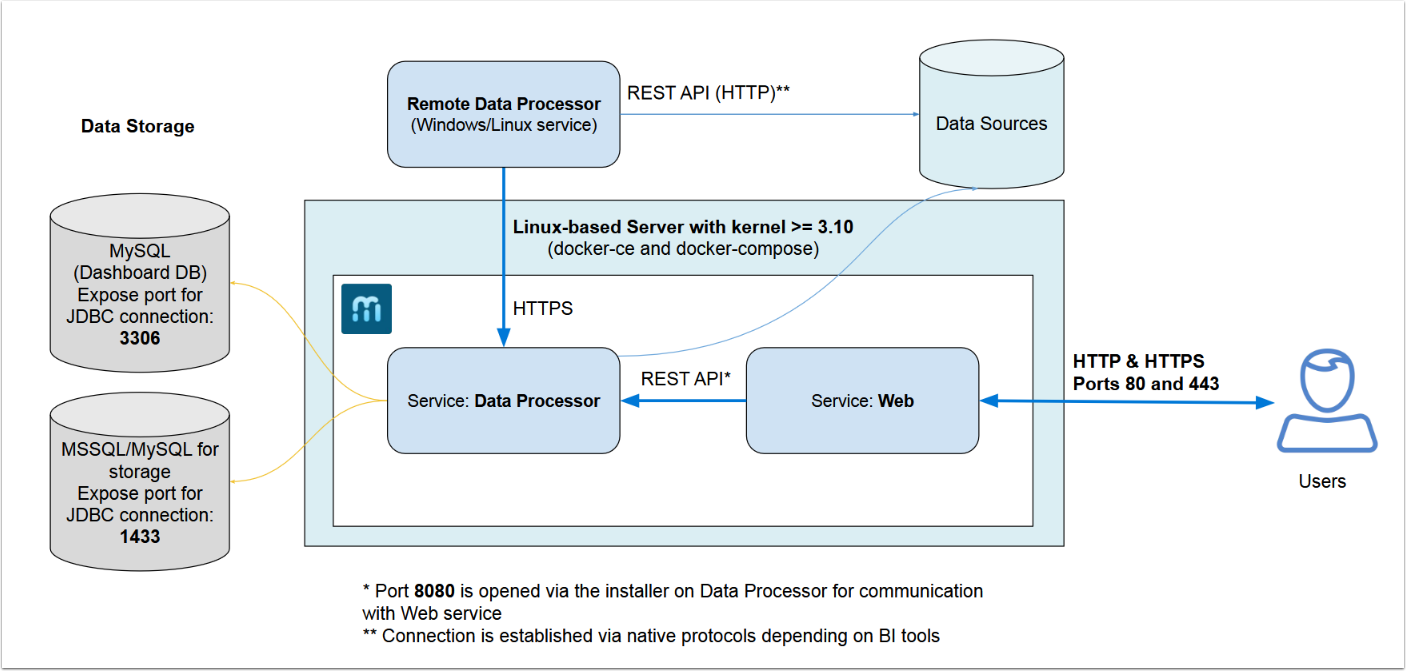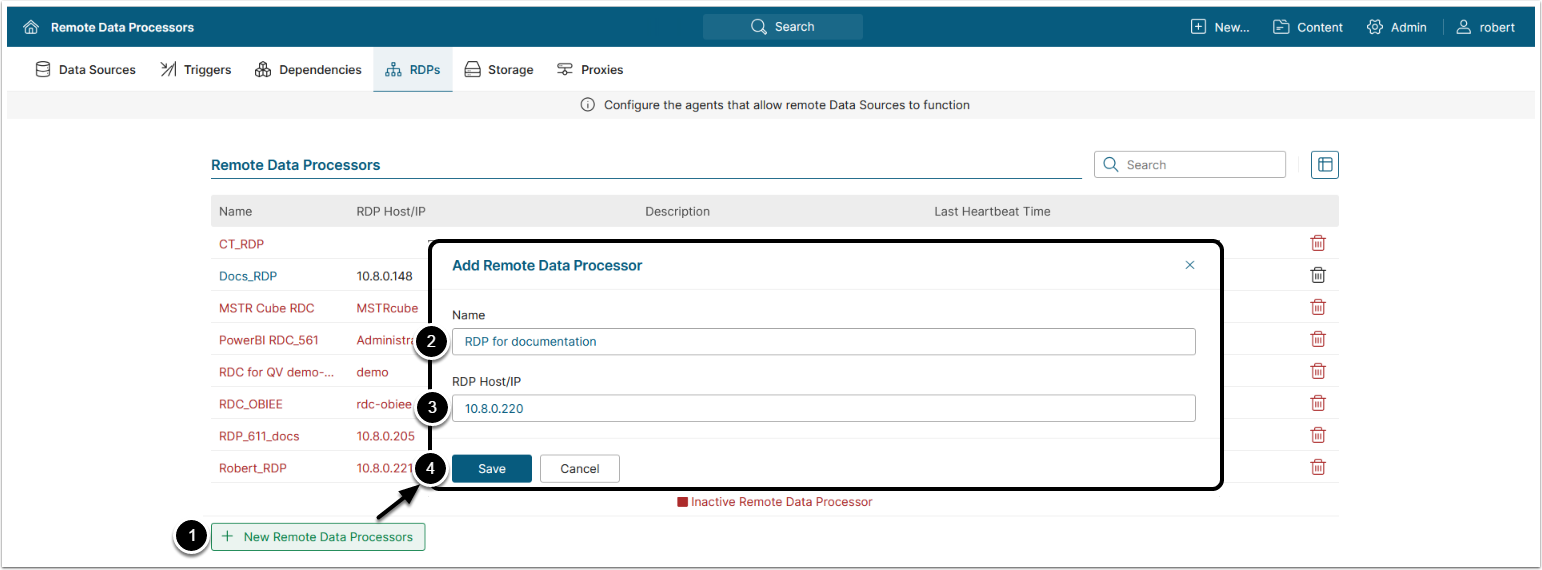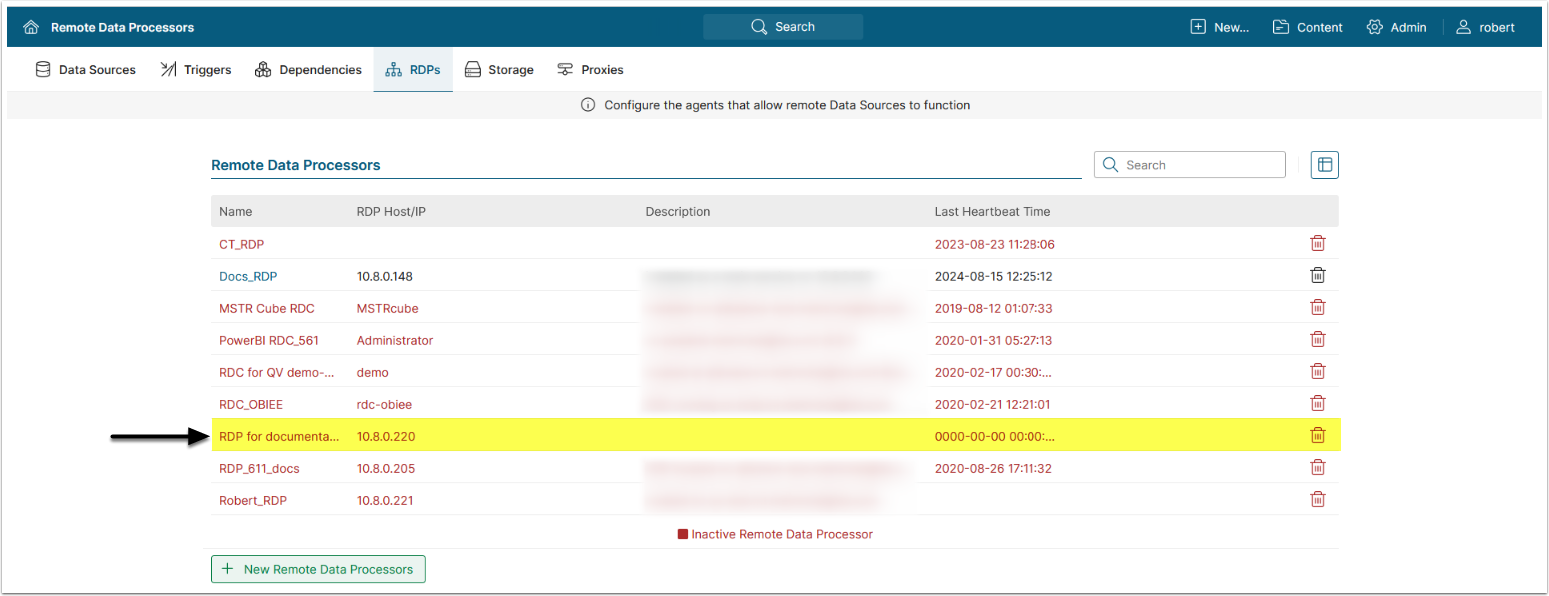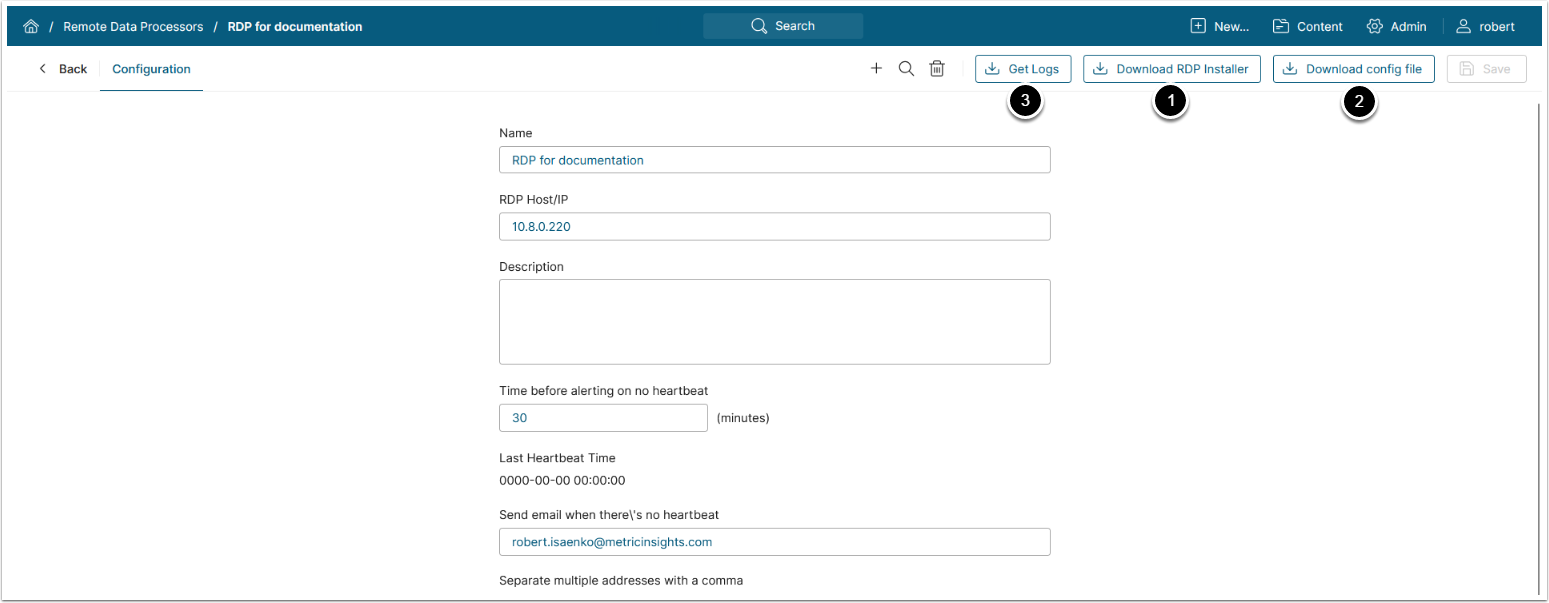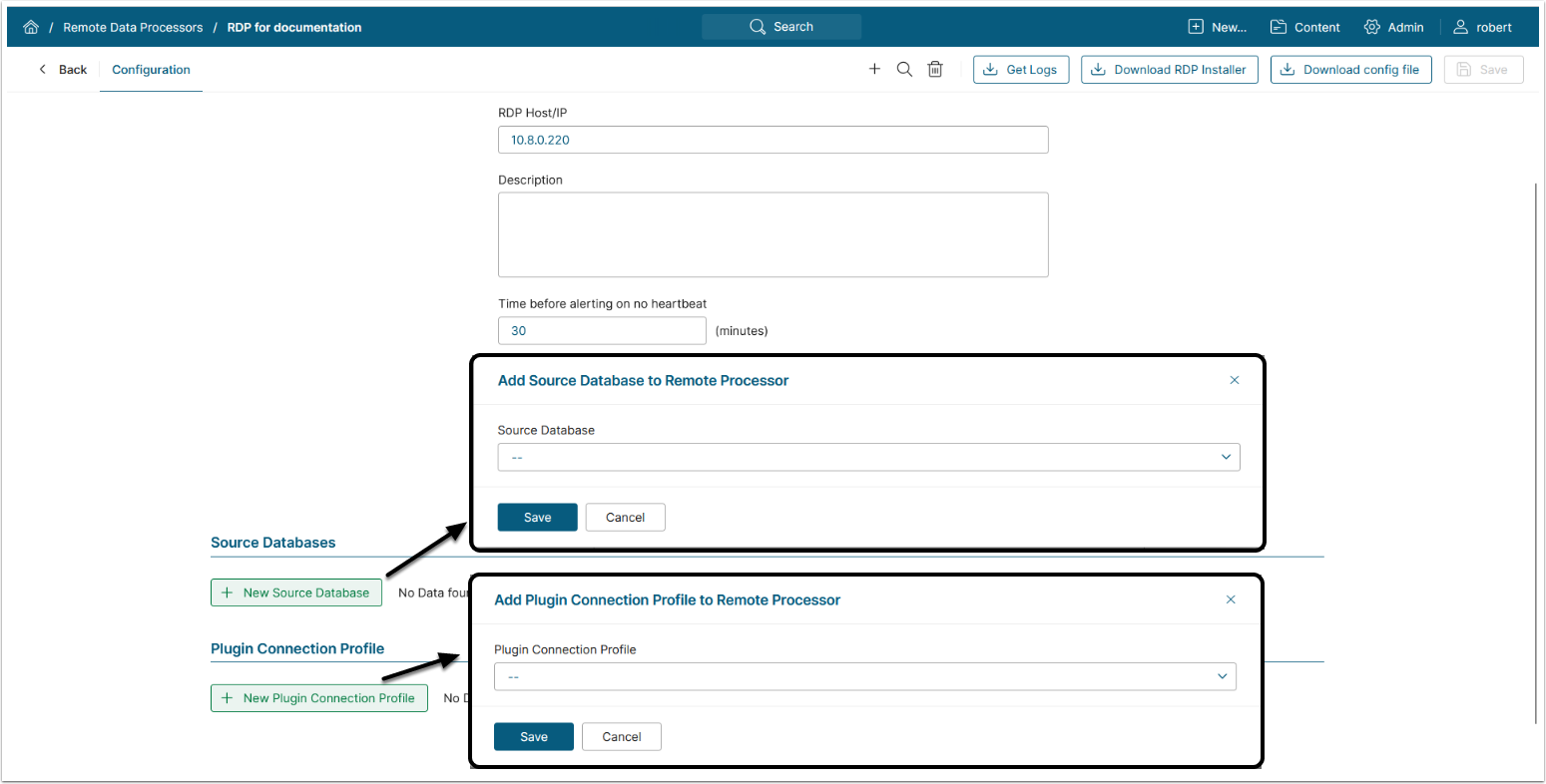NOTE: This article describes RDP configuration for Metric Insights prior to v7.1.2.
- For MI v7.1.2+, see Configuring a Remote Agent (v7.1.2).
A Remote Data Processor (RDP) is a Windows-based service that allows Metric Insights to connect to data sources requiring Windows integrations or located behind a firewall separating them from the platform. This article provides an overview of the RDP service along with the instructions on configuring it in the Metric Insights application. Once you have configured the RDP in Metric Insights, proceed with installing it on Windows server.
Table of contents:
NOTES:
- If you are upgrading to Metric Insights v7.1.0 and already have a functioning RDP, make sure to upgrade it as well
- See Upgrading a Remote Data Processor on Windows Servers
- If you are using an SSL certificate from an internal authority, add the certificate to JDK keystore after the RDP upgrade
- For troubleshooting tips, see Troubleshooting Remote Data Processor
- Beginning in v6.4.2, RDP installer includes OpenJDK.
Overview
NOTES:
- Beginning in v7.1.0, port 32550 no longer needs to open on the Local Data Processor.
- For MI versions prior to v7.1.0, port 32550 must be open on Local Data Processor for Metric Insights application and RDP to work correctly.
The main functions of the cluster are:
- Collecting data with plugins
- Saving the collected data to a storage
The cluster consists of two node types which communicate with each other via the TLS protocol:
- Local Data Processor (Main node) - a docker container
- RDP - a Windows service
Local Data Processor performs the following functions:
- Communicates with the UI part of the MI application (it contains a REST API which is used for communication with the web container)
- Communicates with the databases: MySQL Dashboard Database (contains metadata) and MSSQL/MySQL Storage
- Has a local data collector
RDP communicates with Data Sources behind firewall and Data Sources that use Windows API.
1. Create a New Remote Data Processor Profile
Access Admin > Collection & Storage > Remote Data Processors
NOTE: The UI and some fields might be displayed differently if you are using an older version of Metric Insights. Please ignore any configuration details for fields not present in your version of the application.
- [+ New Remote Data Processor]
- Enter a Name for your RDP
- RDP Host/IP:enter the hostname or the IP address of the machine where the RDP is installed
- [Save]
3. Download and Run RDP Installer on Your Server
- [Download RDP Installer] and install RDP on your server
- See the article regarding RDP installation on Windows.
- You can [Download config file]
dp-<hostname>.jsonseparately without downloading the whole installation package, if your configuration needs to be updated or if you are running multiple RDP services - Click [Get Logs] to view the log file, or alternatively access log files manually:
- Access
dataprocessorcontainer cd /opt/mi/logs/:application.log- data processor log fileinsight.log- data collector log file
cd /opt/mi/logs/container/:-
tomcat-access.log- a list of REST API queries
-
- Access