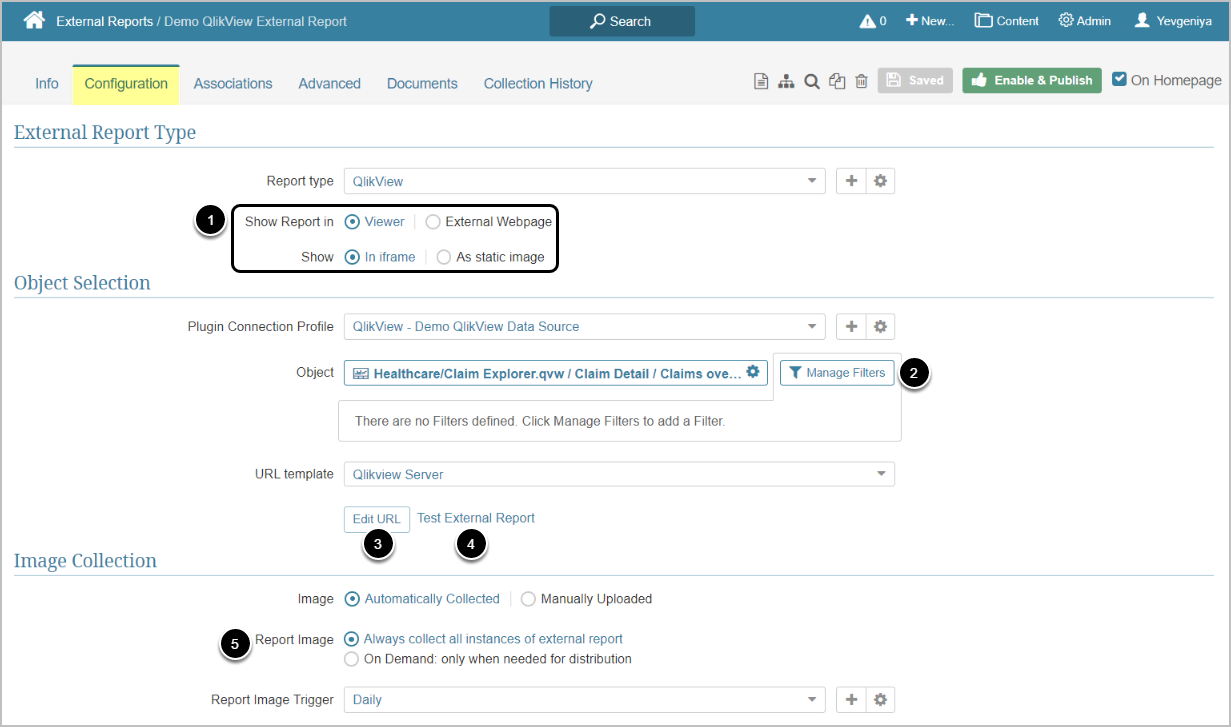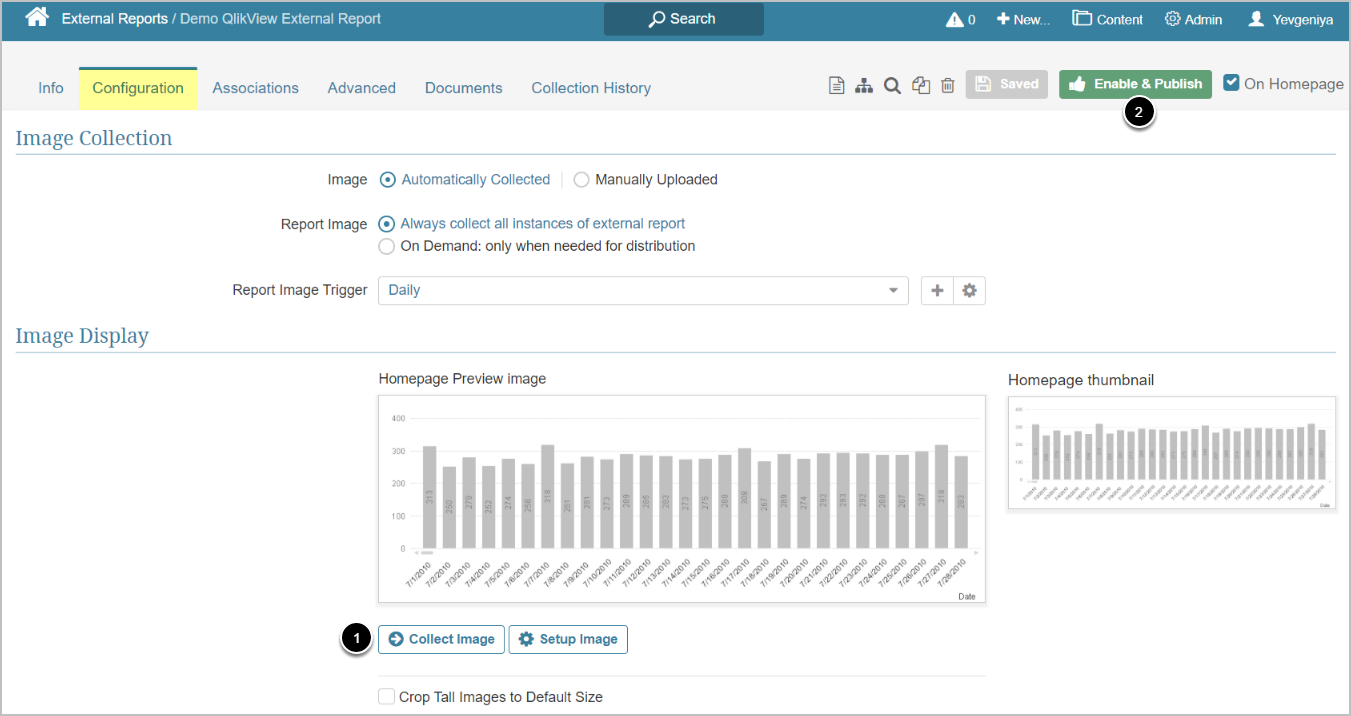This article will show you how to create an External Report that is linked to a report from your QlikView server.
PREREQUISITES:
Established connectivity to QlikView
See how to set Filters and Defaults for this report here
1. Create New External Report
Access New > External Report > QlikView
- Enter a descriptive phrase in Name
- Specify Category where External Report is to be placed
- Define whether content has to be updated manually or automatically
- For "Automatically Collected", specify Report Image Trigger
- Choose QlikView Plugin Connection Profile
- Select QlikView Object for External Report
- [Next: Define Details]
2. Specify Report Details
-
Show Report in defaults to "External Webpage".
- For "Viewer", select Show "In iframe" or "As static image" option
- NOTE: when opting to display a Report as a Static Image, make sure to Collect Image before going to Viewer.
- Apply filters to the object via [Manage Filters], if needed
- QlikView Plugin can automatically load Filters and Filter Values into Metric Insights. NOTE: The application will only retrieve Filters that have aliases.
- For more details on filtering, see Filtering in External Reports
- Optionally, [Edit URL] to modify the URL by appending a question mark (?) followed by any filter or parameter settings
- Optionally, [Test External Report] to test how your Report will be displayed on External Webpage or in Viewer, depending on the display option selected in the previous step
- Select Report Image option:
- "Always collect all instances of external report": collect all images and cache them on a schedule
- "On Demand: only when needed for distribution": individual images are only collected when they need to be included in an email
3. Collect Image and Publish
QlikView Plugin collects images by communicating with the tool via API.
-
[Collect Image]
- For details on Setup Image, refer to this article
- [Enable & Publish] to proceed to Viewer