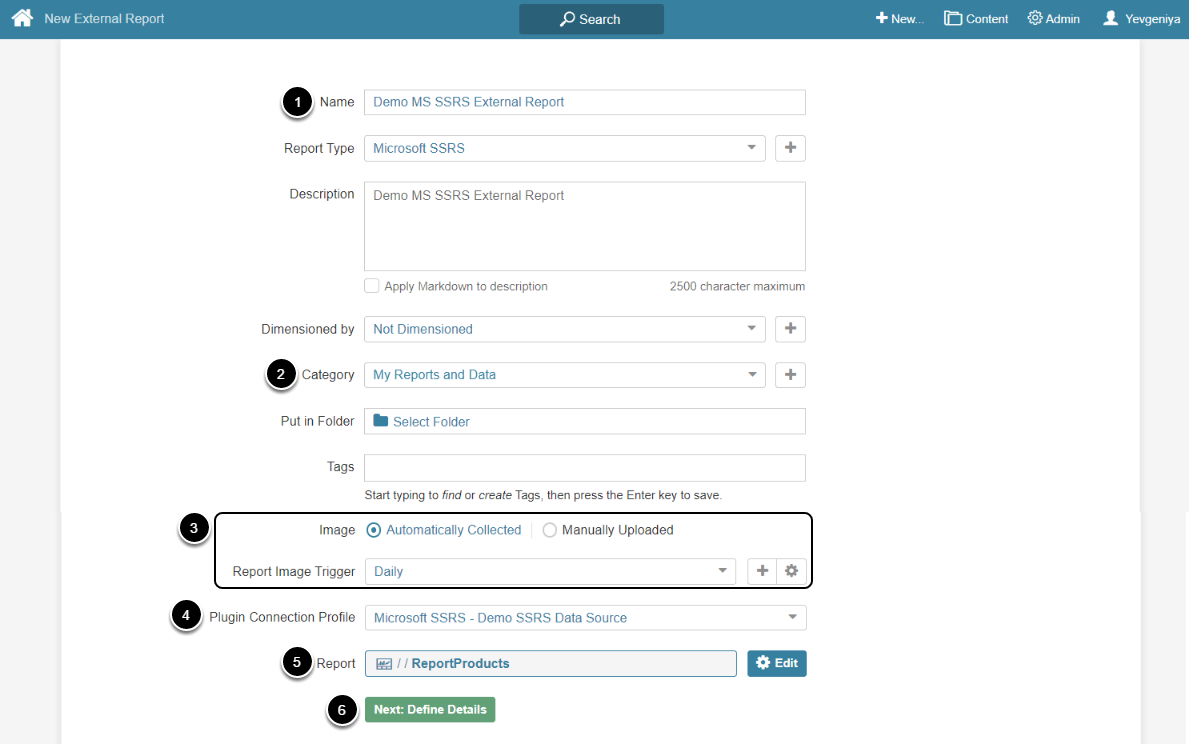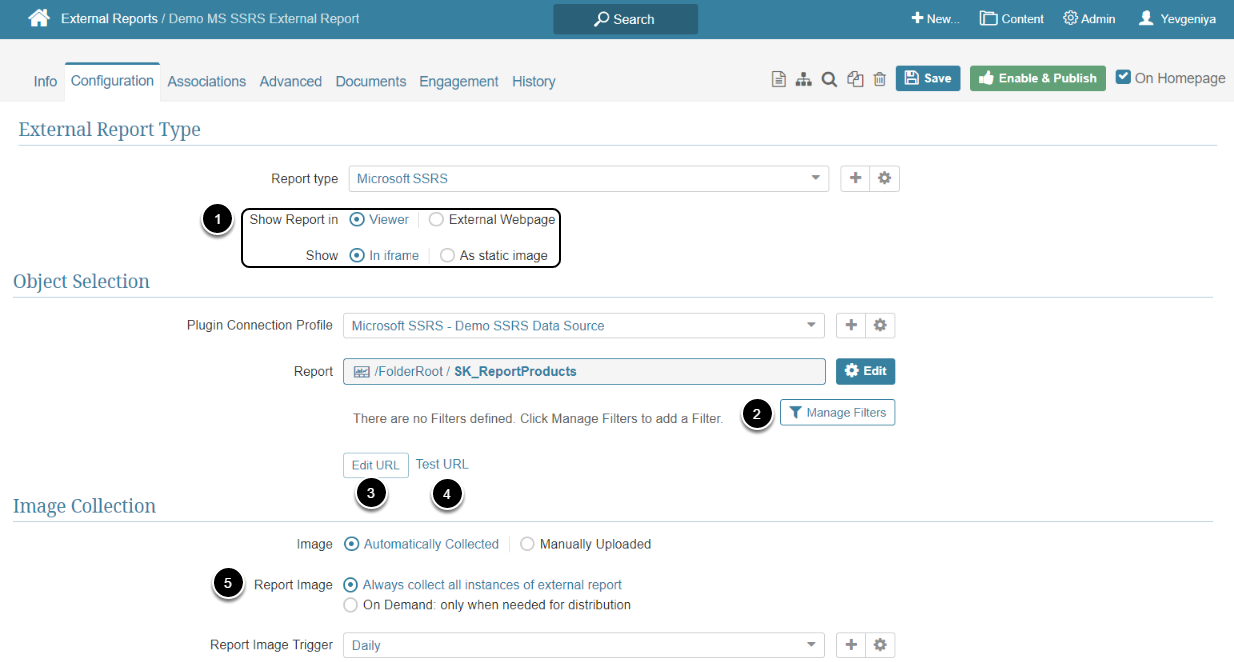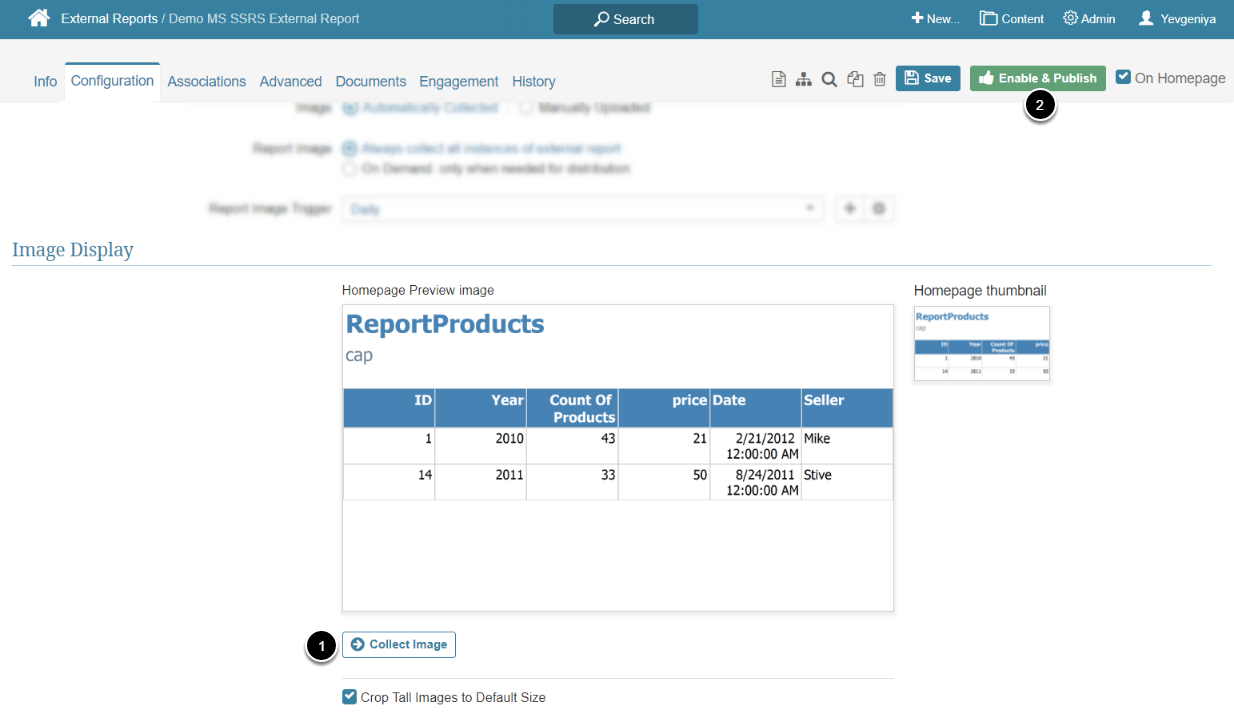This article details how to create an External Report that displays data from the MS SSRS server.
PREREQUISITES:
1. Add New External Report
Access New > External Report > Microsoft SSRS
- Provide a descriptive phrase in Name
- Specify Category into which External Report will be placed
- Define whether content has to be updated manually or automatically
- For "Automatically Collected", specify a Report Image Trigger
- Choose the MS SSRS Plugin Connection Profile
- Select Report (Object) for External Report
- [Next: define details]
2. Specify Report Details
-
Show Report in defaults to "External Webpage".
- For "Viewer", select Show "In iframe" or "As static image" option
- NOTE: When opting to display the Report as a Static Image, make sure to Collect Image before going to Viewer.
- Optionally, if the Report contains filters in MS SSRS, configure filtering via [Manage Filters]
- Optionally, [Edit URL] to modify the URL by appending a question mark (?) followed by any filter or parameter settings
- Optionally, [Test URL] to test how the Report will be displayed on External Webpage or in Viewer, depending on the display option selected in the previous step
- Select Report Image option:
- "Always collect all instances of external report": collect all images and cache them on a schedule
- "On Demand: only when needed for distribution": individual images are only collected when they need to be included in an email
3. Collect Image and Publish
-
[Collect Image]
- NOTE: Collecting an image for a Report that includes Filters on the MS SSRS side won't be possible without configuring Filters and Filter Defaults in Metric Insights. Access Manage Filters to configure filtering and then proceed with image collection.
- [Enable & Publish]