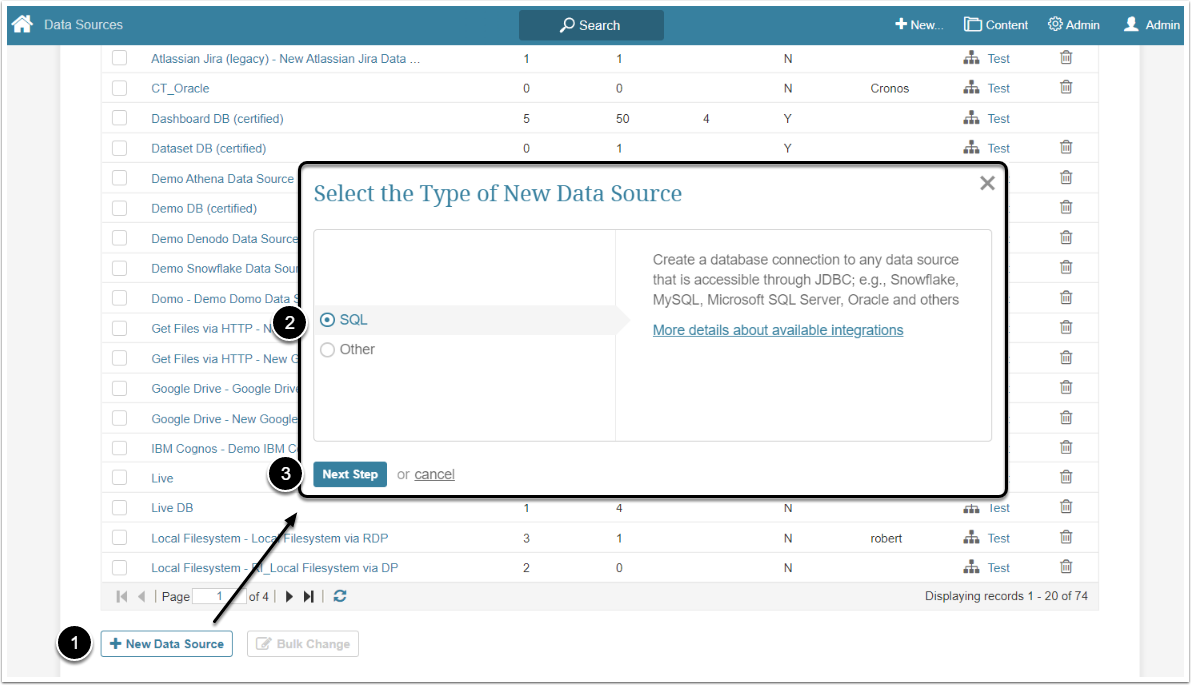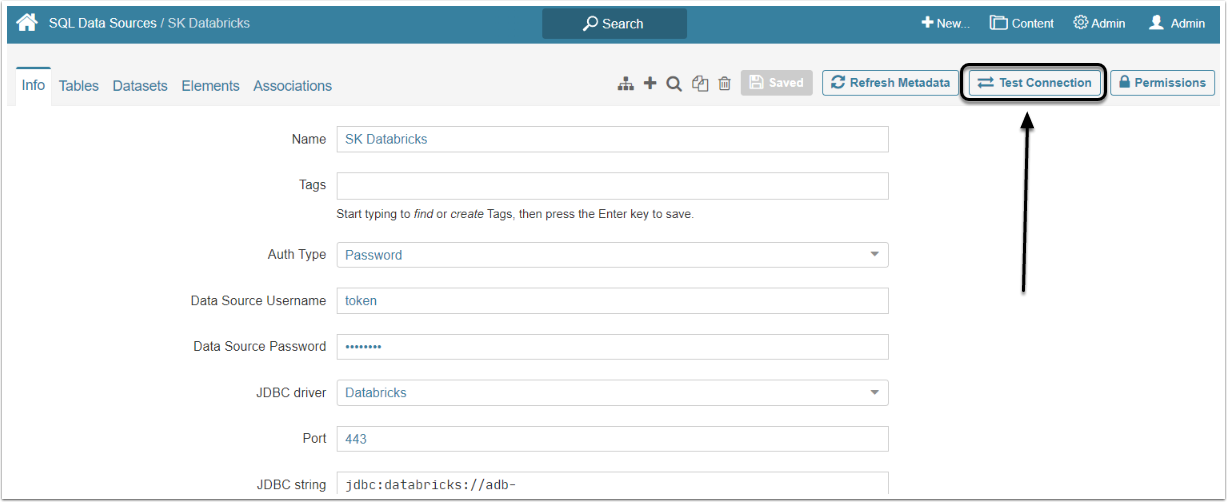This article describes how to connect to Databricks in order to load data into Datasets and Reports in Metric Insights.
1. Create a New Data Source
Access Admin > Collection & Storage > Data Sources
- [+ New Data Source]
- Select SQL as a type of new Data Source
- [Next Step]
2. Complete Data Source Creation
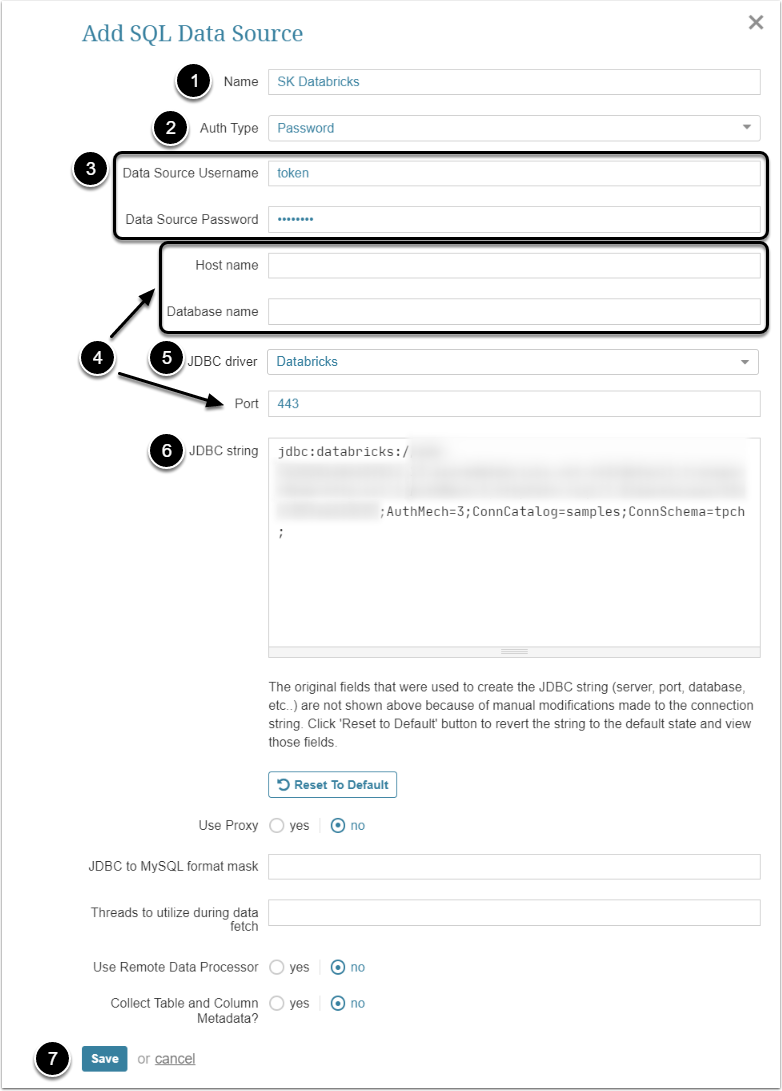
- Name: Give the Data Source a descriptive name.
-
Auth Type: Select the authorization type:
- Password: Use the credentials to provide access to the database.
- Identity Profile: Select the existing Identity Profile in the Identity Profile field.
- To obtain Data Source Username and Data Source Password generate an Access token in the User Settings page of Databricks account.
- Host name, Database name and Port fields will disappear after entering the JDBC string.
- JDBC driver: Choose "Databricks" from the drop-down menu.
-
JDBC string: Insert the JDBC URL from the page of created SQL Warehouse in the Databricks account.
- "ConnCatalog"and "ConnSchema" parameters can be fount in the data Explorer of the Databricks account.
- [Save]
NOTE: Be aware, that Databricks driver doesn't have full compatibility with Java 21. To use Arrow serialization with the Databricks JDBC driver, disable Arrow by setting EnableArrow=0 in the connection string. Disabling Arrow will not affect the functionality of the JDBC driver, but it may affect performance and memory usage.
In 7.1.0 a new Auth Type option was added.
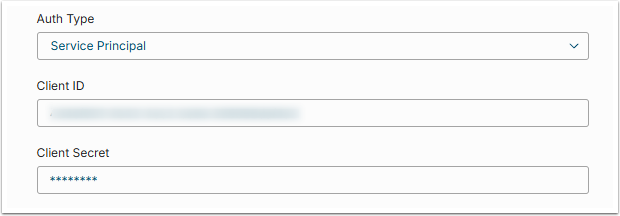
Service Principal authentication type allows the User to provide Client ID and Client Secret for token generation.
3. Check the Connection
[Test Connection] to check if the system connects to the database successfully.