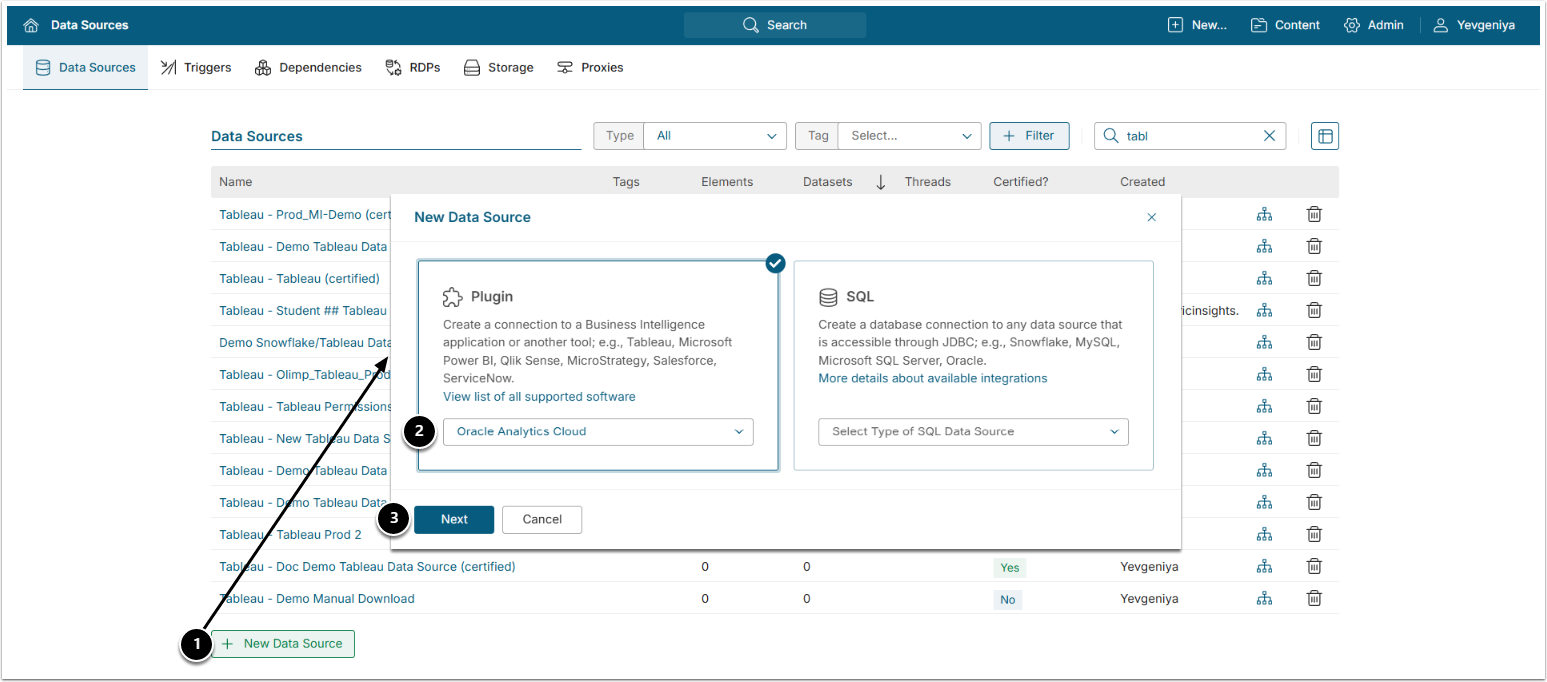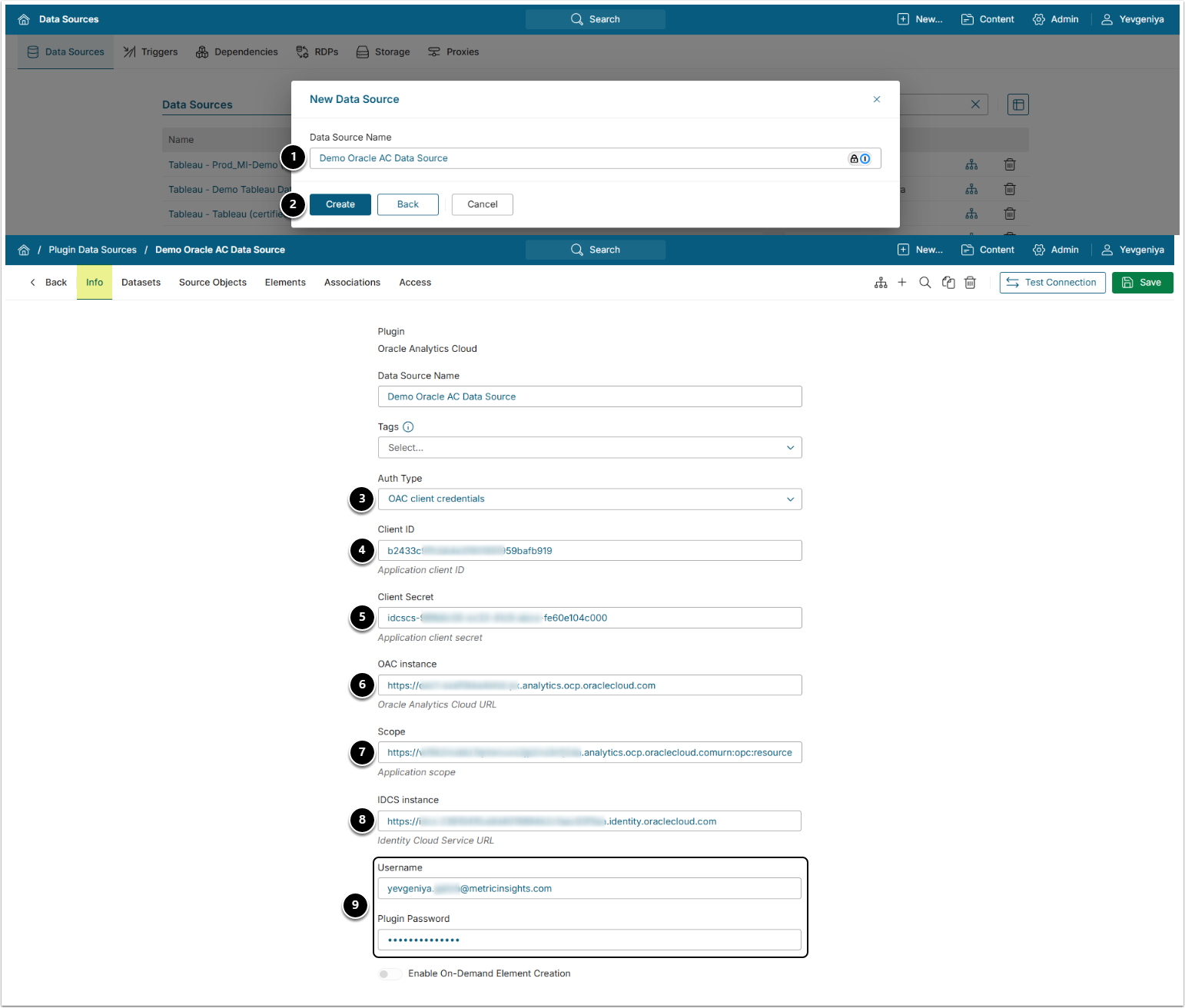This article details how to establish connectivity to Oracle Analytics Cloud to use it as Data Source for creating Elements in Metric Insights.
PREREQUISITES:
1. Add New Data Source
Access Admin > Collection & Storage > Data Sources
- [+New Data Source]
- Choose "Oracle Analytics Cloud" from Plugin drop-down list.
- [Next]
2. Provide Required Parameters
To locate values for the required fields, refer to Prerequisites for Connecting to Oracle Analytics Cloud.
- Data Source Name: provide a descriptive phrase.
- [Create]
-
Auth Type: select the required auth type:
- OAC client credentials: provide values as shown on the screen by following the instructions;
- OAuth: click [Get Token] that will appear instead of Username and Plugin Password.
- Client ID: provide the OAC Client ID.
- Client Secret: provide the OAC Client Secret.
- OAC instance: provide the URL you use to access OAC UI.
- Scope: specify the application scope.
- IDCS instance: specify the Identity Cloud Service URL.
- Username and Plugin Password: provide user credentials.
Optionally, toggle on Enable On-Demand Element Creation.
3. Provide Optional Parameters
| Parameter Name | Description |
|---|---|
| Object types filter | Specify types of object to collect.
|
4. Configure Advanced Settings
Advanced Configuration settings can be set to default values unless Data Source requires more precise tuning. For more details on how to proceed, refer to Advanced Data Source Configuration.
Click [Test Connection] in the upper right corner.