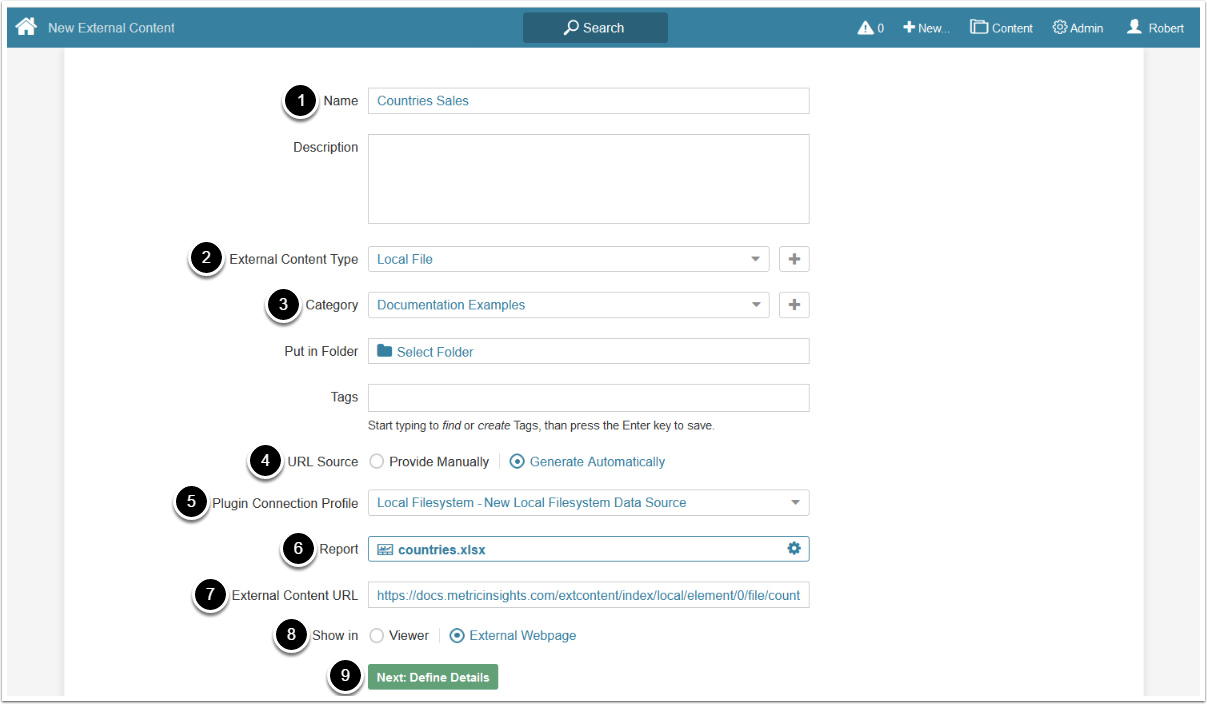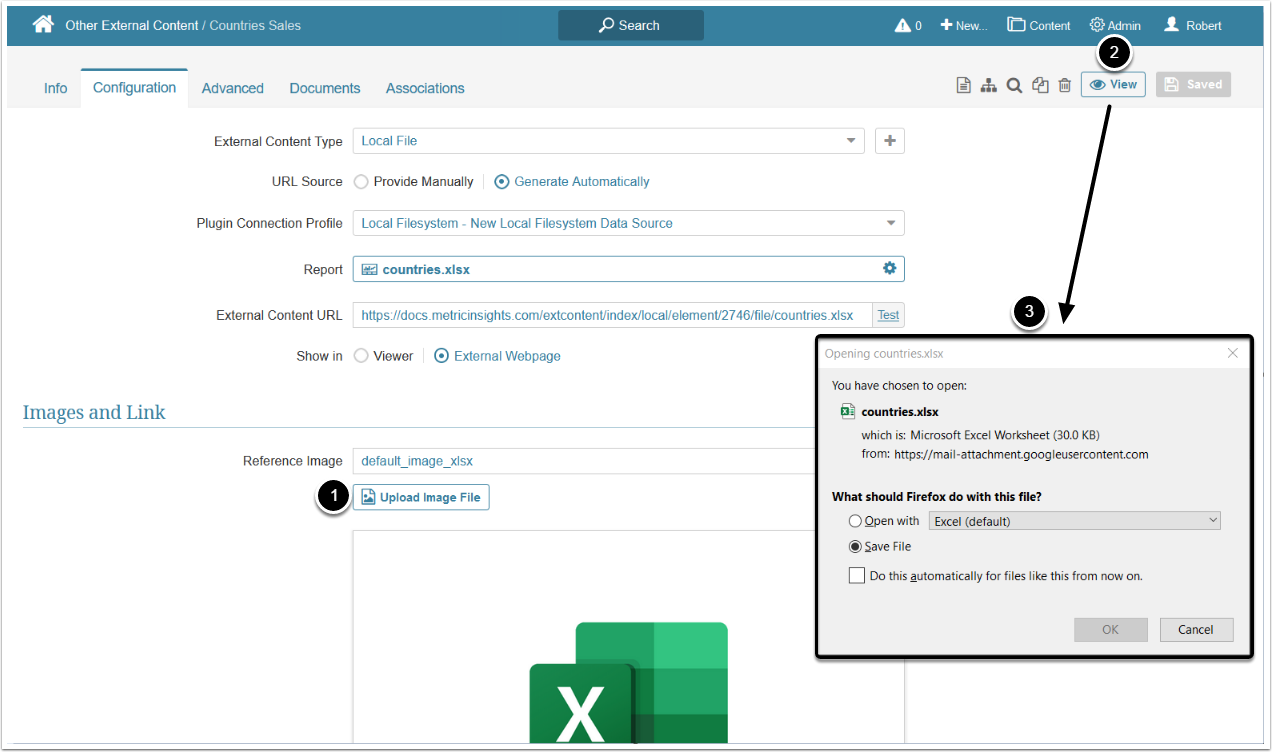This article describes how to create External Content sourced from Local Filesystem PDF and Excel files.
PREREQUISITE:
1. Create New External Content
Access New > External Content
- Enter a Name for your External Content
- Choose "Local File" as External Content Type
- Choose a Category where the External Content will be placed
- Set URL Source to "Generate Automatically"
- Choose a Plugin Connection Profile
Note: In order to fetch files from a Windows folder, you will need to mount that folder to both web and dataprocessor containers. Contact your system administrator for details.
- Report: choose a file that will serve as a source for External Content
- External Content URL is generated automatically
- Show in: specify whether to show the External Content in Viewer on in External Webpage
- [Next: Define Details]
2. View the External Content
- By default, an image based on the file type is displayed. Optionally, you can upload a custom Reference Image that is used as tile thumbnail and is displayed in Viewer if the External Content is configured to be shown in Viewer.
- [View]
- If an Excel file is selected, the downloading process will start once the Viewer or External Webpage is opened, and if a PDF file is selected, it is displayed in Viewer or in External Webpage.