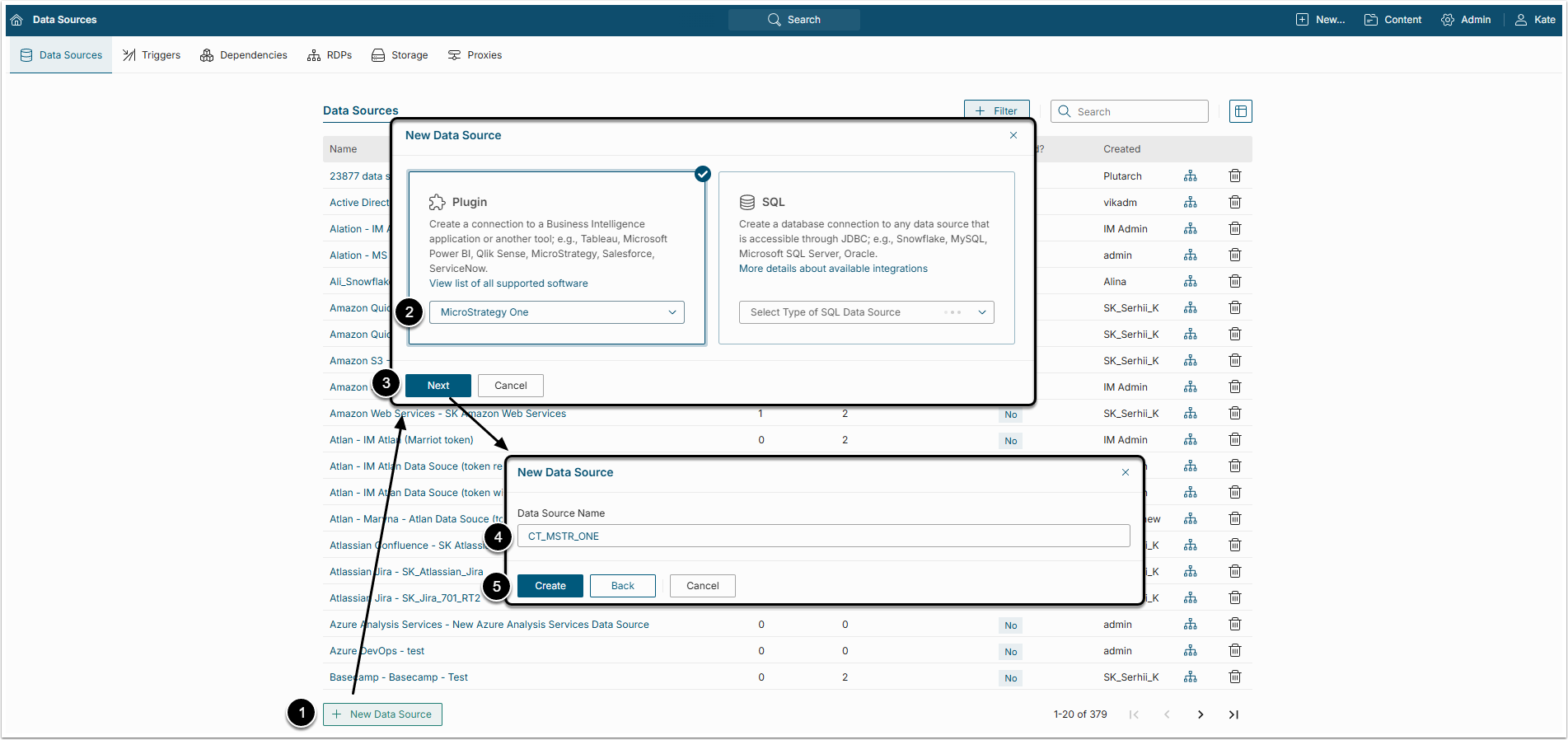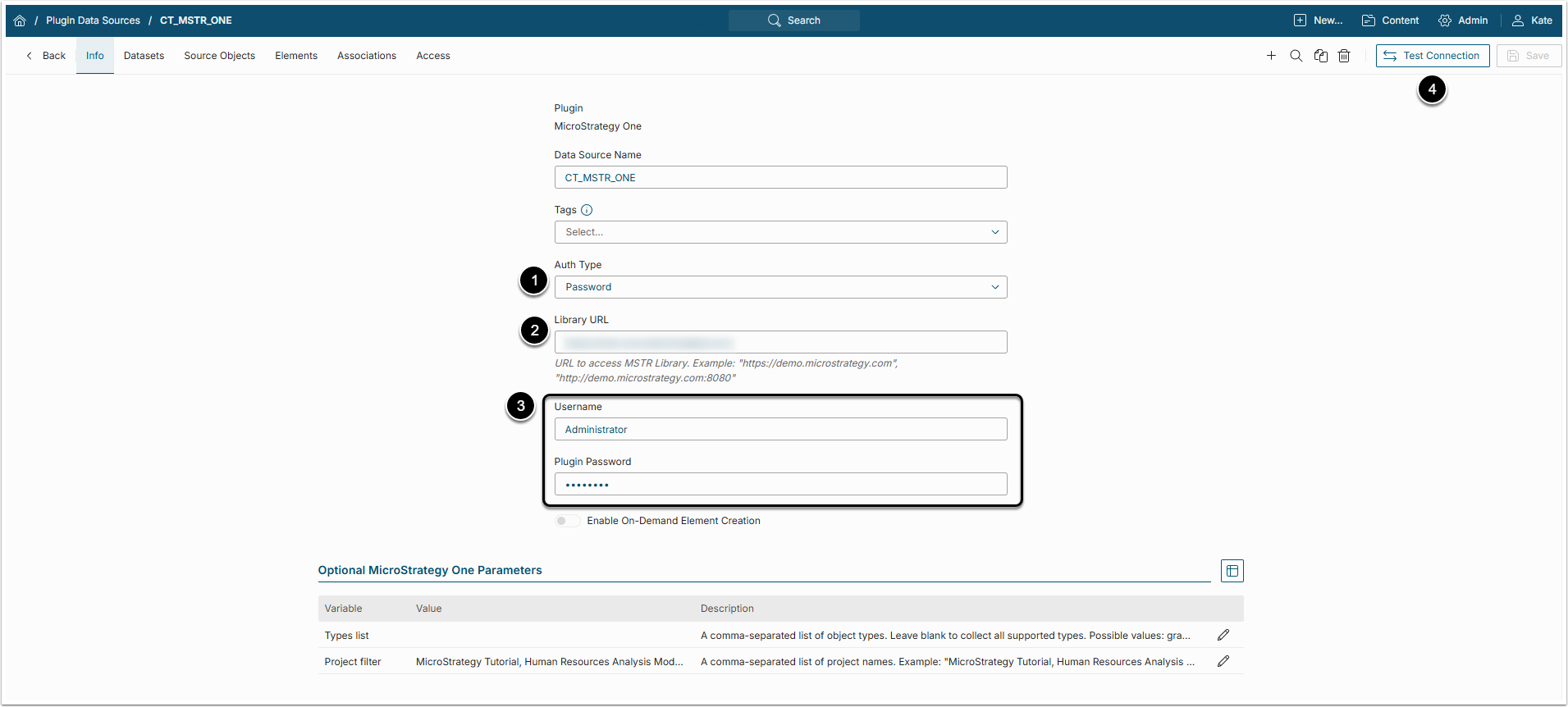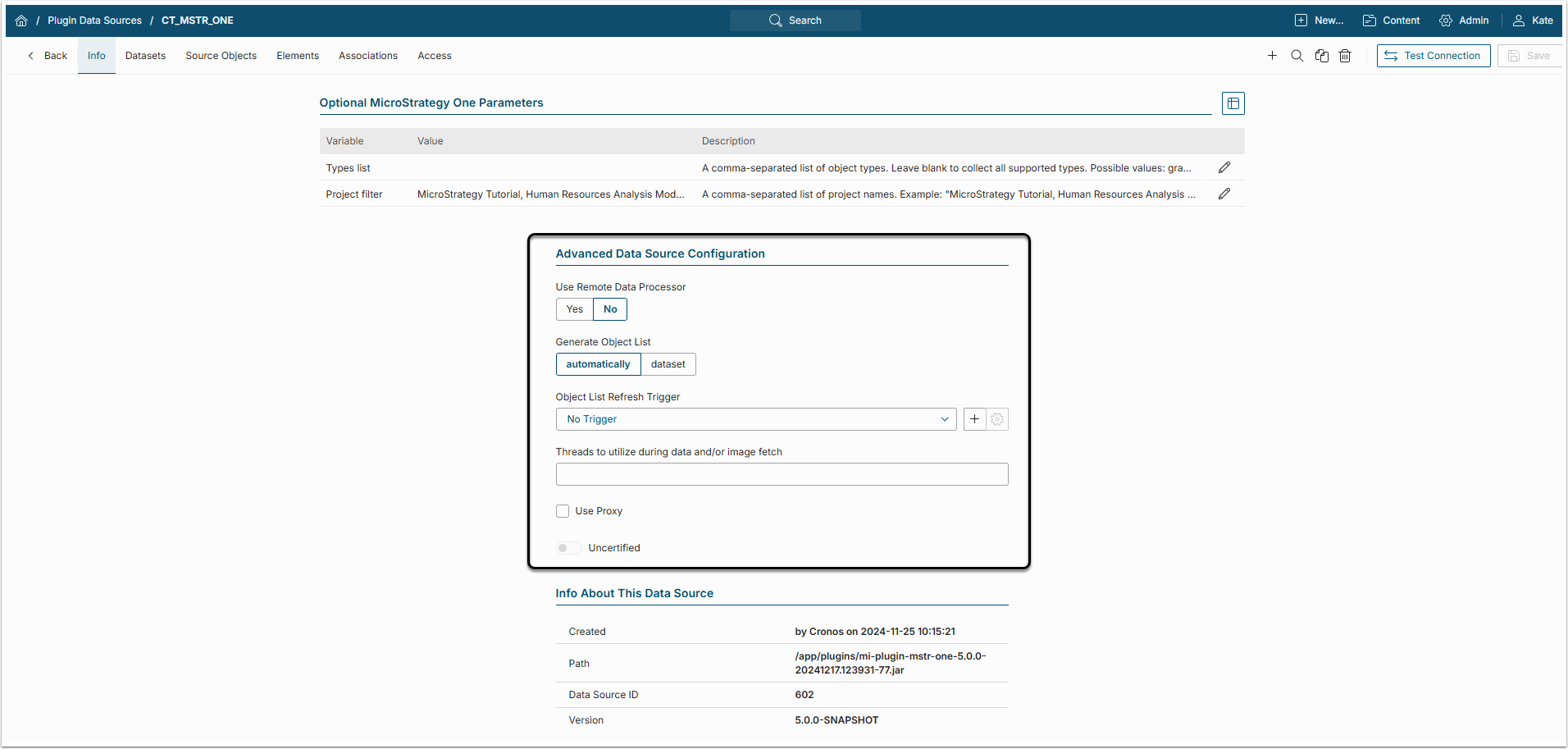This article describes the process of creating a Plugin Data Source to connect to MicroStrategy One. This Data Source will allow data from existing MicroStrategy One objects to be used in building Elements using Metric Insights tools.
1. Create a New Data Source
Access Admin > Collection & Storage > Data Sources
- [+ New Data Source]
- Plugin: Select "MicroStrategy One" option from the dropdown menu
- [Next]
- Data Source Name: Give the Data Source a descriptive name
- [Create]
2. Provide the Required Parameters
-
Auth Type: Select the required type of authentication
- For Password, use the MicroStrategy account credentials
- For Identity Profile, select the existing Identity Profile
- Library URL: Specify the URL that you use to access MicroStrategy
- Username and Password: Provide credentials that you use to access MicroStrategy
- [Test Connection]
2.1. Optional Parameters
To set Optional Parameters, click pencil icon and fill the value field.
- Types list: Allows you to choose what types of objects to collect. Leave it blank to collect all the supported object types. Possible values: graph, grid, dashboard, reportgridandgraph
- Project filter: Allows you to choose what Projects to collect
3. Proceed with Advanced Configuration
Advanced Configuration settings can be set to default values unless Data Source requires more precise tuning. For more details on how to proceed, refer to Advanced Data Source Configuration.
What's Next?
Create Dataset from MicroStrategy One