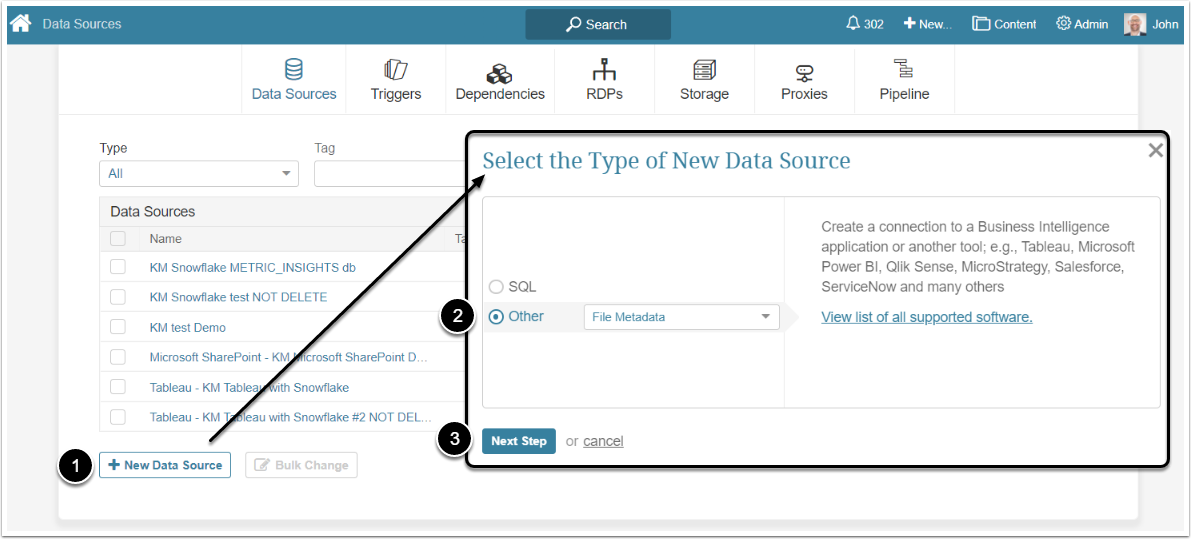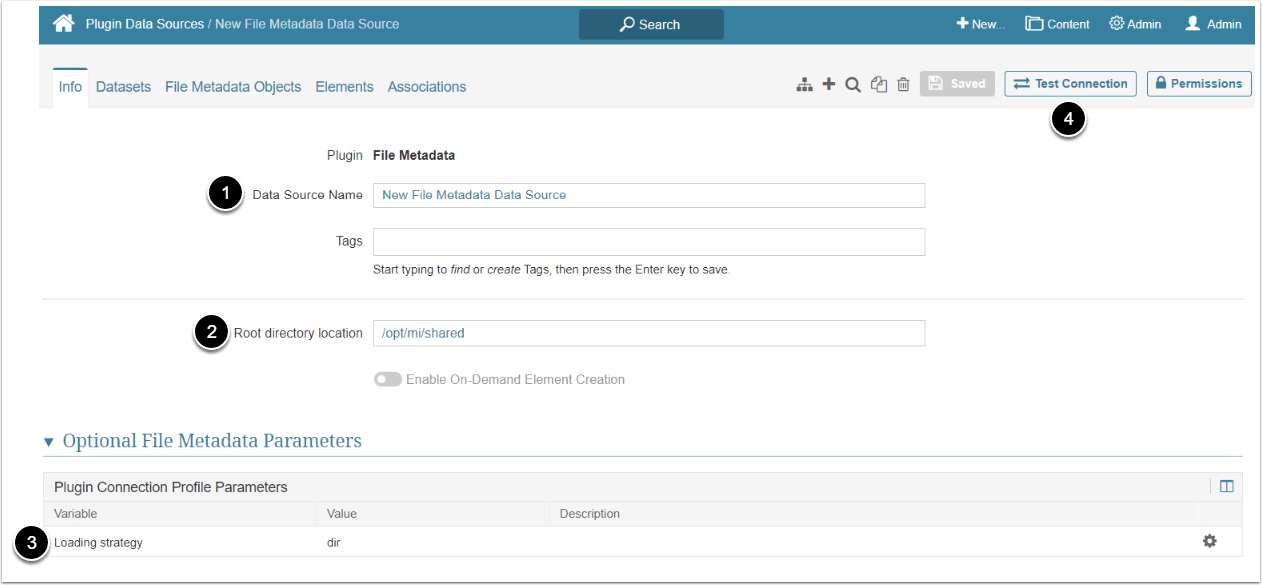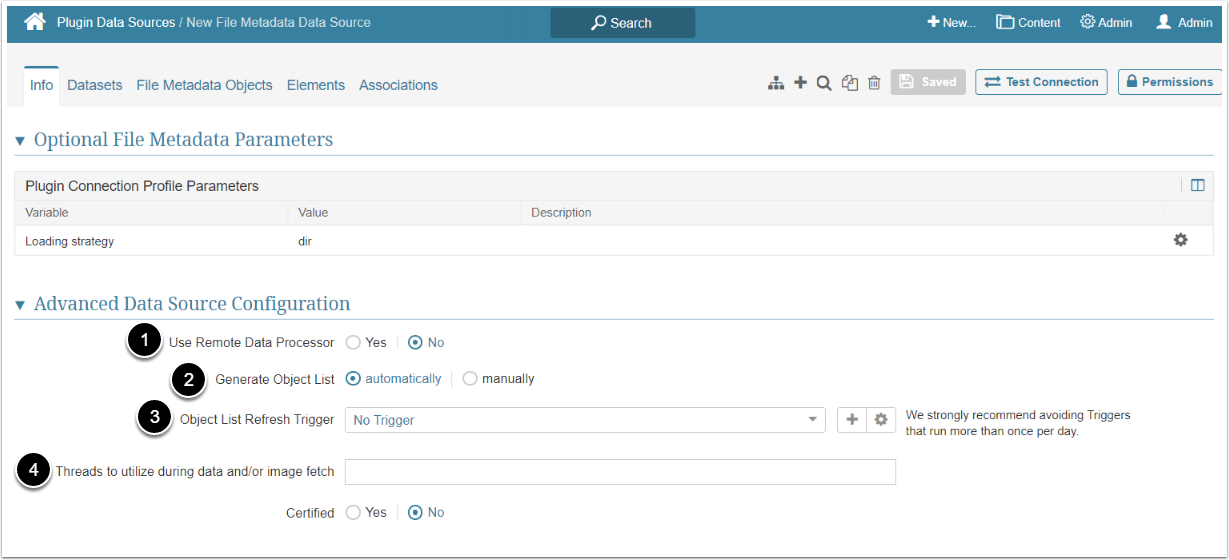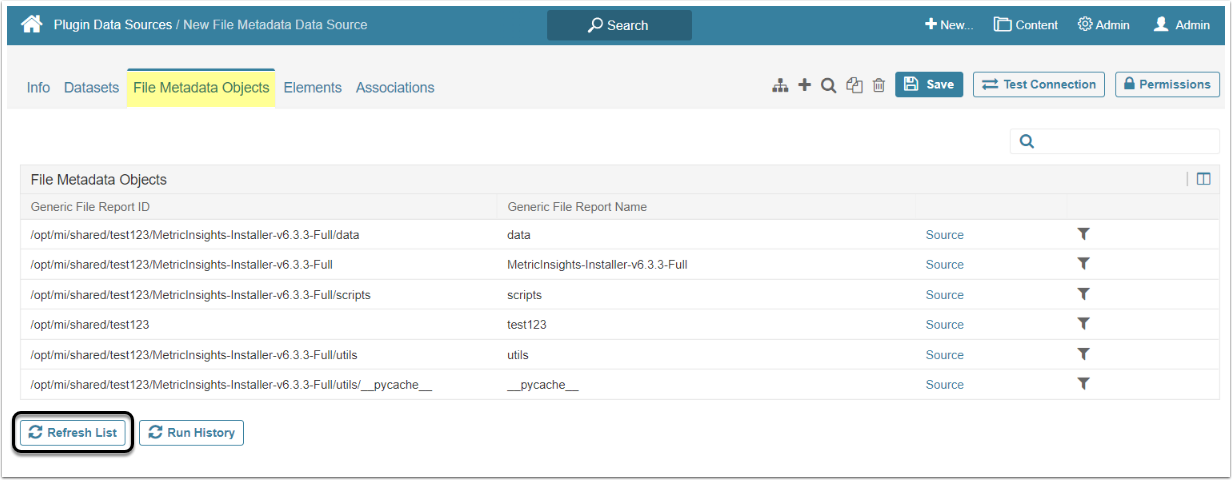This article describes the process of creating a plug-in Data Source that will allow to collect metadata (information on who created the files or folders and when, the time they were modified, ownership, versions and revisions) to be used in building elements using Metric Insights tools.
1. Create a New Data Source
Access Admin > Collection & Storage > Data Sources
- [+ New Data Source]
- Select "File Metadata" in the Other drop-down menu
- [Next Step]
2. Provide File Metadata Parameters
- Data Source Name: Give the Data Source a descriptive name
-
Root directory location: Insert an address of the directory containing files/folders whose metadata will be collected
- This directory may be located on the Metric Insights server or a server where the Remote Data Processor is installed
-
Loading strategy variable: Determine which entity (a single file or a folder/directory) will be used as a Report in File Metadata. You may change the default Value if required. Available values are:
- "dir" (default, denotes a directory)
- "single_file" or "single" (denotes a file)
- [Test Connection]
3. Complete Advanced Configuration
-
Use Remote Data Processor: Select from what server the data is collected:
- "no"means the data is collected from Metric Insights server
- If switched to "yes" it is possible to add a Remote Data Processor by clicking [+New Remote Processor]
-
Generate Object List: Choose how the Objects list is generated:
- automatically: All Reports are going to be fetched by the system
- manually: Reports may be added one-by-one or via CSV file
- Object List Refresh Trigger: Select the Trigger that will be used to fetch data via the File Metadata plugin from the dropdown menu
-
Threads to utilize during data and/or image fetch: Optionally, state the maximum number of concurrent threads to be used in background processing when the system updates Reports for this Data Source
- If you do not specify any value for this setting, batch data collection processing will be single-threaded
4. Get a List of External Reports
In the File Metadata Objects tab, [Refresh list] to obtain a list of File Metadata External Reports.