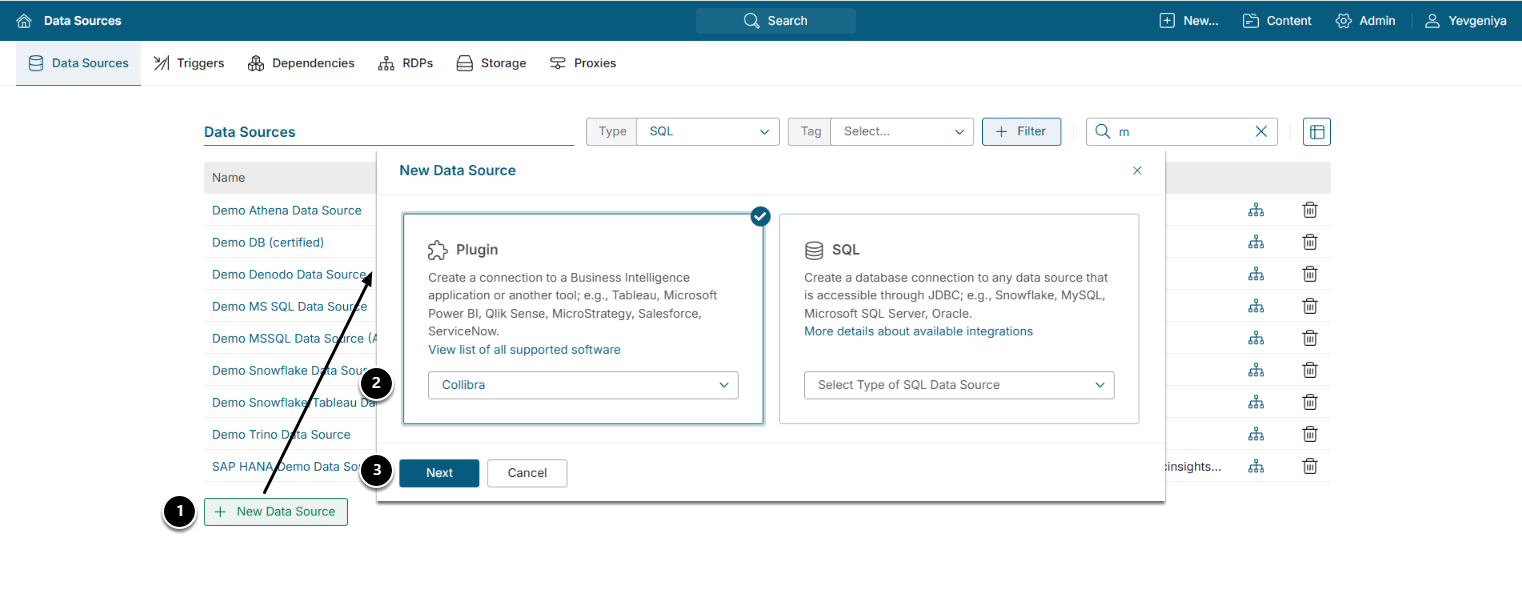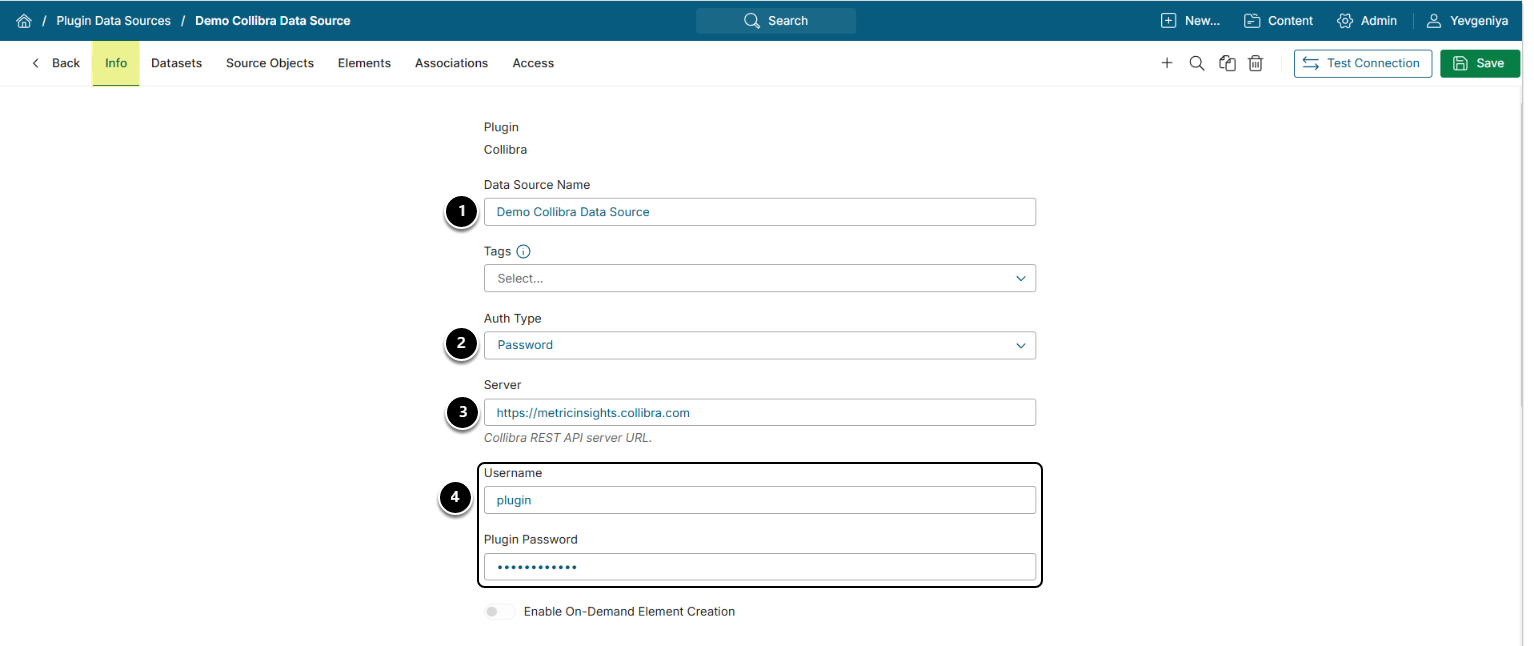This article details how to establish connectivity to Collibra to use it as Data Source for Glossary AutoAdmin > Collection & Storage > Data Sources
- [+New Data Source]
- Choose "Collibra" from Plugin drop-down list
- [Next]
2. Provide Required Parameters
- Data Source Name: Required parameter.
-
Auth Type: Select:
- Password: Use the Collibra account credentials as shown on the screen.
- Identity Profile: Select the existing Identity Profile in the Identity Profile field.
- Service Principal: Provide Client ID and Secret.
- Server: Input the Collibra REST API server URL.
- Username and Plugin Password: Provide credentials to the Collibra account.
Optionally, toggle on Enable On-Demand Element Creation.
3. Proceed with Advanced Data Source Configuration
Advanced Configuration settings can be set to default values unless Data Source requires more precise tuning. For more details on how to proceed, refer to Advanced Data Source Configuration.
Click [Test Connection] in the upper right corner.
4. Configure Additional Parameters
Under Admin > Plugins > Advanced Configuration, you can configure the following parameters:
-
swap_relation_target_source:
- true: Use when relations are reversed (Term to Asset).
- false: Default; standard direction (Asset to Term).
- fields_for_html_clean: list of field names that should be cleaned of HTML tags. Useful if source data includes embedded HTML.
- relation_types_ids (list of UUIDs): restricts the Dataset to specific relation types. This data is included in Term to Asset relations Dataset. Leave blank to return all.
- attribute_types_ids (list of UUIDs): restricts Dataset to specific attribute types. Each UUID creates a separate Dataset column. Leave blank to return all.
- responsibility_roles_ids (list of UUIDs): restricts Dataset to specific responsibility roles (used for ownership data). Each UUID creates a separate Dataset column. Leave blank to return all.
For more information on additional parameters, refer to Configure Plugin Parameter Values via Plugin Config Page.