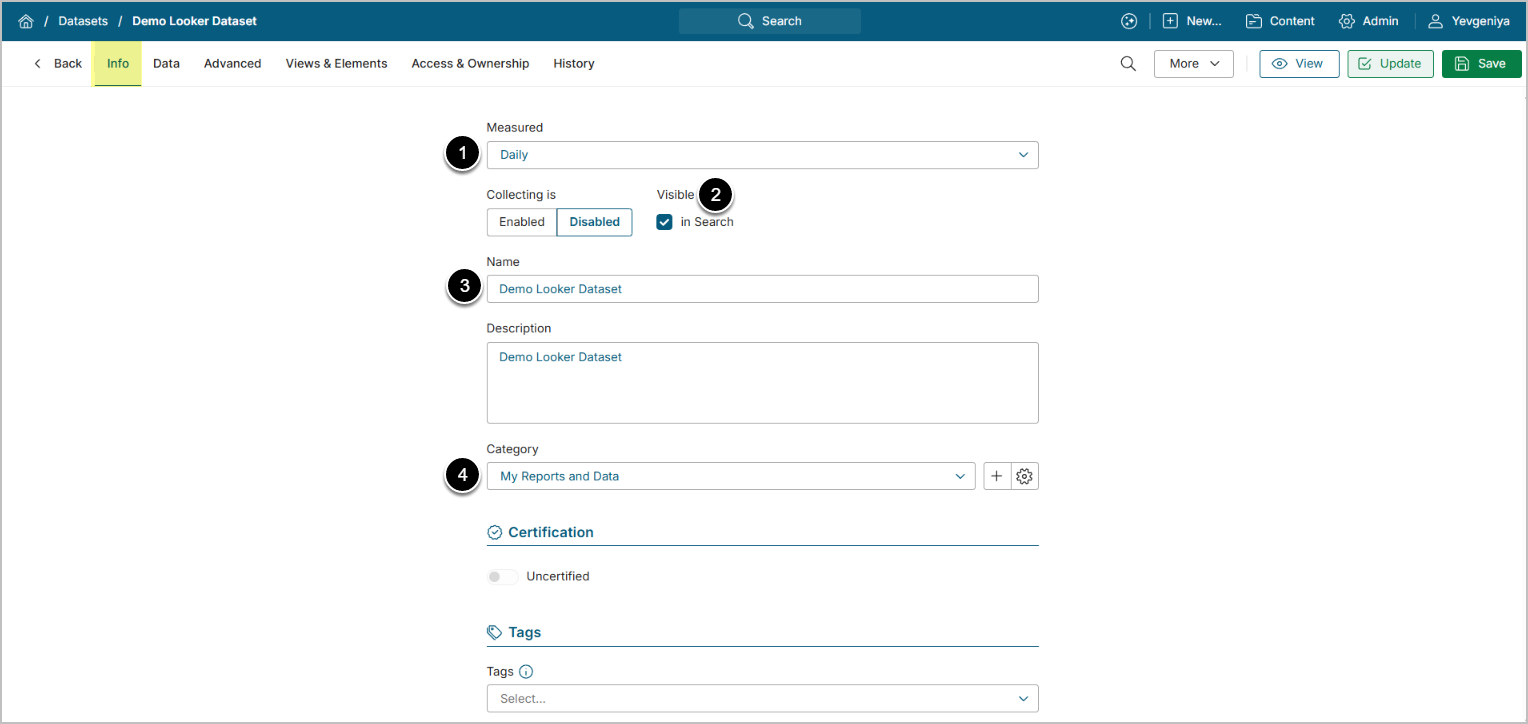This article details how to create Dataset from Looker.
PREREQUISITES:
1. Create New Dataset
Access New > Dataset > Create New
Enter the basics:
- Measured: select the measurement interval that applies to the level of aggregation that you want in your result set.
- Visible: define if Dataset should be searchable.
- Name: input a descriptive phrase.
- Category: specify Category to place the Dataset.
Proceed to Data tab to define details.
2. Specify Details for Data Collection
- Data Source: select the Looker Data Source.
- Trigger: select the required Data Collection Trigger to collect data for the Dataset.
-
Element: select a Looker object that should serve as a basis for Dataset.
- You can pre-filter data via [Manage Filters] before fetching it.
-
Visual/Command: list all the data you would like to fetch from Looker:
- Use Visual editor. This will automatically validate the command.
- OR build your query by following MIQL syntax under Command.
-
[Validate]
- If the statement is valid, the Validation Rows Preview section pops-up at the bottom of the screen. You can also open it by clicking Show validation rows under the Visual/Command box.
- [Enable & View] to proceed to Dataset Viewer.