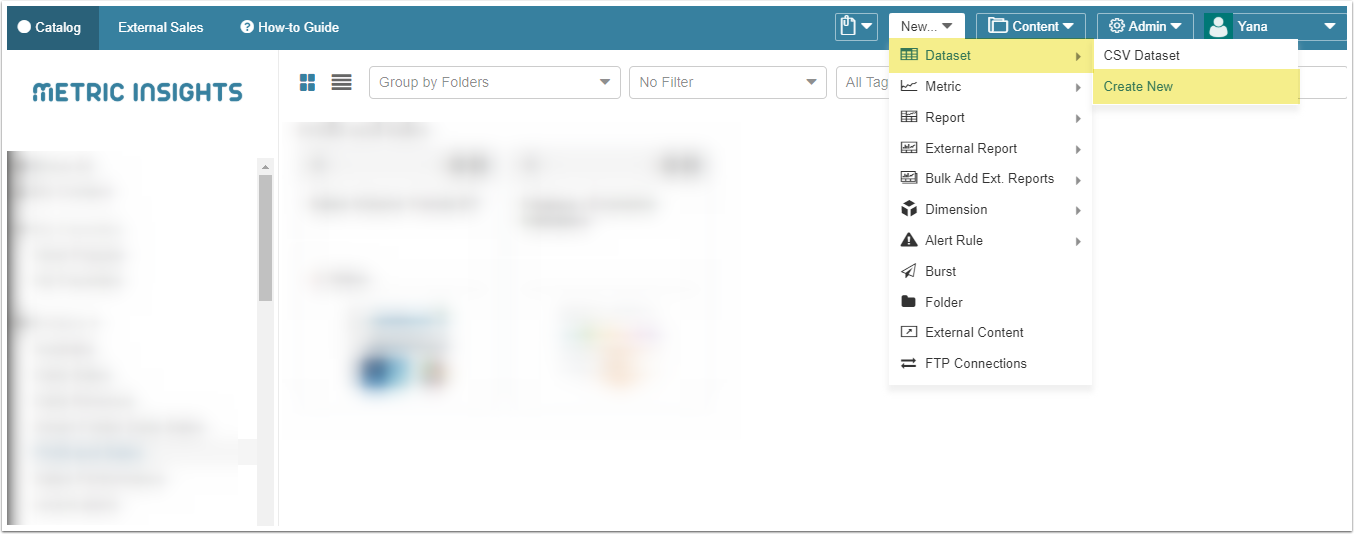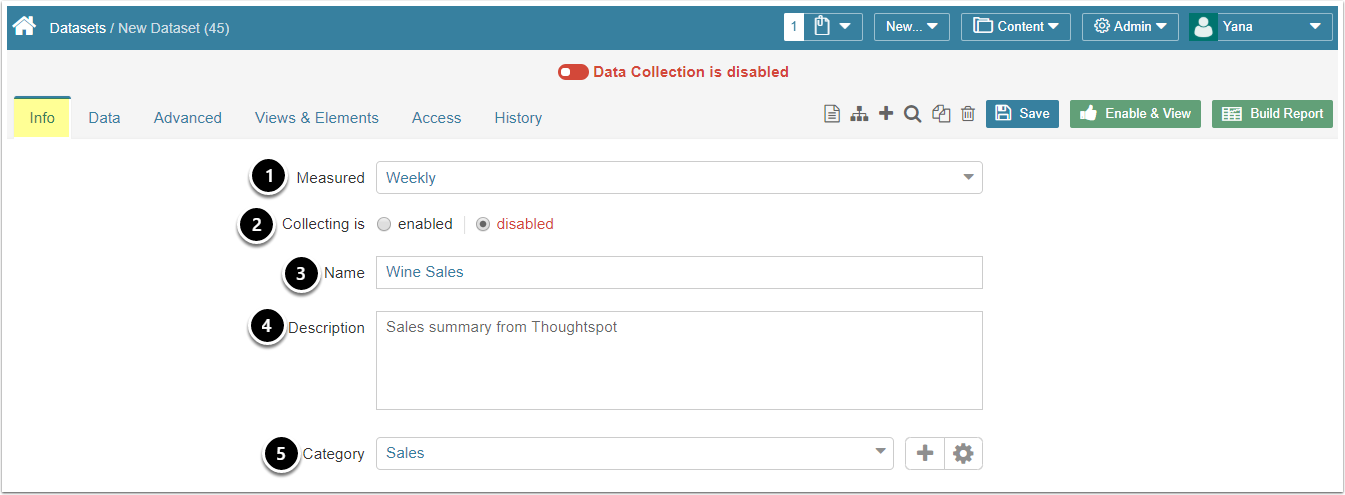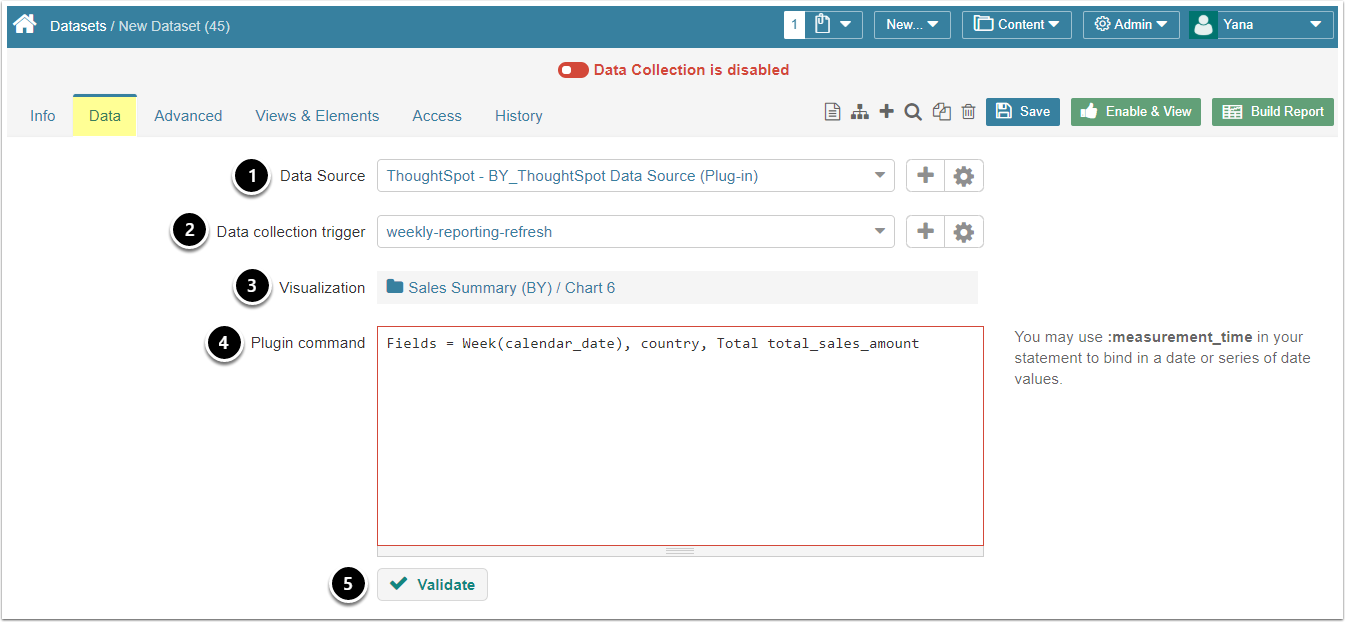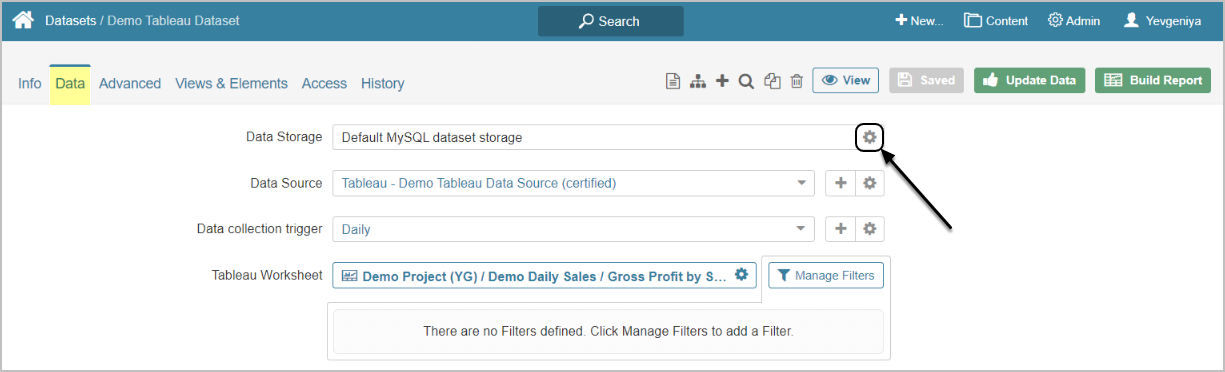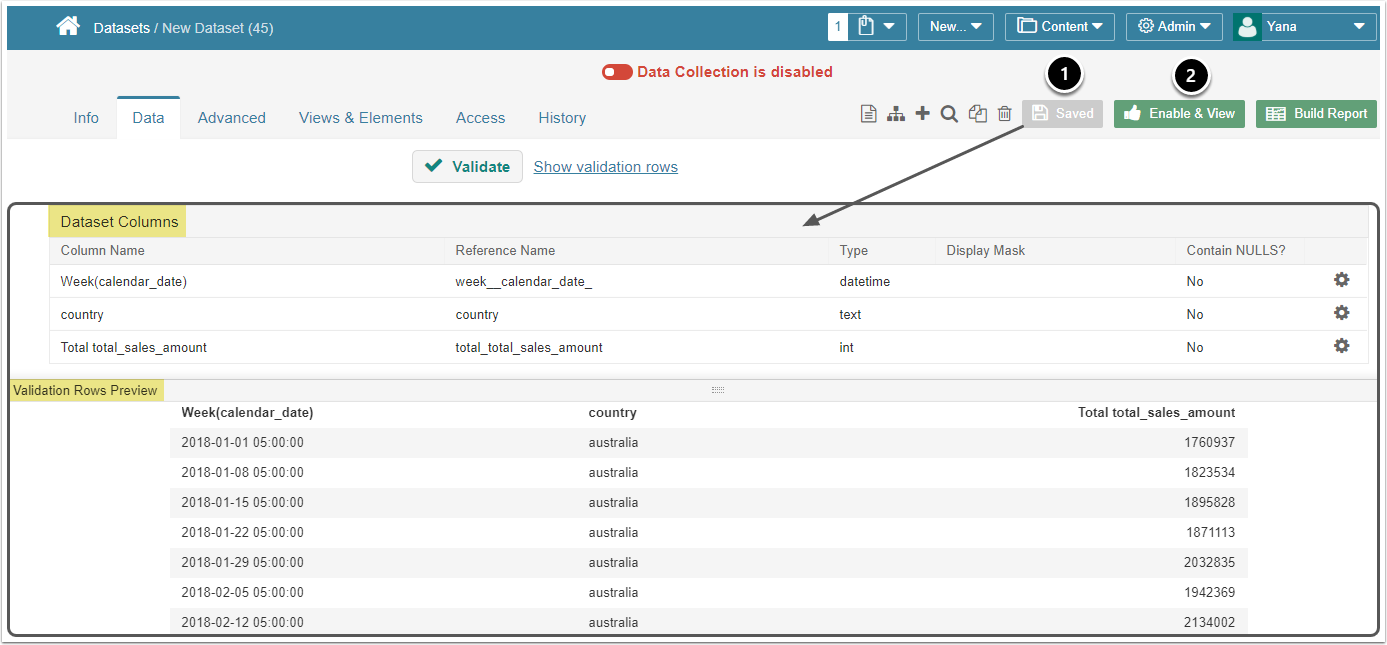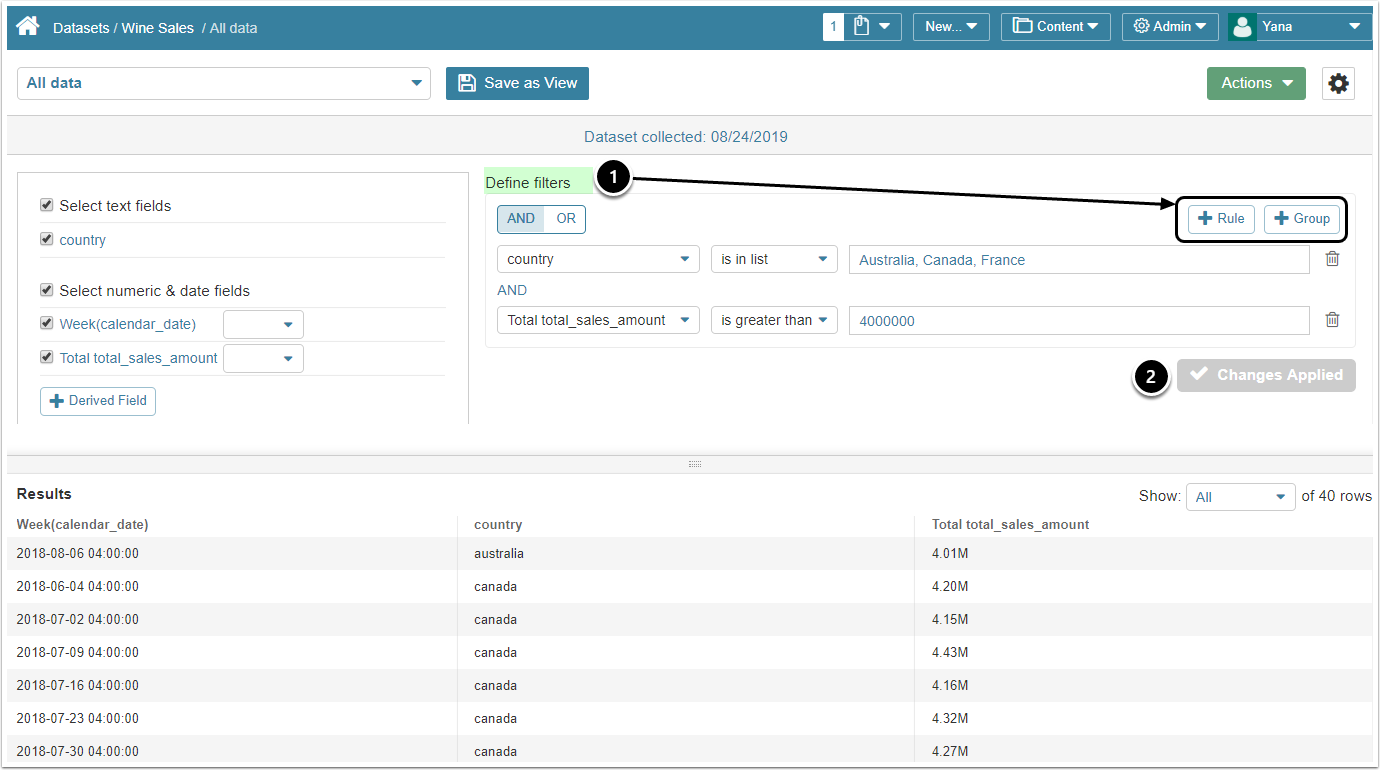This article details how to create a Dataset populated with data sourced from ThoughtSpot.
It assumes that you have already established connectivity with your ThoughtSpot server via the respective plugin connection profile.
2. Dataset Editor > Info tab
Define the basics:
- Measured:select the measurement interval that applies to the level of aggregation that you want in your result set
- Collecting: new Datasets are always disabled by default to make sure that you can take time to configure them properly before enabling. This setting is duplicated at the top of the screen
- Name:provide a unique name for your Dataset. Preferably, the Dataset name should explain what kind of data it contains
- Description:optionally, provide any additional information about your Dataset
- Category:specify the Category where you Dataset will be placed
Move to the Data tab to define the source of data and how often it should be updated.
3. Define the Settings for Data Collection
- Data Source: select the connection profile you have created for ThoughtSpot
- Data collection trigger:specify the Trigger that will be used to collect data for your Dataset
- Visualization:select a ThoughtSpot Object that should serve as a basis of your Dataset
- Input an MIQL Plugin Command listing all data that needs to be fetched from ThoughtSpot
- Validate your query
[6.3.1] Datasets can be moved between the available Data Storage locations. The screen below shows Tableau, but the functionality is essentially the same for all Plugins.
Click the Edit icon next to the Data Storage on Data tab and follow the prompts to complete the operation.
4. Plugin command will be validated and data collected on Save
- If the command is validated successfully, the Dataset columns and Data Preview are going to be shown below.
- At the upper right corner of the screen, click Enable View.
5. Dataset will be displayed in Viewer
In the Dataset Viewer:
- You can refine your data with Dataset's internal filtering optionsby applying Rules and Grouping:
- For more information on filtering Dataset data, refer to Create a Dataset View
- For general instructions on building Datasets, see Create a Dataset from any Data Source
- Use the corresponding button to apply changes