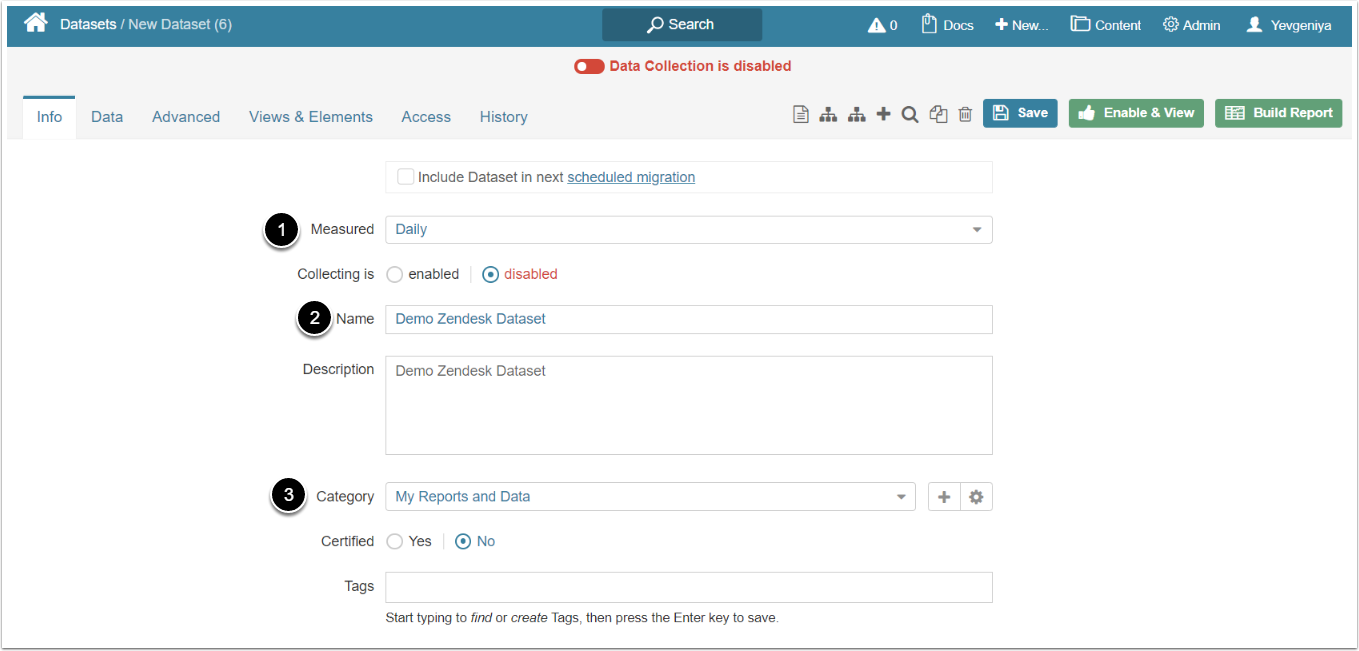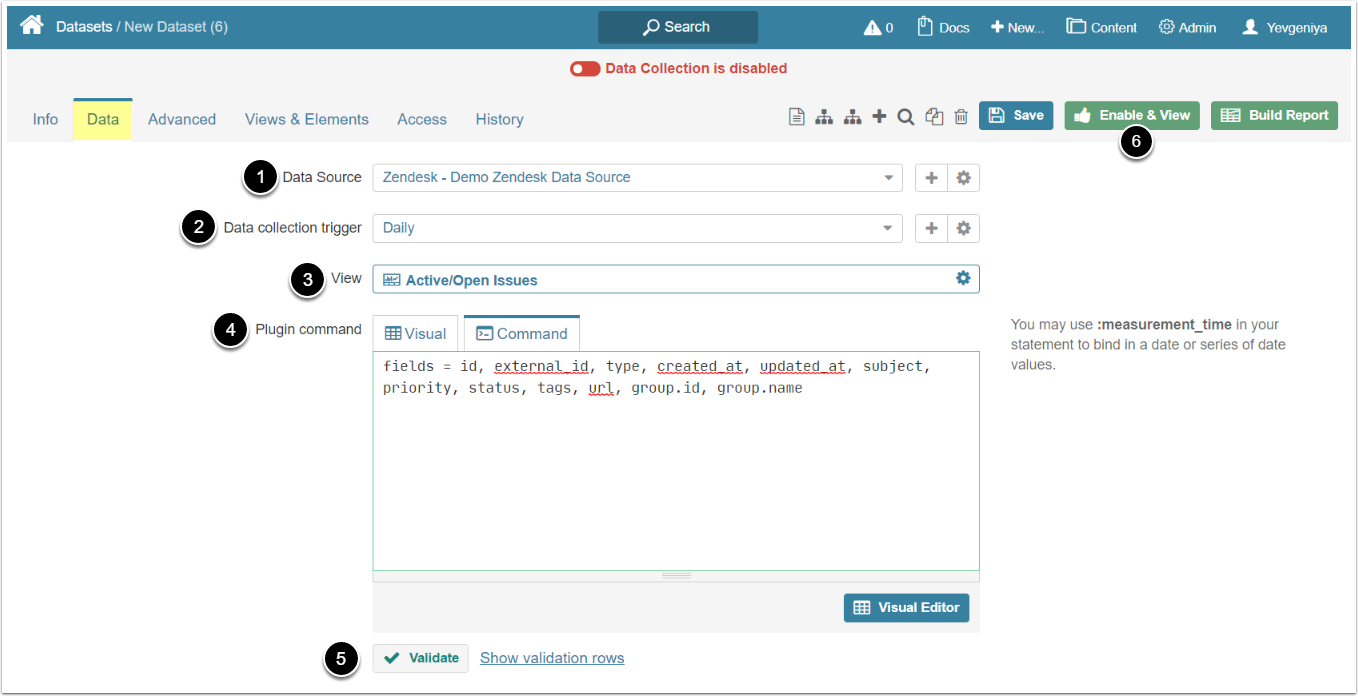A Metric Insights' Dataset can be populated automatically based on data fetched from Zendesk.
PREREQUISITE:
Established connectivity to Zendesk
1. Create Dataset
Access New > Dataset > Create New
Enter the basics:
- Select the measurement interval that applies to the level of aggregation that you want in your result set
- Provide a descriptive phrase in Name
- Specify Category where you Dataset will be placed
Proceed to Data tab to define details
2. Define the Settings for Data Collection
- Select the Zendesk Data Source
- Specify Data collection trigger that will be used to collect data for Dataset
- Select View (Object)that should serve as a basis for Dataset
- Input a Plugin Command listing all the data you would like to fetch from Zendesk
- Build your query in MIQL syntax OR
- Use Visual Editor. This will automatically validate the command
- [Validate]
- [Enable View]to proceed to Dataset Viewer