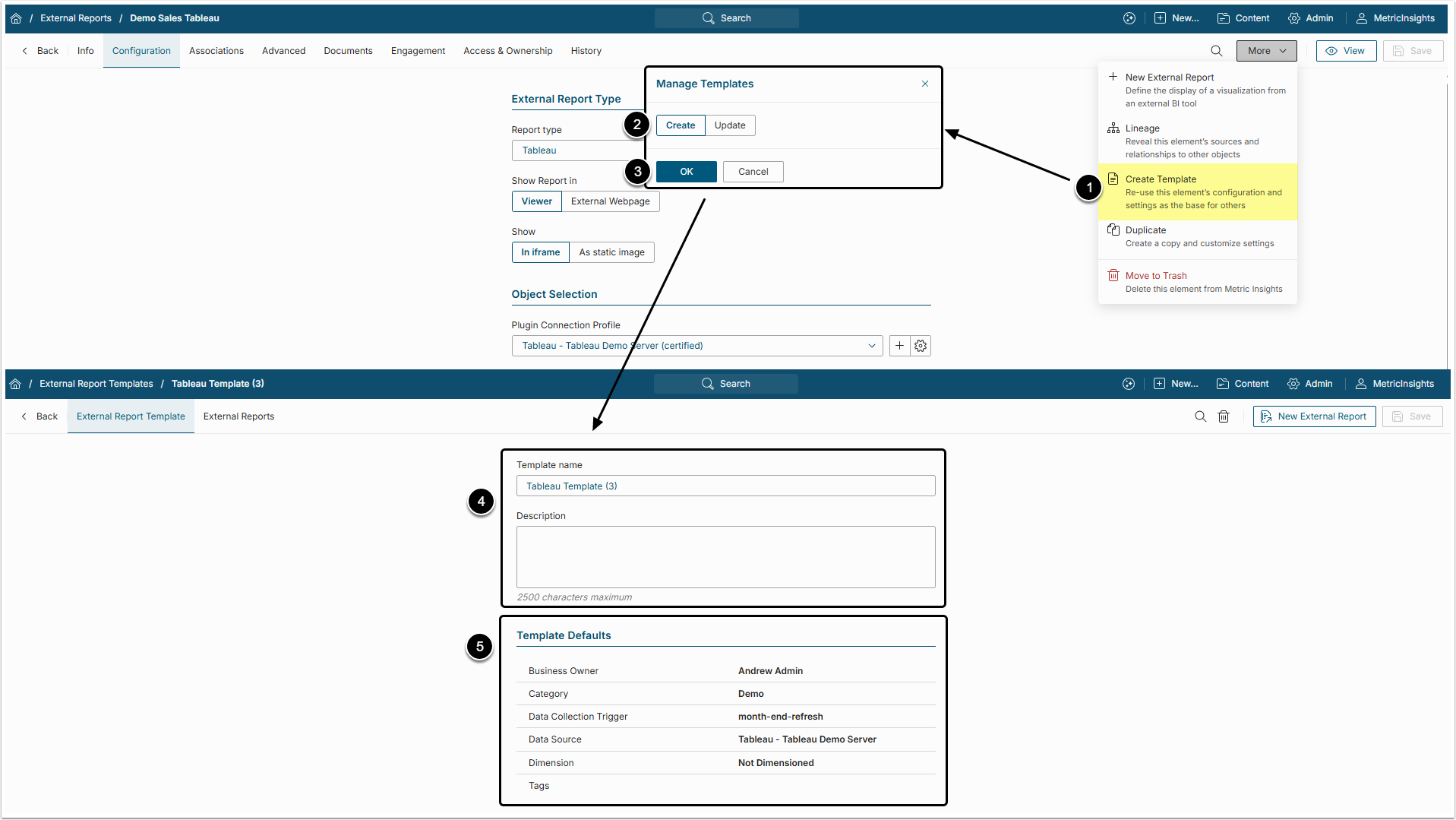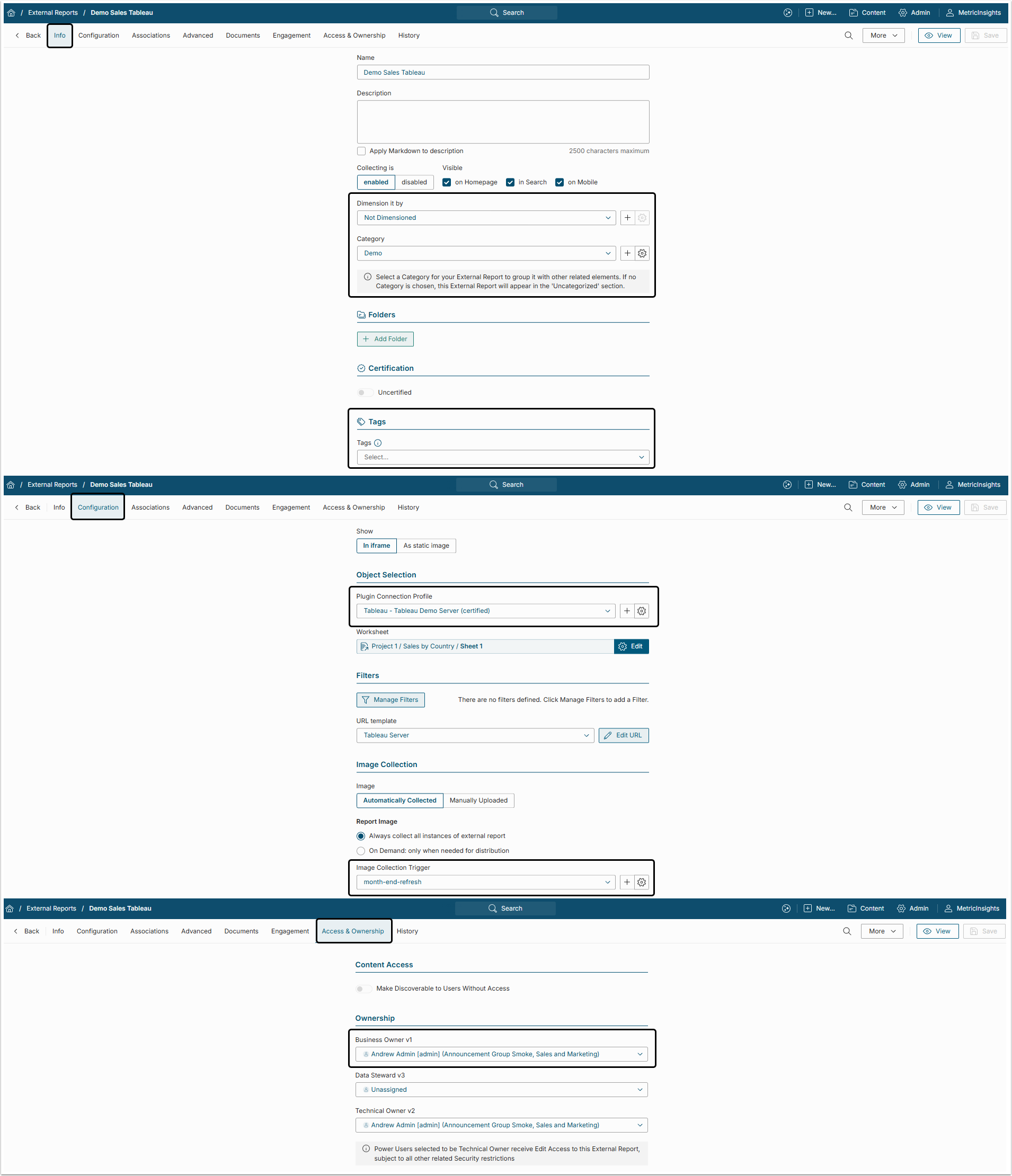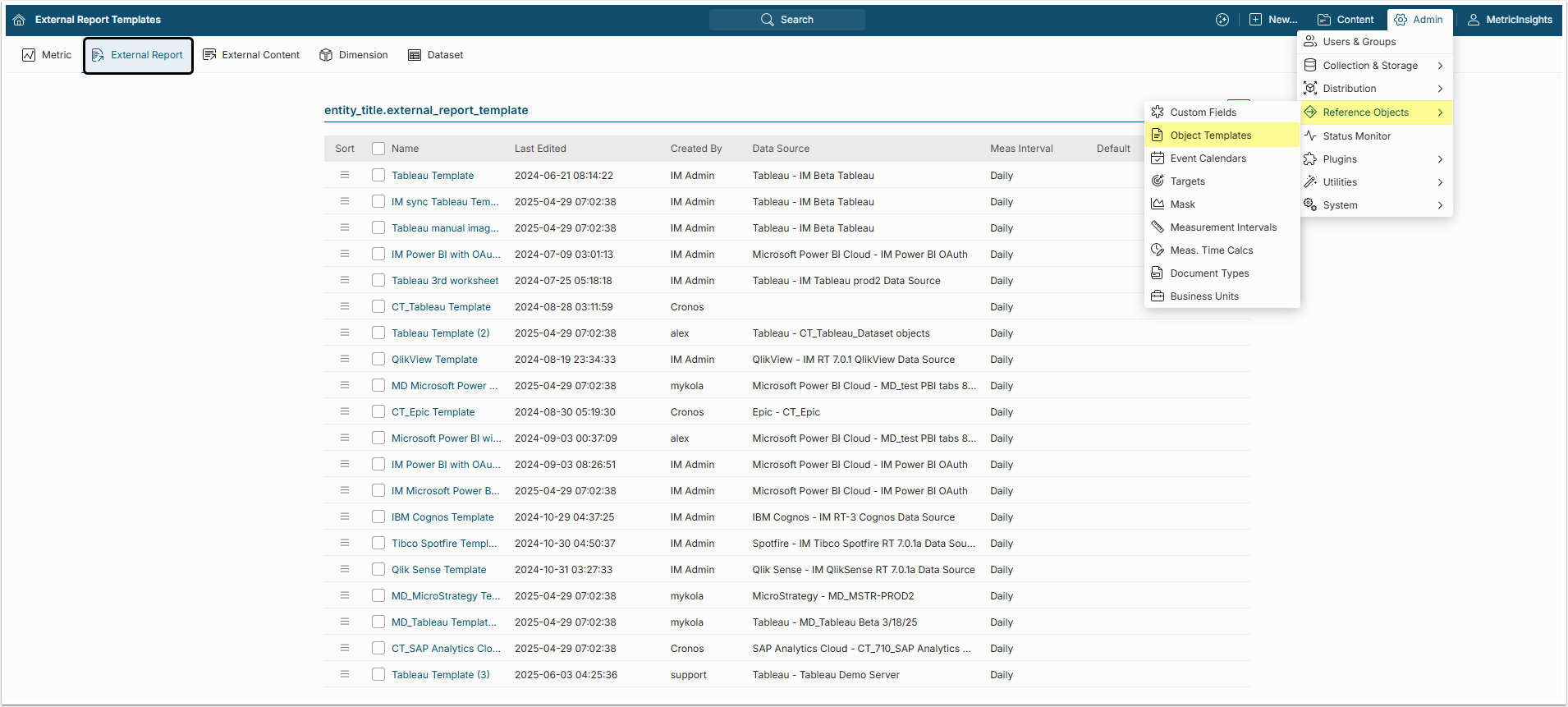External Report Templates set default values to be used when creating External Reports via Content Auto Synchronization.
Prerequisites:
- An External Report that will define the fields defaulted when using the Autosync function to create/update External Reports.
1. Create a New Template
Access Content > Elements, select External Report that will be used as a template for new External Reports and open its Editor
- In the More menu select the "Create Template" option.
- Select "Create" option in Manage Template popup.
- Click [OK] to open the Template Editor.
- Provide a descriptive Template name and Description.
- All the Template Defaults are copied from chosen External Report.
2. Create New External Report from Template Editor
Go to External Reports tab of the Template Editor and click [+ New External Report].
This will transfer you to the External Report Editor with the template defaults applied.