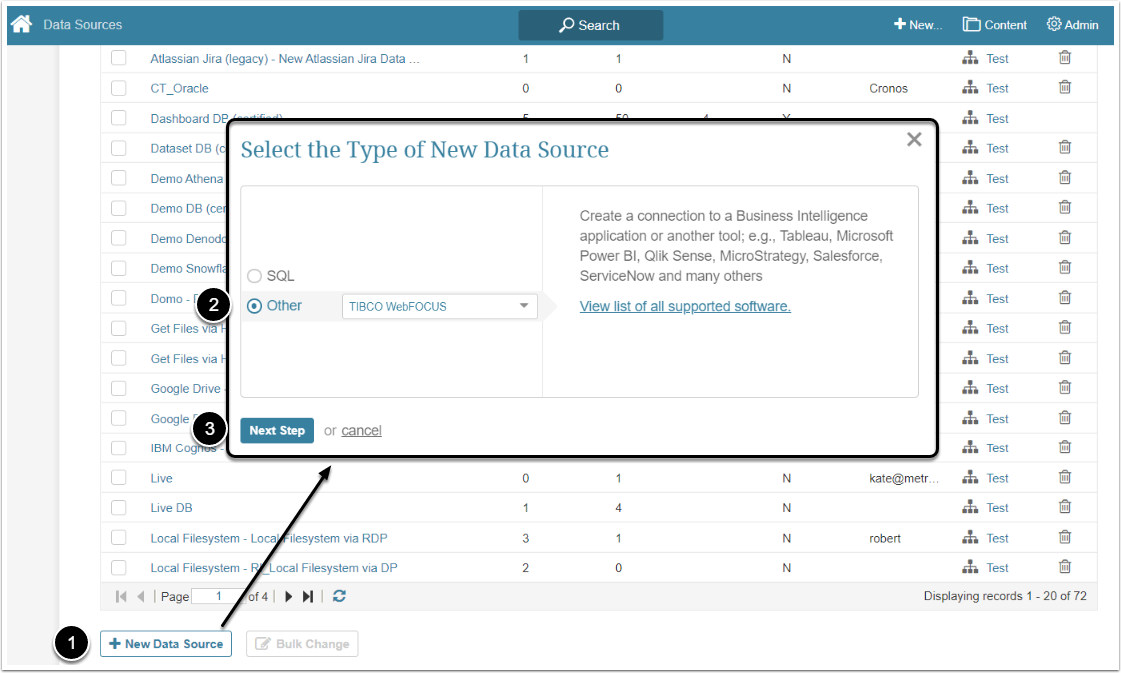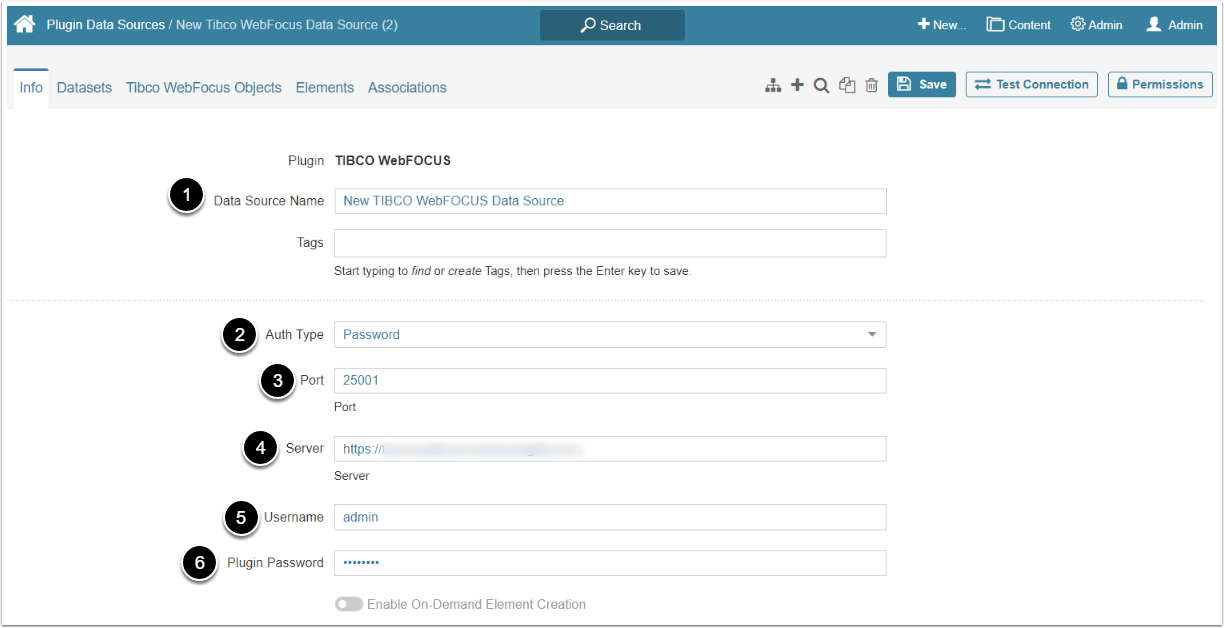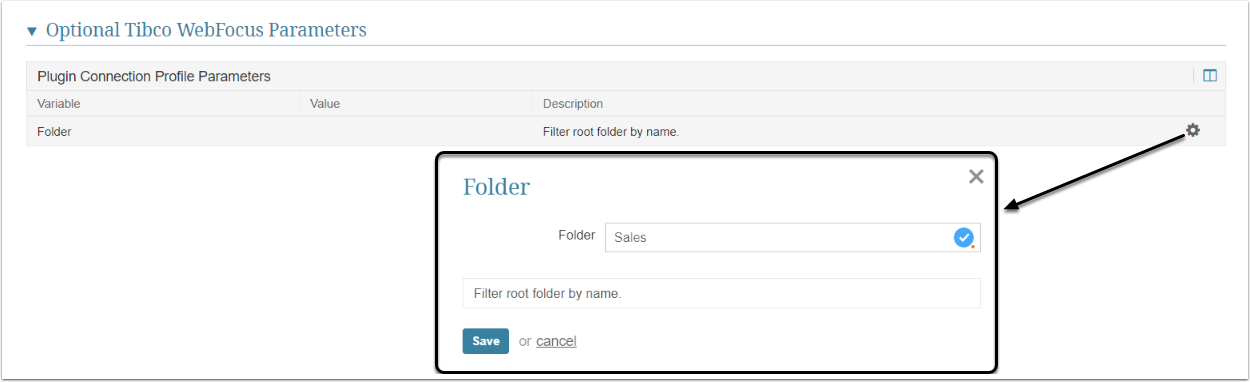This article describes how to connect to Tibco WebFOCUS in order to load data into Datasets and Reports in Metric Insights.
1. Create New TIBCO WebFOCUS Data Source
Access Admin > Collection & Storage > Data Sources
- [+ New Data Source]
- Choose "Tibco WebFocus" from Other drop-down list
- [Next Step]
2. Complete the Info Tab
- Data Source Name: Give the Data Source a descriptive name
- Auth Type: Select the authentication type
- For "Password", use the Tibco account credentials
- For "Identity Profile", select the existing Identity Profile in the Identity Profile field
- Port: Insert the port number
- Server: Provide the server address
- Username: Insert username in the same format that the Tibco WebFOCUS server uses for authentication
- Plugin Password: Input password
The check_protocol_security parameter on the Plugin Config Page controls whether or not the protocol has to be HTTPS.
2.1. Complete Optional Parameters
Folder parameter can optionally be used to limit the number of objects fetched from the Tibco WebFOCUS Data Source. Click the gear icon and insert the Folder name to limit the number of returned objects. If this parameter is left blank, the data from all folders will be fetched.
2.2. Complete Advanced Configuration
Advanced Configuration settings can be left as default values unless the Data Source requires more precise tuning. For more details on how to proceed, refer to Advanced Data Source Configuration.
Once finished, [Test Connection] in the upper right corner