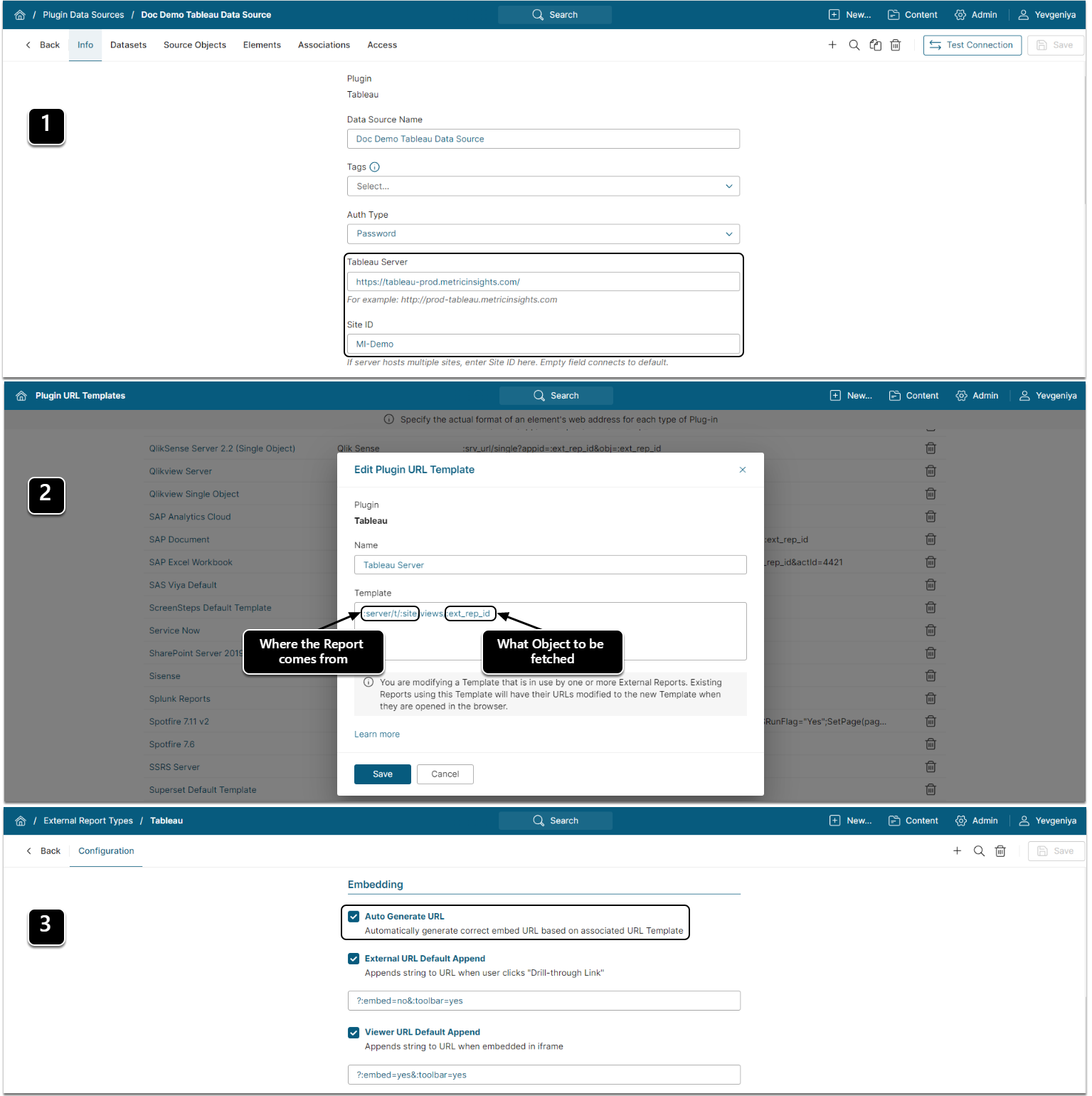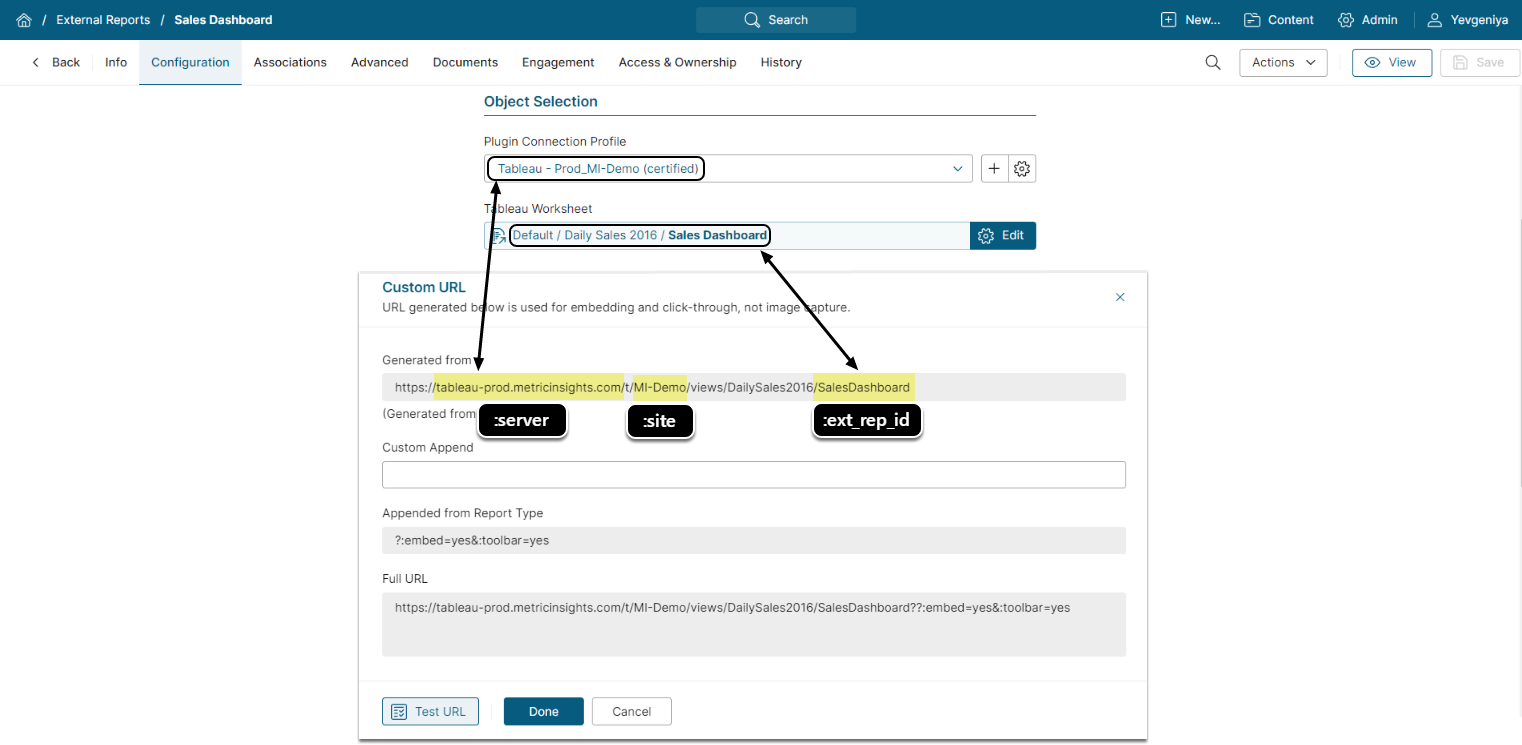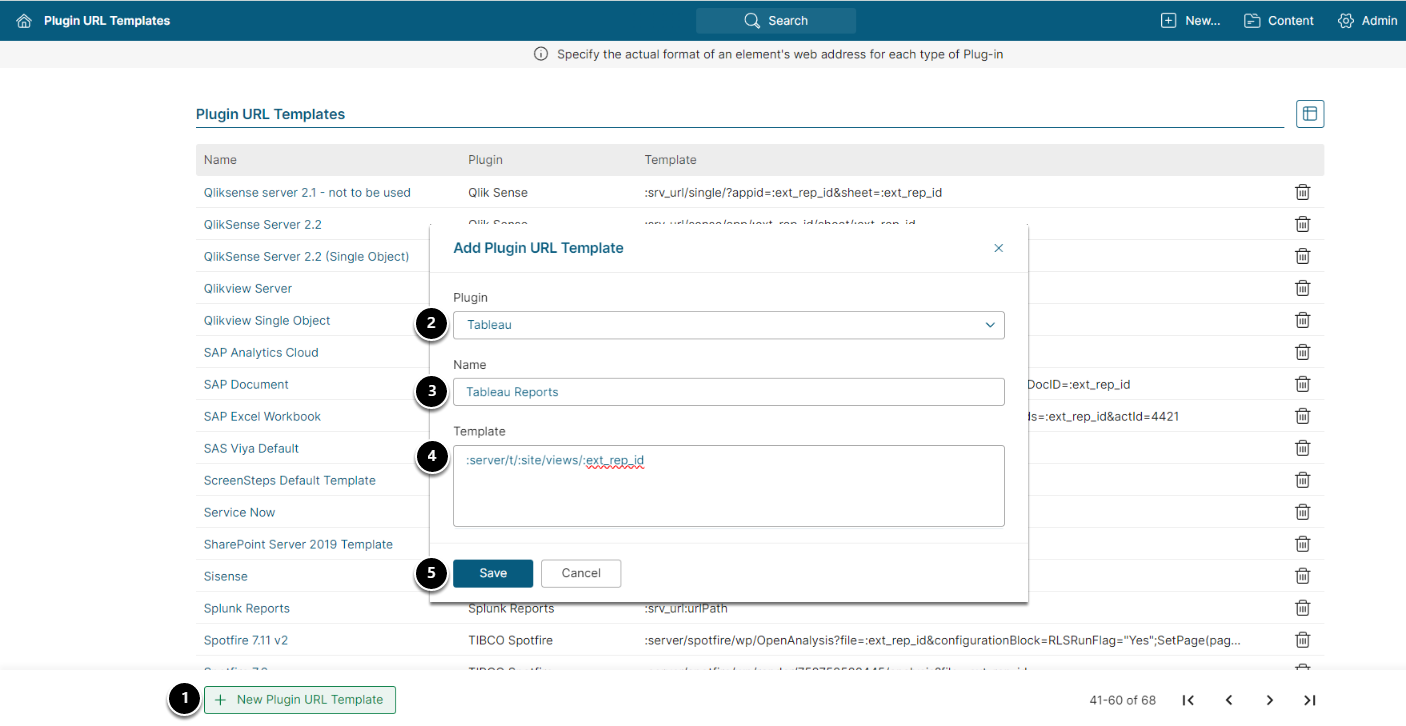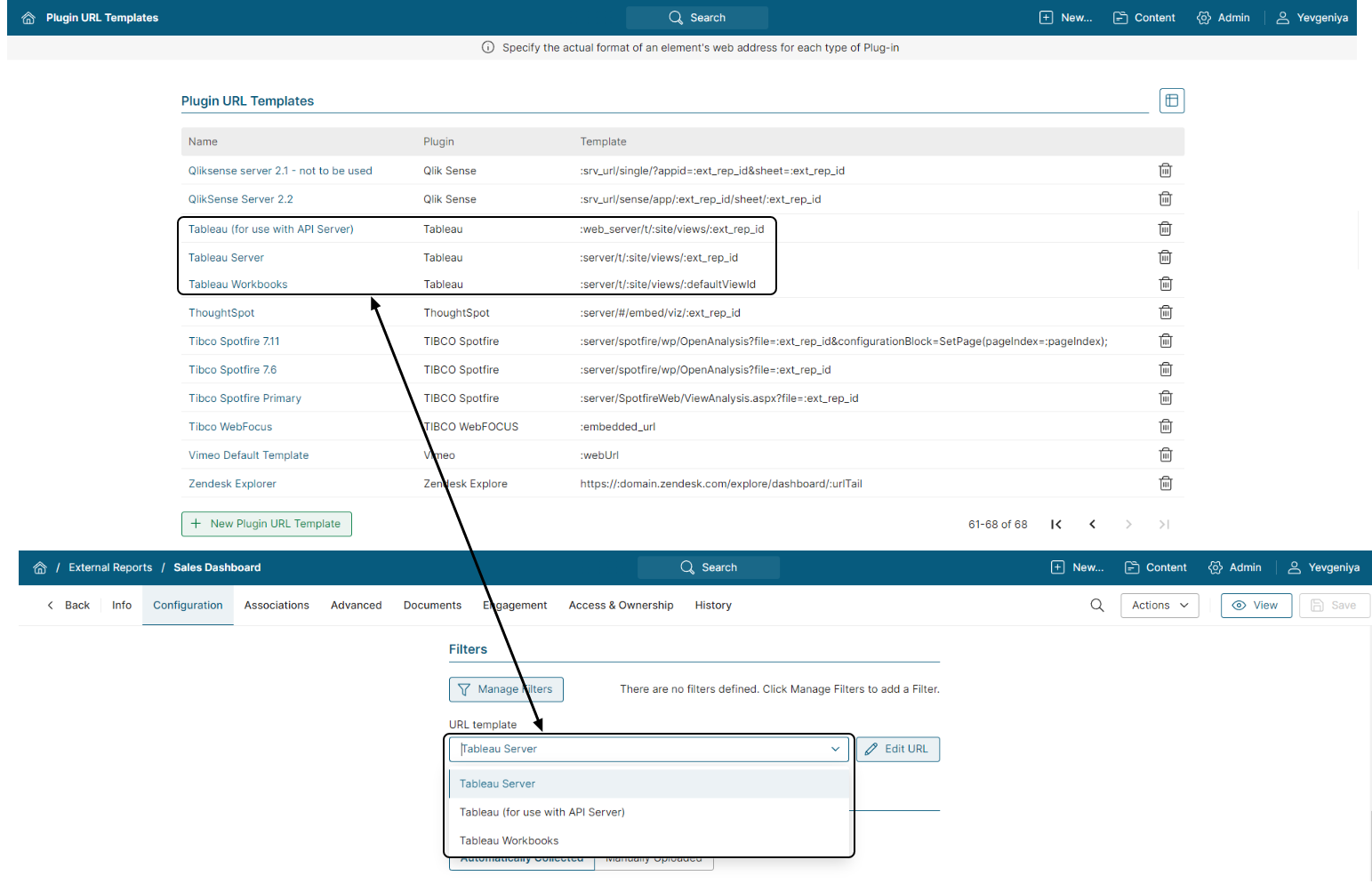External Reports in Metric Insights fetch images from source Reports of the supported BI services. Typically, in order to create an External Report, a URL to the source Report is required. It can be set manually or be generated automatically from a Template.
Purpose of Plugin URL Templates
- Admin > Collection & Storage > Data Sources. When a new Plugin Connection profile is created, the system requests certain required Parameters. They are required because they usually point to the location of some information in the source service. One of the typical required parameters is a server or endpoint. The given example is for Tableau. Required parameters for Tableau include Tableau server and Site ID.
- Admin > Plugins > Plugin URLs. If the URL is generated automatically, it requires a Template to indicate what variables should be included into the URL. Template typically includes variables related to the location of the data in the source system and the ID of the object to be fetched.
- Admin > Plugins > External Report Types. External Reports are fetched via the link to the source service. This link can be added manually or generated automatically. To enable automatic generation, go to Admin > Plugins > External Report Types > choose the corresponding Report Type or create one and enable Auto Generate URL.
Examples of Plugin URL Template Usage
When a new External Report is created (at New > External Report), the Plugin Connection Profile (source) and External Report ID (in the given example – Tableau Worksheet) should be selected to guide the system on what object should be fetched and where it can be found.
Here is a URL Template applied to this External Report:
:server/t/:site/views/:ext_rep_idThe selection in the Plugin Data Source and Tableau Worksheet fields provides substitutions for corresponding variables. This is how the URL is automatically generated for the External Report.
Directions for Creating Plugin URL Template
Access Admin > Plugins > Plugin URLs
- [+ New Plugin URL Template]
- Choose the Plugin for which this Template is created from the drop-down list
- Name the template in the descriptive way. If there are multiple templates for one Plugin, their purpose should be stated in their names.
- Create a Template
- [Save]