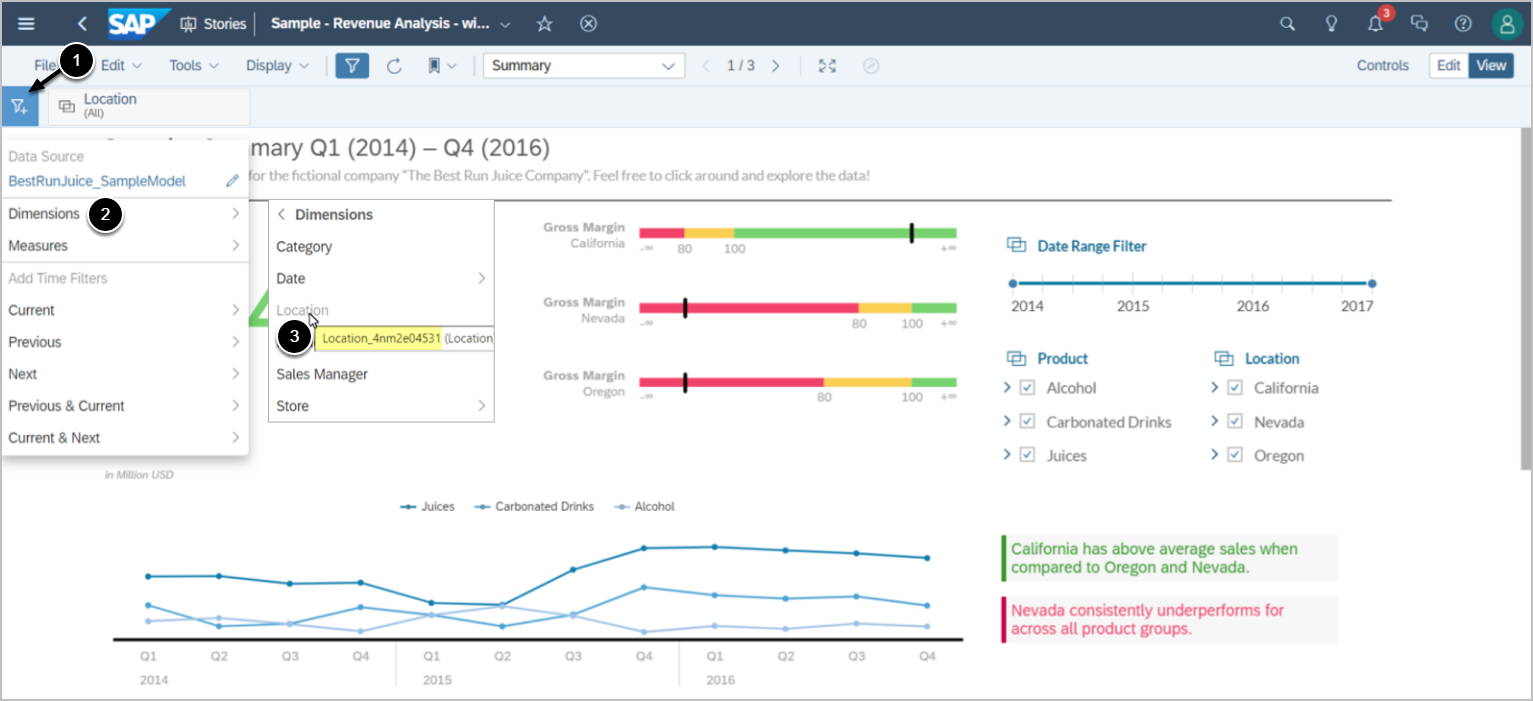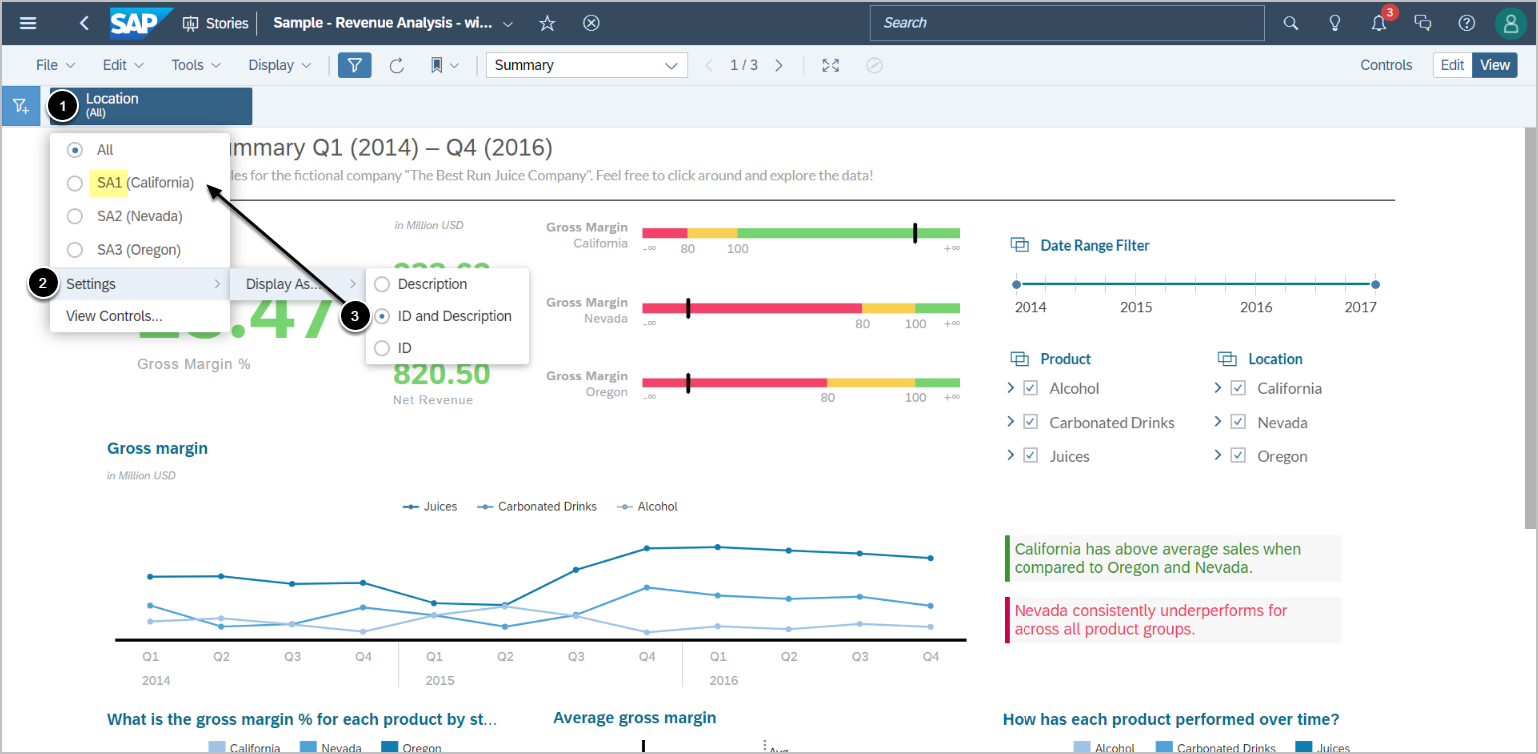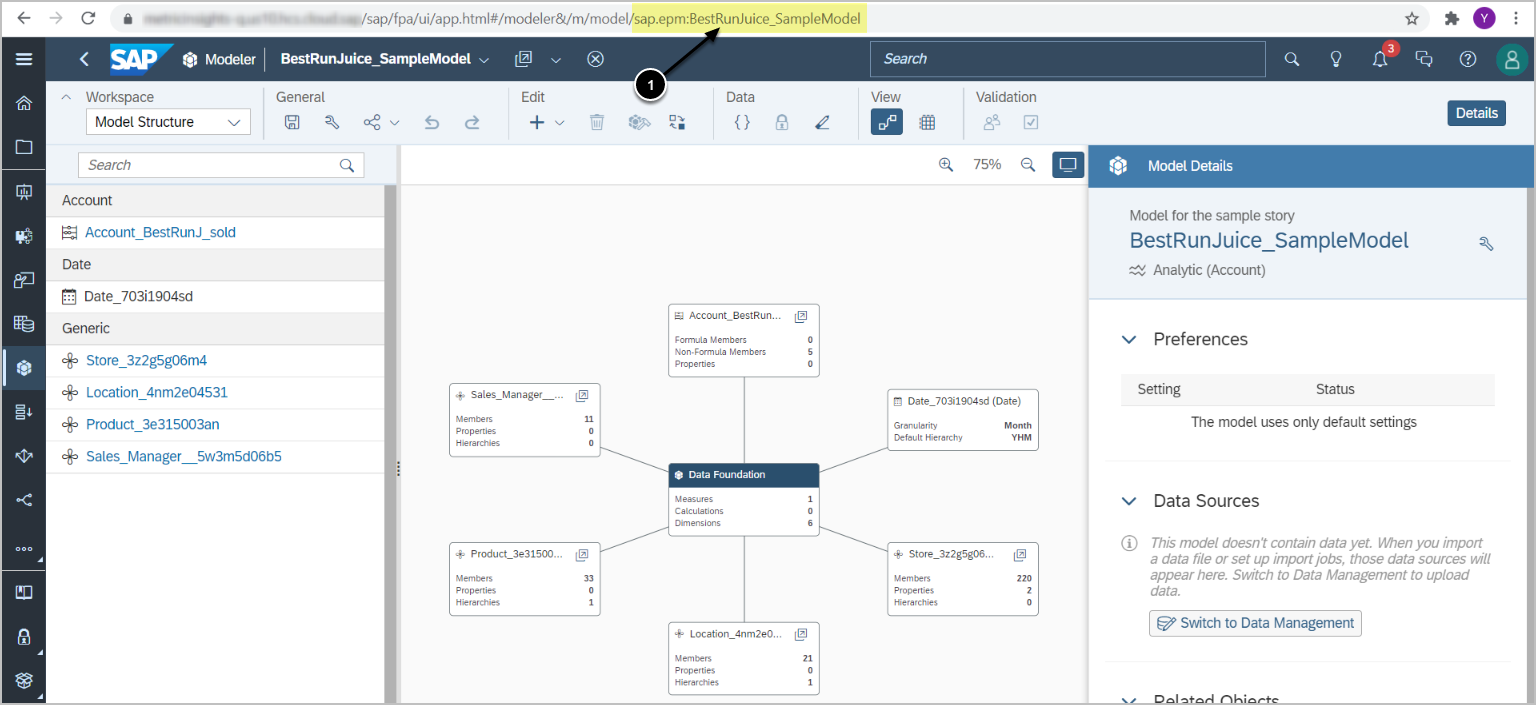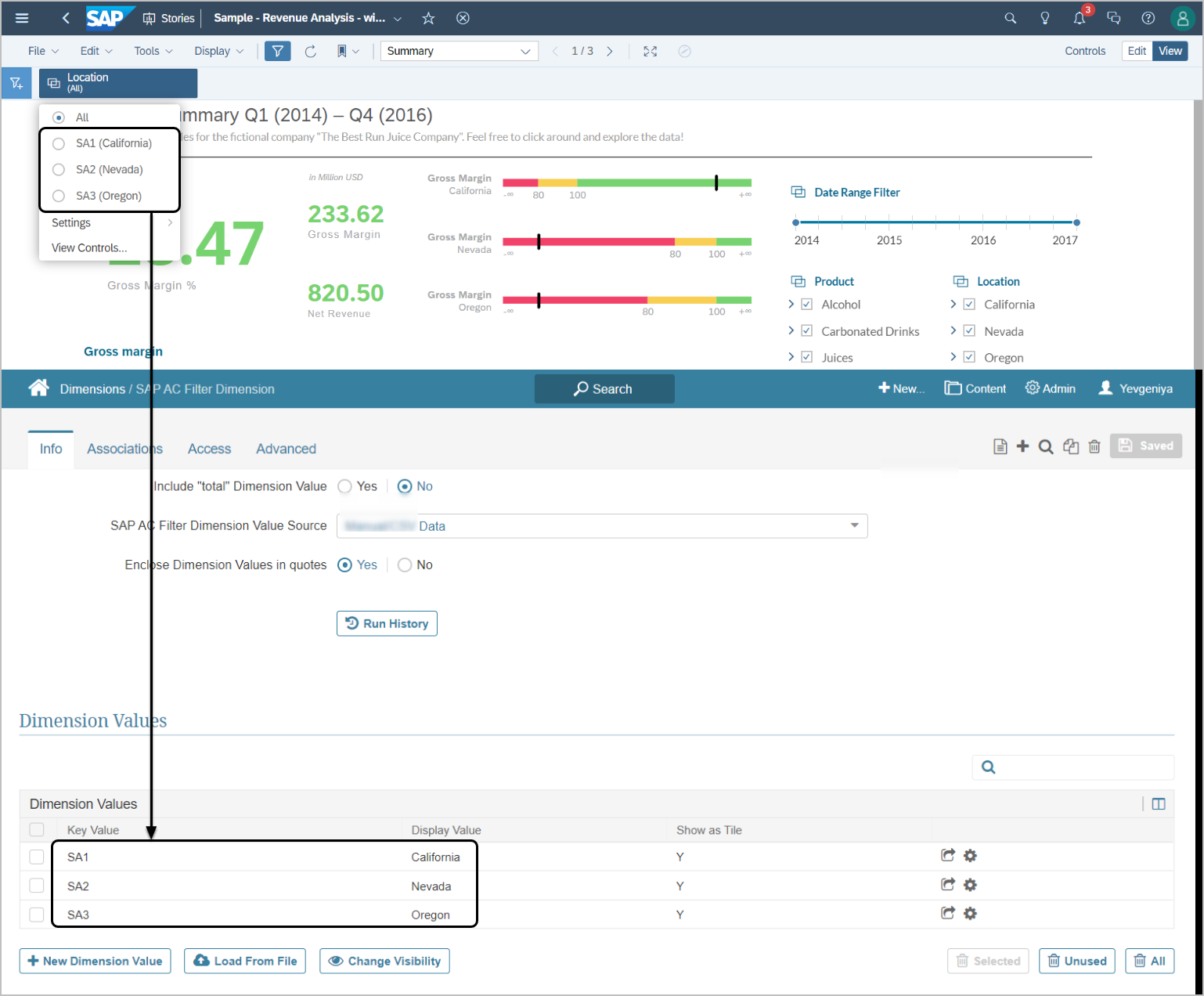This article provides details on how to configure filtering in SAP Analytics Cloud External Reports.
PREREQUISITES:
This section details how to find Filter Names (Dimension IDs in SAP Cloud Analytics), Model IDs, and Values (Value IDs)
1.1. Filter Name (Dimension ID)
Access the Story used as Data Source in Metric Insights
- Click the funnel icon
- Select Dimensions
- Hover over a Dimension to see its ID
1.2. Value (Value ID)
Access the Story
- Access the Dimension
- Settings > Display As...
- "ID and Description" or "ID"
- Find Value ID in the value drop-down
1.3. Model ID
Access the Model from Modeler
- Find Model ID in the URL as shown above
For more information on locating Model ID, refer to SAP Analytics Cloud documentation.
2. Add SAP Analytics Cloud Filters to Metric Insights
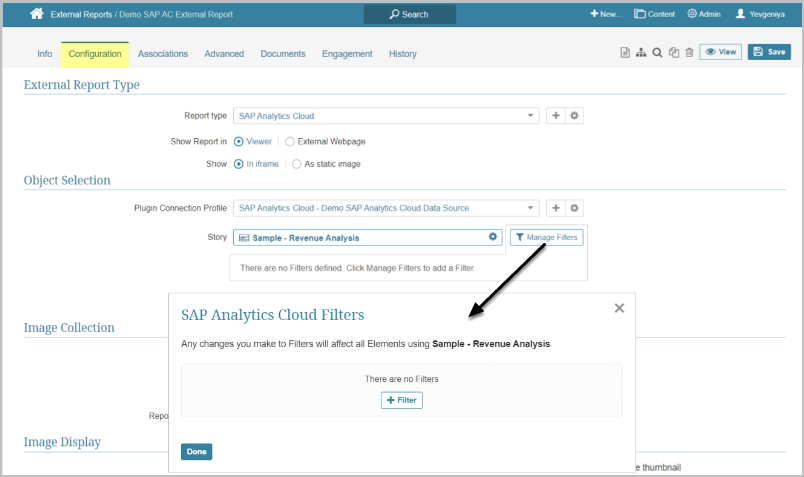
When creating External Report from SAP Analytics Cloud, after you define Story that is to serve as Data Source, you can pre-filter data to be fetched.
Under Manage Filters > [+Filter], you can choose one of the four options for adding filters individually. Sections below provide information on how to do this.
- Examples given below are taken from the SAP Analytics Cloud Story shown at the top of the page.
- SAP Analytics Cloud must exactly match filter names from a SAP Analytics Cloud Story. Filter names are case sensitive. Unless the match is exact, the Filter will not work.
2.1. Map to Dimension Values
NOTE: The approach described below is the only way to display meaningful Filter Values on the MI side.
SAP Analytics Cloud requires to provide Filter Value IDs, but not Values. For this reason, Filter in MI will display Values that are uninformative to users. For example, the Location Filter will show "SA1" instead of "California".
To avoid this, we recommend that a Dimension be created with required Display Names for Values in advance and Filter Values mapped to these Dimension Values.
2.1.2. Add Filter
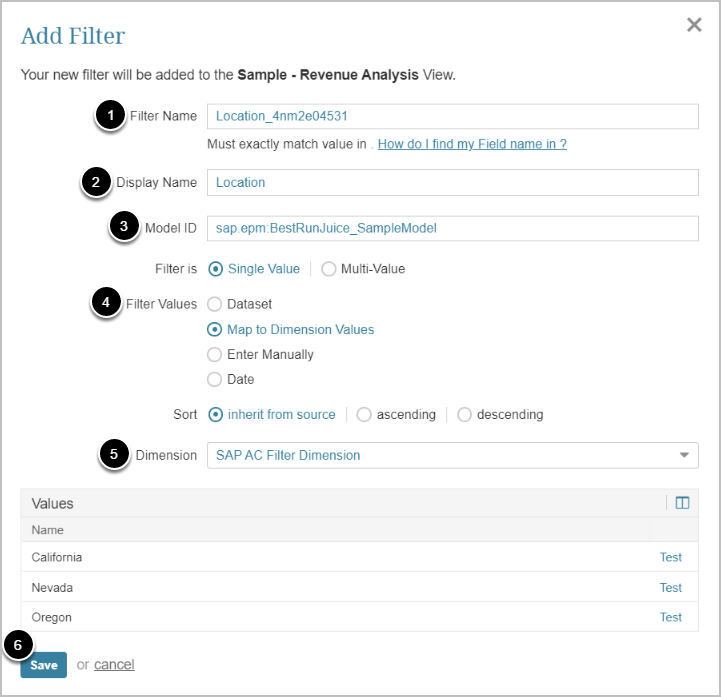
- Input Filter Name (Dimension ID from SAP AC)
- For details, refer to Filter Name (Dimension ID)
- Specify a name for the Filter which will be displayed in External Report Viewer
- Input Model ID of the Model used in the Story
- For details, refer to Model ID
- Choose the corresponding option for filter creation
- Select Dimension created for filtering
- All Dimension Values are loaded to the Values list automatically
- NOTE: Dimensions used here must have Values that exactly match the Filter Values in SAP Analytics Cloud. If the Values do not match, the Filter will not work.
- [Save]