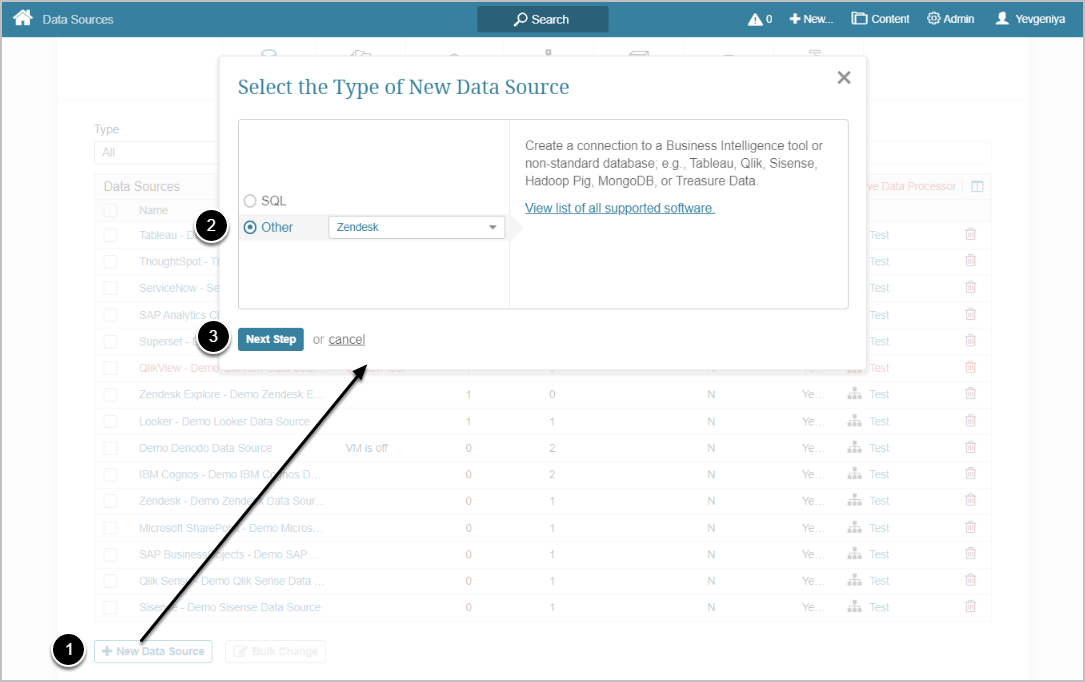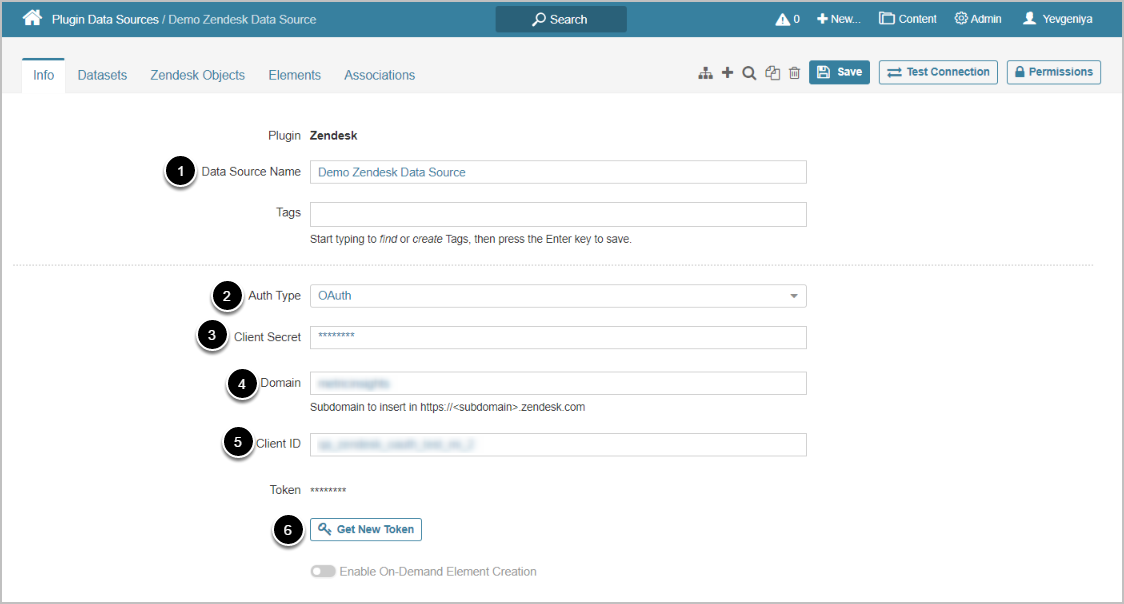This article describes how to connect to Zendesk in order to load data into Datasets and Reports in Metric Insights.
PREREQUISITES:
For OAuth, it is required to create an OAuth client. See more details in the following section.
[Release 6.x]: 'Remote Data Collector' renamed to 'Remote Data Processor'
The OAuth Authorization Type requires creating an OAuth client via your organization's Zendesk account under:
Admin > Channels > API > OAuth Clients Tab > Add OAuth client, where:
* Unique identifier = Client ID,
* Secret = Client Secret.
Redirect URLs should be set to https://<hostname>/editor/service/validate-zendesc-oauth2
1. Create New Data Source
Access Admin > Collection & Storage > Data Sources
- [+ New Data Source]
- Choose "Zendesk" from the Other drop-down list
- [Next Step]
2. Provide the Required Parameters
- Enter a descriptive phrase in Data Source Name
- Select the required Auth Type
- For OAuth, use OAuth client credentials. See instructions above
- For Password, use the Zendesk account credentials
- For Identity Profile, select the existing Identity Profile.
- Provide Zendesk Client Secret
- Input Zendesk Domain
- Enter Zendesk Client ID
- [Get Token] and enter Zendesk account information in the dialog that opens
Optionally, toggle on Enable On-Demand Element Creation
3. Configure Optional Zendesk Parameters
You can edit any values in the Plugin Connection Profile Parameters grid by clicking the gear icon in the corresponding row:
| Description | |
|---|---|
| 1 | Allows filtering archived tickets by the updated_at field. The parameter accepts values in the "yyyy-MM-dd HH:mm:ss" format and returns data updated after the time specified. |
4. Proceed with Advanced Configuration
Advanced Configuration settings can be set to default values unless Data Source requires more precise tuning. For more details on how to proceed, refer to Advanced Data Source Configuration.
[Test Connection] in the upper right corner