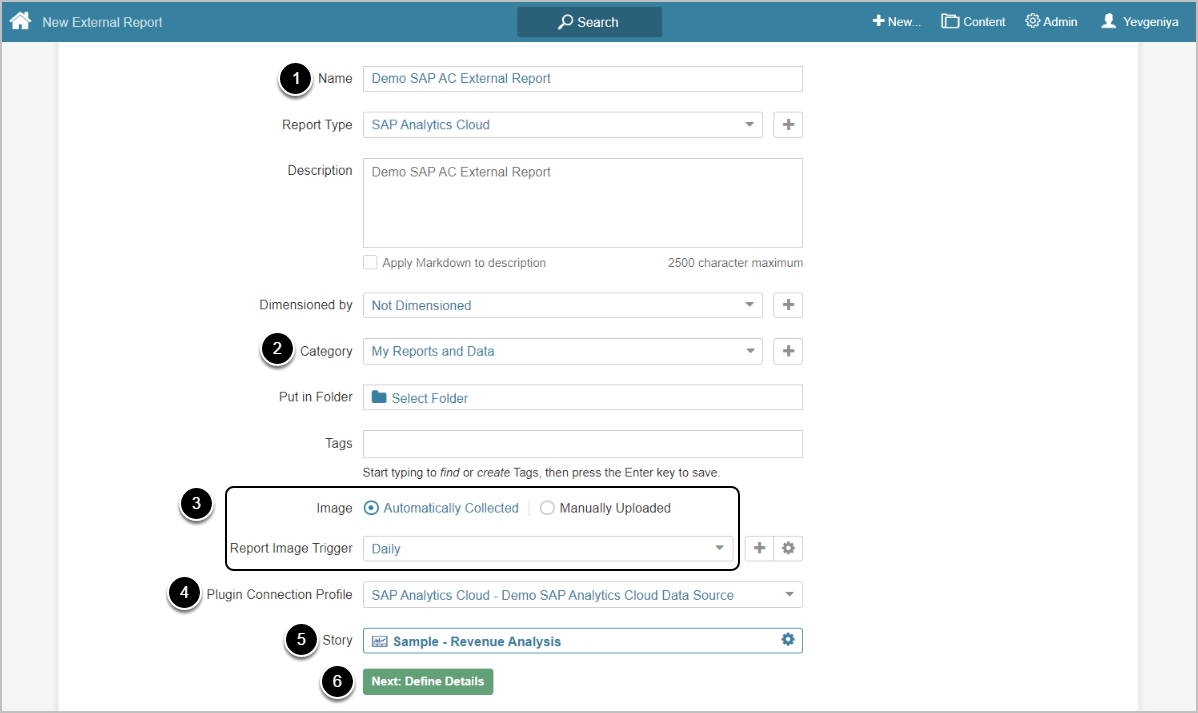This article details how to create an External Report from SAP Analytics Cloud.
PREREQUISITES:
Established connectivity to SAP Analytics Cloud
1. Create External Report
Access New > External Report > SAP Analytics Cloud
- Give a descriptive Name to the External Report
- Specify Category where External Report will be placed
- Define whether content has to be updated manually or automatically.
- For "Automatically Collected", specify Report Image Trigger
- Choose Plugin Connection Profile
- Select the SAP Analytics Cloud Story to serve as a source for External Report
- [Next: Define Details]
2. Specify Report Details
-
Show Report in defaults to "External Webpage"
- For "Viewer", select "In iframe" or "As static image" option
- NOTE: When opting to display a Report as a Static Image, make sure to Collect Image before going to Viewer.
- Optionally, configure filtering via [Manage Filters]
- Optionally, [Edit URL] to modify the URL by appending a question mark (?) followed by any filter or parameter settings
- Optionally, [Test External Report] to test how your Report will be displayed on External Webpage or in Viewer, depending on the display option selected in the previous step
- Select Report Image option:
- "Always collect all instances of external report": collect all images and cache them on a schedule
- "On Demand: only when needed for distribution": individual images are only collected when they need to be included in an email