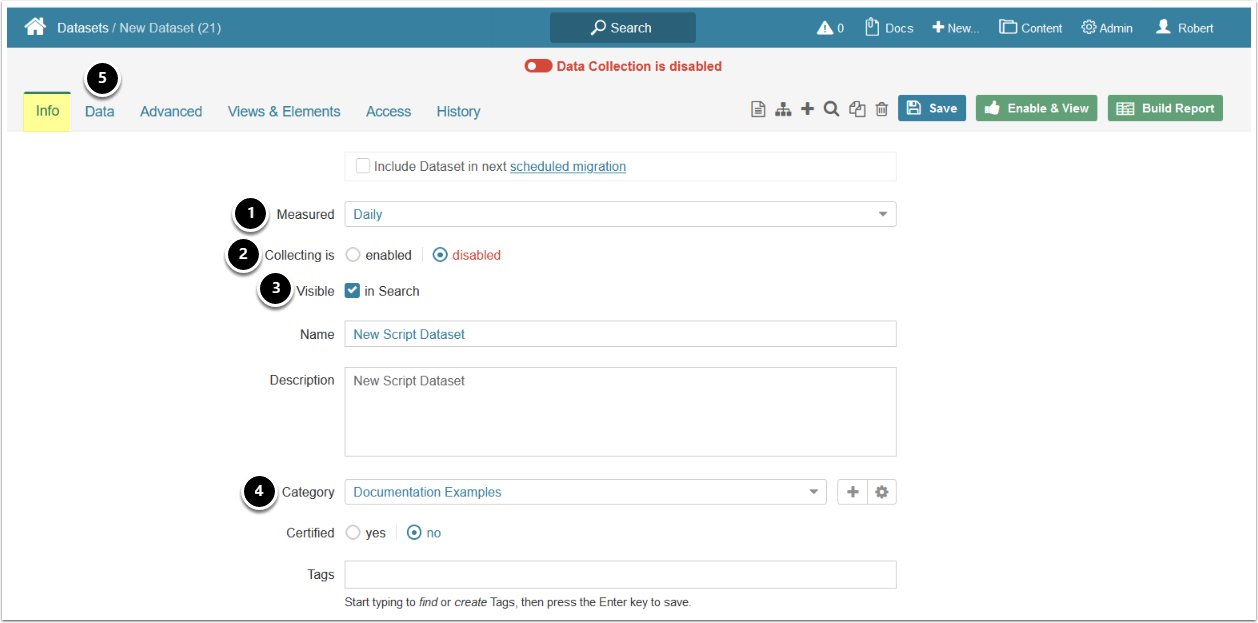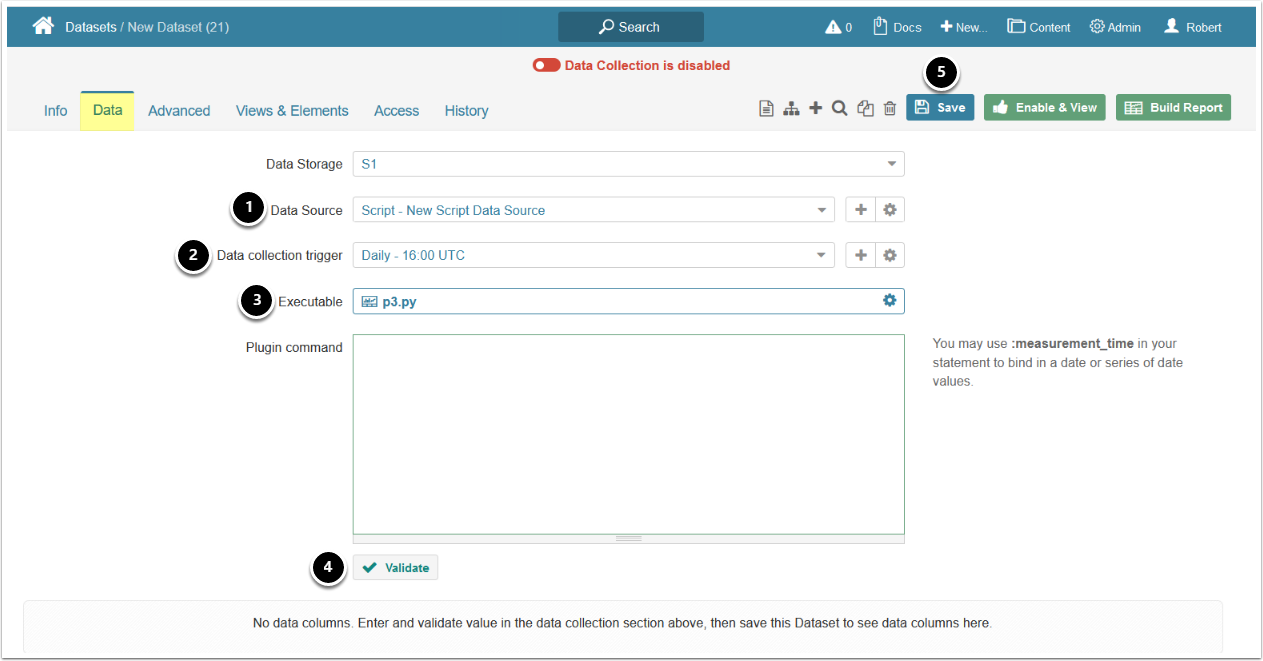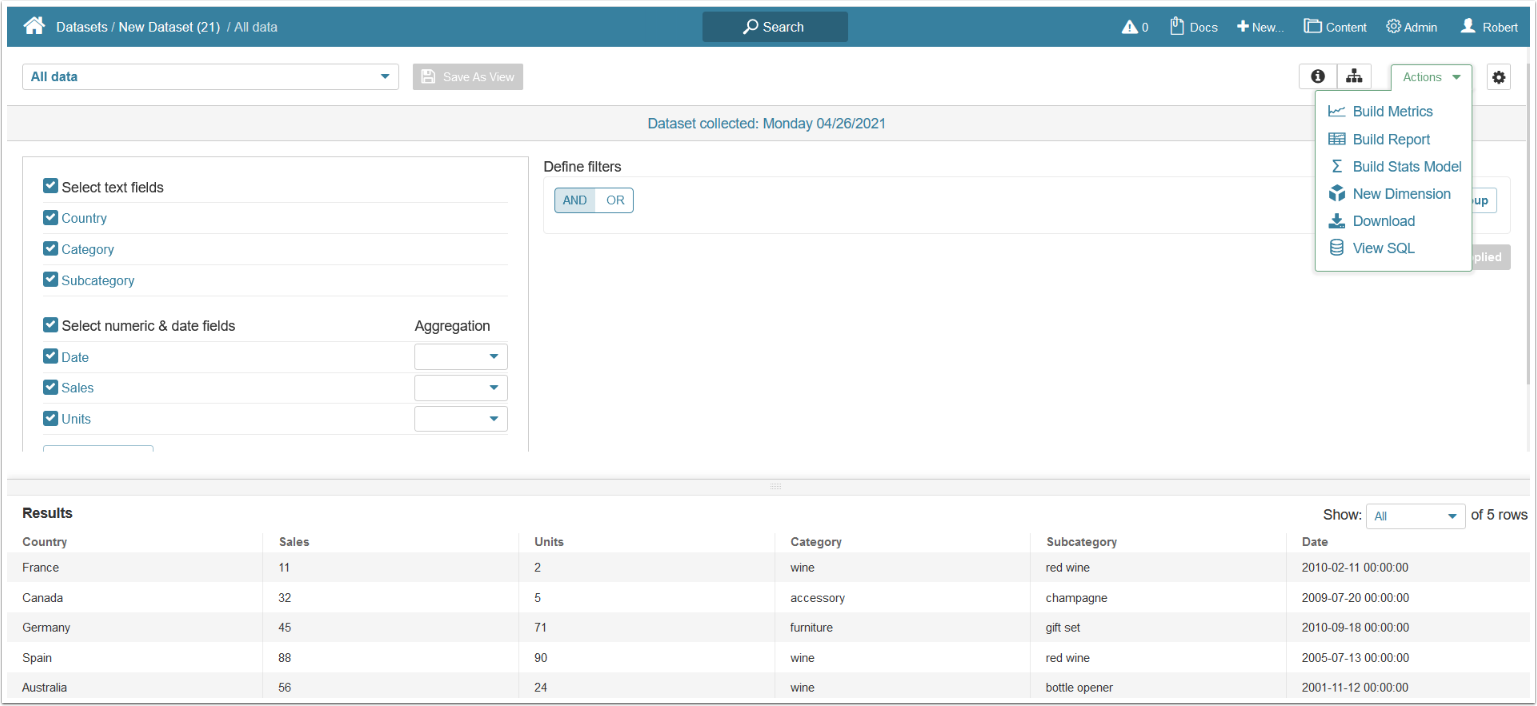This article describes how to populate a Dataset based on data fetched from the Script Plugin.
PREREQUISITE:
1. Create a Dataset
Access [+ New] > Dataset > Create New
Alternatively, access Plugin Data Source Editor > Datasets tab > [+ New Dataset].
- Measured: select the Measurement Interval that applies to your element
- Collecting: is disabled by default and is enabled the Dataset is enabled
- Specify whether or not the Dataset is to be searchable
- Category: select the Category where your Dataset will be placed
- Move to the Data tab
2. Define the Settings for Data Collection
- Data Source: select the connection profile created for Script Plugin
- Data collection trigger: specify the Trigger that will be used to collect data for your Dataset
- Executable: select a script that will serve as a basis of your Dataset
- [Validate]
- [Save]
Note: The script that is used to build a Dataset should correspond to the configuration provided in the Script plugin connection profile.
- For details refer to Configure Optional Script Parameters
3. Review and Enable the Dataset
- If the command is validated successfully, the Dataset columns and Validation Rows Preview are going to be shown below
- At the upper right corner of the screen, click [Enable & View]
4. See the Dataset Viewer
To view the options available to complete the definition of this new Dataset, see Access, Create, and modify Dataset Views.